LinkedIn is constantly updating its features to become the go-to platform for recruiters and job-seekers. In the last few months, it has rolled out many features that can help its members reach out to a wider network and create a lasting impression.
That’s why, in this article, we have listed all the new LinkedIn features that you should be using to stay on top of your game.
Video too, has become a key focus for LinkedIn - given that video posts are shared 20x more than other forms of content. So if you’re looking to build your own brand on LinkedIn, sign up with InVideo to create stunning videos in minutes!
Here’s what we will be covering:
1. LinkedIn Cover story
2. Live Videos
3. LinkedIn Creator Mode
4. LinkedIn Polls
5. Reactions
6. Name pronunciations
7. Carousel images in an organic post
8. Video meetings
9. Edit messages after sending them
10. Highlight posts on your profile
11. LinkedIn Events
12. Notify employees about your posts
13. Save posts to ‘My Items’
14. Photo Frames with tags ‘Open to work’ & ‘Hiring’
15. AI Feedback to ease the hiring process
16. Dark mode
17. Merge accounts
18. Anonymous Browsing
19. Reposting directly on LinkedIn
20. Newsletters for company pages
Let’s dive right in!
1. LinkedIn Cover story
Isn’t it easier to create an impression in person? While LinkedIn can’t give you front-row access to all recruiters in their offices, they have surely made a space for you to create a first impression with this new LinkedIn feature.
The LinkedIn Cover Story gives you 20 seconds of inbuilt video to ‘personalize your first hello’ and engage with your audience and reach the right recruiters. When you upload a cover story, an orange ring will show around your profile photo. When a recruiter or audience comes on your page, they will see the video silently play within the photo frame (LinkedIn likes to call this the Harry Potter effect) - and when clicked upon will be able to view the entire video. They have also hinted at captioning capabilities for this feature soon.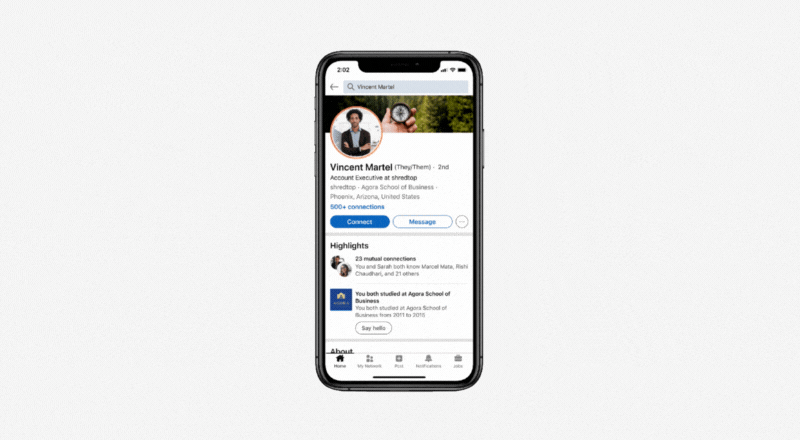
Note: This is not to be mistaken for LinkedIn Stories - which has been discontinued since September 30th, 2021.
How can you make the most of this feature?
If you are a job seeker, this provides the perfect space to create a first impression with hiring managers by giving them a peek into your personality and communication skills and you can also speak about your career goals or your biggest achievements. In a recent study, it was found that video is a great medium for job seekers to stand out during the hiring process.
For a freelancer, LinkedIn Cover Story is a great way to get noticed by potential clients and you can use this feature to talk about your skills and services.
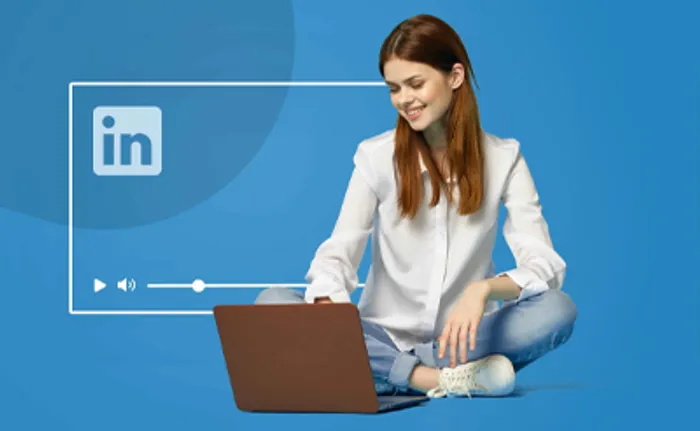
2. Live Videos
You can now broadcast Live on LinkedIn - from your page, profile or event. This new LinkedIn feature however requires you to be eligible. The criteria includes 3 things: an audience base of minimum 150 followers or connections, recently shared original content on your profile or page which could be text, articles, images or videos, and a past record that shows you have respected LinkedIn’s Professional Community Policies.
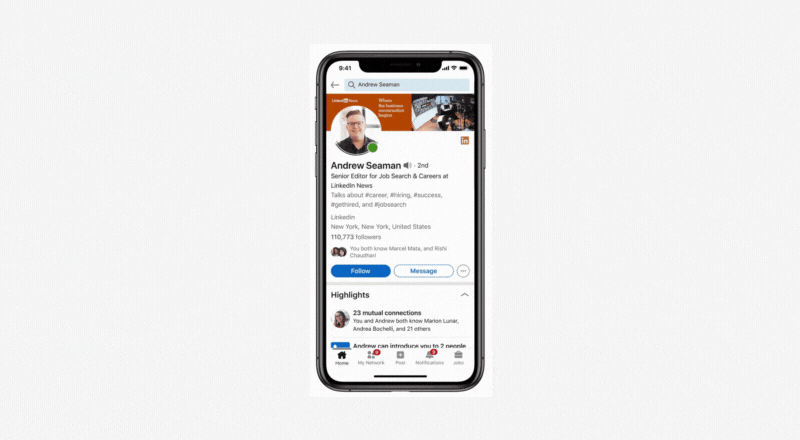
Note: LinkedIn Live is currently not available at the time for profiles and pages based in Mainland China
How can you make the most of this feature?
Live broadcasts are a great way to connect with your audience, share important news and updates, showcase an event, go behind the scenes and more.
Check out this guide on LinkedIn that has all the information you need to go Live on the platform.
3. LinkedIn Creator mode
If you’re passionate about creating engaging and informative content for professionals — LinkedIn is your platform. This new LinkedIn feature encourages more people to create on the platform. When you switch to Creator mode, it allows you to grow your reach and influence on LinkedIn with tools that will help you create content and manage your audience base.
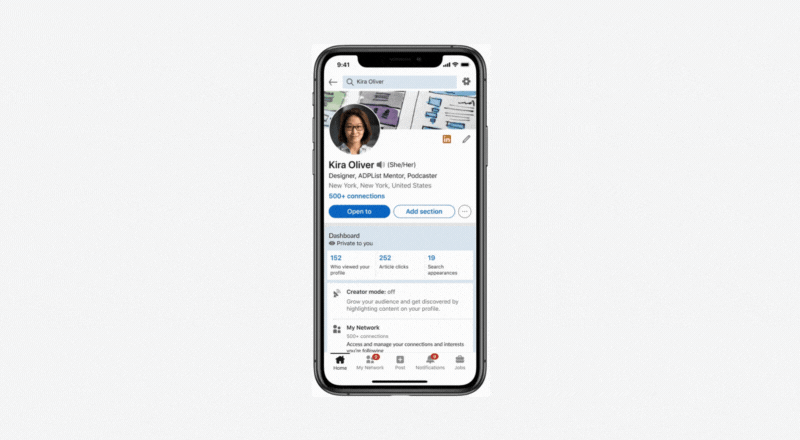
Here are a few things that will happen when you switch to Creator Mode on LinkedIn:
- The Connect button on your profile will change to Follow.
- LinkedIn will highlight your original content on your profile.
- You will get access to creator tools like Live and Newsletter (if you meet the access criteria, check here if you do)
- You will also have access to Creator Analytics which will show you how your content is performing and give you key insights about your audience.
Video on LinkedIn gets more engagement than any other content format and it is a great way to connect with your audience - so it is no wonder LinkedIn has been prioritizing video on the platform. It doesn’t take a lot to create a stunning video for your LinkedIn feed - only a few minutes on InVideo’s online editor and you’ll have a professional-quality video ready to share with your audience.

How can you make the most of this feature?
Build your own brand on LinkedIn by creating content that will add value to your audience and leverage the tools on creator mode to grow as an influencer on the platform.
Check out this video by Social Media Examiner to learn how to get more business by enabling LinkedIn’s creator mode.
4. LinkedIn Polls
A simple yet interactive tool to engage with your audience - LinkedIn Polls work like polls on any other social platform. They are live for 24 hours and allow your audience to choose an option from the 2-4 choices you give them. It creates a great opportunity to collect information about your audience - their likes, dislikes, interests, pain points, expectations, etc.

How can you make the most of this feature?
If you’re a LinkedIn creator - you can use this feature to understand your audience’s interests and pain points. While as a recruiter or company, you can create polls to get feedback for your products or services, information on market trends, or to figure out your audience’s needs.
Make sure you keep your LinkedIn Poll short and to the point and don’t post more than 1 poll a day to keep the engagement maxed out on it.
5. Reactions
Just like Facebook & Instagram, you can now use reactions on a comment or a post on LinkedIn too. You can choose from 5 reactions: Like, Celebrate, Support, Love, Insightful and Curious.

These reactions allow you to express yourself better on posts - like using the Curious reaction when you are interested to know more or the Love or Support reaction when you want to express deep resonance with the post.

How can you make the most of this feature?
Use these reactions combined with an interactive comment to engage with people in your network. Higher engagement creates higher visibility for your personal brand.
6. Name pronunciations
This new LinkedIn feature allows you to record and display your name pronunciation on your profile - helping users from across the globe to pronounce your name properly.

Note: This feature can only be accessed through LinkedIn IOS/Android app and is not available on the desktop site.
Check out this step-by-step guide that shows you how to get started with this LinkedIn feature.
How can you make the most of this feature?
If you’re a global brand that works with people from across the world, name pronunciations can be a huge hassle. By encouraging your employees or freelancers to use this, a lot of that hassle can be mitigated. If you’re an individual with a difficult-to-pronounce name, this feature will make it easier for prospects to reach out to you without a hitch.
7. Carousel images
You can now share a carousel of images on your LinkedIn post using the document sharing option. These posts are a great way to keep your audience engaged and tell a visually creative story in a single post.
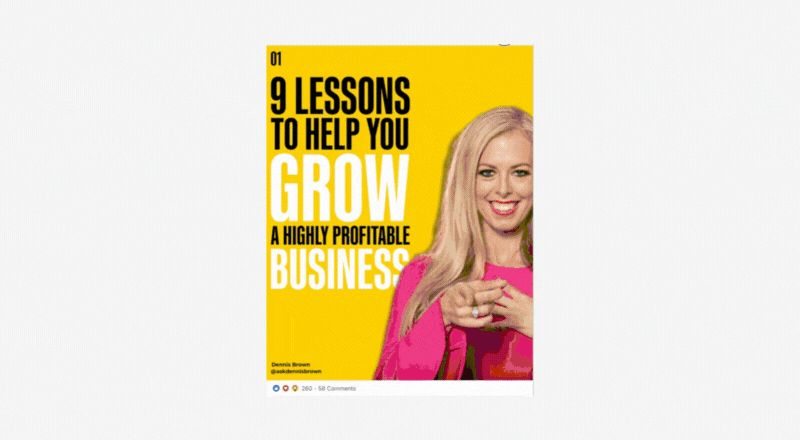
The eye-catching graphics and images in a carousel post make them stand out on LinkedIn’s feed and these are compatible for both - desktop and mobile.
How can you make the most of this feature?
A carousel post is your opportunity to get your audience’s attention. Use this space to create informative posts that can add value to anyone investing the time to go through it - like in the example above - Dennis Brown shares 9 lessons to grow a profitable business through a carousel post.
8. Video meetings
LinkedIn now lets you host one on one video meetings on the platform without the need for a third-party application. However, if you want to have more than one person at the meeting, you will have to use Zoom or Microsoft teams and share the meeting link via LinkedIn messages to host it on the app.

Here’s a step-by-step guide on how you can create a one-on-one video meeting on LinkedIn or host a group meeting using a third-party app.
LinkedIn has also announced that they are investing in the video conferencing space and want to make it easier for people to connect with their networks right on the app itself.
How can you make the most of this feature?
LinkedIn video meetings can bridge the gap for recruiters to have their first conversation with interested candidates, freelancers to have a quick get-to-know-you call with potential clients, and people to connect with fellows in their network.
If you are a LinkedIn Creator, this is also a great channel to connect with your audience for a one-on-one conversation or use a third-party app like zoom to host an exclusive meeting with your top interactors.
9. Edit or delete sent messages
We have all made that one embarrassing typing mistake while sending an important message to a client or recruiter. That’s why now LinkedIn allows you to edit or delete an already sent message within a conversation.
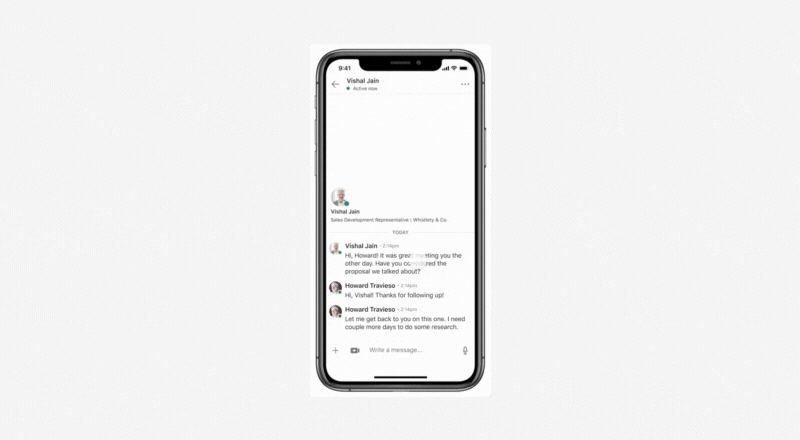
Note: This feature is not applicable for a recall or to edit a message sent on InMail through Recruiter.
Read this simple step-by-step guide that will show you how to edit or delete your in-conversation messages on LinkedIn.
How can you make the most of this feature?
This LinkedIn feature would be most useful when you have a typo in your sent message or have sent a message to the wrong person.
10. Featured posts
You want to share all your best accomplishments on your LinkedIn profile for recruiters and clients to see as soon as they come on your profile. That’s why LinkedIn created a Featured section where you can showcase all of your best posts and accomplishments right below the About section.
You can add LinkedIn posts that you have created or shared, links to an external website, and articles that you have authored and published on LinkedIn. You can also upload media like videos, photos, documents, presentations, etc.
Watch this video that shows you how to add posts, videos, articles, and links from external websites to your LinkedIn profile.
How can you make the most of this feature?
Adding your best work to the Featured section makes your profile stand out amongst others in your network - especially to clients and recruiters who are looking to connect and work with interesting candidates.
Pro-tip: Videos on LinkedIn received the most engagement (60%) as compared to their other content formats and you can create scroll-stopping videos for your business using InVideo’s online editor
Follow the steps in this guide to manage the featured section on your LinkedIn profile.
11. LinkedIn Events
LinkedIn now lets you host your events end to end on the platform. It combines LinkedIn’s live feature with scheduling events and is a one-stop solution for your marketing needs. This means that you can not only advertise on LinkedIn and reach the right audience for your virtual event but you can also host meetups, online workshops, seminars, etc.

How can you make the most of this feature?
As a recruiter, you can host the first rounds of interviews like a group discussion, have a seminar with remote employees, or even host an online workshop for your staff using LinkedIn Events. If you are a business or a creator, use this space to reach out to your network and build a community by sharing information or even hosting networking meetups.

12. Notify employees about your posts
This new LinkedIn feature allows you to notify your employees when you post an important update on your company’s page. Only those LinkedIn members who have listed your company’s name in their work experience portfolio will get notified.
How can you make the most of this feature?
Notifying your employees about important happenings in the organizations that may be celebration-worthy like a successful round of funding, a new office opening, etc. can get them to share the post on their profile and reach many more people. You can also notify them about upcoming company events that involve them to build team spirit and you can welcome new team members by giving them a shoutout.
13. Save posts to ‘My Items’
If you liked a post and want to save it to read or watch later - this feature is for you. Remember, you can’t save jobs and follow recommendations, work anniversary, and profile change updates.
You can simply click on the three dots (...) on the right corner of the post you want to save and then click on the Save option. You will be able to see all of these saved posts in My Items on the left-hand side menu of the homepage.

How can you make the most of this feature?
Whether you want to save informative posts by your favorite LinkedIn creators or you have come across a great article that you want to read later - saving these posts will keep them in one place where you can access them at a more convenient time.
14. Photo Frames with tags ‘Open to work’ & ‘Hiring’
With this latest LinkedIn feature, you can let other LinkedIn users know if you are looking for a change in role or if you’re a recruiter. These tags get added to your profile as a photo frame and are meant to catch the attention of anyone who sees your profile.

How can you make the most of this feature?
Use this feature only when you are actively looking for a new job and preferably after you have notified your previous employer. If you are a recruiter or HR professional, make sure you add the ‘Hiring’ tag to your profile so that you get responses to InMails and messages from interested candidates.
Follow the steps in this guide to add or change your profile’s photo frame.
15. AI Feedback to ease the hiring process
LinkedIn has been aiming to become the platform recruiter and job seekers use to find their next opportunity. That’s why it has been rolling out features that allow a smoother hiring process.
Video intro is one of those new LinkedIn features that have been created specifically for recruiters. Using this feature, a recruiter can ask you a couple of questions pre-interview to test your soft skills and ease of communication - allowing them to screen candidates at an early stage. As a shortlisted candidate, you will have to record your answers as a video on LinkedIn’s app itself and it will be submitted to the recruiter once you upload it.

The other new LinkedIn feature is a blessing for job seekers who often get nervous before interviews. This AI-powered feature allows you to test your answers to frequently asked questions and gives you feedback to work on. The feedback can be on pacing, using too many filler words, avoiding sensitive words, etc.

Pro-tip: Another great way to showcase your communication skills to future recruiters is a video resume. With InVideo’s online editor, it will take you only a few minutes to create an engaging video resume even if you have never edited a video before. Check out these video resume templates to get started right away.
16. LinkedIn Dark mode
You can now enable dark mode on LinkedIn for a more comfortable browsing experience. Dark mode LinkedIn will basically have white text on a darker background thus reducing blue light exposure that tends to strain your eyes.

Check out this quick guide that will show you how to switch to dark mode on LinkedIn.
17. Merge LinkedIn accounts
If you have more than one LinkedIn account, you need to merge them before LinkedIn shuts down both of your accounts. Having 2 accounts on LinkedIn is against their End User Agreement and it also confuses prospects who are looking to connect with you.

Check out this step-by-step guide that will show you how to merge LinkedIn accounts and you can simply click on the Merge Accounts button at the top to get started.
18. Anonymous Browsing
Did you know that you can search LinkedIn anonymously? While the person you are browsing will be notified about someone viewing their profile, they will not be able to see your profile - you will shown as ‘LinkedIn Member - This person chose to shown as anonymous.’

How can you make the most of this feature?
Using the anonymous mode on LinkedIn is super useful if you are searching competitors and other people’s profile to help write your own, or if you are updating your profile and don’t want people to see it yet, or you are finding potential clients and employers.
Here’s a step by step guide that will help you turn on this mode and view LinkedIn anonymously.
19. Repost directly on LinkedIn
You no longer need a third-party application to repost on LinkedIn. You can now directly share LinkedIn posts (shared publicly) that you like on your feed. You can also add your own comments, thoughts and questions to the post before sharing it with your network.

Check out this blog that will show you how to use the repost feature on LinkedIn.
How can you make the most of this feature?
Reposting value-adding content is a great way to not only build a wider community network on LinkedIn but is also a good conversation starter. You can use reposts to start a discussion on a topic of interest or you can also use them as follow up points to things you have been already been posting about.
20. Newsletters for company pages
You can now create newsletters on LinkedIn for your personal profile or for your company page. LinkedIn members can also subscribe to your newsletter thus allowing you to grow your audience on the platform. You will get real time feedback in the form of likes and comments and people who are reading your newsletter will be able to see your profile as the author - thus building network credibility. You need to however be eligible for getting access to this tool but the criteria is not very complicated.
To be able to create LinkedIn Newsletters, you need to:
- have an audience base of 150 followers or connections
- recently uploaded original content (text, images, videos, articles) to validate that you will be able to make the most of the newsletter
- you have in the past abided by LinkedIn’s Professional Community Policies
You can add images, links and embed videos to your LinkedIn Newsletter to make it creative and engaging for the readers. There is no restriction on length or resolution of the video that can be embedded - and it can be played and paused within the newsletter, so you don’t need to redirect your audience anywhere else!
It only takes a few minutes to create an engaging video using InVideo’s intuitive editor - even if you haven’t edited a video before. The drag and drop function, ready to use templates and their AI powered assistant makes it a great tool to create videos in minutes! Try it for free here!

How can you make the most of this feature?
LinkedIn Newsletters were created to build stronger connections with your core audience - these are people who already invested in the content you share. This is thus a great space to update your core audience about new and interesting stuff that’s happening, share valuable content and you can also build this space to later become a channel to market your products to interested buyers in the future.
Wrapping Up
You must jump on the opportunity of new features and use them to their max potential to keep growing on any platform. On a platform like LinkedIn, which is all about networking and connecting with professionals, you want to have a lasting impression and making use of these features will help you do just that.
If you’re just starting out on LinkedIn, check out these 12 unique post ideas and you might also want to read this complete guide on LinkedIn Ads.
You can also learn via videos on our YouTube channel, where we share daily video creation tips and tricks, and the latest video trends and ideas to help you make more money as a video creator.

