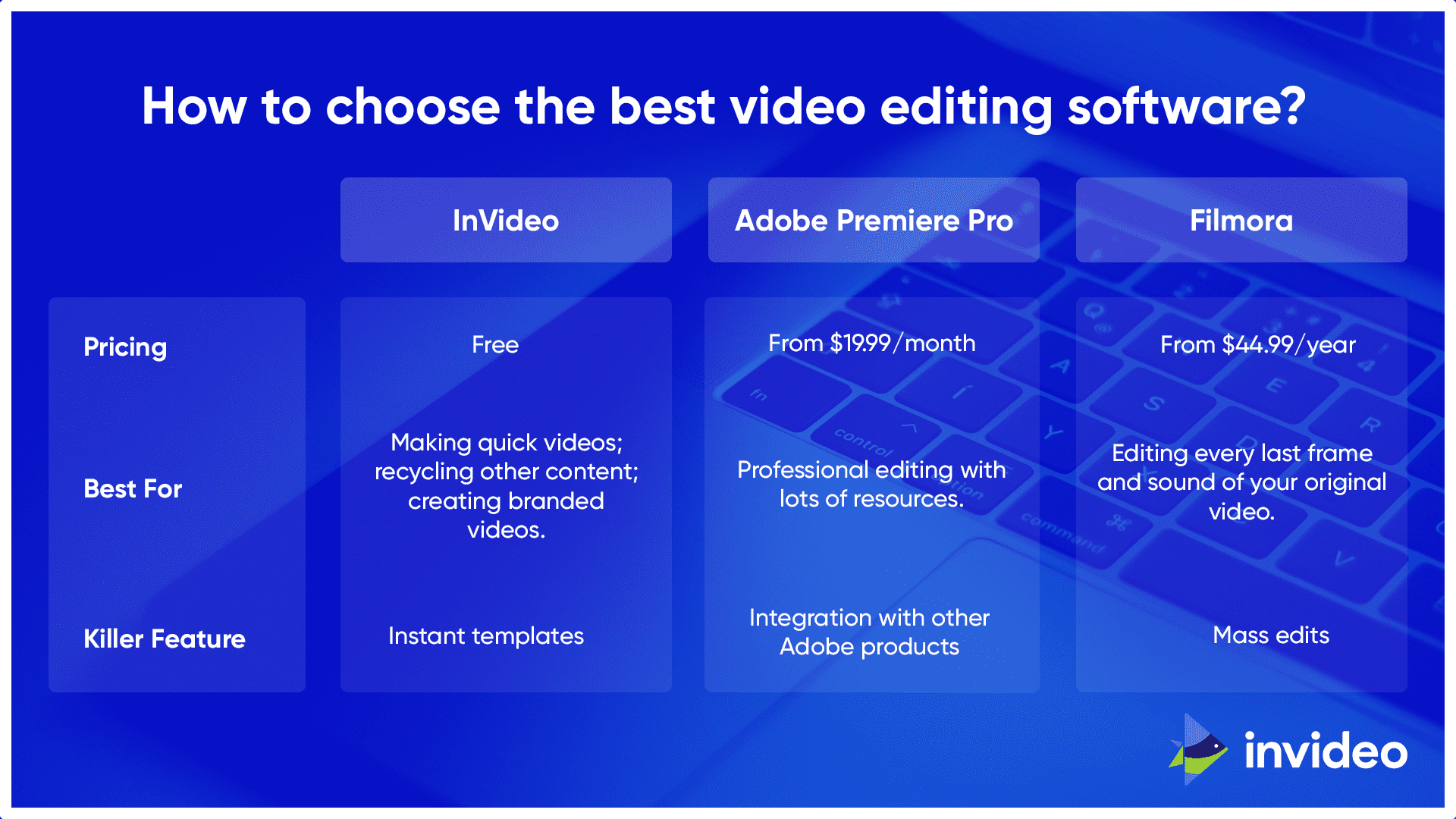Did you know that video accounts for 82% of all online traffic? Or that 90% of customers are more likely to buy a product after watching a video? Or that 92% of people who watch a mobile video will share it with their friends?
You can’t argue with the numbers. Video is here to stay. However, if you’re just starting out with video content, then it can be a little bit intimidating. In this article, we’ll cover some of the best video editing software for Mac computers – with some extra tips along the way.
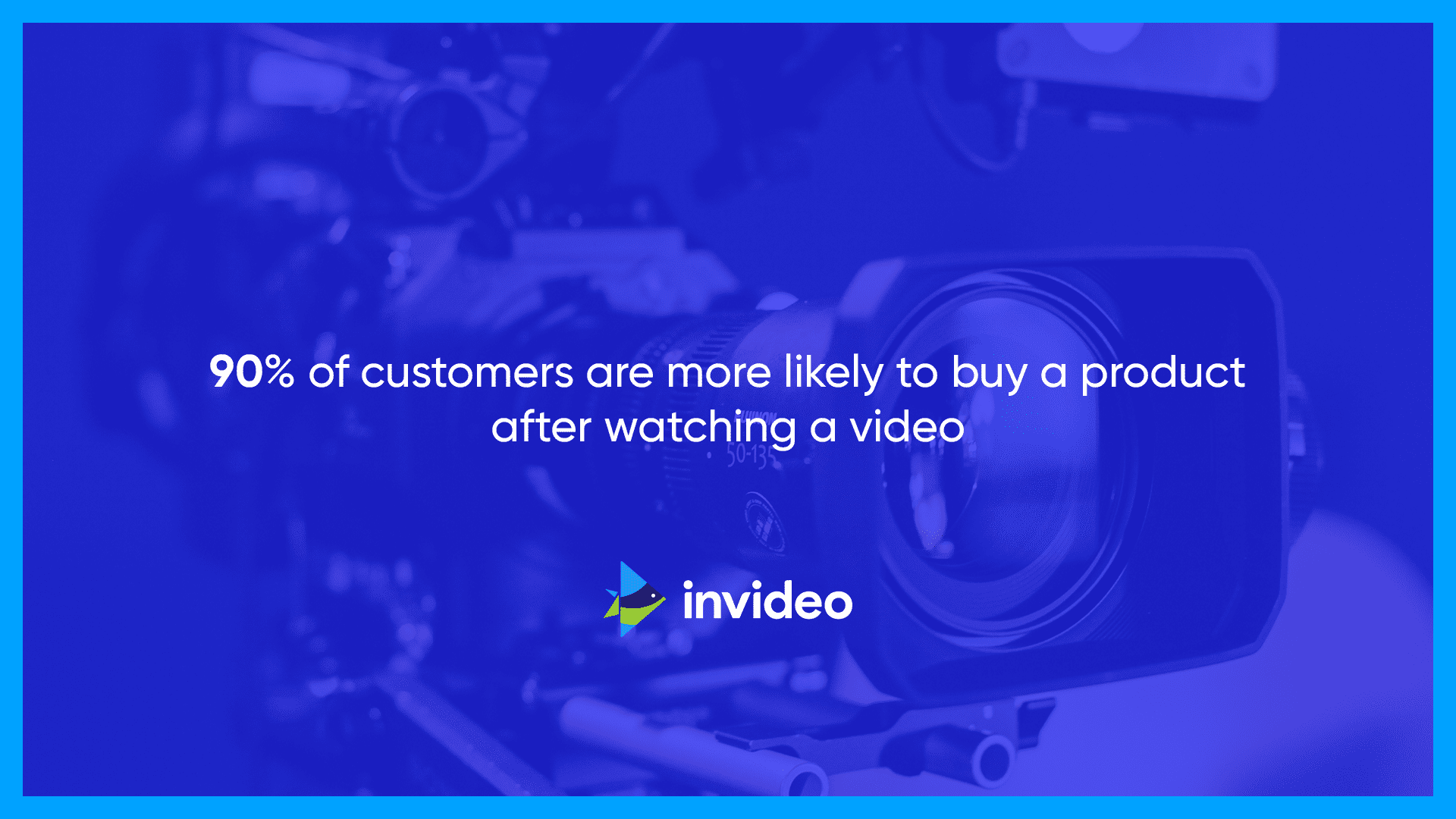
Essential Video Editing Features for Beginners
If you’re new to video editing, then you want a video editing app that is powerful but easy to use. There is some highly sophisticated video editing software out there, but not all of it is accessible to new users.
When you pick out a video editing app, you should start by looking for some key features. Here are some to keep in mind:
- Is it easy to cut, trim and edit videos?
- Does it work with multiple file types and formats?
- Can you convert different file types, formats, and sizes?
- Does it include sound editing?
- Does it include video effects and shapes?
- Can you add titles or a branded intro?
- How good is the resolution (ideally, up to 4K)?
- Does the app come with tutorials and support?
You’ll probably also have some specific requirements, based on your own brand strategy. If you plan to produce clips for social media, want to work with a green screen, or have strict branding rules – choose video editing software which will make your task easier.
What’s the Best Video Editor for Mac?
The best video editor for Mac includes video trimming tools, sound editing, and titles. Look for apps with templates and multiple file formats, like InVideo.
1. InVideo
The first video editor for Mac on our list is InVideo. This free video editing app is web-based, so it’s lightweight and won’t take up precious space on your computer.
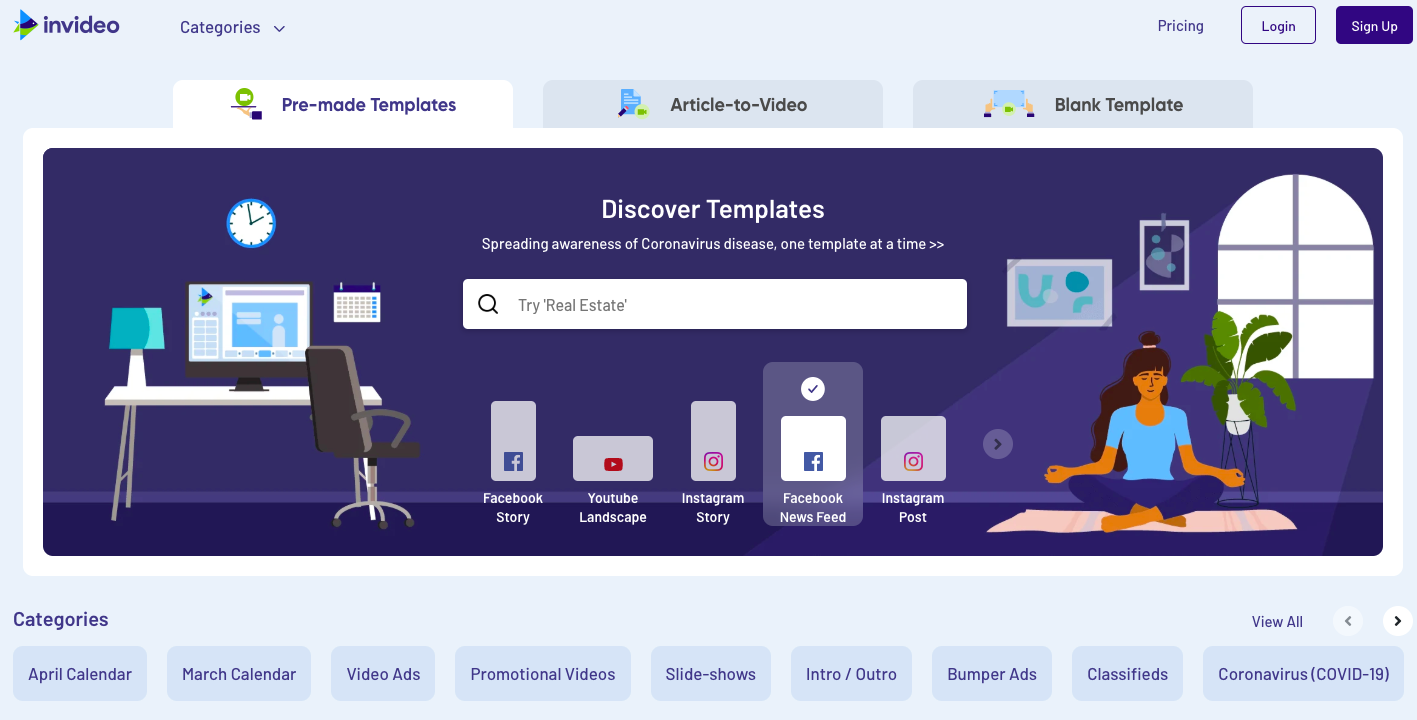
However, while InVideo is light on data and cost, it’s big on features. It’s designed for modern users who want to share content online, so you can create a video in mobile-friendly formats, as well as classic widescreen dimensions.
You can use InVideo to create video content from almost any starting point. When you first sign in, you have the option to create videos from blog posts, media files, logos, web addresses, or one of their pre-loaded templates. If you have a small marketing team, or you’re on a deadline, these options mean you can recycle content and create videos in just minutes.
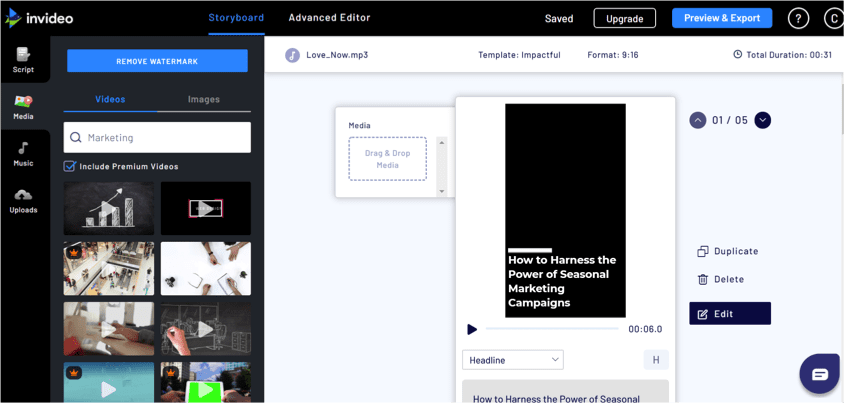
Once you’ve picked an option, you can start editing your video on Mac in more detail. You can edit the sequence of the video, add more media and choose a soundtrack. The video editor for Mac is in a simple, storyboard-style format, and you just drag and drop elements to make changes.
Pricing: free plan, with upgrades available.
Basic Video Editing Tips for Mac
Keep it simple! Don’t ask viewers to process too much. Brand your videos with a logo and signature tune. Follow the recommended length for social media videos.
2. Adobe Premiere Pro
Adobe Premiere Pro is one of the classic video editors for Mac. It’s part of the Adobe Design Suite, which is popular with professional graphic designers and filmmakers.
Adobe Premiere Pro has some seriously high-powered features, included 8K editing and even virtual reality. However, it can take some getting used to. If you’re new to video editing on Mac, then there are plenty of video tutorials and guides online. Just be prepared to invest quite a bit of time in learning your way around the platform.

One of the big benefits of Premiere Pro is its integration with other Adobe products. You can borrow images from Adobe Stock, edit them in Photoshop, add them to your video in Premiere Pro, and then tack on some sounds from Audition.
Just like InVideo, Premiere Pro has introduced some features which make it mobile-friendly. You can use the smaller version of the software, Premiere Rush, to edit shorter videos on your phone.
Pricing: from $19.97/month.
How to Clip out Video Frames on Mac?
Use a dedicated video editor for higher-quality images, instead of a screenshot tool. Try InVideo or Filmora to trim, clip or crop video frames on Mac.
3. Filmora
Filmora is another popular video editing app for Mac. Their latest update includes some fancy features – such as automatic beat detection for soundtracks – and the platform includes a vast media library.
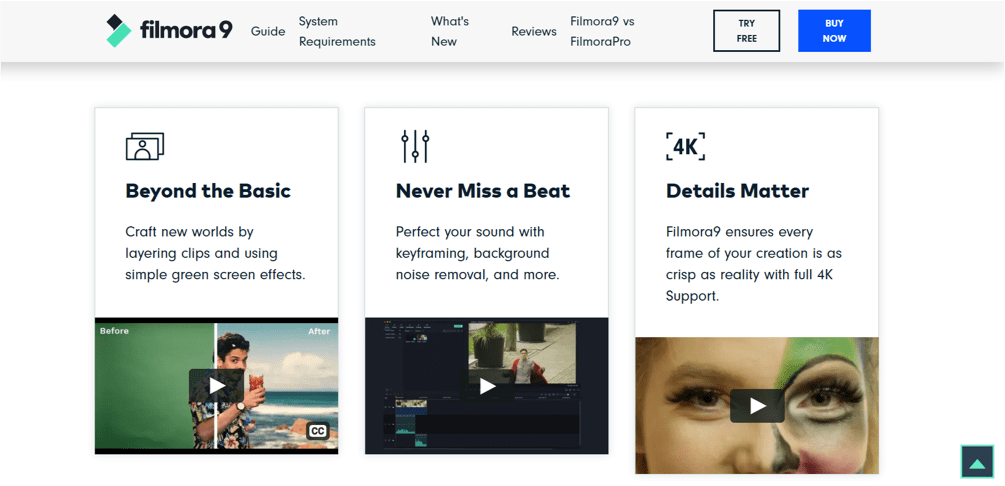
However, Filmora’s greatest strength as Mac video editing software is its ability to “copy and paste” your edits. If you’re working with a very large number of film clips, you can edit or add effects to just one clip, and then copy those changes to all the other clips.
This is a great choice if you want extremely high-end editing for your video quality and sound quality, without the price point of video editing software like Adobe Premiere Pro. However, it also requires a lot of background knowledge and film content to work with.
Pricing: from $44.99/year.
How to Choose the Best Video Editing Software?
If you’re still trying to choose between InVideo, Adobe and Filmora, check out this comparison table below. The great advantage of editing videos on a Mac is that you have a huge range of choices!