AI Invitation Maker
Create invitation videos in minutes using simple text prompts. Our AI generates the script, designs scenes, adds media, voiceovers, subtitles, SFX, and delivers a complete invitation video.
No credit card required
AI invitation maker with music and effects
Make invitation videos with simple prompt
Generate AI invitation videos from simple prompts. Create personalized videos for any occasion with just an idea.

Generate invitation videos without a learning curve
Workflows help you structure your prompt by filling out simple forms. Explore workflows to create & edit videos in 50+ styles with ease. No complex timelines are needed.
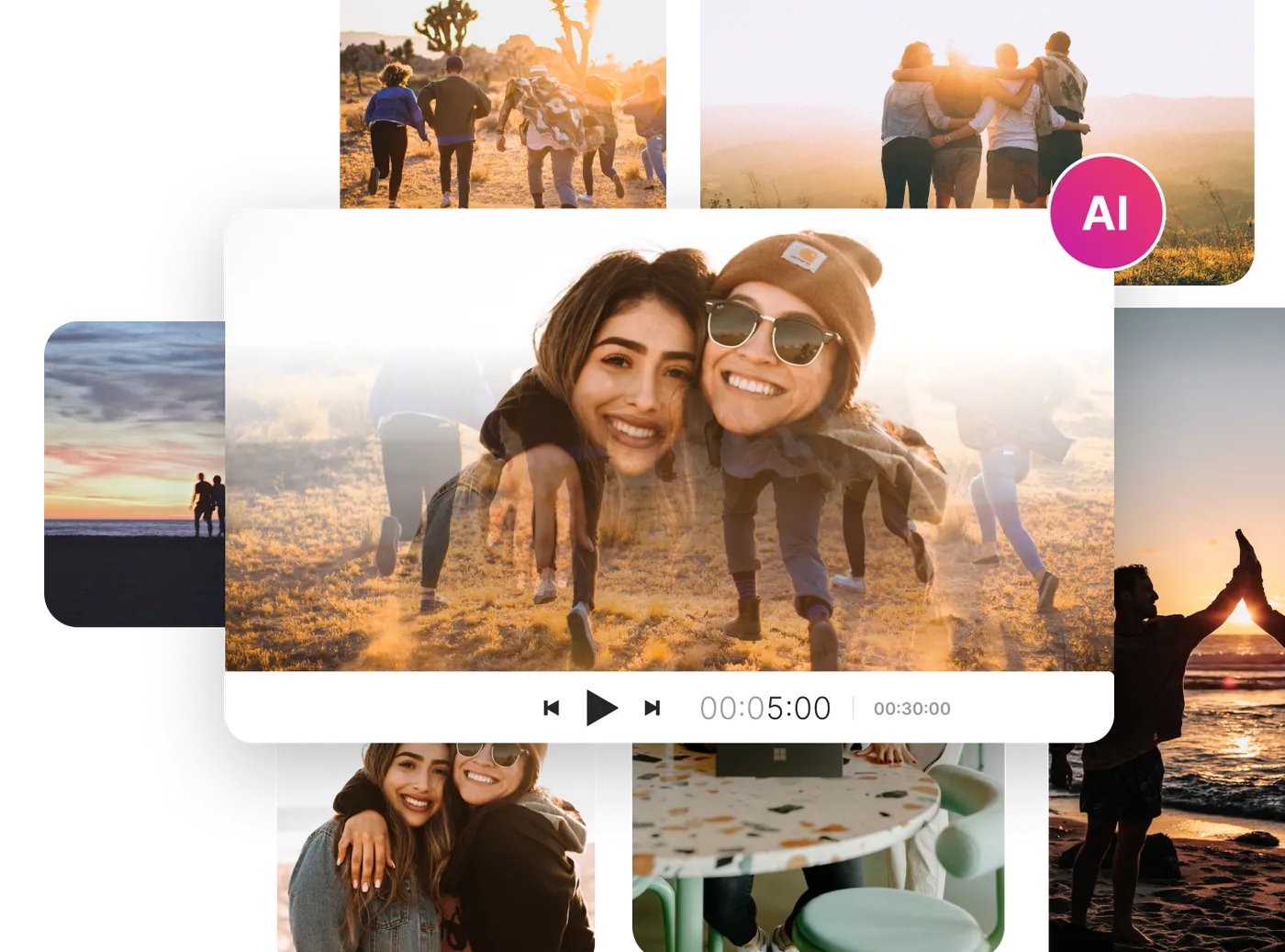
Make invitation video for various occasions
Easily generate invitation videos for any event using AI. Whether it’s a wedding, birthday, or corporate event, our AI generates personalized videos with generative media, music, and voiceovers to suit any occasion.

The most advancedAI invitation maker
Al powered scripts to save time
Create engaging invitation videos with AI-generated scripts. Tailored scripts for any occasion, saving hours of time and making video creation effortless.
Best in class voiceovers
Bring your invitation videos to life with voiceovers that capture the emotion behind every word, available in any language and accent.
AI generative media
Create invitation videos with invideo AI in minutes. Convert your ideas into videos using AI-generated media, ensuring consistency across all your occasions.

“Possibly the best tool for video making”Ankush C.
Capterra

“The best for social media”Gayane Y.
Capterra
F
“Create video like a pro”Fausto P.
Capterra
J
“Amazing product and world beating service”Jonathan C. J.
D
“Must-have marketing tool”Deb McDiarmid
Trustpilot

“A Fun & Easy Video Creation Software”Fiona W.
Capterra

“Video app of my dreams”Hoang Phan
Trustpilot
J
“Finally, videos made easy with superb support.”Juan C.
Capterra
S
“This is what video creation should be!”Sarah P.
Capterra
H
“Making everyone a video producer”Hetvi K.
Capterra

“Top-tier video content creation tool”Jason Z.
Capterra
Features of AI invitation maker
AI generated invitation videos
16 million+ stock media
AI video invitation creator
Human-sounding voiceovers to bring your videos to life
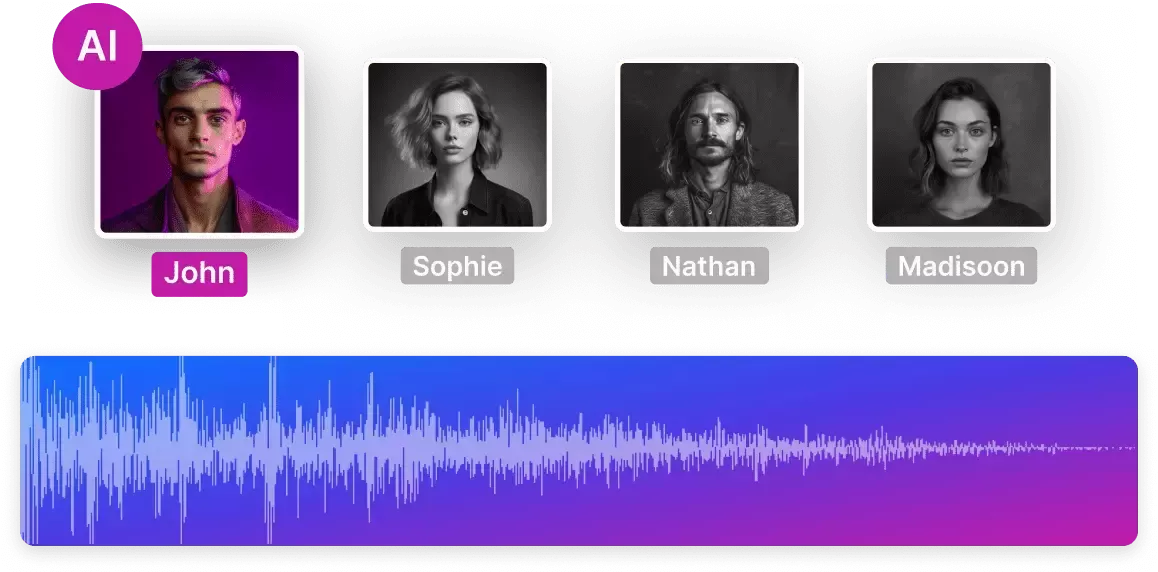
Collaborate in real-time with multiplayer editing
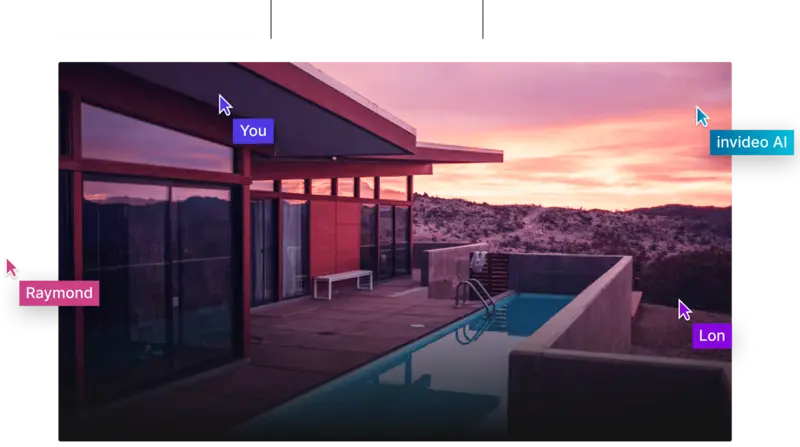
Coming soon
The right plans,for the right price
Free
$0
10 Video mins and 1 AI credit per week, 1 Express avatar, 4 Exports per week with invideo watermark.
No access to generative features.
No access to generative features.
Enterprise
Custom
Custom solutions for large organizations. Advanced security and flexible pricing based on your needs.
Compare all features
How to make an invitation video with invideo AI?
Prompt
Choose a workflow, fill out the details and generate your prompt!
1
Generate
Select your audience, platform and appearance and click 'Generate now'.
2
Edit
Use edit Magic Box to make edits to your video. Use commands like, delete scenes, change voiceover, accent, etc.
3
Publish
Export the video & share it with your audience.
4
Want to know more?
What is an AI video invitation maker?
What types of events can I create invitations for?
Can I customize the video invitation after it's generated?
Do I need any prior video editing experience to use AI invitation maker?
Is there a free version of the AI video invitation maker?
Make an invitation video with AI

More from invideo blogs
Create video invitations with invideo AI
Create video invitations in minutes using invideo AI. Simply provide your idea, and let AI generate a personalized video.



