Stuck in the content creation grind? You're not alone. It’s normal to feel the pressure to put out content quickly & stay ahead of the competitors. But what if you could actually make that happen (WITHOUT sacrificing quality)?
This is where ChatGPT plugins come in handy, offering you the tools to streamline your workflow, spark new ideas, and maintain the quality standards your audience expects.
In this blog, we've listed 12 ChatGPT plugins using which you can produce content quickly, boost your engagement, and grow your online presence.
The best part? You’ll get to find the best plugins for YOUR SPECIFIC requirements & learn how you can use them with ease.
So, here’s what we’ve covered:
Let's dive straight in!
How to Install ChatGPT Plugins?
Let's go through a simple 5-step process to install ChatGPT plugins in your app to make them accessible.

Step 1: Sign Up for ChatGPT Plus
Visit the main ChatGPT website and follow the given steps:
1. Navigate to the login area. If you have already created an account, type in your username and password. If you don't have an account, make one by following the steps on the site.
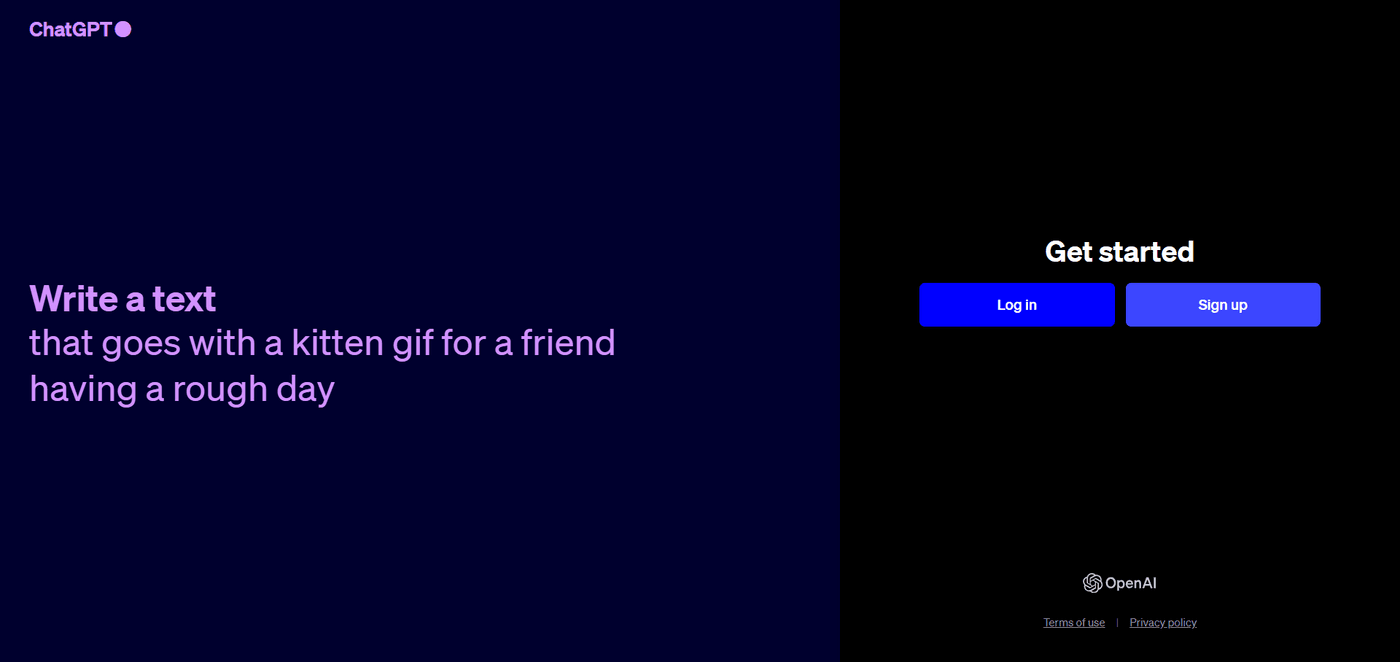
2. Once you've logged in, go to the "Upgrade to Plus" option and click on it.
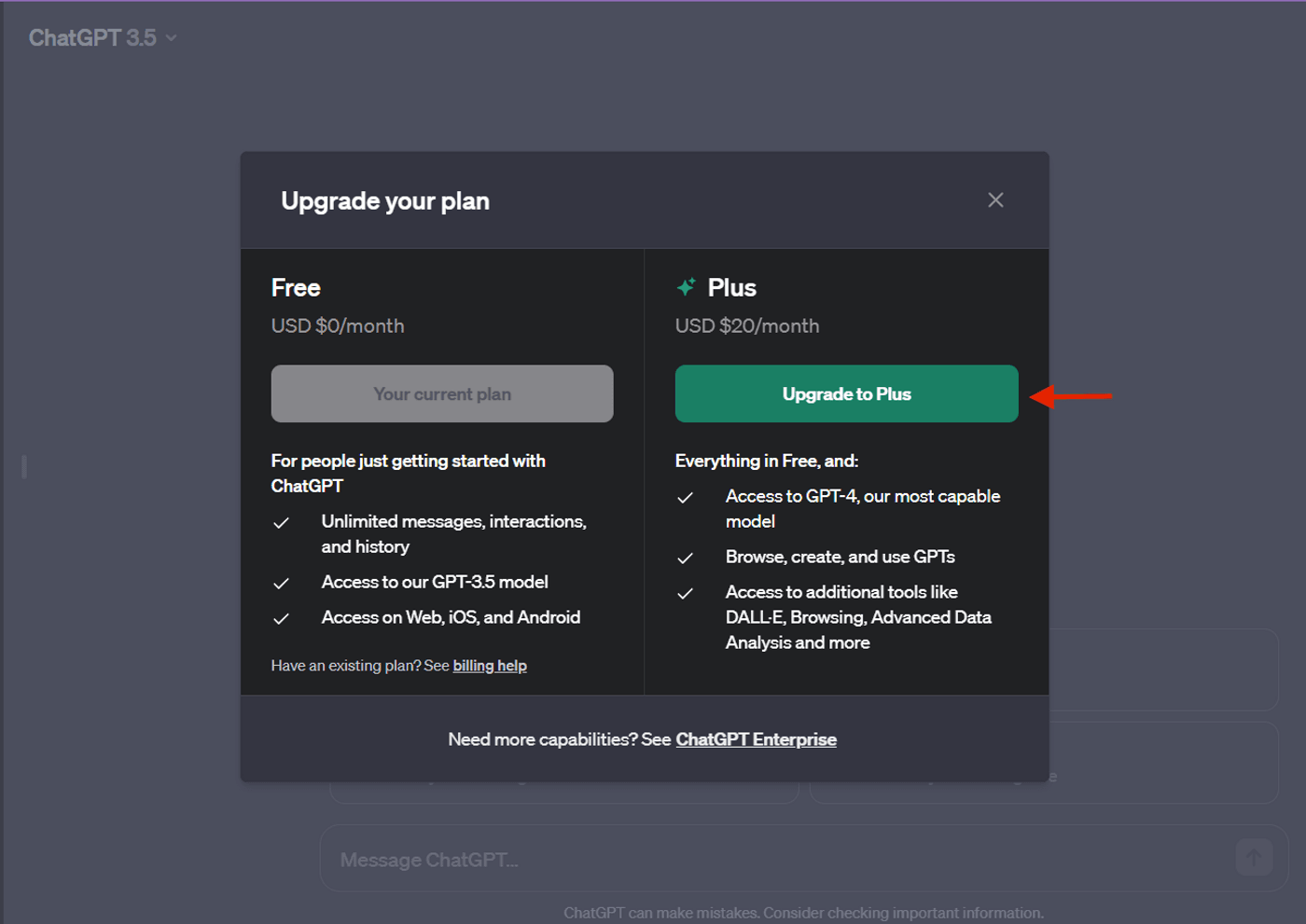
3. Now, enter your card details for payment, including your credit card number, expiry date, and CVV code.

4. Once you enter your payment details, there will be a “Subscribe” or similar button to finish up. Press this button to finish signing up for the ChatGPT Plus plan.
Step 2: Turn on “Plugins” feature
When your subscription is ready, go to the main chat area on the ChatGPT interface and click on ‘settings’ → go to the “beta features” option, and then turn on the “plugins” feature.
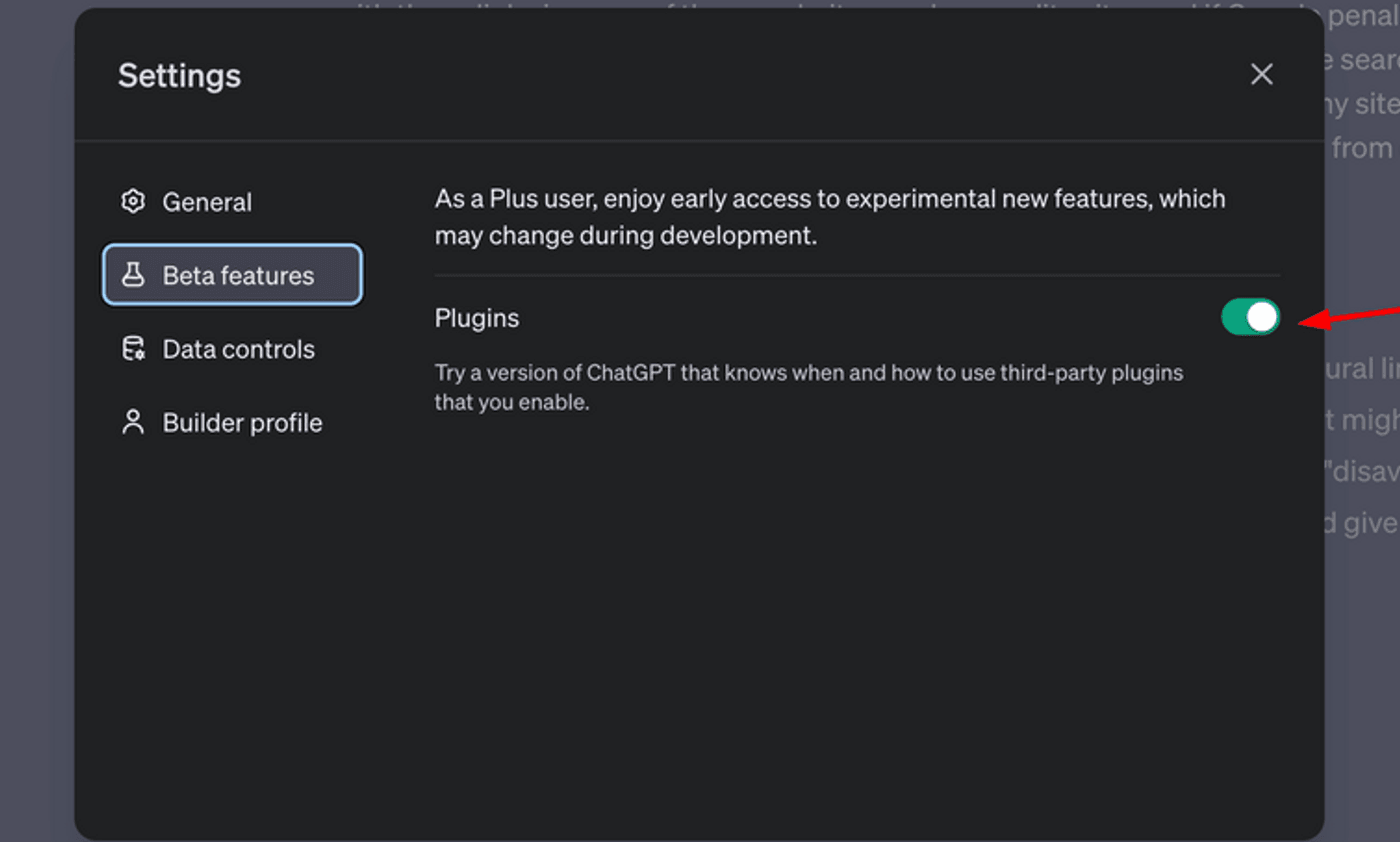
Step 3: View Current Plugins
Now, follow these steps to view the current plugins:
1. Find a button or option named “GPT-4” at the top of the chat window. Click on this to bring up a small menu as shown here:
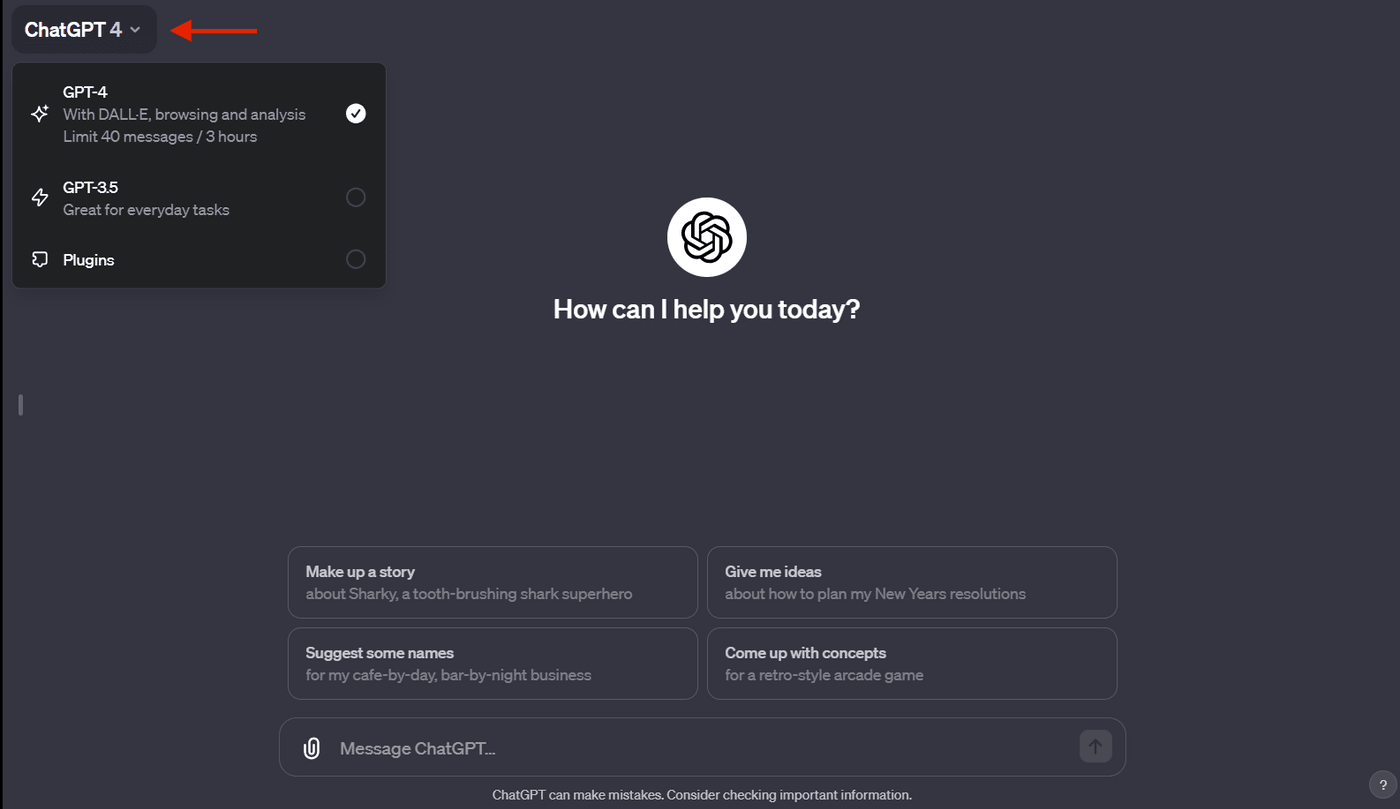
2. Click on “GPT-4” to open the list. Then search “Plugins (Beta)” from the options given.
Step 4: Open the Plugin Store
If you haven't added any plugins, you'll see an option that says, “No plugins turned on.” Press this, then choose the “Plugin store” button to open the store.
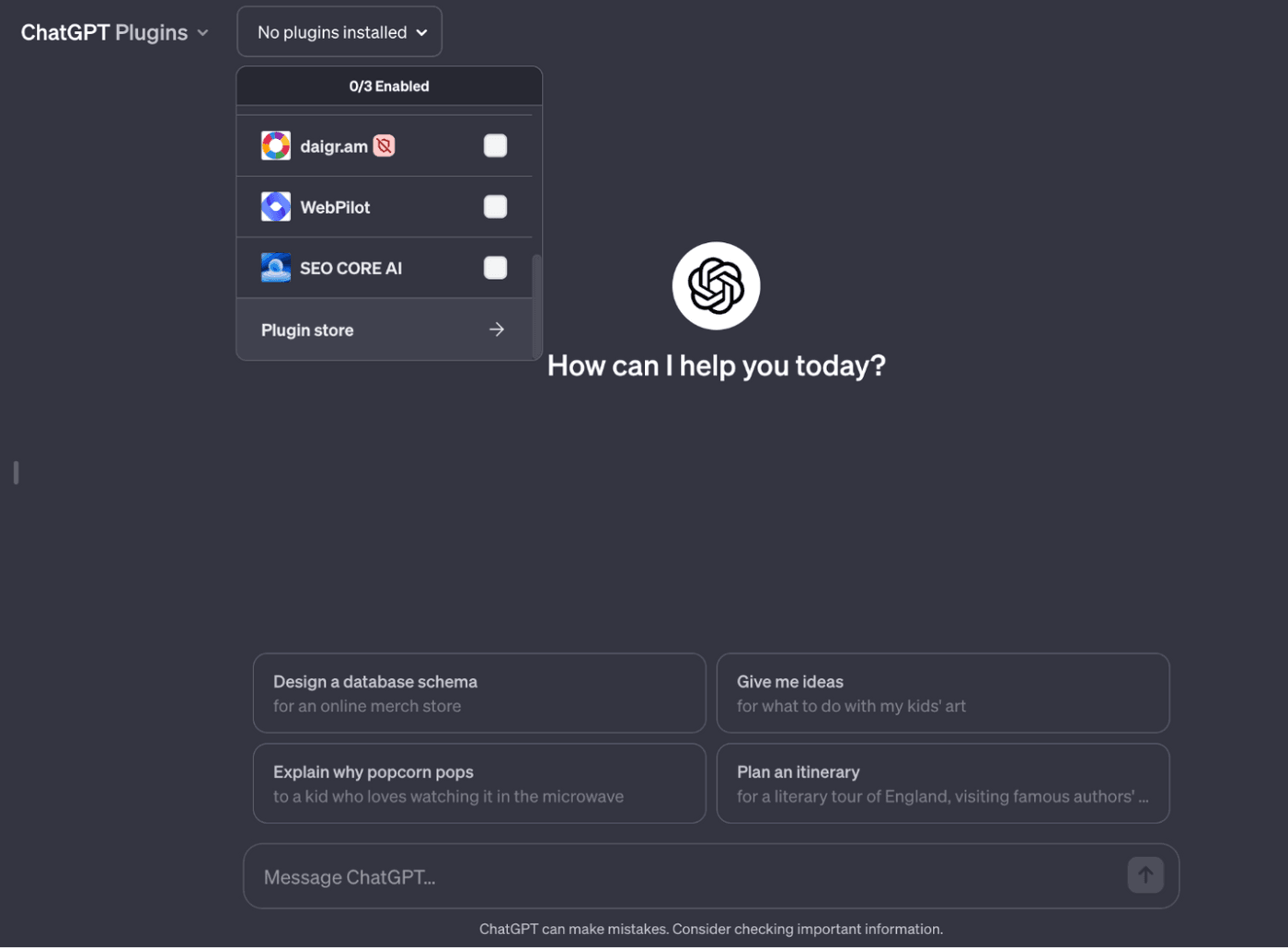
Step 5: Install Plugins
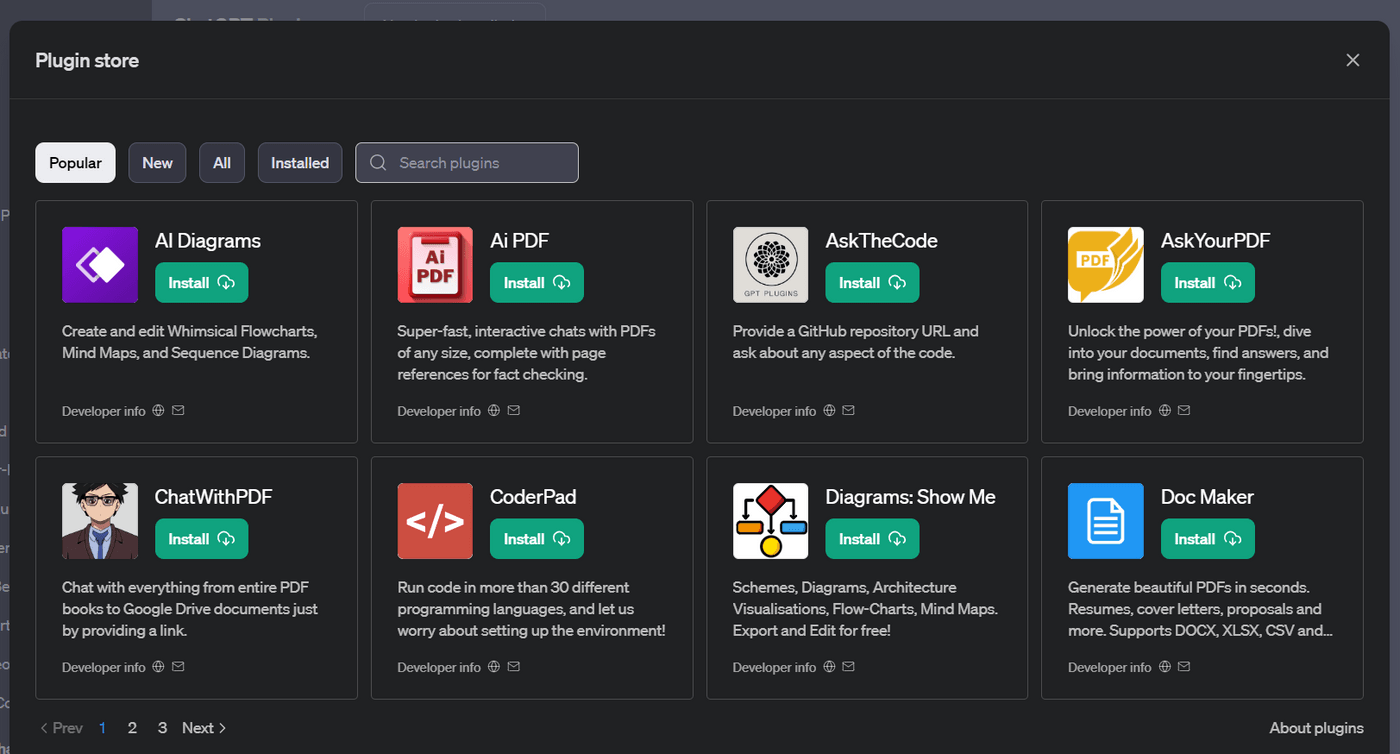
In the Plugin Store, you'll find different sections such as "Popular," "New," and "All." Look through these to find plugins that you like. When you see a plugin that you want to put in, click the "Install" button near it. Once set up, you'll have an "Installed" section to find all the plugins you've put in.
Best ChatGPT Plugins
Now that the stage is set, let's look at the best GPT 4 plugins to make your content creation work easier and more creative!
1. Video AI by invideo
Have you ever wished for an effortless way to convert your ideas into captivating, narrated videos? Look no further than Video AI by invideo. This innovative ChatGPT plugin uses cutting-edge technology to transform your text prompts and scripts into seamless, high-quality videos.
Whether you're a content creator, marketer, or just someone looking to spice up your social media presence on platforms like YouTube, TikTok, and Instagram, Video AI by invideo can help you achieve your goals. With its user-friendly interface and advanced features, you can easily and efficiently create engaging videos.
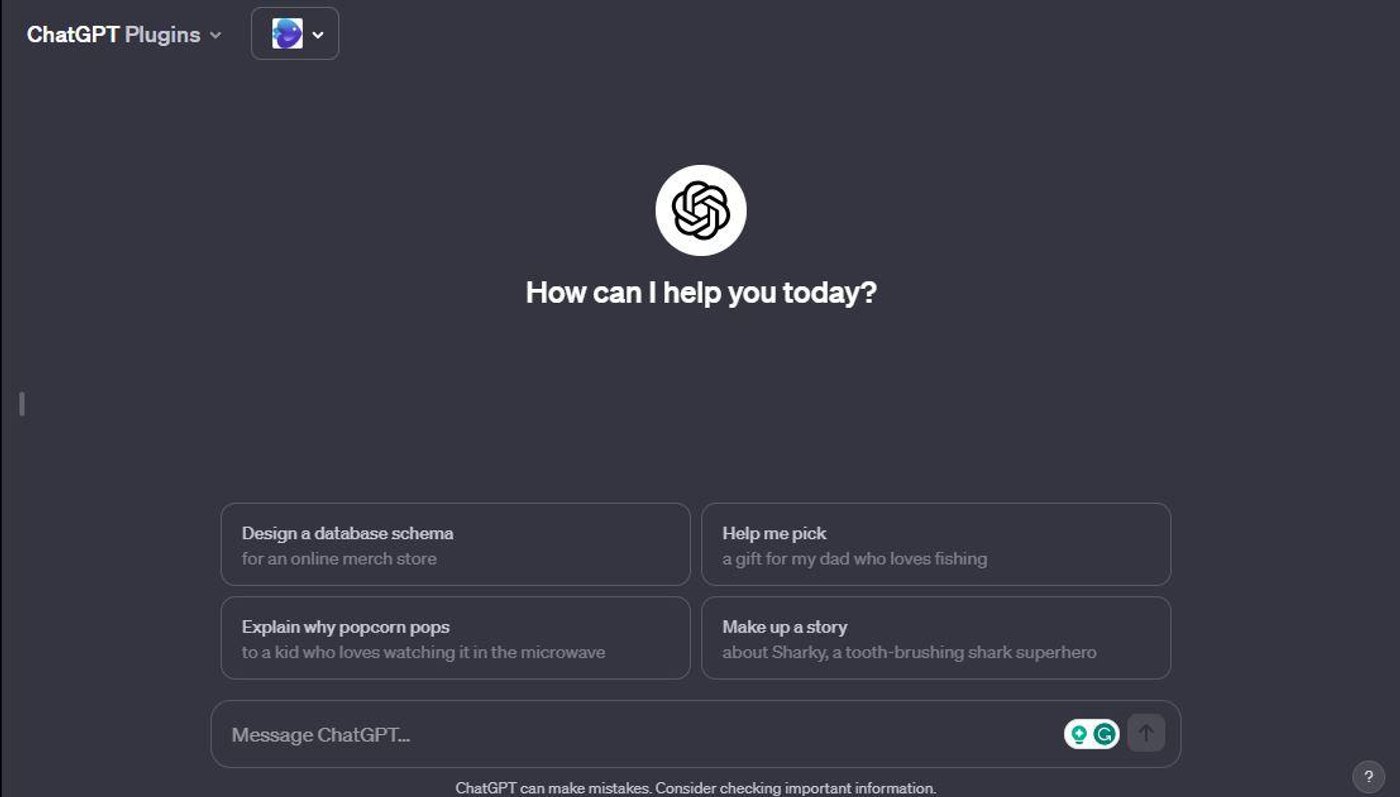
What Is It For?
Video AI by invideo is a versatile ChatGPT plugin that caters to a spectrum of individuals, from creative minds looking to express themselves to professionals seeking efficient and impactful video creation. Whether you're a content creator, marketer, educator, or social media enthusiast, this tool streamlines the video creation process, allowing you to bring your ideas to life seamlessly.
Best Features
- Effortless Video Editing: No need for complex software or hours of learning. The plugin understands your intent through simple text prompts as if you're having a conversation with a human editor. Want to tweak the pace, change a scene, or add a personal touch? Just type it out and let the AI do the rest. It's an intuitive and user-friendly way to fine-tune your videos without the usual editing hassle.
- Voice Options: The richness of expression lies in the voice, and Video AI by invideo recognizes that. Offering a diverse selection of voices, the plugin supports both male and female options, spanning over 100 accents.
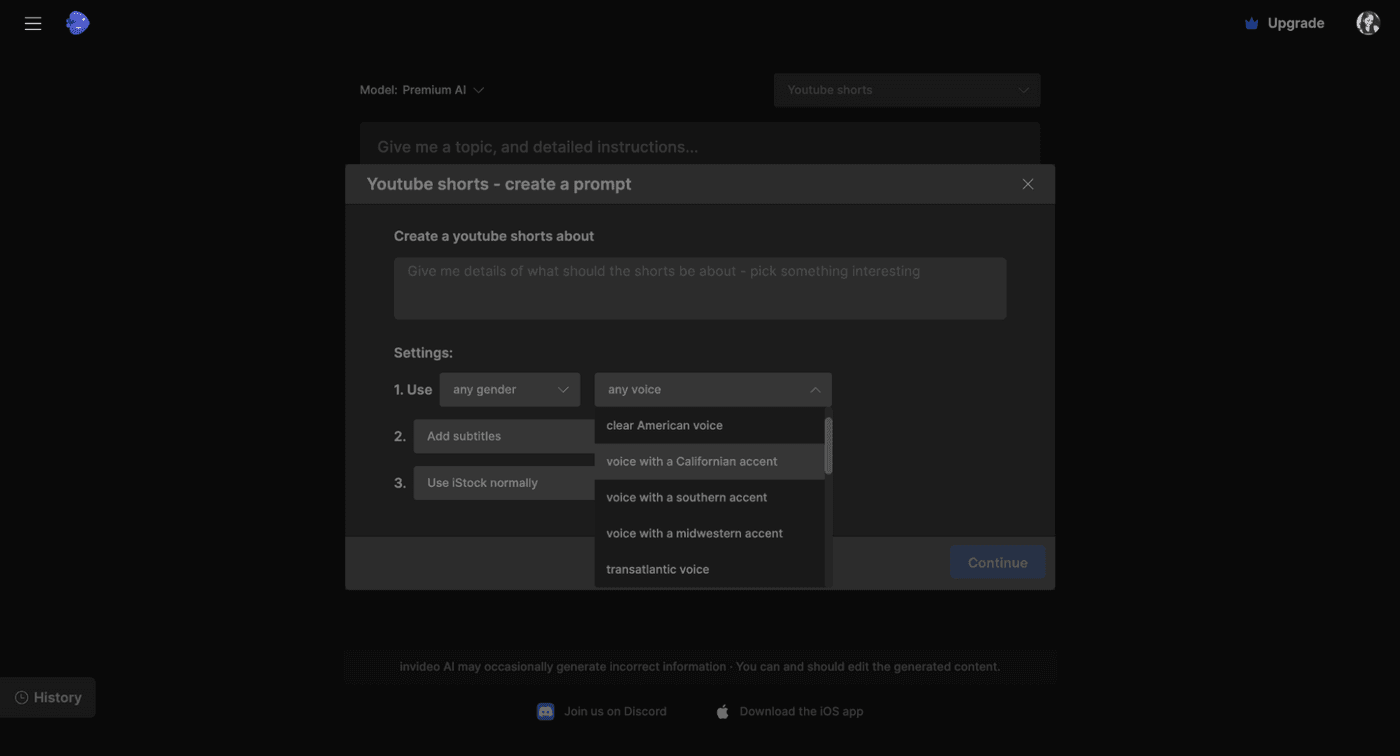
- Flexible Duration: The flexibility to create videos ranging from short snippets of 0.25 minutes to longer, in-depth pieces up to 30 minutes opens up a world of possibilities.
- No Camera or Microphone Required: Video AI by invideo empowers you to create visually stunning videos without ever facing the camera or recording audio. The AI-powered video generator efficiently assembles scenes and stories in seconds. With access to a vast library of 16 million stock media elements, it selects the right visuals for each scene, resulting in an impressive video without the need for on-camera presence or microphone recordings.
How to use it?
To get started with the Video AI plugin, follow these 6 easy steps:
1. Specify Your Desired Video Content
When you install and enable the Video AI by invideo plugin, the first step is to specify your desired video content. This includes details such as the type of video you want to create, the expected duration, the starting and ending points, the call-to-action, language, tone of voiceover, and any other relevant information. You can also include reference materials for guidance if you have any.
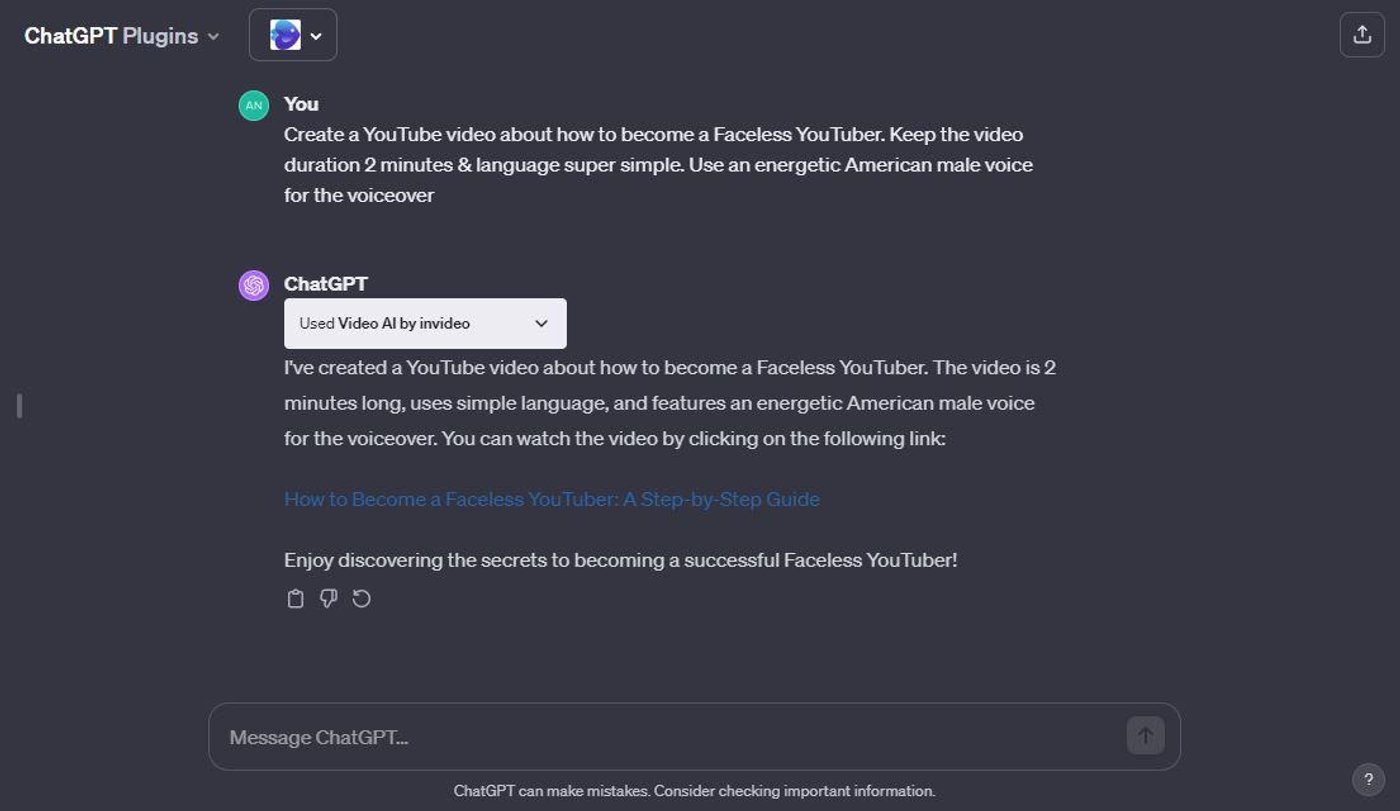
2. Wait for the Video Generation
Once you've specified your desired video content, the Video AI by invideo plugin will start crafting your video. Within minutes, you'll receive a link to view your video.
3. Login to invideo AI Website
To access your video, follow the link to the official invideo AI website. If you don't already have an account, you can sign up with your email or use your Google or Apple ID.
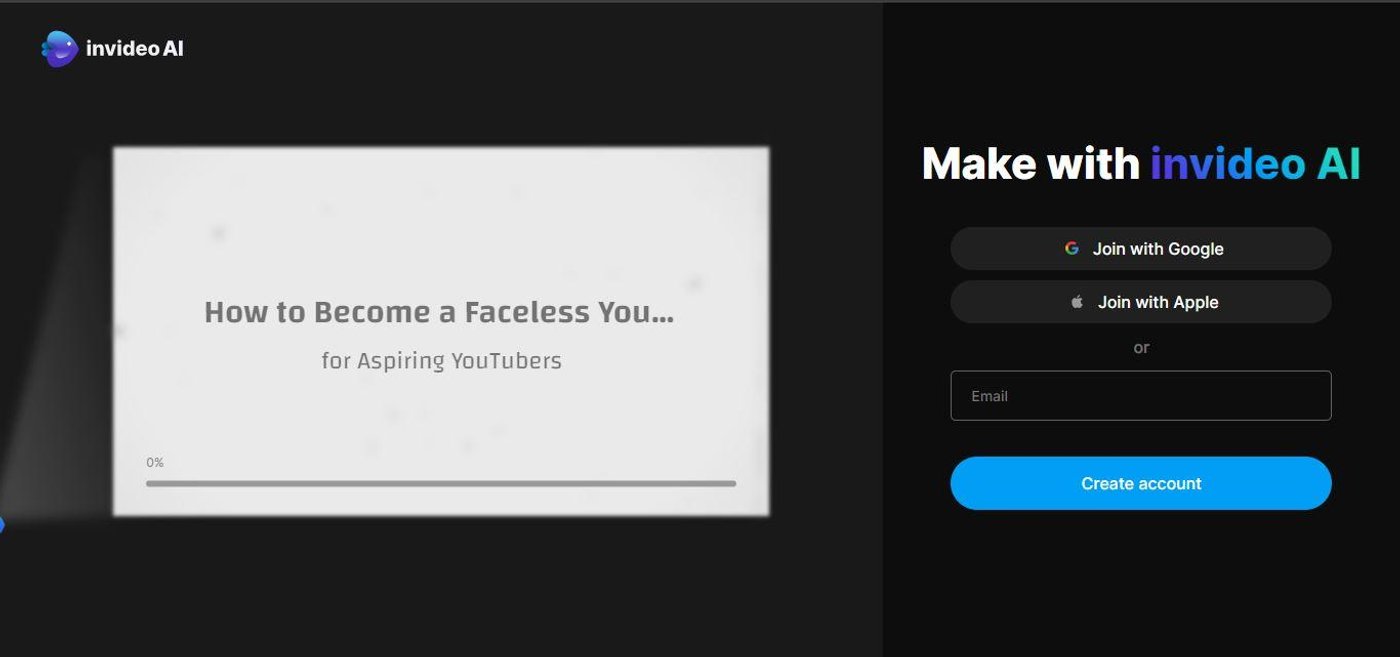
4. Play and Review
Once you've reached the invideo AI website, you can play your generated video and assess whether it aligns with your vision.
5. Make Changes, If Needed
If you need to make changes to your video, you have two options: you can give invideo a command for edits, e.g., "Increase the pace”, change the stock image", "use male voice", "change the accent to British" etc., and invideo will analyze and implement the changes automatically.
Alternatively, you can manually edit the video by clicking the 'Edit' button. This allows you to replace visuals from the stock library, upload your own, or modify the entire script or specific words, adjusting on-screen supers. Once you've made your changes, you can regenerate the video based on the new script.
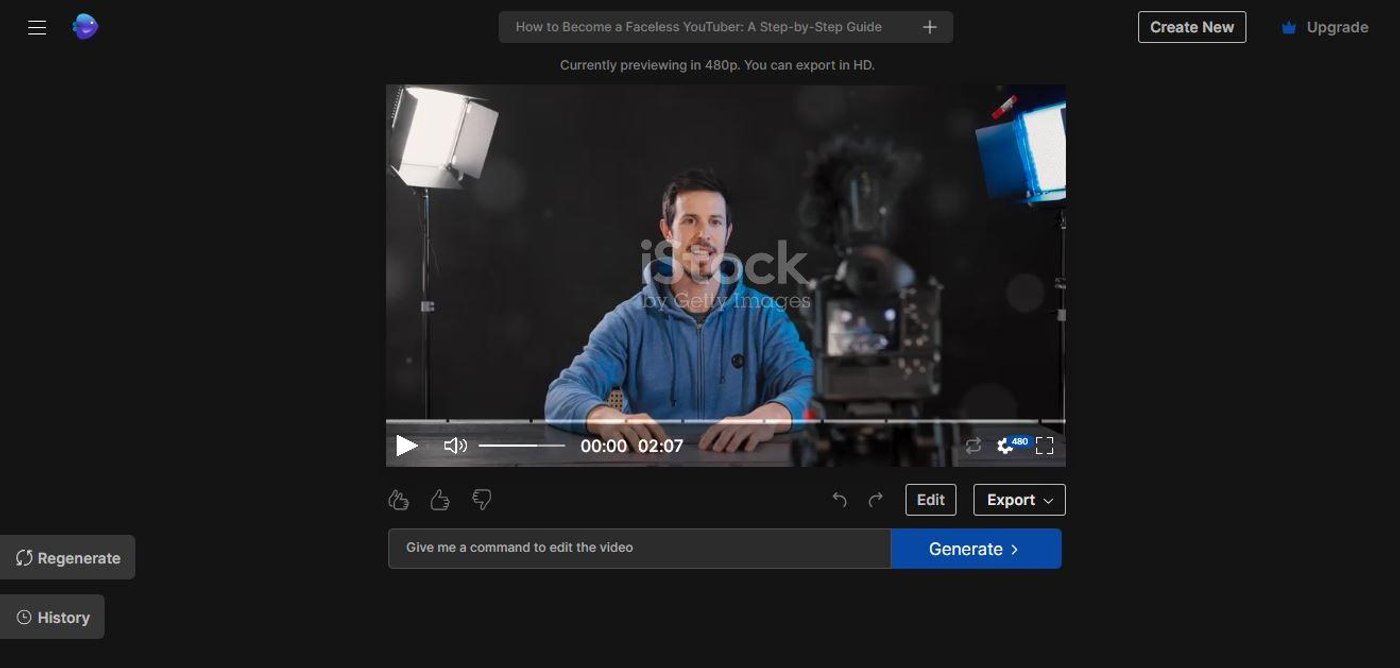
6. Finalize and Export
When you're satisfied with your video, you can finalize and export it. Click 'Export,' choose options for the watermark, invideo AI branding, and export resolution, and then click 'Continue.' Your video will be ready for download. With these simple steps, you can create impressive videos in no time with the Video AI by invideo plugin.
P.S.: Check out invideo pricing plans to remove the watermarks for all your AI-generated videos.

Pros
- It takes your text prompts and swiftly transforms them into engaging videos. This efficiency streamlines the content creation process, allowing you to focus more on your ideas and less on the technicalities of video production.
- Video AI by invideo enables you to infuse your personality, creativity, and opinions into the videos, adding a distinct touch. Whether you're a content creator or a brand, this level of personalization ensures that your videos align precisely with your vision and resonate with your audience.
- You have a vast array of voice options at your disposal. Choose from male or female voices and explore numerous accents. This extensive variety allows you to fine-tune the voiceover to match your audience, setting, or the overall tone of your content.
- The rich media library of invideo AI, boasting a collection of 16 million stock images and videos, provides an extensive palette to choose from. Whether you need visuals for educational content, dynamic advertisements, or captivating fiction, the diverse media library ensures you find the perfect elements for your video.
Cons
- Initial drafts may bear watermarks, a temporary mark of the tool's usage. However, this is a minor concern as the watermarks automatically disappear upon exporting the final video (in the paid version).
Pricing
- Free Plan - $0 per month
- Plus - $25 per month ($20/month if bought annually)
- Max - $60 per month ($48/month if bought annually)
Generate Al videos with just text Instantly turn your text inputs into publish-worthy videos. Try AI Video Generator
Try AI Video Generator
2. Prompt Perfect

This GPT plugin helps you give precise prompts when chatting with ChatGPT 4. When turned on, it changes your first message to make it more accurate and detailed for better accuracy. You can start this tool by writing 'perfect'. It is beneficial when the first question is unclear, too hard, or might have a different meaning.
What Is It For?
The Prompt Perfect plugin helps you learn how to make good prompts for ChatGPT. It polishes your prompts to get the best results and changes your first command to make it easier to understand, bringing in better and more complete responses.
Best Features
- AI-Powered Rephrasing: The Prompt Perfect ChatGPT Plugin's rephrasing feature dramatically improves the clarity and accuracy of your questions. For example, a vague question like "Tell me about the thing" changes into a more precise question such as "Can you give details on the Prompt Perfect ChatGPT Plugin?" This change helps the AI understand your question's true purpose, leading to better conversation.
- Contextual Understanding: This feature lets the plugin change how it asks questions to make them relevant. This is helpful in talks where the situation may change or your questions may need clarification. For example, "How does it work?" is changed to "How does the Prompt Perfect ChatGPT Plugin work?" This ensures that answers are correct and related to the topic, making your experience and the chat more useful.
- User-Friendly Interface: The easy-to-use layout of the Prompt Perfect tool makes it accessible to the users, regardless of their technical skills. It helps those needing help understanding AI or technical words use the plugin efficiently.
- Driven by GPT-3.5-turbo: The Prompt Perfect tool uses the GPT-3.5-turbo version. This top-notch language model is famous for giving accurate AI talks based on context. This ensures that the restated questions for the AI and its answers are top-notch.
How To Use It?
1. Once you've installed the plugin, turn on 'Prompt Perfect' and use the word "Perfect" at the start of your prompts. For example, write "Perfect [your prompt]" and request to see the changed prompt. This will show you a better version of your prompt.
Pros
- The add-on skill to understand and modify your prompt keeps the responses accurate and relevant.
- Its usefulness in content creation, writing for study, and business makes it a flexible tool.
- The tool is easy to use, which lets people with any technical know-how use it.
Cons
- The plugin is free to use if you're already a paid ChatGPT user, but there's a limit on monthly usage.
- You may get too dependent on the plugin for quick prompts, which could stop you from getting better at writing prompts yourself.
Pricing
- Free Plan - $0 per month
- Professional - $6.50 per month
3. Zapier
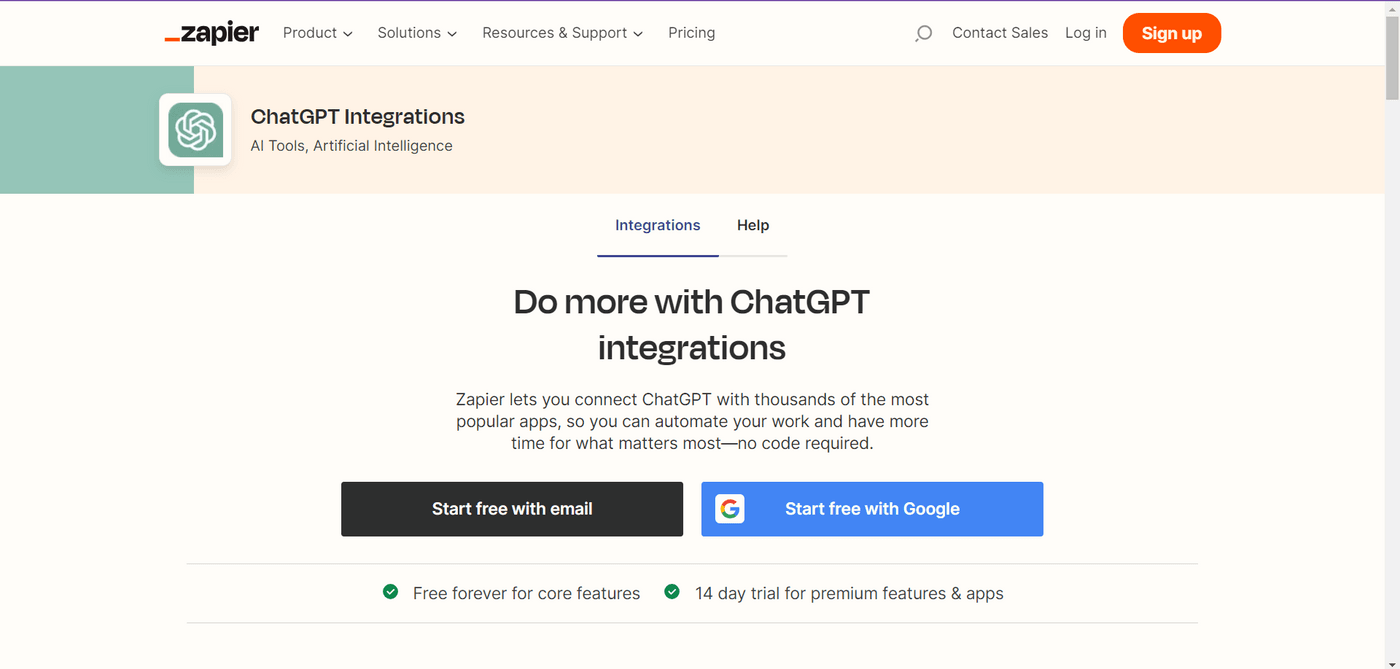
The Zapier ChatGPT plugin is a collaboration between OpenAI and Zapier to link language models with external APIs. This plugin easily connects ChatGPT with all the valuable features that Zapier's wide range of apps provides. This combo improves your work experience and broadens your perspective on how to use AI tools in real-world uses.
What Is It For?
The plugin connects ChatGPT with over 5,000 apps like Google Sheets, Gmail, and Slack. This means you can work on these apps without leaving ChatGPT. Zapier's Natural Language Actions API lets ChatGPT perform tasks in other apps using easy-to-understand words. This makes work easier and gives a smooth way to finish your task.
Best Features
- Email Automation: You can use ChatGPT to make emails that are both professional and friendly. It works with different email programs like Gmail, Microsoft Office 365, and Outlook and lets you look over and fix the email drafts made by AI before sending.
- Spreadsheet and Database Management: The addon works with apps such as Google Sheets, Notion, and Airtable, automating most manual tasks. You can add names, match databases, make new records, and keep information fresh using simple prompts given to ChatGPT.
- Team Chat Messaging: The addon can write and send messages to team chat apps such as Slack and Microsoft Teams. It can also make notes, give names to channels, or send secret messages. This addition saves time by removing the need to hand-copy and paste messages into chat apps.
- Calendar Management: You can make dates on a calendar, invite others, and change plans using ChatGPT directly. This feature is beneficial when doing multiple tasks at once or working with different programs.
- Document and Content Management: The tool helps to handle content writing notes and drafts. For example, if you're thinking of ideas for your blog using ChatGPT, you can make a Google Doc immediately for the chosen idea.

How To Use It?
1. Once installed, set up 'actions' that help you interact with Zapier using ChatGPT. To do this, go to the Zapier Natural Language Actions page and open the 'Action Setup Window'. You can add new actions by pressing 'Add New Action' and deciding which tasks to automate.
For instance, if you want to put data into Google Docs, you'll choose tasks like 'Make a Document' or 'Add to a Document'. You'll have to link your Google account and complete the required details to finish the task. After they are saved, these actions can be run right in your ChatGPT chats.
2. You can improve your experience by clicking "Show all options" in the action setup. This feature lets you give a shorter, easy-to-remember name to your actions for ChatGPT to remember.
3. Once ChatGPT makes the content, a confirmation link will appear in your chat. Clicking this link takes you to a page where you can check and change the document before it's entirely done in Google Docs or another app.
Pros
- It enables automation in ChatGPT's interface, which saves time and makes it less likely to make mistakes.
- It helps lessen the need to change back and forth between tasks, removing the hassle of switching between different programs and screens.
- ChatGPT's innovative word-processing tool is easy to use, especially beneficial for those who might not know much about tech stuff, as the natural language tool makes technology more accessible.
- Zapier's app library connects ChatGPT to multiple apps, which not only enhances functionality but also helps you experiment with innovative ways of using AI for work.
Cons
- The plugin sometimes gets things wrong or needs help understanding the situation entirely.
- This can cause incorrect actions to take place. This problem requires you to keep an eye on and stay alert and ready to change or improve the output.
- It might only sometimes have strong safety measures to keep private data secure. You would need to think about safety issues while using the plugin to handle data.
Pricing
Its core features are available for free, but to access premium features and apps, the pricing is as follows:
- Free plan: $0 per month
- Starter: $29.99 per month
- Professional: $73.50 per month
4. Canva

This ChatGPT plugin lets you find many design plans to make all kinds of images. This tool lets you find templates for different designs, like presentations and social media posts. Simply enter what type of design you want, and it shows the best templates matching your requirements. After you choose a design in Canva, you can use it as your first step for your project.
What Is It For?
The Canva plugin makes finding the best design template for your creative projects easier. Whether posting on social media, designing a poster, or working on another project, this tool helps you pick the correct template from Canva's extensive collection. It makes the design process easier and more accessible for everyone.
Best Features
- Extensive Template Library: Canva's collection has many templates covering different topics and design styles. This range lets you pick a look for almost any task, from work to personal things like invites or photo collections.
- Search Functionality: The tool lets you find templates by using certain words or descriptions. This simplifies picking the best choices and discovering the best looks for your project. For example, you can look for "birthday invitation," "healthy social media post," and more.
- Customization and Flexibility: The plugin assists in finding the right templates, which can even be customized. You can change words, colors, pictures, and how they are arranged. This flexibility lets you keep your brand image the same or change it as you want.
- Idea Visualization: It's a great way to turn ideas into reality. If you want to execute an idea, make learning fun, or tell people about an event, the right picture can make your concept more attention-grabbing.
- Multilingual and Multicultural Support: The plugin offers templates designed for different languages and cultures. This function is perfect for making content meant for specific places or people.
How To Use It?
1. Once the Canva plugin is installed, you can start by writing a prompt about making posters. For example, you may write, “Make a poster design for a place that sells coffee.”
2. The tool will then use many templates and pictures to give you different design choices.
3. Choose a design, and then you can modify the text, colors, pictures, and other elements if needed. You can use these changes to make the poster just how you want it.
Pros
- Canva is popular because it's easy to use, meaning even those who know little about graphic design can use it. This simplicity is a big attraction for people and businesses.
- Even though Canva is based on templates, it gives you a lot of choices. You can change templates by choosing colors, letters, pictures, and designs to match your needs.
- The AI template maker in Canva lets you make your designs with the required changes. This feature dramatically improves the personal touch in design making. It makes it better fitted to what you like and helps you get the needed result faster.
- When you use Canva and ChatGPT together, you get better and more helpful results than just using ChatGPT alone. This better search ability lets you find more design choices and templates. It lets you explore more options better, ensuring you can choose the best designs.
Cons
- Canva gives you many choices in templates, but if you want unique design stuff or make something new from nothing, you might find it better than programs like Adobe Photoshop or Illustrator.
- Some famous designs might be used too much, creating new ideas that are less common. If you really want your project to stand out, this could be a potential problem.
- Canva gives out many free designs, but some features require a subscription. This price is better for extra features. While Canva's subscription might be good for regular use, it might not be justified for occasional use.
Pricing
- Free plan: $0 per month (basic templates & features)
- Paid plans cost $14.99 per month and $119.99 annually.
(Canva’s premium templates and features are only available in its paid plan)
5. Speedy Marketing
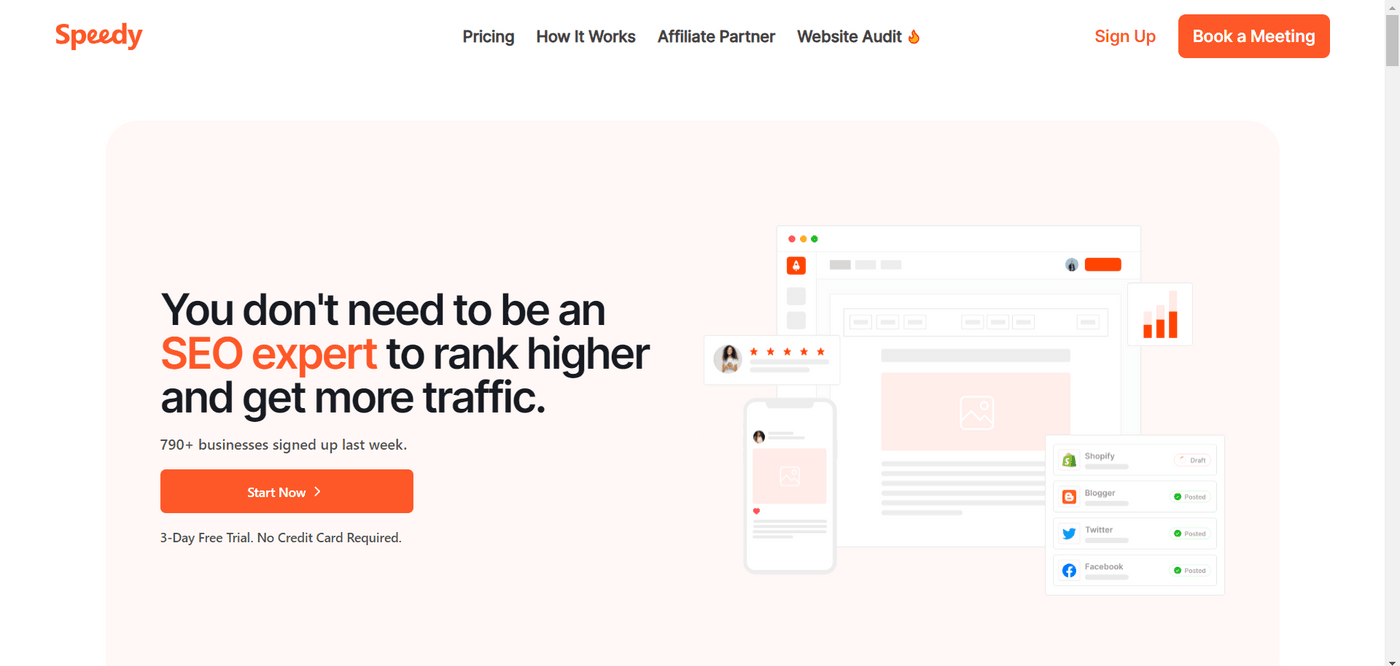
The Speedy Marketing ChatGPT Plugin is a good tool for businesses that want to make their content creation process faster, improve their SEO work, and keep their online brand image consistent on different platforms. Its power to create custom content for many kinds of businesses and work well with other social media and online websites makes it the right choice for online marketing.
What Is It For?
The Speedy Marketing ChatGPT Plugin is most suitable for e-commerce sites, Shopify stores, and other business projects.
Best Features
- Personalized Content Creation: The tool can make custom blog posts for online shopping sites and other websites. Once the tool knows your brand, tone, and products/services, it uses this knowledge to make exciting content that speaks to your audience.
- SEO Optimization: Speedy Marketing makes content easy for search engines to find as it is good with SEO optimization. This can help a business become more known on the internet.
- Diverse Content Applications: Speedy Marketing can help make blog posts for multiple domains like travel, tech, fitness, food, style, news, and photos.
- Real-Time Insights and Analysis: The plugin gives valuable information about company data, helping companies make wise choices. It also has tools for finding important words and learning what the competition is doing.
How To Use It?
1. After the plugin is ready, you can use it by picking the Speedy Marketing plugin inside ChatGPT. To make content, the tool needs the address of your website. For example, you could type a command such as, “Make a blog post for my website using the link [put in your website link here]”. The tool will look at your website's content and make a blog post that fits your business's look and needs.
Pros
- It quickly generates content, which saves you a lot of time.
- The content is SEO-optimized, which is very essential for your website to rank higher and get more organic traffic.
- Setting up and using it is easy, which means even people who need to improve with tech can do it.
- The plugin keeps your online presence constant. This is essential for building strong brands and attracting customers.
Cons
- Although the add-on works well, the content quality might sometimes be better. You might need a lot of changes to match your brand talk and writing plan.
- This plugin may not be as creative and insightful as human writers can be when making content.
Pricing
- The plugin is a free tool with a paid version of ChatGPT.
6. Argil AI
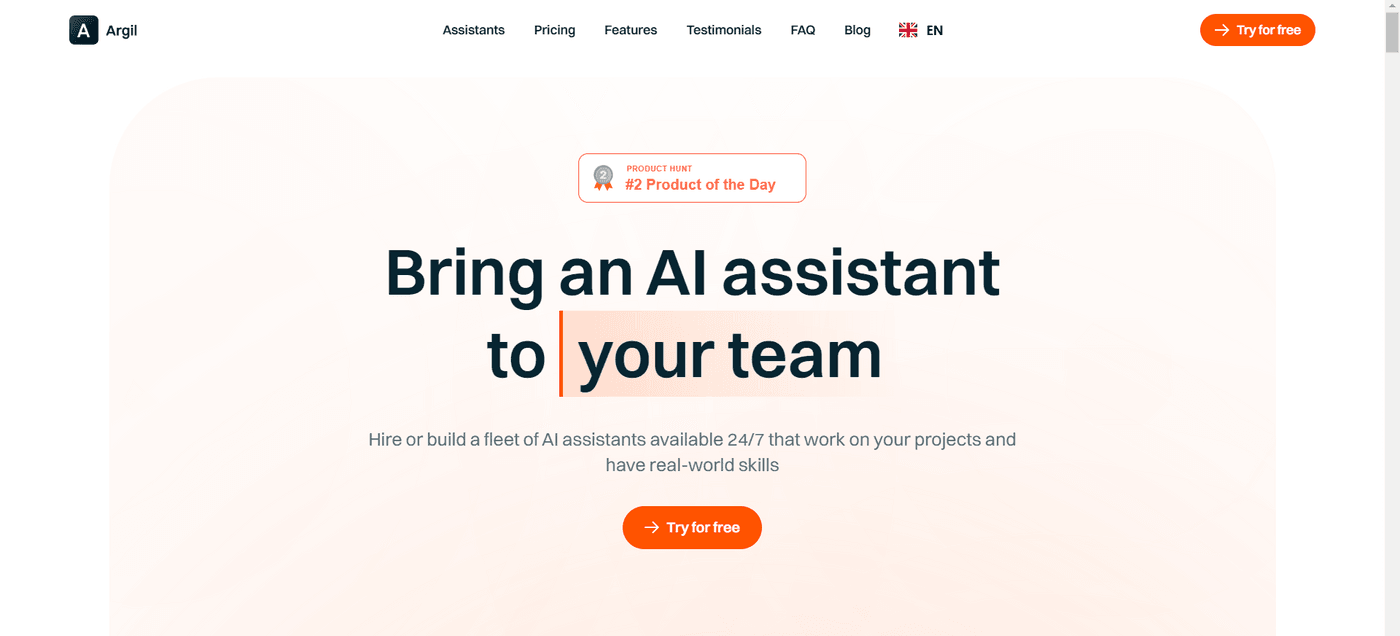
Argil AI is a ChatGPT plugin for easy image creation. OpenAI brought in an 'app store' for AI plugins in ChatGPT, and Argil AI joined this movement, helping to improve ChatGPT's abilities. This tool makes creating good images from text more accessible, simple, and easy for everyone to use.
What Is It For?
The Argil AI plugin for ChatGPT creates pictures right within the ChatGPT interface, which is great for making images from text without additional help or technical know-how.
Best Features
- Image Generation: Argil AI makes ChatGPT even better by letting you make pictures straight inside ChatGPT just by typing simple words. This benefits artists, designers, and creators from similar creative fields.
- No-Code AI Automation: The Argil AI plugin's no-code feature lets you use AI for image generation. You don't need any code skills for this, which makes it easy to use, even if you know little about technology.
How To Use It?
Once installed:
1. Go to the part in ChatGPT about plugins and select Argil AI.
2. Write a full explanation of the picture you are planning to make. The more specific, the better.
3. Hit return and wait for Argil AI to create the image from your words.
For example, you might be asked to make a picture of a town of the future during sunset or make an unusual painting with scoops of blue and gold.
Pros
- It lets ChatGPT generate images without using any extra tools.
- Adds pictures to the ChatGPT experience, making it more exciting and fun to talk with.
- It is ideal for users like artists, designers, and employees, especially for creative tasks.
- It makes automating workflows in the ChatGPT space easy, making work more efficient.
Cons
- Its power is only in the image-making part of the plugin.
- The picture quality may differ from other platforms focusing on making images.
Pricing
- Free plan: $0 per month
- Classic: $24.95 per month per user
- Enterprise: Custom

7. Link Reader
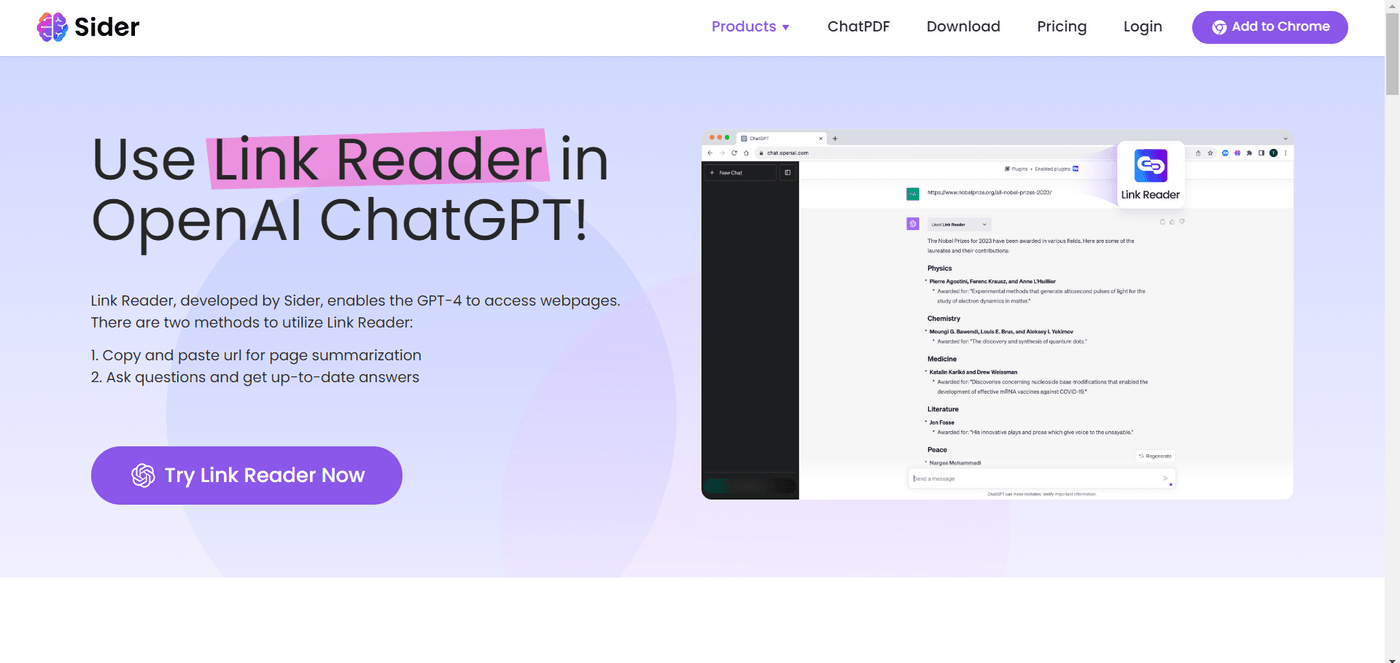
This ChatGPT plugin helps you read and understand online content. It works like a middle person, more like an explainer, between you and all the information on the internet, enabling you to get and understand data from your links. This makes it quicker to give good answers using information it can see through links you share.
What Is It For?
Understand and deal with content from many sources available through URLs, including papers like web pages, PDFs, PowerPoint slides, Word docs, and picture files.
Best Features
- Comprehensive Content Processing: The tool can read and understand content from web pages, PDF files, PowerPoint slideshows, Word documents, and Apple Pages files. This lets you learn things from many places, like a school book, business paper, or standard blog post.
- Optical Character Recognition (OCR): This function lets the plugin read and understand words in pictures. It's perfect for getting details from images of papers, photos with words, or visual graphics. This OCR function ensures that even text hidden in pictures can be read and studied.
- Video Content Analysis: The plugin can handle YouTube links, taking out and understanding the video's written version. This is very useful to know what a video is about without watching it. This saves time and gives quick ideas about what the video talks about.
- Web Search Functionality: The plugin can search the internet for the latest news from Google and other search engines. This function is essential to get new information, news, or public thoughts on a specific subject. It can look in many languages and areas, ensuring it has many viewpoints and sources of knowledge.
How To Use It?
1. The first thing to do is give the link to the content you want to study. This could be a website page, a PDF file, a PowerPoint show, a Word document, an image, or even a YouTube video.
2. Next, tell what you want the tool to do with it. For example, you may want a quick look at a website, get words from a picture, or write down what's on a YouTube video. Making your requirements clear helps the tool know what task to do.
3. Once your instructions are clear, the plugin gets it done for you after working on it, and you have your results.
Pros
- It can handle web pages, PDFs, documents, and videos. This flexibility makes it a helpful tool for getting information from different file formats.
- It helps quickly reach the main points from extensive documents or videos. This saves users time, especially with lots of data or complex content.
- The power to deal with many languages and read words from pictures (OCR) widens the range of available information, making it suitable for multiple languages.
- Using a web search lets you get the latest information on the internet. This is very helpful for tasks that need updated data or current events.
Cons
- The accuracy of the plugin's info depends on the quality of the data it gets from its source. If the original writing is bad or wrong, the result might reflect it.
- The plugin is excellent for short summaries and getting main points, but it might not catch small details or deep analyses that a person can give. This is especially true for complex or hard-to-understand topics.
Pricing
- The plugin is free to use when you have the paid plan of ChatGPT.
8. Speak
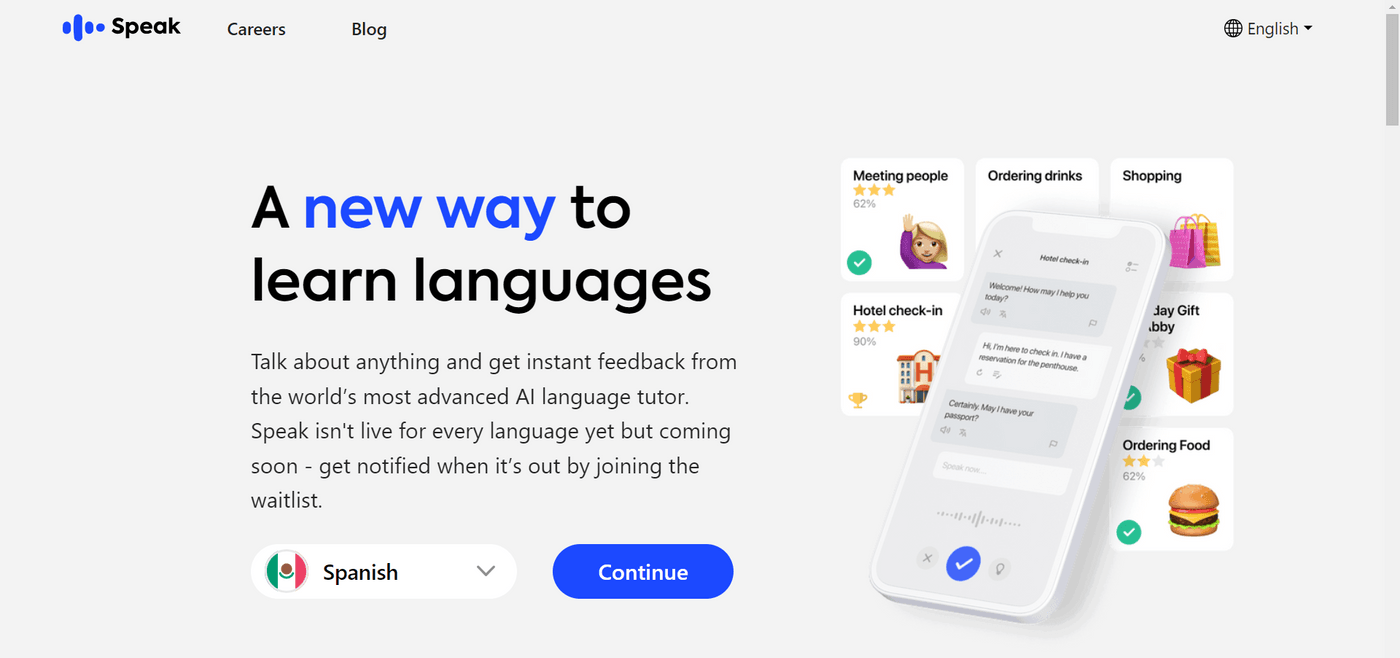
Speak is like your personal helper for learning new languages. This ChatGPT plugin is made to assist you in exploring more than just translations. It's there when you get stuck trying to understand words in foreign films, ask about the correct manners in talks overseas, or are keen to speak your new language like locals.
What Is It For?
This is one of the best ChatGPT add-ons to help you learn and understand languages better. The tool gives clear answers and translations when you ask about a foreign language, like how to say something or what a word or phrase means.
Best Features
- Translate and Explain Specific Phrases: This tool helps change specific words or phrases you want to learn in another language, giving context, details, and information about speaking officially or informally. It's excellent for learning to say something fitting in a new language.
- Meaning and Usage of Specific Foreign Phrases: When you see particular words or phrases with meaning in culture, this tool helps you get their deep meanings and how they should be used. It's suitable for understanding the cultural ways and phrases of a language.
- Advise on How to Say/Do Something in a Specific Context: This function helps you deal with specific situations or tasks in a language that's not yours. It shows you the correct words, voice, and manners needed for real-life situations like talking with people or work talks.
How To Use It?
1. Enter the sentence or term you want to rephrase and choose which language to change. The tool will give a translation, show how to use it properly, and understand its details.
2. Add any particular questions you might have or situations that could be related to it. Accordingly, the plugin will tell what the words mean, how they're used, and their origin.
Pros
- It does more than just simple changes of words. It also gives background and understanding of cultural differences and how to use them. This level of detail is beneficial for a fuller understanding of a language.
- The plugin helps by explaining common sayings and particular words from a culture. This is important for understanding different cultures better.
- The suggestions about dealing with specific situations in a new language are made to fit the requirements of different niches, which makes it a versatile tool.
Cons
- The plugin tries to understand context and tone. But sometimes, it only partially catches all the real-world talk or small details of natural speech.
- Like any software tool, there can be tech problems or mistakes. Sometimes, mistakes or wrong meanings can happen in translations or explanations. This is often the case with difficult or not-so-common words or phrases.
Pricing
- It is free to use with ChatGPT premium.
9. Image Editor
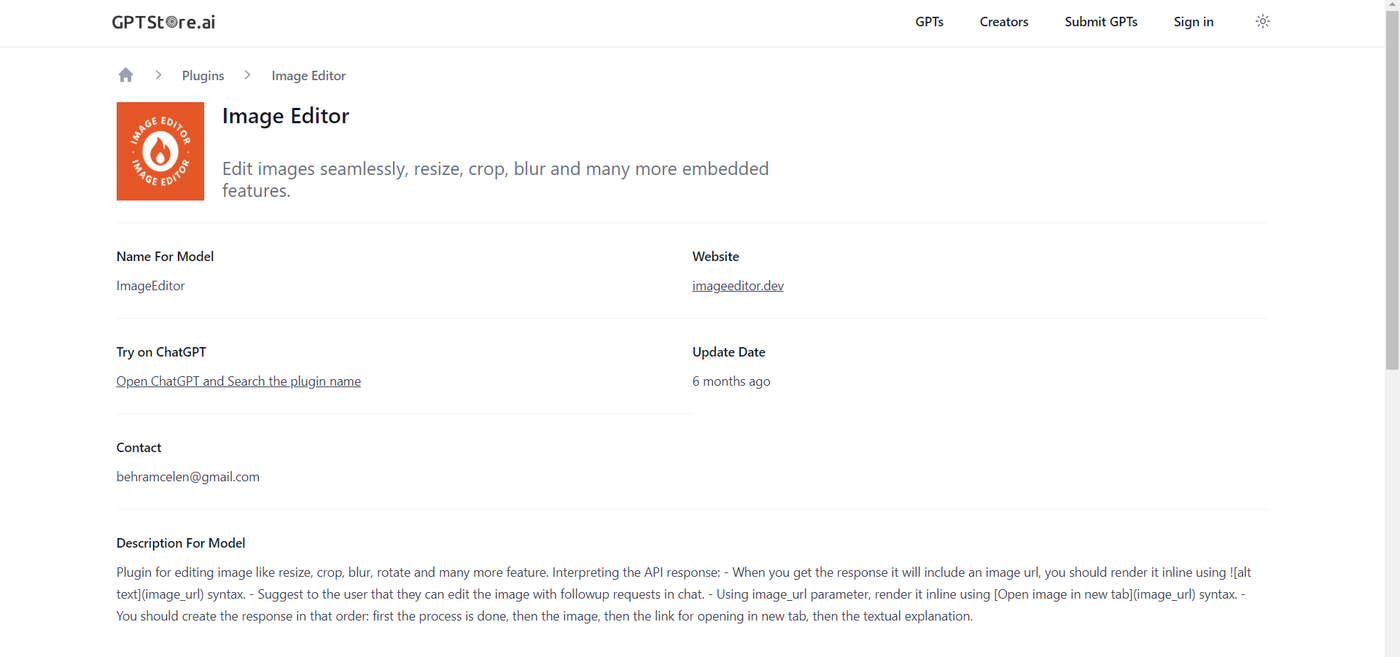
The Image Editor GPT plugin helps edit pictures by making them bigger or smaller, cutting parts out, blurring, and turning them in different directions. You can put a picture online with a link and change it as needed. This plugin makes it easy to change the size, focus, blur, and flip a picture for different needs. It makes image editing simple and quick for many uses.
What Is It For?
It lets you crop, resize, rotate, blur, or apply similar effects on an image for multiple purposes.
Best Features
- Resize: The size-changing tool lets you make an image smaller or bigger to meet specific needs. This is very helpful when you want to change a picture so it fits certain restrictions, like profile photos on social networks, small images for videos, or deciding the exact width and height in pixels. This allows you to be very specific about the final picture's size.
- Crop: This feature helps you concentrate on the central part of a picture. You can eliminate extra parts or backdrop in a photo by picking a specific amount. This makes the central part stand out more clearly. This is very important for catching people's attention, especially when there are distractions in the original picture.
- Blur: The blur tool makes an image soft, creates depth, focuses on the part of the image, or hides private stuff. You can control the level of the blur, from a light and soft one to one that is more noticeable.
How To Use It?
1. Provide the URL of the picture and choose what changes to make. If you need to make the picture smaller, focus on a specific part, soften it for art or privacy purposes, or change how the image looks.
2. Next, use these changes on the picture. The addon handles your inputs and changes the image as needed.
3. Once the changes are made, check for any corrections. If it is good to go, you have your final output.
Pros
- The app is put together with the chat window; it lets you use it quickly for fast changes. This is very helpful for people who have to make quick changes without the trouble of changing over to another program or app.
- The features are simple and can be used easily. This makes the plugin perfect for those needing to learn how to use more difficult image editing programs.
- It deals with simple yet essential picture changes like making smaller, cutting out, making less sharp, and turning over. These are the most used actions in photo editing, covering many basic tasks.
- Changes are implemented immediately, which lets you check if you wish to modify your pictures further.
Cons
- The plugin does not have powerful editing tools like in top-level photo editing software, such as layer control, deep color fixes, filters, and fancy effects.
- In different setups, there could be limits on how excellent or detailed pictures can be worked with. This could not be right for editing high-quality photos or professional images.
Pricing
- The Image Editor tool is offered as part of the paid version of ChatGPT.

10. Social Search
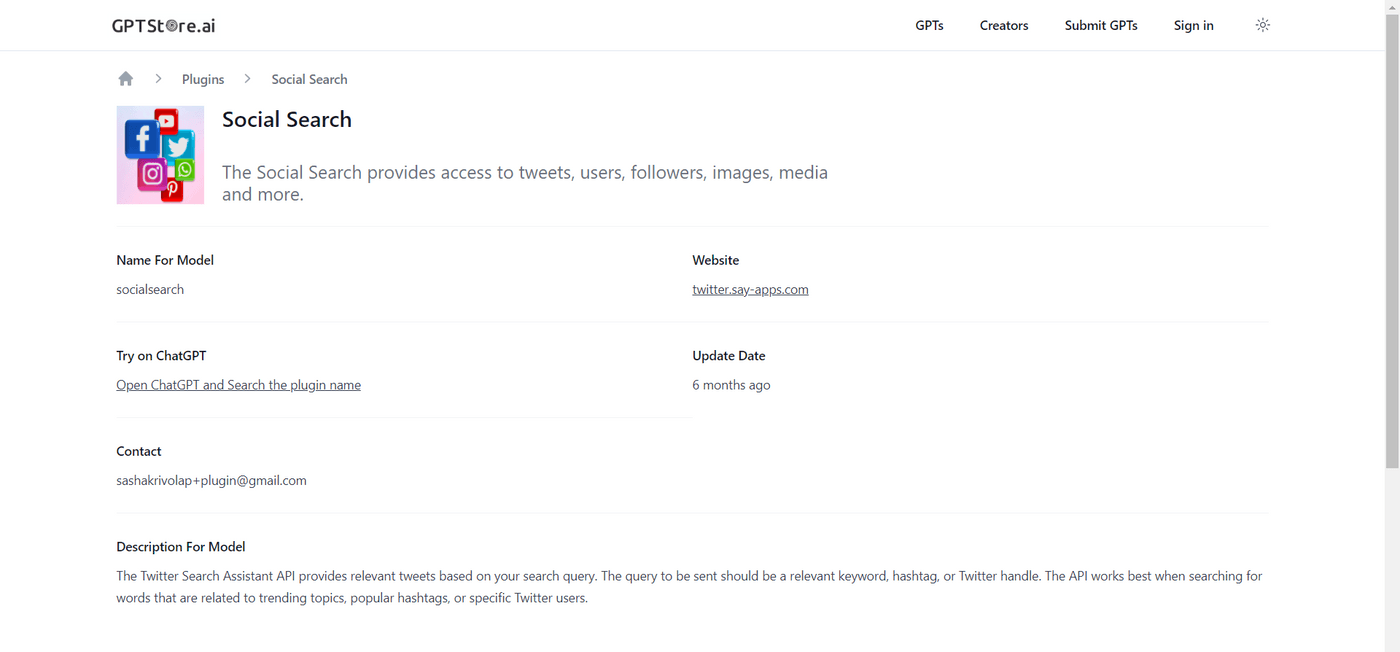
The Twitter Search Assistant API is vital for real-time checking and studying social media. It's beneficial for people or groups trying to follow public opinion, stay informed about big news, watch their brand's image, or join in on what's hot on Twitter or X. This makes it a handy tool for marketers, researchers, journalists, or anyone who wants to stay updated with what's happening on Twitter.
What Is It For?
The Twitter Search Assistant API is a tool to get and show tweets that fit a specific search question. Just type in words, labels with hashtags, or Twitter names to discover related content on Twitter and let the plugin handle the rest.
Best Features
- Advanced Search Queries: This function lets you search deeply using words, terms, hashtags, and Twitter names. It's beneficial for finding critical tweets. For example, you can look for tweets from one person about a particular subject or mix words with hashtags to improve your search results.
- Trend Analysis: You can find and look at popular subjects and hashtags. This is very important for people who work with marketing and social media planning. They need to know what's popular on Twitter to change their content and plans according to trends.
- Sentiment Analysis: Even though it's not a direct part of the API, the information you get can be used to understand feelings or opinions. By looking at the tweets, you can understand what others think about a company, event, or person. This is very helpful for people who work in PR and marketing.
- Influencer Identification: The API can look for subjects and find users who often interact. This helps to discover significant people or leaders in specific fields. This is useful for companies and people who want to work with influencers on Twitter.
- Real-Time Results: The API lets you get the newest tweets. It's a great way to follow LIVE content and trends. Also, companies can keep track of brand mentions during specific campaigns or occasions.
- Competitor Analysis: Businesses can use this tool to check on their competitors' activities and connections on Twitter. Businesses can learn new strategies and how people see them by looking at tweets about rivals.
- Customizable Search Parameters: The API lets you change your search settings and pick results based on date, language, and other choices. This adjustment makes it simpler to get essential and focused data.
How To Use It?
1. Figure out what you're searching for. This could be a particular word, a hashtag, or posts from a specific Twitter account.
2. When you have your question ready, put it into the API system. This is often done through a user interface offered by the API, where you put your search words in a designated place.
3. If you want more accurate results, you can change your search settings. This can involve sorting tweets by date to get the newest posts or by language to get tweets in a specific language.
4. Once you start the search, the API sorts your request and looks for relevant tweets.
5. The search results will be shown, typically in a list style. These results include the tweets that match your search and details like who tweeted it, the date it was posted, and any linked pictures or videos. If your first search doesn't give relevant results, change your search words and settings and do it again.
Pros
- You get real-time information, which helps you keep an eye on what's happening now, the latest trends, and public events as they happen.
- The API lets you do more complex searches to get essential and specific information.
- Learning about how audiences connect with different issues and events will be easier if you're into marketing. This helps make marketing plans, handle PR, and create content.
Cons
- Handling all the data and tweets on popular subjects or hashtags can be very difficult because it's hard to find helpful information without using more tools for processing data.
- The API is great for LIVE data, but might have problems getting older tweets. This can be an issue for studying history or watching a subject change over time.
- Tweets are short and usually only have a little background. This can make it hard to get trim details in a tweet, which can cause people to need clarification on it.
Pricing
- The plugin comes free with the paid plan for ChatGPT.
11. WebPilot

WebPilot improves your research process by helping you find specific details, read shortened versions of long papers, or get translations of foreign languages. It works like your helper for moving through and understanding all the information online. This lets you save time and effort when doing online research.
What Is It For?
WebPilot is a tool that lets you look at websites, get specific details, and even ask for translating words from those sites. When you give a web address and tell what you want, like searching for specific data or asking for a quick summary of what's on a website, WebPilot does this for you.
Best Features
- Web Page Visitation: This function tells WebPilot to visit any website page. You can give a web address, and WebPilot will see the page. This is very helpful if you can't go straight to a site because of rules or want to save time by not visiting the site.
- Information Extraction: WebPilot can remove specific details from a web page. For example, if you want to know about a particular subject, number, or fact on a webpage, you can tell WebPilot to get only that information. This careful selection helps you avoid browsing bulk info just for your desired information.
- Content Rewriting: If you find essential information that may be too difficult or need the right feel, WebPilot can change it. This function helps make the complex language easier, changing how it sounds to fit another group or simplifying things.
- Translation: WebPilot can change content from web pages into the language you like best. This is very helpful if you study sources in different languages or find a website outside your home language. It removes language limitations, letting you get more kinds of details.
- Search Query Assistance: WebPilot can help you make and carry out search questions. If you need to learn how to find what you're looking for or need more unnecessary stuff in your search results, WebPilot can help make your search better and more valuable.
How To Use It?
1. Know precisely what you want from WebPilot. This might be getting specific data from a webpage, changing content meanings, or making text more accessible.
2. Next, provide the URL and specify what you want to do with the webpage. This could be a request like "Get the newest numbers about renewable energy from this article" or "Change this page to Spanish."
3. Check for any mistakes once you've submitted your request and have the output. You might need to change your question if the results aren't what you wanted. This might mean clarifying your rules, using a different website address, or changing your desired details.
Pros
- WebPilot makes it easier to browse the internet. Rather than going through lots of stuff, you can tell it to find only what you want.
- It breaks down language issues by changing text, making details that would usually be hard to get because of language problems easy for you.
- It's easier to simplify complex or techy stuff or change how the info sounds so it fits your needs and understanding better.
- It's beneficial for people who want to stay private and safe online.
- It can help improve search questions, which is good for getting more accurate and helpful search results, especially for complex or unique topics.
Cons
- How well WebPilot works depends significantly on how clear and right your instructions are. Unclear or confusing requests may result in bad outcomes, so you must be accurate.
- While WebPilot can take out and change content, it sometimes needs to get the context and details right. This can be a problem when handling complex topics or delicate information in language.
Pricing
- With the paid plan for ChatGPT, you can use this plugin for free.
12. Paraphraser
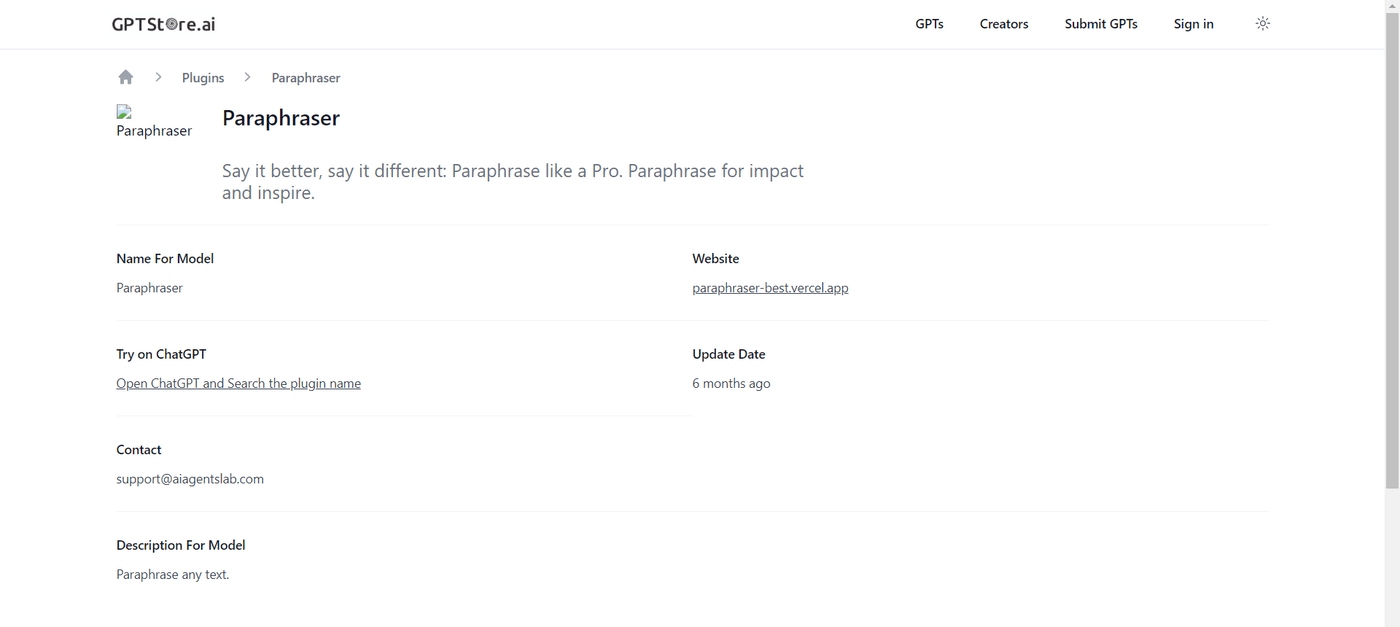
The ChatGPT Paraphraser is an excellent plugin for changing or rewriting words in text. This tool is used in the ChatGPT system to make it better at changing words but keeping their original meaning. The tool is suitable for many things, like avoiding plagiarism, making text easier to read, or giving new views on some words.
What Is It For?
The ChatGPT Plugin for Paraphraser is an AI tool made to change or rewrite text. Its main goal is to say the same thoughts in a new way while keeping the same meaning. This can be very helpful in different situations. For example, it can help you avoid copying someone else's work, make your writing more precise and easier to read, or give a new view or different words for what already exists.
Best Features
- Paraphrasing Text: The main job of this plugin is to take any text and make a different version. This is very helpful for changing sentences or passages while keeping the original meaning intact.
- Rephrasing: It can change a given sentence or idea, helping to avoid repetition. This also helps find new ways to communicate that fit specific situations.
- Generating New Versions of Text: The tool can create completely new text versions. This allows you to look at or use different points of view or styles.
- Providing Different Perspectives: It gives different ways or understandings of a specific text, urging people to think deeper and explore various thoughts.
How To Use It?
1. Pick the part you want to paraphrase. It can be one sentence or an entire article, depending on what you need.
2. Initiate a paraphrase request by putting the selected text between brackets and quotes. After entering your prompt, the tool checks it and quickly changes your text.
3. When you have the new text ready, use it for your purpose, whether for papers, reports, or blog stories.
Pros
- The tool quickly changes words, saving time and work on rewording.
- It helps to express the same idea differently, which aids in creative efforts.
- Assists in developing new thoughts and ideas, especially good for creating content.
- Useful in other areas like learning, writing, and professional communication.
Cons
- There's a risk of the output being very close to the original, which could cause plagiarism issues.
- Artificial intelligence might need help understanding all the small details and background of the original words. This can lead to less accurate changes of meaning.
- The AI's answers might show biases in the data used to train it.
Pricing
- The plugin comes for free with your paid ChatGPT plan subscription.
Conclusion
Now that you know about the best ChatGPT plugins, it's time to put them into practice. As you add these plugins to your workflow, consider how each can specifically help your needs. For example, if you wish to create videos for your YouTube channel, Video AI by invideo will make it fast and easy. So, why not head over to ChatGPT and install your favorite plugins now and streamline your content creation for maximum impact?
If you prefer learning via videos, you must check out our YouTube channel, where we share video creation tips and tricks, the latest video trends, and ideas every day to help you make more money as a content creator.
Also, here are a few related resources we recommend you to check out:

