Video editing is both an art and a science. It takes months to learn and years to master it. As is the case with any other skill, video editing takes time, effort, patience, and dedication before you’re able to create a masterpiece.
On average, a professional video editor would spend more than a week editing a three-minute music video. That should give you an idea of the amount of work necessary to reach perfection when it comes to video editing.
That said, most people aren’t looking to make a career in video editing or become professional filmmakers. They hesitate to dip their toes in video editing even for private purposes, and understandably so. From an outside perspective, it appears that video editing is incredibly difficult and time-consuming and that it has a steep learning curve.
The good news is that you don’t have to be a master video editor to create stunning videos. With the right video editing software, you can create professional-looking videos in a matter of minutes.
There’s a myriad of video editing apps and tools on the market—some geared towards experienced professionals and others designed with beginners in mind. To help you get started with video editing, we’ve put together a list of the most beginner-friendly, easy-to-use video editing software solutions.
Here are the top ten user-friendly video editors we warmly recommend:
- InVideo
- Lumen5
- Corel VideoStudio Pro
- Apple iMovie
- Movavi Video Editor
- Adobe Premiere Rush
- Wondershare Filmora
- OpenShot
- Windows Movie Maker
- Instasize
InVideo
InVideo is a browser-based video editing platform, designed with the intent to be as beginner-friendly as possible. When creating the app, we strived to turn video editing from something scary and complex into something that’s quick, easy, and—most of all—fun.
InVideo Homepage

With a typical video editor, you’d upload your footage and stare at your screen in utter confusion, trying to figure out what all of the different options mean and where you should start.
InVideo takes a fundamentally different approach. From the get-go, as soon as you create an account, you’ll be prompted to choose a video template and the type of video you want to create.
There are over 2,500 professionally designed templates in our library, and you can use the search bar to find exactly what you’re looking for in seconds.
This way, you’re not starting from scratch, although that’s also an option for people with prior video editing experience. Once you select a template, you’ll be redirected to our intuitive video editor.
This is where InVideo stands out from the rest—everything in the video editor is as simple and straightforward as it gets. You’ll see all the available options on the left-hand side of your screen, and you can edit every aspect of your video by dragging and dropping the desired elements onto the video.
InVideo Video Editor

What’s best, you’ll see how every change you make affects your video in real-time. Thanks to the drag and drop interface, you can embellish your videos with breathtaking effects, add music, mix in text, throw in your company logo, website, and social media links, and much more—all with a few clicks.
We also offer dozens of short, three-minute tutorials to help you get started with InVideo and create videos like a pro!
|
Key Features |
Pricing |
|
Over 2,500 professionally designed templates Extensive media library Intuitive drag-and-drop interface Intelligent Video Assistant (IVA) Dozens of video tutorials |
A full-featured free plan is available, but you can export up to 60 videos per month for free Paid plans start from $10/month |
Lumen5
Lumen5 is an excellent choice for businesses and social media marketers with limited video editing experience who want to engage their audience on Facebook and Instagram.
Lumen5 Homepage

This tool lets you create fun, engaging, and attention-grabbing videos for social media, even if you have absolutely no knowledge regarding the technical aspects of video editing. The idea behind Lumen5 is to help marketers create stunning videos from their existing content, whether it’s blog posts, images, or their marketing copy.
The beauty of Lumen5 lies in the fact that you can easily customize different elements of your videos with a single click. You can add music, filters, text animations, and transitions to your videos from the tool’s intuitive side menu. Lumen5 also includes an extensive library of images, video clips, and audio files so that you can turn your ideas into engaging videos with ease.
|
Key Features |
Pricing |
| Drag & drop interface
Large media library Blog-to-video creation |
Free plan available with unlimited 480p videos Paid plans start from $50/month |
Corel VideoStudio Pro
Corel VideoStudio Pro is an excellent choice for people who are new to video editing but are eager to learn. Despite the “Pro” in its name, Corel’s latest version of VideoStudio is beginner-friendly.
Corel VideoStudio Pro Homepage

Admittedly, the tool does come with quite a few advanced video editing options. Still, the interface is rather straightforward, and all editing can be done by dragging and dropping the desired elements onto the video.
Right-clicking on a specific element will bring up a new window with all the available options. You don’t have to worry about wasting time going through a complex menu and trying to figure out what each of the technical terms means, as is the case with most advanced video editing tools.
Apart from all the basic video editing features, Corel VideoStudio Pro also offers motion tracking and supports 360 VR and 4K videos.
|
Key Features |
Pricing |
| Motion tracking
Covers all the basic features but offers quite a few advanced ones |
One-time payment of €69.99 (~$83) |
Apple iMovie
Apple’s iMovie is one of the most popular video editing tools for macOS—and for a good reason. The tool is simple, elegant, and easy to use, all the while enabling you to turn footage taken with your iPhone into jaw-dropping videos.
iMovie Homepage
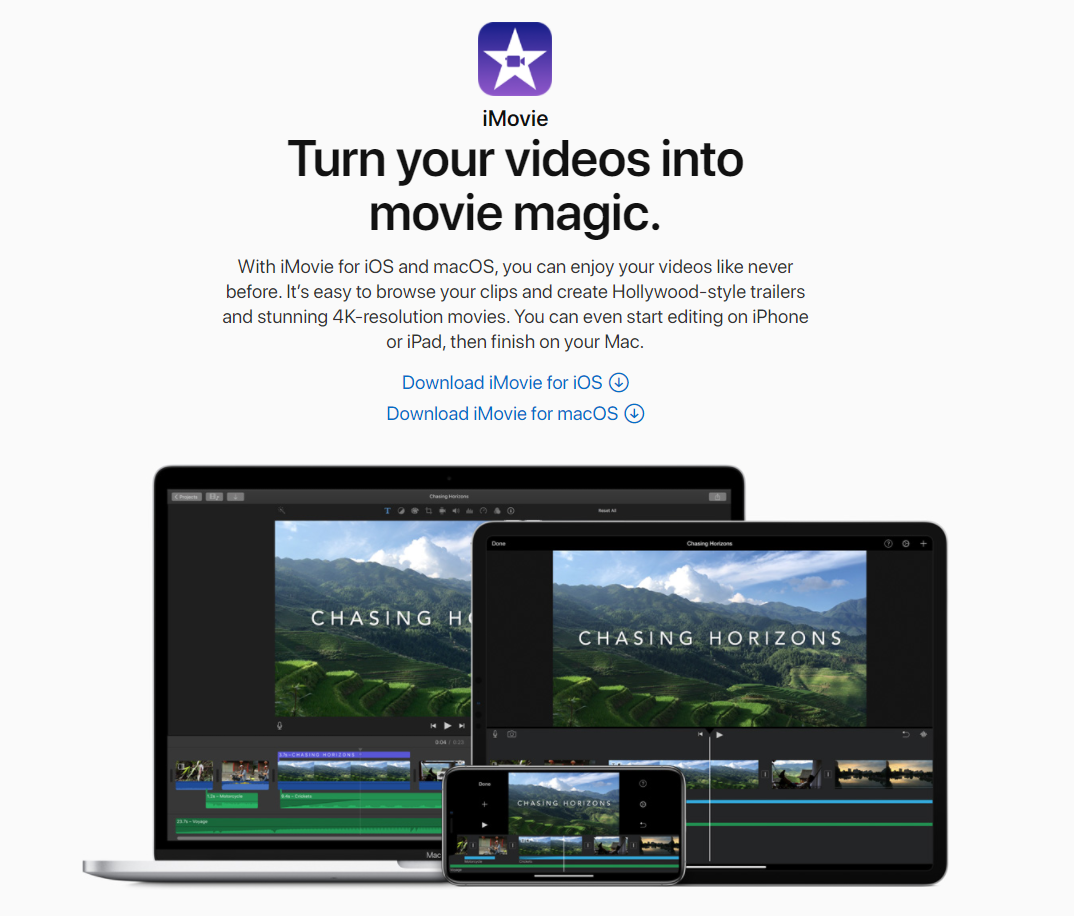
The biggest advantage of iMovie is that it’s compatible with all Apple devices. This means you can start editing on your iPhone, continue working on the project on your iPad, and do the final touches on your Mac.
As far as functionality and ease of use are concerned, iMovie is well-suited for beginners. The interface is clean and easy to navigate, and the tool covers all of the basics, such as:
- Adding animated titles
- Throwing in effects
- Applying high-fidelity filters
- Enhancing videos with over 80 audio tracks
Another notable feature of iMovie is the green-screen effects. If you want to magically transport anywhere in the world, without ever leaving your home, you can do so with iMovie. The process is as simple as shooting a video with a green screen as a backdrop and then using a variety of built-in, high-definition images to transport yourself to breathtaking locations.
Truth be told, iMovie doesn’t offer much in terms of advanced video editing options, but that makes it a perfect choice for Apple users with no previous video editing experience.
|
Key Features |
Pricing |
| Elegant design and intuitive UI
Green screen High-fidelity filters Audio tracks Apple product integration |
A free app that comes with every Mac laptop |
Movavi Video Editor
Movavi Video Editor is a free, intuitive video editing platform.
Movavi Video Editor Homepage

Movavi was designed for average users with little to no video editing experience who want to share their sentiments through video.
The UI is deliberately designed to be as simple as possible, with all the different features neatly sorted into categories to make the tool easier to navigate. That doesn’t mean that the tool has limited functionality. Quite the contrary—Movavi covers all of the video editing basics and offers a few advanced features on top, such as:
- Camera stabilization
- Picture-in-picture
- Animated titles
- Intros
- Transitions
- Effects
You can download it for free for both Windows and macOS, but the trial version has certain restrictions—such as a watermark. That said, Movavi is a paid tool with a $39.95 price tag. The Plus version of the software—with additional features—is $59.95 for a lifetime license for a single PC.
Compared to other entries on our list, Movavi is on the more expensive side of things and doesn’t offer as much flexibility in terms of being able to edit on multiple devices.
|
Key Features |
Pricing |
| Intuitive and easy to use
Advanced video editing features, like slow-mo, animation, timeline markers, picture-in-picture, etc. Effects store—titles, stickers, transitions, and other content you can include in your videos |
Movavi Video Editor—$39.95 Movavi Video Editor Plus—$59.95 |
Adobe Premiere Rush
Adobe is a well-known name in the photo & video editing industry. The tools the company offers are some of the most powerful ones on the market, and the only limitation regarding what you can do in Photoshop, Lightroom, and Premiere Pro is your own creativity.
That said, the biggest turn-off for most people is the complexity of Adobe’s products. There are hundreds of Photoshop courses online, most of which take a few weeks and only cover the basics of the program.
Adobe’s not blissfully ignorant of the fact that most of their products are geared toward professionals who use them to make a living, such as graphic designers and filmmakers. When it comes to video editing, the company created a product that caters to the average user with limited video editing experience—Adobe Premiere Rush.
Adobe Premiere Rush Homepage

The idea behind Adobe Rush is to enable you to shoot and edit videos on the go. You can shoot videos directly from the app on your phone and edit them on the spot or from your desktop.
The app features everything you need to create a professional-looking video that you can share with your friends and followers on social media. At the same time, it doesn’t smother you with dozens of different video editing options, so you won’t feel overwhelmed.
Here’s what you can do with Premiere Rush:
- Add transitions
- Customize titles
- Adjust video speed
- Add audio
- Share videos to social media from within the app
Key Features
Pricing Simple, straightforward UI Shoot videos from the app
Share directly on social media
Free plan limited to three exports per month
Subscription starts from $9.99/month
Wondershare Filmora
Wondershare Filmora is a great tool if you’re a beginner but are looking for a quick and easy way to create unique, quirky videos. What makes Filmora stand out from similar video editing tools is a large library of unique effects you can add to your videos with a single click.
Wondershare Filmora Effects Example

Apart from all the basic video editing features, like trimming, color correction, transition, and titles, Filmora lets you add a bunch of fun effects to your videos, like the wings you can see in the image above.
This makes it a great option for creative souls who don’t want to bother with the technical side of video editing but are eager to experiment with built-in effects and express their creativity.
|
Key Features |
Pricing |
| Titles, filters, transitions
A variety of unique effects Advanced options, such as slow-mo and reverse Direct sharing to various platforms |
$66.99 for a one-year plan |
OpenShot
If you’re not particularly tech-savvy but want to touch up your videos and add a few cool effects and transitions, OpenShot is a great choice.
This open-source video editor was specifically designed with simplicity in mind. Video, audio, and images are separated in different tabs, so you can focus on a specific aspect of your project without feeling overwhelmed by all the different options. The same goes for transitions and effects—at any given point, regardless of what aspect of your video you’re editing, the tool will display only the necessary options on the screen.
OpenShot Homepage

Don’t let the simplistic nature of the tool’s UI fool you. OpenShot provides all of the functionalities you’d expect in a decent video editor, including:
- Trimming and slicing
- Animations and keyframes
- Unlimited tracks
- Video effects
- Slow-mo and time effects
- 3D animation
Key Features
Pricing Unlimited tracks Audio waveforms
70+ UI languages
3D animations
Cross-platform
The tool is open-source, meaning it’s free for life
Windows Movie Maker
If you don’t want to dive too deep into the world of video editing, download any apps, or sit through tutorials but would still like to add some effects to your videos, Windows Movie Maker is a decent choice.
Windows Movie Maker UI

Image source: Microsoft
The app is as simple as it gets, and you can download it for free from the Microsoft Store. You can’t do any fancy video editing with the Windows Movie Maker, but you can get a solid grip on all the basic functions, like trimming, playback, slow motion, and effects before you move on to a more advanced video editor.
|
Key Features |
Pricing |
| Simple and intuitive UI
Music and voice-over Variety of effects Slow-mo and delay |
Free |
Instasize
Instasize was first envisioned as a photo editing app. Its primary purpose used to be enabling the users to touch up their photos and create stunning posts for Instagram quickly. As the platform developed and started leaning towards videos as well, Instasize followed suit.
Instasize Homepage

If you’re looking for a photo & video editing app that you can use on your phone to create stunning Instagram, Tik Tok, and Snapchat posts with only a few taps on your screen, Instasize is a great choice.
While not a powerful video editor by any means, the app will let you trim and crop your videos, include background photos and gorgeous effects, and add music in your videos.
The app functions quite similarly to Instagram, so if you know your way around all the different filters, stickers, and text options on the platform, you’ll have no trouble figuring out how to make the most of Instasize.
|
Key Features |
Pricing |
| Over 130 Instagram-like filters
Vintage effects Millions of stock photos Hundreds of unique backgrounds |
Standard—Free Instasize Premium—$4.99/month |
Start Editing Videos Like a Pro Today
You don’t have to spend months learning everything there is to know about video editing before you can start creating stunning videos. With the right tools at your fingertips, you can create fun, unique, engaging, professional-looking videos in minutes.
All of the tools we listed in this article are great options for beginners, but which one you choose should depend on several factors:
- Which video editing options you’re looking for
- What device you’ll be editing on
- What your budget is
InVideo is a perfect choice for anyone who wants to create breathtaking videos in minutes on their PC or laptop. Our video editing platform is cloud-based, meaning you can access it from any browser.
The fact that InVideo is hosted in the cloud also means that there are no downloads, you don’t have to worry about storage, and you can leverage the full editing power of the software regardless of the hardware specifications of your PC or laptop.
There are over 2,500 professional video templates for you to choose from, as well as dozens of short, three-minute video editing tutorials that will show you how to make magic happen in InVideo.
The beauty of InVideo lies in the fact that it’s simple enough for beginners to use while also offering plenty of advanced options experienced video editors need. You can get started today for free and create stunning videos in minutes, even if you have absolutely no experience. You can also start honing your video editing skills gradually to leverage advanced features in the future.
Click here to start editing videos like a pro today and see for yourself why InVideo is the fastest, easiest video editor on the market!


