If you’ve ever gone back to rewatch the key points of a football or cricket match long after it was over, you know how impactful and important highlight videos can be! But that’s not the only thing highlight videos are restricted to. From showcasing the highpoints of a wedding ceremony to creating a promising college application—they come in handy in several ways.
Highlight videos essentially sum up the main takeaways and significant moments of an event into short, easily digestible snippets so that viewers don’t have to watch the entire thing in order to get an understanding of what happened.
But just because these are short, they don’t have to be drab and boring. So to help you understand how to make a highlight video that’s engaging and impactful, we’ve put together this step-by-step guide on how to make a highlight video to make for an outstanding reel. And we'll also show you how to edit a highlight video using InVideo's cloud-based video editor.
Here’s everything we’ll cover:
1. How to make a highlight video
2. How to make a sports highlight video
3. How to make an event highlight video
4. How to make a college application/recruitment highlight video
1. How to make a highlight video
Highlight videos give a quick run-through of the most interesting parts of an event and hence they’re short and often fast-paced so they can prevent the viewer’s attention from wavering.
There are two ways to make a highlight video—one is to take existing footage from an event, watch it all the way through, and then edit it to turn into an engaging highlight video. If you just want to understand how to edit a highlight video, go to this section.
However, chances are that if you’re making a highlight video, you’re involved in the entire process from start to finish—planning to editing. And this is how you can go about it:
Step 1 - Planning a highlight video
Planning to film and edit highlight videos is slightly different from planning a YouTube video or a movie because here you have to rely on the schedule of a live event rather than having the liberty to plan out shots as per your schedule.
To ensure everything goes smoothly, you want to know the event schedule in and out. This will help you prepare in advance for what kind of shots you want to take, the position you want to film from and also plan around any roadblocks that might occur. Another thing you want to take care of is picking the right equipment and having enough storage and power back up to ensure you have a smooth filming experience.
Step 2 - Filming a highlight video
While filming or shooting for a highlight video, you need to ensure that you get a variety of shots of the same occurrence from different angles. For instance if you have a particular basketball player making the winning goal, you want to get that from multiple angles so that you can highlight that in your final product. Having another videographer or even a team will be massively helpful while filming highlight videos.
You also don’t want to miss crowd reactions while shooting for a highlight video. Crowd reactions help to add depth and emotion to the narrative of the video. As a general rule of thumb, the more footage you capture, the more content you’ll have to play around with during your edit.
One way to ensure that you don’t go crazy sorting out the footage on the edit table is to create a shot list and take down the name and number of the exact clip that records an important moment.
Here’s a video that shows how to film event highlights:
Step 3 - Editing a highlight video
This step is the most important aspect of your highlight video because editing is what will make or break how your highlight reel turns out. In order to make the editing process easier and avoid having to download heavy editing software, you can go ahead and use an intuitive cloud-based editor like InVideo.

Here’s how you can create a highlight video on InVideo within minutes, even if you’re new to editing:
Step 1: Create an InVideo account, or sign in to your existing one. On the homepage, choose the Blank Canvas option and select the dimensions you want for your video. Then, click on Make a Video.
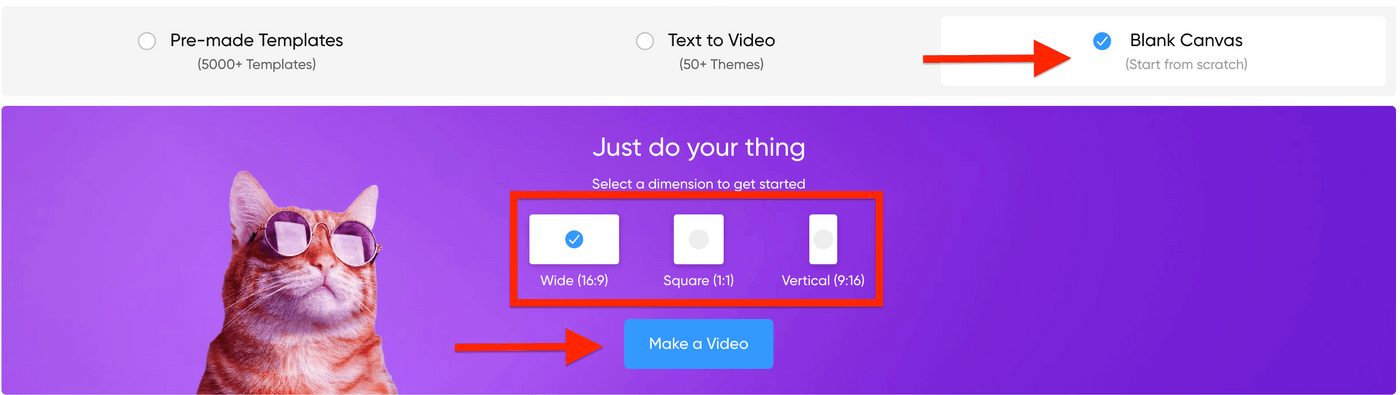
Step 2: Once the InVideo editor opens up, upload your video clips using the Upload Media option on the left panel.

Step 3: Once the video clips are uploaded, you’ll see them on the left panel. From here, drag-and-drop your clips on to the editor. You’ll see a prompt, asking if you want to trim the video. Click on Use Full Video to use the entire clip, or use the sidebars at both corners to cut your video.

Step 4: To add more clips to your video, click on + Scene on the right-hand side of your video in the timeline and choose Blank Scene and follow the same steps as above to add another clip to the timeline. You can do this for as many clips as you want.

Step 5: If you want to add a transition between two clips and make the segway smooth and interesting—click on the / icon between the two clips and choose from a range of transitions.

Step 6: Once you’ve added all the clips, you want to go ahead and add music to your video because you want to sync the clips on the beat of the music. Go ahead and click on the Music option on the left menu bar and choose the Mood tab to pick something that is high energy. Most highlight videos are fast paced, so you want to search for a song that has higher tempo.

Now go ahead and click on the song to listen to it and if you like it, click on the three dots besides it and replace the original audio with your chosen soundtrack.

Step 7: Now you want to go ahead and trim your scenes to sync them up according to the beat of the music. Doing this helps make the video look more professional as well as more engaging.
To do this, play the video and see how your video and audio sync. Click on the video, and choose the Trim option from the top panel. Next, trim your video by using the sliders at both ends and press Done.
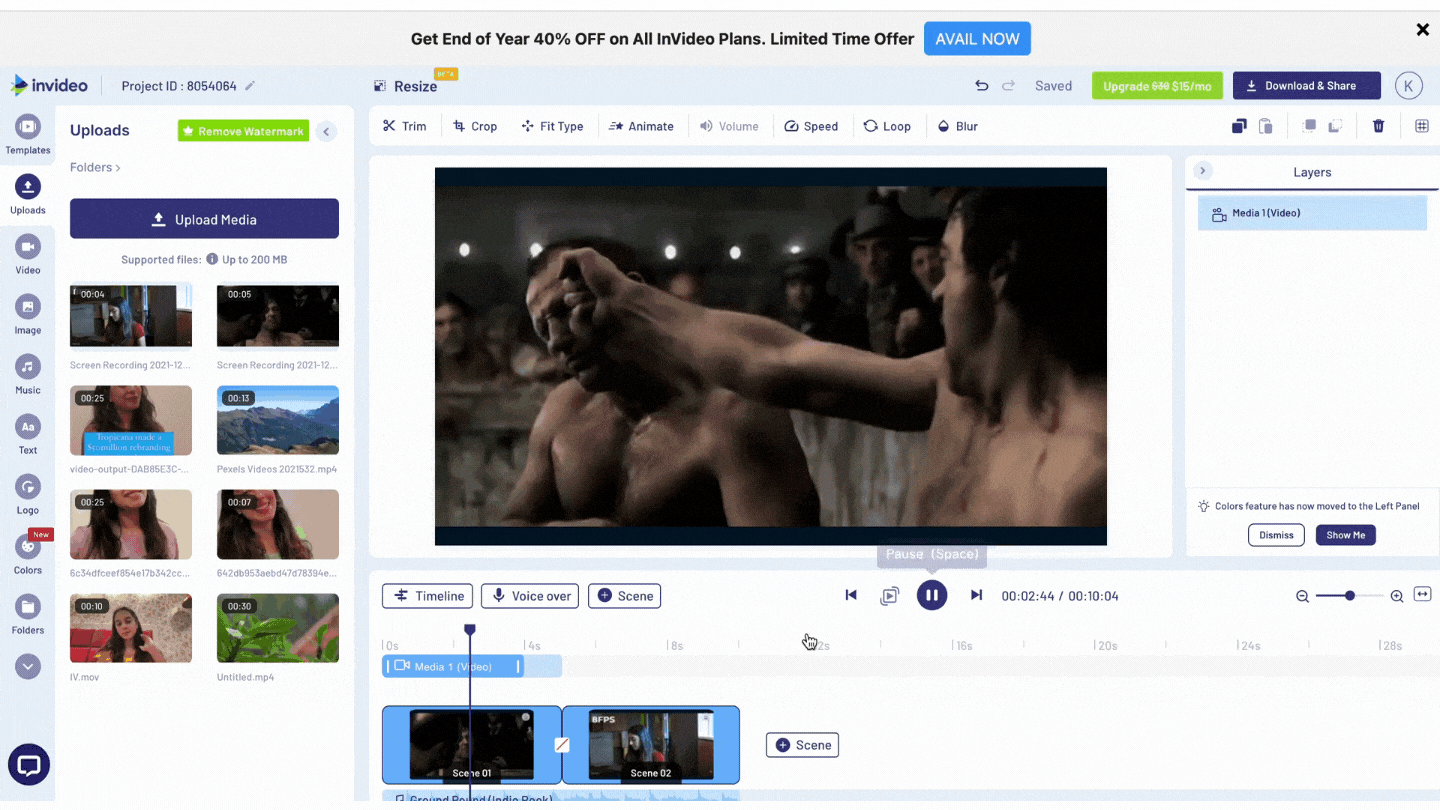
Step 8: Once your video is synced and playing smoothly, go ahead and add relevant text to bring out certain aspects of the footage. Click on the Text option on the left menu bar and simply click on Add a heading to add a textbox to the centre of the frame. You can play around with the font, size, and style to change it the way you like.

Step 9: When you’re done editing and are satisfied with the highlight video, hit the Download & Share button on the top right corner, choose the resolution you want the video to be in, and click on Export.

Step 10: Once your video gets processed, Download it or share it directly on social media.

And there you have it—your highlight video is ready.
However, as easy as the process is, creating a video compilation from scratch can get overwhelming. So, if you’re short on time or don’t want to create the whole video from the ground up, you can use InVideo’s fully customizable highlight video templates to simplify your editing process and create scroll-stopping videos.
Let’s look at the different types of highlight videos you can make using InVideo’s templates.
2. How to make a sports highlight video
Sports highlight videos cover the most vital moments of a sports event. They allow viewers who missed the game to catch a glimpse of what happened without having to watch it all over again. These are also used by students who want to get into colleges on a sports scholarship to showcase their best moments during a match.
You can easily create a sports highlight with InVideo with a range of sports-centric video templates filled with rich and impactful effects, overlays, music, and text.
Here’s one that you can start out with:
Click here to use this template.
But when you’re creating a sports highlight video – whether from scratch or by using a template like the one above from InVideo, here are a few things you need to keep in mind:
- Be clear on who you’re making the highlight reel for and what purpose they want it. Is this to air on television after a game? Or is this a video to showcase a team’s performance? What platform will it be showcased on? Answering all these questions is essential because this will help you decide the flow of the video, the look and feel you want and what additional elements such as text, music, and overlays to use.
- Keep the highlight fast-paced: Keeping things fast-paced doesn’t mean you speed up your clips. Instead, you want to create shorter, more frequent cuts that are strategically placed to help build momentum and keep the viewer hooked. And ensure that you use high-octane music to go in tandem with the pacing of the video.
- Show the best action clips through different angles: You want to get the same shot from various angles – long shots, closeups, crowd reactions and more. This is to add variety and prevent the highlight video from getting monotonous.
- Build emotion with a killer narrative: Any video that has a narrative and plays on the viewer’s emotions is bound to get more attention as compared to the one that doesn’t. Adding shots of the crowd, scoreboard, and the coach’s reactions can help build suspense and excitement to keep the viewer invested in the video.
Here’s a great example of a well-edited sports highlight video —notice how the shots are filmed, placed, and what kind of music is used. Interspersed with crowd shots, close-ups, and speed variations, this makes the viewer feel like they’re a part of the event.
3. How to make an event highlight video
Whether you’re hosting a grand concert, a food festival, or even a conference, having a highlight video is a great way to showcase the experience to those who couldn’t attend while also creating buzz for future events.
Thankfully, you don’t need to spend hours creating an event highlight, you can get started by using InVideo’s highlight templates to create stunning edits within minutes. Here’s one that you can get started with right away:
Click here to use this template
Now, before you go ahead and start creating your event highlight video, here are a few things you should keep in mind:
- You don’t have to put clips in the video in the order that they happened in the event. Instead you want to focus on highlighting the most interesting and insightful moments, while making the video have a coherent narrative. For instance if during an environmental summit, a few of the speakers ended up making most of the significant points, you can showcase snippets from their speeches interspersed with crowd reactions and other environmental cues to make the video more engaging.
- Have a goal for the video by talking to your clients and understanding what it is that they want the audience to take away from the video. Do they want to create buzz for a future event, or do they want to position themselves as the expert. This goal will determine your narrative and editing style. For instance if a brand wants to position themselves as the expert in the industry, you will take clips and snippets that showcase their positioning of the market and how they solve a problem.
Microsoft’s video for “Future Now" is a great example of an event highlight reel done well.
4. How to make a college application highlight video or a recruitment highlight video
Did you know that coaches also use highlight videos to judge an athlete’s skills and see if they’ll be a good fit for the team?
If you’re a high-school athlete or a professional looking for a job, use a highlight video to showcase your skills and win your chance. And you can pick from InVideo’s collection of highlight templates to make an impact.
Here’s one that you can start out with:
Click here to use this template
Now while you’re making a college application or recruitment highlight video, here are a few pointers to keep in mind so that you can get the school or job you want without any hassle:
- Get a professional to take the shots for your video. If you cannot hire one, work with a friend who has experience in filmmaking and video creation. You want to put your best foot forward and getting good shots that highlight your strengths is the first part of the puzzle.
- Include your biography at the beginning of the highlight video—add a professional photograph with personal details like name, date of birth, height, and weight. In the next few slides, mention your professional experience, career statistics, and the accolades you’ve won.
- Begin the video with your most impressive clip to grab attention and then build the narrative around it to keep the viewer hooked from start to finish.
- If you’re create a sports highlight video for a college application, chances are you will have clips from matches you’ve played in. In footage where there are a number of people, you want to highlight yourself by circling your form or pointing an arrow towards yourself so that the recruiter can figure out where you are in the frame.
- Don’t forget to include your contact details in the end. This is after all an application video. If the recruiters end up liking you they should have a means of contacting you.
You don’t have to worry about adding fancy effects, transitions, or music for a college application or recruitment highlight video. The key is to keep it simple and focus on highlighting your skills and abilities—as shown in the video below:

Wrapping Up
Highlight videos can help you unlock the untapped potential of promoting a sports or conference events’ most significant highs while opening doors to new opportunities when you use them for college applications and recruitments. And with this article you now know how to make a highlight video for yourself using an online, feature-rich editor like InVideo.
If you want to learn how to add cool edits to your videos, check out this blog and if you prefer learning via videos, you should definitely check out our YouTube channel, where we share daily video creation tips and tricks, the latest video trends and ideas, and help you make more money as a video creator.
This post was written by Komal and edited by Adete from Team InVideo


