YouTube intro videos serve more than one purpose. They make sure a viewer who has stumbled upon your video for the very first time gets the idea of what your channel is about and what you are like as a YouTuber. Your intro should be crafted to leave the right first impression.
Regardless of your niche or the reason you are running a YouTube channel, your intro should be 100% unique to you. This implies that all the elements you put in your intro—from music to the font style—should fit your category, video making style, and the tone of your content.
How to make a video and how to edit videos were perhaps the first questions you had when you were starting your YouTube channel. While they are relevant questions, and you should read video editing tutorials from time to time to learn how to improve your content, you can put that on pause until you create a captivating YouTube intro.
Let’s see how you can create an intro video that is rich in quality and also fun to look at, without spending more than a few minutes editing it!
When you have a perfect clip, you should check out how you can add your intro to your YouTube videos.
What Are the Elements of Good Intros for Youtube Videos?
When creating the first intro video for your YouTube channel—whether your channel is personal or created for business—there is no room for mistakes. At the same time, you cannot afford to spend days or weeks learning the ropes of video editing to create an effective intro for your video. If you’re not prepared to pay a professional editor to create a YouTube intro for your channel, what’s the alternative?
Today is your lucky day! We will show you how you can create a YouTube intro video without losing neither time nor money in the process.
Before we get into the nitty-gritty, we must first see what the necessary elements of an effective video intro are. A well done, successful intro video should:
- Contain the key information about your brand
- Engage the audience with your brand
- Last no longer than ten seconds
Have All Your Website and Social Media Info at Hand
InVideo Tech Intro Template

InVideo’s Tech Intro template shows that your YouTube intro must include your company’s logo and the information about your social media accounts. This way, your viewers can learn more about your business if they want to.
If your video leaves a favorable impression on the person who has watched it, you can be positive they will want to check out your content outside of your YouTube channel.
When you sit down to create your YouTube intro, you should have all the relevant info ready, including links to your:
- Website
- Twitter
- Instagram
- Facebook
In our Tech intro, you can see that the information about your website is visually separated from your social media contacts. You can follow suit and put your website domain into focus if you want to give your company’s intro a more professional feel.
If you are running a YouTube channel for personal reasons and don’t have a website, the links to your social media accounts will do.
Your Intro Should Remind Your Subscribers Why They Like Your Content
For a YouTuber, it isn’t only important to attract subscribers but also to make them stay once they click the video. One way you do that is by uploading useful and entertaining content regularly. This may come as a surprise, but your intro can also affect your viewers’ engagement with the content. An intro stands for everything your channel is about and reminds your subscribers why they love the content.
Upbeat but unobtrusive audio can be enough to awaken pleasant emotions in your viewers. You can also have neat and eye-catching transitions in your intro to make your audience fall in love with it. When you gain the subscribers you want, your video intro should be at least a subconscious reminder to them about why they love your brand.
YouTubers and influencers may not aim to sell a product or service but should still heed the given advice. Take the example of Kurtis Conner. The YouTuber’s short and original Extra Greeting intro does exactly what effective YouTube intros should do.
His intro reminds his subscribers why they are happy to be the “citizens of Kurtis town.” It was shown how much this is true when the YouTuber forgot to include the intro in one of his videos. His subscribers immediately objected in the comment section as well as on Twitter.

Credit: Kurtis Conner
With Intro Videos, Less Is More
The third most significant element of an effective YouTube intro is its length. Even though you want your audience to cheer whenever your intro starts rolling, you don’t want to make them wait for the actual content longer than necessary.
The ideal length of a YouTube intro is ten seconds. You can make it even shorter than that if you want to, but anything above the ten seconds mark will not work.
The duration of your video—or the elements within your video—is just as important a factor to consider as an optimal YouTube video size.
How To Make an Intro for YouTube Videos
InVideo YouTube Intro Template

Now you know which elements to think through and make a part of your intro video so that you don’t make the mistakes that can hurt your project, we can get into the practical bits of the process.
You first need an easy-to-use video editing software. It should help you make outstanding intros without having to lose precious time learning how to use the software. InVideo is an innovative, cloud-based solution that helps you create YouTube intros in less than ten minutes.
If you sign up for InVideo right away, creating your YouTube intro will be quick and effortless. To use the InVideo editing software, you only need to make an account. You’ll immediately have access to all our useful and ground-breaking features, such as:
- Thousands of customizable templates
- A built-in library of countless royalty-free images and music choices
- Animated graphics
- Special effects
The best part about the InVideo software is that you can use it for free for as long as you want. If you want complete functionality, you can always choose to subscribe to one of our two paid plans, which are both budget-friendly:
|
InVideo Paid Plans |
Monthly Subscription | Annual Subscription |
| Business | $20 a month |
$10 |
| Unlimited | $60 a month |
$30 |
The entire process of making an intro video with InVideo could not have been made easier, and to give you a guiding hand, we will show you how you can create your intro. Here are the steps you will take:
1. Choose a YouTube intro template you like
2. Customize your template to fit your brand or personal account
Picking a Template for YouTube Video Intros
InVideo Search Option
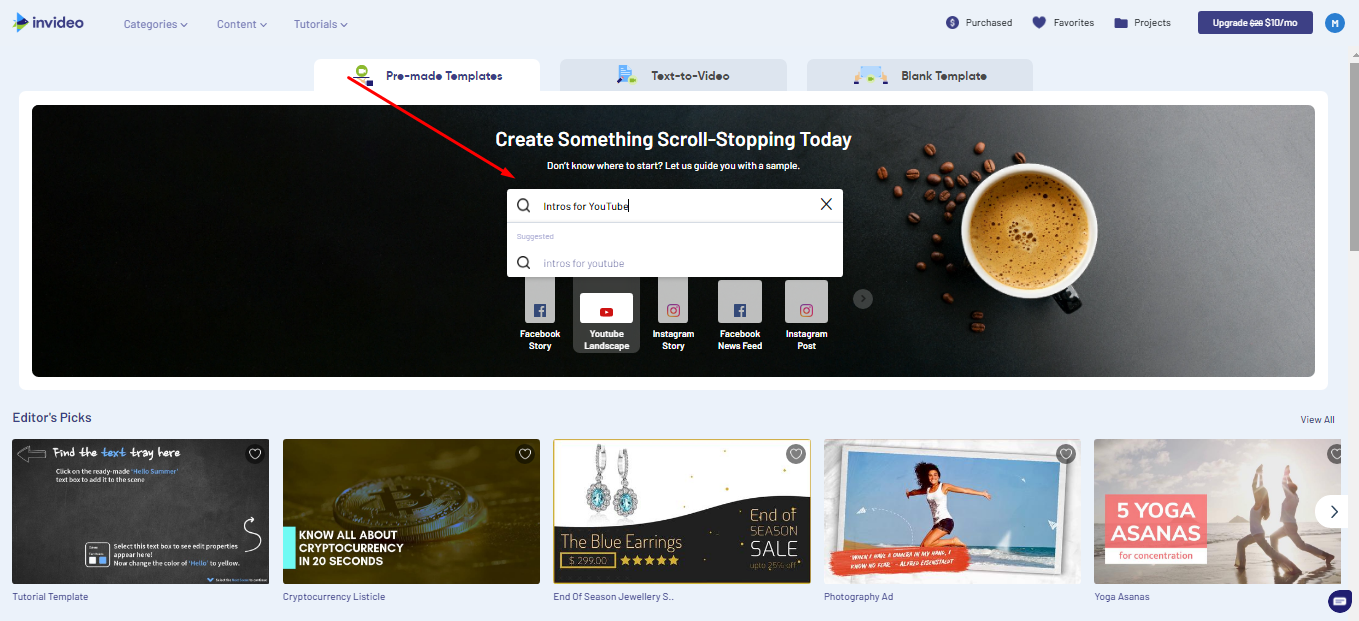
Once you’re in your InVideo account, it’s time to start working on your YouTube intro video. Here’s how to navigate our website to choose the best template for you:
1. Type in intros for YouTube in the search tool on our homepage
2. Scroll through our library of customizable templates
3. Pick the one you want by clicking on it
4. Click Use this template
How To Make a Cool Video Intro by Customizing Your Template
InVideo Editor Screen

At this stage, you should be on the InVideo editor screen and only a few more steps away from your unique and eye-catching intro.
As you can see from the picture above, you can drag your logo onto the template right away or upload it from your computer directly. When you are done with that, there are some points you will want to polish up. Not necessarily in this order, you can:
1. Change the text in the template
2. Add music to your YouTube intro
3. Include the background visuals you want
Edit The Text in Your YouTube Introduction Video
InVideo Adding and Editing a Text

In the example above—our neat Food Intro template—you can have a glimpse at how editing the template looks like. Probably the first step you will want to take—when customizing the template you chose—is changing the text to include your brand’s name and information.
Here’s what you will do to achieve it:
1. Type in your company’s website name directly in the text box provided
2. Resize the textbox as you wish
3. Choose your text’s font style, size, and background color by clicking on the Style option on the right side of the screen
4. Repeat the process for additional social media information
How To Make an Introduction Video Engaging by Adding Music
InVideo Adding and Editing Music Tools

If you want to have an intriguing and emotionally engaging YouTube intro video, make sure to add some music to it. The template you picked from InVideo’s massive library already includes the music in it, but you can change it if you wish to.
The excellent news is that you do not have to download royalty-free music from another website and add it to your video manually. We already have a built-in library that offers a wide variety of music choices you can pick directly on the editor screen. Here’s what to do:
1. Click on the Edit option in the music bar that is included in the template
2. Select Delete if you don’t like it
3. Go to the Music option on the left side of your screen (this is your asset library)
4. Upload your file or pick a score already in our library (you can search by category to find the tone you are looking for)
5. Click on the plus icon to add the music of your choosing
6. Select Edit in the new music bar that appeared once again if you want to loop, trim, or duplicate it
How To Spice Things Up by Adding Special Elements
InVideo Adding Stickers Tool

You can now add the final touch to your video by including animated stickers and/or special effects into it.
As you can see in the example above, you can play around with various categories of animated stickers. Here’s how to choose the one for you:
1. Click on the Stickers option in your asset library
2. Type in your keyword or search by the categories we have
3. Hover your cursor over the sticker to check if you like the animation
4. Add the sticker by clicking on it
5. Edit how you want your animation to fade in and out and how long you want it to appear in your video on the right side of the screen
You can also explore our special effects this way. Perhaps a slow snow drizzle is just the thing to make your intro video as appealing as you want it to be.
InVideo Adding Special Effects Tools

How To Export Your Intro When You’re Done
InVideo Preview and Export Feature

When you have customized your template to fit your vision, you can export it and use it anytime you need it. Here’s how:
1. Click on the play icon to preview your intro video
2. Change anything if you’re not satisfied with your project
3. Go to the Export option on the right side of the screen
4. Choose the video quality
5. Click Export Video
Mission accomplished! You now have an engaging and professional YouTube intro you can include in all your future videos.
Bonus Tip for Your YouTube Intro
By now, you know the basics of creating a YouTube intro video that will blow your viewers away. If you don’t like customizing pre-made templates, you can choose a Blank Template option on our platform and create your video from scratch.
Our video editing features are easy to master in a short amount of time, so you don’t need to have a professional video editor on your payroll to have remarkable clips.
On that note, here’s an extra piece of advice regarding your YouTube intro video—don’t put your intro at the very beginning of your video.
If you put your intro at the very start of your video, your viewers will probably start rolling their eyes. They want to see if you will give them the content they clicked the video for. You need to give them a glimpse of the content they can expect before you roll the intro.
It’s best to play content for a few seconds, then transition to the intro before you continue with the content. Right at the start of your video, give your viewers a brief explanation or a short clip that hints at what the video is all about, to assure them that they were right to click on it.
Two Extra InVideo Features To Create Intros Fast
If you are a professional who is looking to expand their brand visibility, you want to post neat-looking videos on your platforms regularly. If so, you should let InVideo help you.
All of the step-by-step guides we have provided earlier can be translated to creating any type of videos you might need for your brand, such as:
Promo videos
Special offers videos
Facebook ads
Video marketing ads for your Instagram account
If that isn’t mind-blowing enough, check out the two additional features InVideo has for you:
|
InVideo Feature |
What It Does |
|
Brand Presets |
Under the brand presets option in your settings, you can include your company’s logo and other essential information. This then makes your logo pop up automatically whenever you’re making a new video, which makes the entire editing process even quicker. |
|
Team Settings |
In the team settings, you can add other accounts to collaborate with you on the same project or create their own videos. This feature makes it easy for you to work in a team with your colleagues on any video for your brand. |
InVideo enables you to make the content that will boost your audience engagement and increase the number of views your videos get. Sign up today and enjoy the fun and easy process of video editing on our platform.


