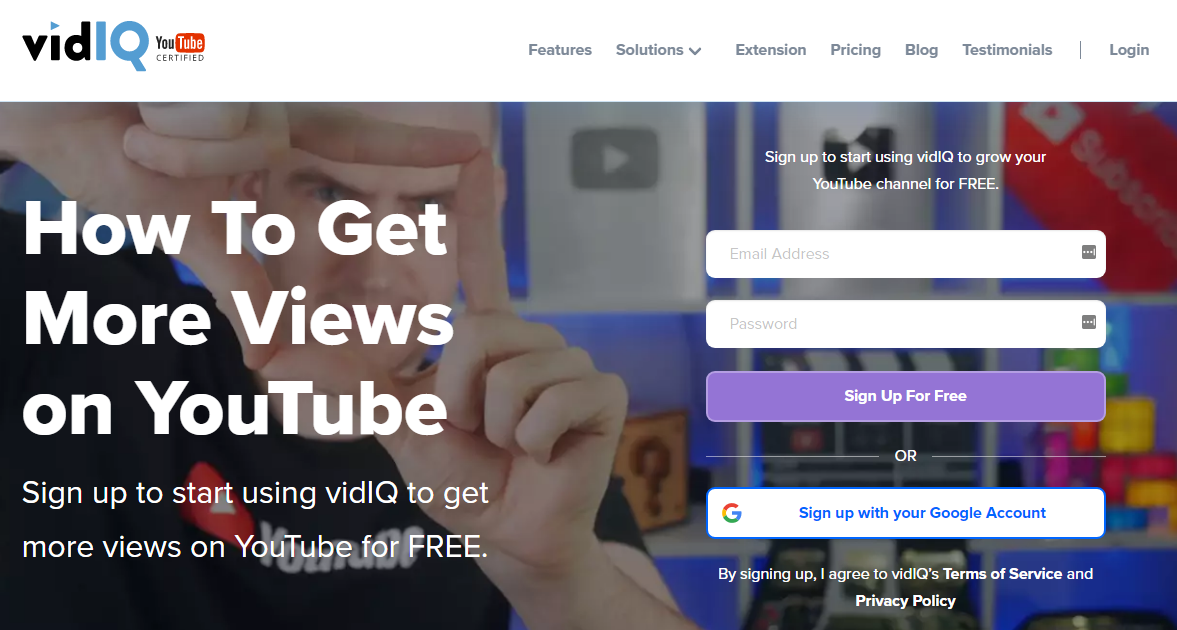When it comes to tagging your content online—including YouTube videos—it isn’t just about knowing how to add tags from the technical point of view. You have to be savvy enough to know which tags will make your content rank higher in the search results.
Tags are one of the key features of online content that help you gain enough click-through rates (CTR) to be noticed. Whether you are a business owner or a vlogger, there is no point in making videos if they won’t get any views.
Perhaps your goal is not to make a video that will go viral, but you cannot allow all the effort that you put into filming and editing your video to go to waste because you failed to add a few aspects to it that will generate the views you want.

We will teach you how to tag your YouTube videos properly so that your content ranks high in the search results and generates views quickly.
How to tag your YouTube videos
If you don’t have extensive experience with posting a YouTube video, you might be in need of some technical guidance. Let’s see how to add tags to your video on the YouTube Studio page.
Many people believe that once you post a video on YouTube, you can no longer add tags to it. This is nothing but a common misconception. If you want to add tags to an already uploaded YouTube video:
1. Go to your YouTube Studio page
2. Find the video you want to add tags to in your Menu
3. Click on Edit
4. Add tags in the tags box of the video under the Description tab
If you are adding tags to a video you are just uploading:
1. Click on Upload on the YouTube Studio page
2. Choose Upload File
3. Upload the video from your library
4. Insert the tags you want in the tags box at the end of the page
Understanding YouTube video tags
When tagging your YouTube videos, the worst mistake you can make is to think that YouTube tags are the same as the hashtags you would put on your Instagram post or other social media platforms. Going rampant with your YouTube tags will only hurt your ranking.
YouTube tags function differently than hashtags, and they can’t be random if you want them to fulfill their purpose.
For example, you can go wild with Instagram hashtags and add tags such as “muscles,” “book,” or “Christmas” on a single image post. This may bring your post more visibility since Instagram will show it to both the people who search “Christmas” and people who search “muscle.” When it comes to YouTube, though, nothing could harm your ranking more than this type of chaotic and disperse tagging.
YouTube tags are there to help the YouTube algorithm understand what your video is about so that the platform can then recommend your content to the people who are interested in it. If you tag “muscles” on a “How To Read 12 Books in a Week” video, you will confuse the YouTube algorithm, and it won’t know who to suggest your video to.
Drawing on the same example, another consequence of failing to understand the purpose of YouTube tags is that the people who might be interested in growing some muscles may stumble upon your “How To Read 12 Books” video. They might click on it, see that it isn’t their cup of tea after all, and leave right away. Since YouTube analyzes your watch time and user engagement, it will get the message that your content is boring to viewers.
All in all, placing the wrong tags on your videos hurts both you as a content creator and the viewers who will be disappointed by your content. Plus, it might even be considered a violation of YouTube’s Terms of Service if the platform deems that you’re tricking people into clicking on your video.
Tagging YouTube videos—The three most important elements
How can you boost your video’s visibility by adding as many tags to it as possible and not violate YouTube’s community guidelines and tank your channel’s ranking?
The process is simple—you just need several tips on how to tag YouTube videos, do some keyword research, and be smart with optimizing your content for the right viewers.
Here are the elements of smart YouTube video tagging:
1) Relevance
First and foremost, you want the tags you add to your YouTube video to match your content. This makes them relevant for the topic your video is about so that YouTube can recommend it to the people who are interested in the same or similar niche.
2) Popularity
You also want your tags to be popular. It makes little sense to expect a large number of views if you add tags to your video that people don’t search for. This does not mean that all the tags you put have to have thousands of clicks per month, but they need to be what people are interested in.
3) Versatility
It would be wrong to mistake versatility in YouTube video tagging for the disarray we talked of in our previous section (the muscles and books example). When we accentuate that you want some diversity in your YouTube video tags, we mean that, along with the core keyword for your video, you want to include keyword variations. We’ll show you how you can find the right ones for your content in one of the following sections.
How to tag videos on YouTube—The relevance aspect
Let’s see how you can tag your content properly so that you can generate views and keep the motivation for creating and editing your YouTube videos high.
When thinking of making your tags relevant, you want to:
- Reflect on the topic of your video
- Research the specific keywords that are related to your topic
- Check whether your keywords reflect what people search for on YouTube
Best tags for YouTube videos that match your topic
When deciding which tags are relevant for your video, you don’t need to look any further than its topic. For example, if you are reviewing the best music records that were released in the last decade, that will be the topic of your video. Your core keyword should match it 100 percent.
You might want to promote your brand by making a video on social media marketing but don’t know what people that are interested in the topic would look for when they go to YouTube. In that case, you can do a simple auto-suggest search yourself and scroll through the first few videos to get some ideas.
Thinking of the core tags first
The YouTube algorithm assesses your tags from first to last. It means that you want the first tag you put in your video to be the one most relevant to your topic. This will be your core keyword. All other tags will build on this one.
Now that you have determined what the topic of your video is, think of the keywords that would match that topic. You can get a bit creative here, brainstorm, and write a list of the keywords that come to your mind.
Let’s see how an example of this would look:
|
YouTube Video Topic/Title |
Potential Keywords |
|
DIY Face Mask |
Facemask DIY-face-mask |
|
How To Get Ready for Your First Day in College |
Get-ready-first-day-college
First-day-in-college |
|
Friends Review |
Friends TV-show-review Friends-review |
Finding the right tags for YouTube videos
You can use many methods to determine what tags you’ll add to your video. We’ve already established that the first tag should be your core keyword, but what about the other tags?
The crucial thing to understand is that keyword research isn’t a guessing game. You shouldn’t just add tags that “seem good” and “might” be what your audience types into the YouTube search bar to look for your videos. Instead, you should rely on actual data to ensure you’re using the proper tags.
Since you have already made your first keyword specific, you can allow yourself to dive into broad categories. You want all the additional tags you add to your video to complement your topic. It is just as important for these additional tags to be popular.
Let’s take a look at some tools you can use to locate the tags that make sense for the topic of your video but are also the popular searches:
1. TubeBuddy
2. Keywords Everywhere
3. VidIQ
1. TubeBuddy—How to see YouTube video tags

TubeBuddy is only one among many tools you can use for free to see tags on YouTube videos. It works as a Google Chrome browser extension. This is extremely helpful because it lets you know what tags have already been put on the type of content you are making.
It also allows you to find out what tags are popular for the topic of your video. You can copy and paste these tags from other videos with a large number of views onto your own. As long as your tags make sense and are reflective of what your video is about, you will be good to go.
2. Keywords Everywhere
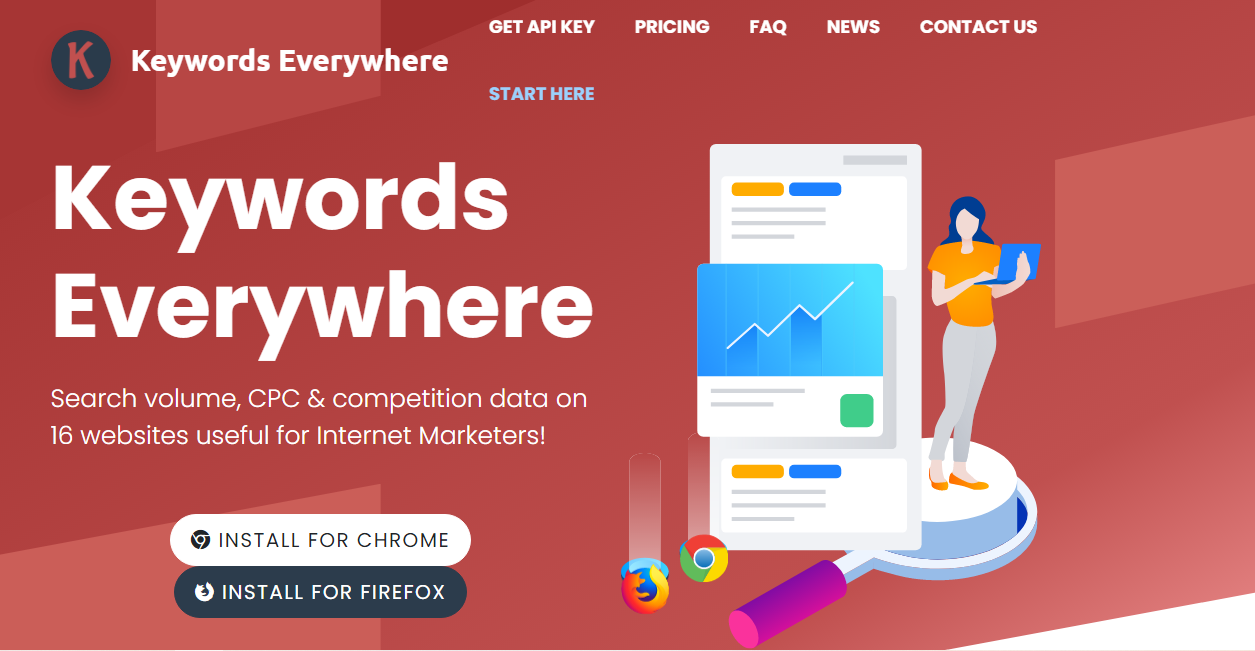
Keywords Everywhere is a free Chrome and Firefox extension that allows you to research the tags you can add to your video according to how well these tags rank. You can use this extension to do your keyword research quickly and locate all the tags you want to accompany your first one in your next YouTube video.
When you add Keywords Everywhere to your browser, you can google your core keyword or the title of your video, and the extension will show you all the relevant variations. They will be listed by the number of monthly searches.
You can find examples of broad tags or keywords for specific video titles in our table below:
|
YouTube Video Title |
Accompanying Keywords |
|
How To Learn Portuguese in a Month |
Learn-European-Portuguese How-to-learn-Portuguese-at-home Learning-basic-Portuguese Best-way-to-learn-Portuguese |
|
Fantasy Tropes You Need in Your Novel |
Common-tropes-in-fantasy-novels Fantasy-novel-tropes Fantasy-novel-character-tropes |
|
How I Wake Up at Five Every Day |
How-to-wake-up-at-5am How-to-wake-up-early Productive-morning-routine Waking-up-at-5am |
|
Why Dark Isn’t as Smart as You Think It Is |
Dark-review Dark-season-3 Dark-Netflix Dark-let-me-explain |
3. VidIQ
VidIQ is an alternative choice for Keywords Everywhere. You can use VidIQ to assess the popularity of the keywords you are planning to add to your video. The service also offers a paid version in which you can use the VidIQ Boost feature directly as you are uploading or editing your YouTube videos.
The tool suggests keywords that are broad but related to your topic. The feature can be useful if you want to add proper tags to your video without doing extensive and time-consuming keyword research.
Adding self-tags to your YouTube video
The final touch you want to add to the tags tab in your YouTube video is self-tags. You might think that your name or the name of your brand will not be a factor in your content ranking well on YouTube search results. While that might be true if you are a beginner YouTube channel owner, you should still tag your channel’s name or your brand’s name on your video.
You will benefit from this because, when someone clicks on your content, another one of your videos can appear first in the suggested list.
Advice on adding tags to a YouTube video
Here are three more tips regarding tagging your YouTube videos that will help you get more views, faster:
Tip #1 - Drop all short, unnecessary words from your tag compound
You don’t need to include articles, prepositions, and conjunctions in your tags. The YouTube algorithm doesn’t pay attention to them anyway
Tip #2 - Use both plural and singular forms of keywords as tags
While that may not be the case for Google, YouTube differentiates between plural and singular forms of keywords, so make sure you use both when tagging your videos
Tip #3 - Don’t shy away from adding many tags, but don’t go overboard
YouTube doesn’t put restrictions on the number of tags you can add to your video. Instead, it limits you to 500 characters in the tags tab. While you should include the core keyword, variations, and long-tail keywords, you don’t need to exhaust the space YouTube has given you for tags
Improve the quality of your YouTube videos further
Tagging your videos is only one aspect that improves your visibility on the platform. You should also use the research you have done on keywords to optimize your title and your video’s description.
What will make your viewers want to stick around and watch your content is the quality of your videos, their usefulness, and their entertainment value.
If you want to get serious about the content you post on YouTube, you should check out how to:
- Add captions to YouTube videos
- Loop your YouTube video
- Add music to your YouTube video
- Make your YouTube intro video
- Add intro to your YouTube video
- Determine the best size for your YouTube video
When it comes to making quality content, the biggest favor you can do for yourself is to use video editing software that helps you create stunning, engaging videos in minutes.

How InVideo helps you create professional-looking content
InVideo helps you save time by making video editing easy for both beginners and professionals. Our user-friendly interface helps you master video editing in minutes, even without any prior experience. The number of features our editor has is enough to satisfy the needs of any video editing expert.
We offer three template types for you, so you can use InVideo no matter if you want to create something from scratch—using a Blank Template—or customize niche- and topic-specific templates—using Pre-Made Templates.
The third type of template—Text-to-Video Template—is the perfect choice if you have an article you want to turn into a video. You can copy-paste the text, copy-paste the article URL, or write the content in the InVideo editor directly. InVideo then transforms your words into scenes you can edit to perfection.
Sign up today to make use of our innovative features, and start attracting viewers with minimal effort.