In this article, we have put together a list of the best YouTube editing softwares and ranked them from easy to complex.
So if you want to:
- Find the right video editing software for YouTube based on your level of expertise
- Find free and customizable templates
- Find tactical ways to edit your YouTube videos
- Make sure your YouTube videos have high-production quality and cinematic flair
Then you’ll love this guide!
So what video editing software is best for YouTube? Let’s get right into it.
Here are the ones we'll be covering
1. InVideo
2. Veed Studio
3. Kapwing
4. Flixier
5. WeVideo
6. iMovie
7. Filmora
8. Adobe Premiere Rush
9. Adobe Premiere Elements
10. Final Cut Pro
11. Adobe Premiere Pro
12. Shotcut
13. Davinci Resolve
1. InVideo
Whether you’re looking to create a YouTube intro, business presentation or music video, InVideo is a super-intuitive video creation platform that will enable you to create high-quality videos in minutes, even if you’ve never edited a video before.
If the question ‘What is the best free video editing software for YouTube?’ has been on your mind, you’ve come to the right place.
InVideo comes pre-built with everything you need to create amazing, professional videos, from templates to stock footage to a super user-friendly editor.
The best part? You can sign up for a free account here.
Best for: Social media marketers, solopreneurs, and business owners, agencies, drop shippers, YouTube creators, digital marketers.

Pros
- Ease of use.
- 5000+ completely customisable video templates.
- Free in-built stock media library with 8M+ royalty-free images and video clips.
- Good for beginner and seasoned users alike.
- Includes many features like automated voice-overs, HD resolution, speed adjustment, video stabilization etc.
- Watermark-free videos.
- Automated text-to-speech
- Unlimited team members and team sharing even for free users.
- Brand presets such as palettes, logos, and fonts, available even for free users.
- 24x7 priority support even for free users
- Up to 100GB cloud storage.
- The best free video editing software for YouTube, specifically for videos under 15 minutes.
- You can check out the complete list of features here.
Cons
- Video duration capped at 15 minutes.
Price
- Free, but can also update to a paid plan to unlock premium stock footage and other features at $15/month billed annually.
2. Veed Studio
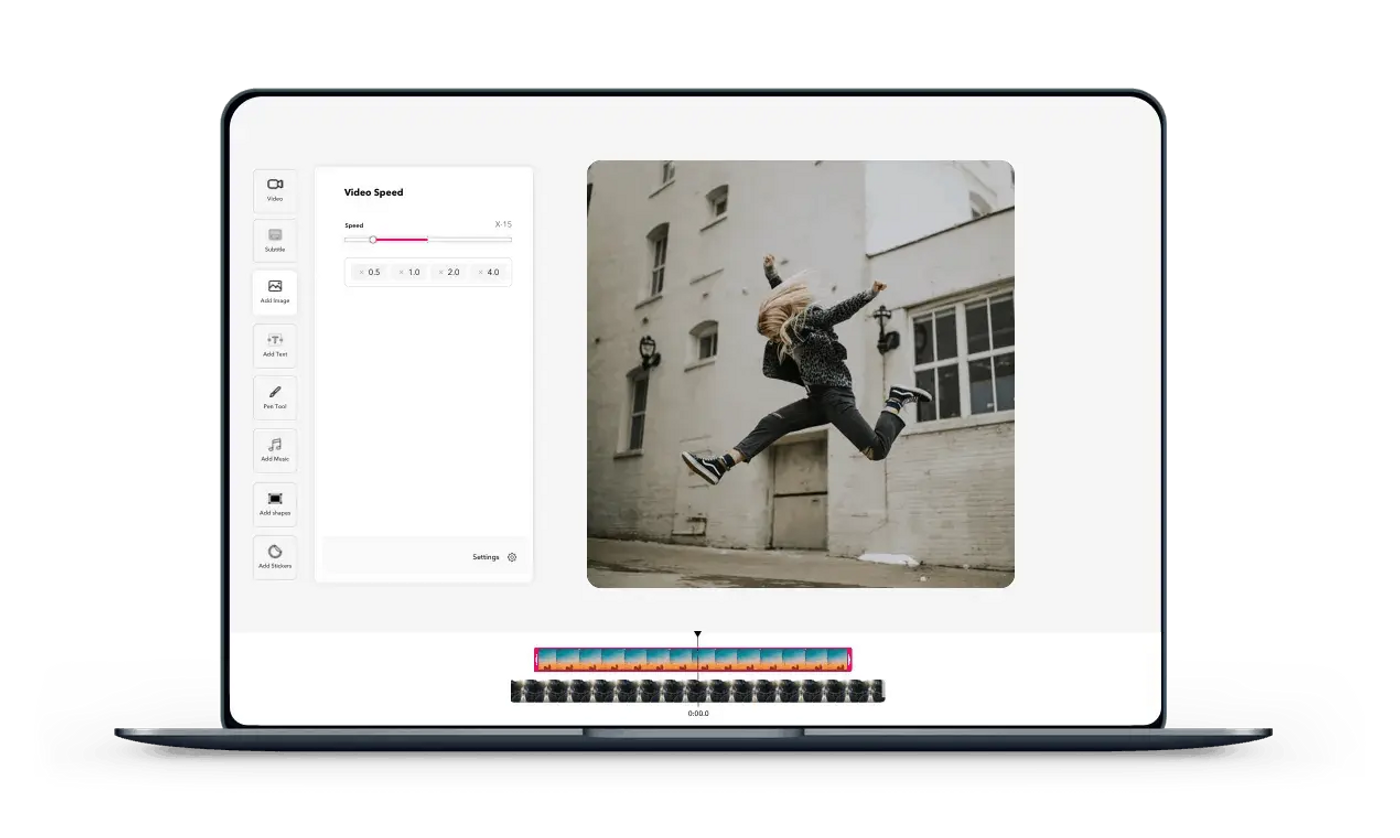
The Veed Studio video editor made waves in the industry for residing at a sweet spot at the intersection of efficiency and simplicity, interface-wise. The web-based tool needs no installation; allowing you to work anytime and on-the-go, as well.
The Graphical User Interface (GUI) is super easy-to-use and uncluttered (with just one button for the Settings, Brand Kit, and Billing), but the features still successfully pack a punch with their offerings.
All of these reasons have put it so high on our list of best software for YouTube video editing.
Best for: Content creators, influencers, social media managers and small to mid-sized businesses.
Pros
- Ease of use.
- Offers a free version.
- User-friendly interface.
- Professional features like subtitles and subtitle translation.
- Resize your video to fit any social media platform (including YouTube) with just a click.
- Great customer support. They have an Online Guide Centre on YouTube plus super detailed Blogs; and, of course, you can always drop them an email.
Cons
- The free version has limited features.
- No ready-to-use/customisable templates.
Price
- Free, but can also update to a paid plan that includes all features at $24/month billed annually.
3. Kapwing

This free online video editor provides all the basic functions of a professional video editing software.
With Kapwing, you can crop and trim video clips, add transitions, overlay images, and audio, and generate subtitles to create a shareable video.
It also supports teams, which means creators can collaborate and edit a video together in real time.
Best for: Educators, vloggers, and businesses.
Pros
- Offers almost all the basic editing functions you’d need to make your next Vlog stand out.
- No watermark.
- Multiple creators and editors can collaborate on videos in a single project in real-time.
- Screen and audio recorder to record tutorials, gameplay, or voiceovers.
- Unlimited cloud storage.
- Supports audio and video imports from YouTube and other URLs.
- AI-powered features such as auto subtitle generator, remove background tool, and automatic translation.
Cons
- Very few ready-to-use templates.
- Limited stock photos from free stock image banks such as Unsplash, Pexels.
- Video duration capped at 7 minutes for free version.
Price
- Free, but can also update to a paid plan at $17/month billed annually.
4. Flixier
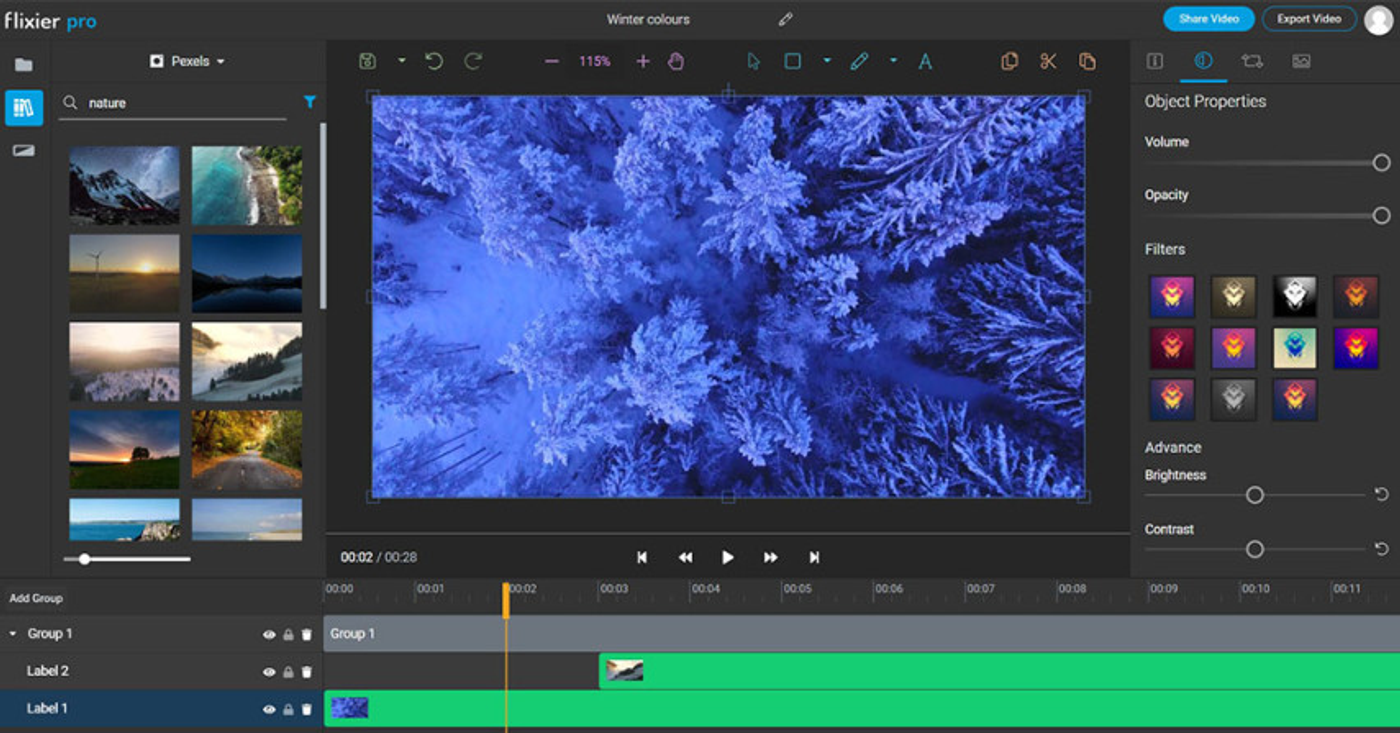
Source: Flixier
Flixier is a cloud-based video editor. The biggest benefit of cloud video editing is the fact that all of the video processing/rendering is done on the cloud and their servers — not locally — so there's no need for a high-spec machine.
Another plus — you can also start a YouTube video editing project on one computer and seamlessly switch over to another, and pick up right where you left off.
Best for: Solopreneurs, small to mid-sized businesses; those without a powerful PC or laptop.
Pros
- They claim to render any video in under 1 minute.
- Streamlined communication; your collaborators can click anywhere in the video they receive and leave a time-based comment. These comments show up directly in your video editor.
- Access to Flixier cloud space.
Cons
- Very limited ready-to-use templates.
- No stock videos available, and stock images only from free image banks such as Unsplash and Pexels.
- The fact that it is constantly being updated makes it vulnerable to bugs, which are being introduced as fast as they can be removed. This can make for an inconsistent YouTube video editing experience.
- Colour grading options can be improved, such as being able to adjust highlights and shadows.
- Can have more modern animations.
- Customer support only through email.
Price
- $25/month
5. WeVideo
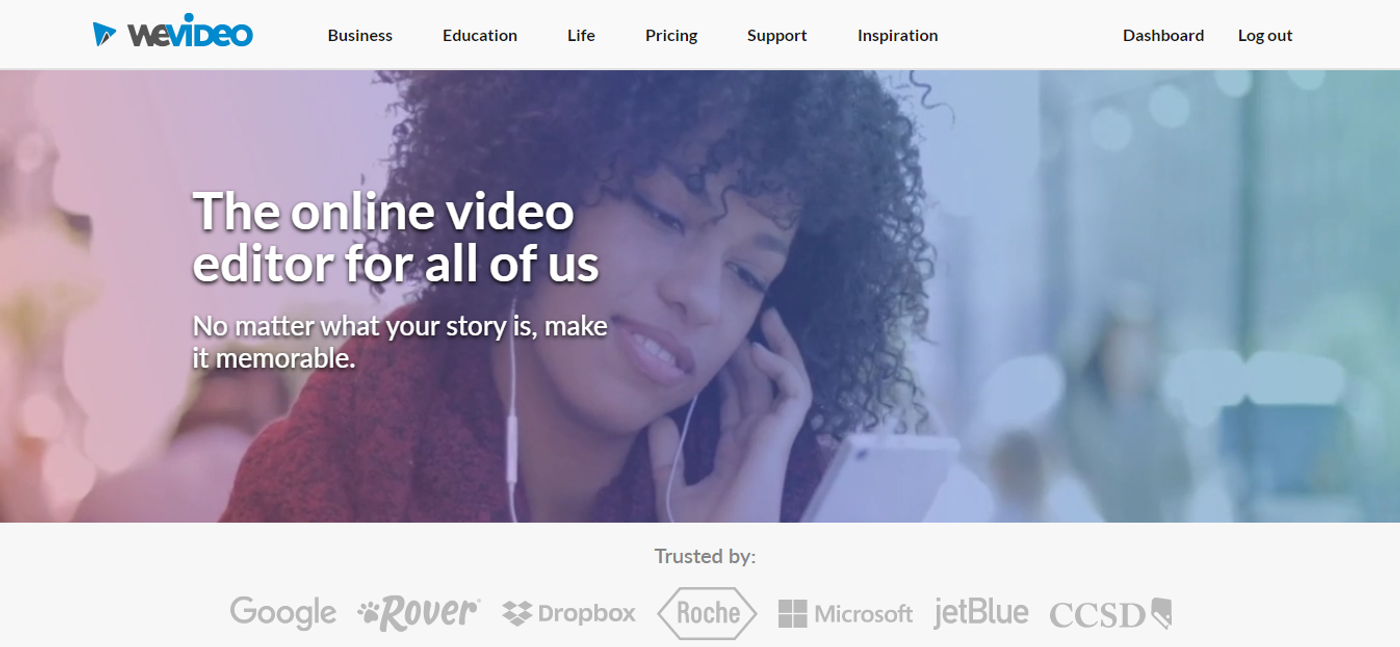
The interface of WeVideo’s online video editor is similar to that of traditional editing software, and the layout may be a bit of a learning curve for beginner-level YouTube video editors to master.
Besides basic trimming and splitting functions, it’s packed with features, including access to stock footage and audio, green screen and slow motion, simultaneous screen and webcam recording, and integration with Twitter and Facebook.
Best for: Educators, vloggers, gamers and businesses who are working with their own footage.
Pros
- An array of features including green screen, slow motion, screen, and webcam recording, motion text, and an option to export audio separately.
- Can export videos in 4k UHD resolution.
- Unlimited cloud storage and no cap on video duration. (Available on paid plans.)
- Can create your own templates.
- No watermark.
Cons
- No access to stock footage.
- Limited library of stock photos, footage, music, and audio effects in paid plans.
- Very limited ready-to-use templates, and only available in the paid plans.
- Backgrounds and transitions look outdated.
- Customer support only through website contact form.
Price
- Free, but can also update to a paid plan at $29.99/month billed annually.
6. Apple iMovie
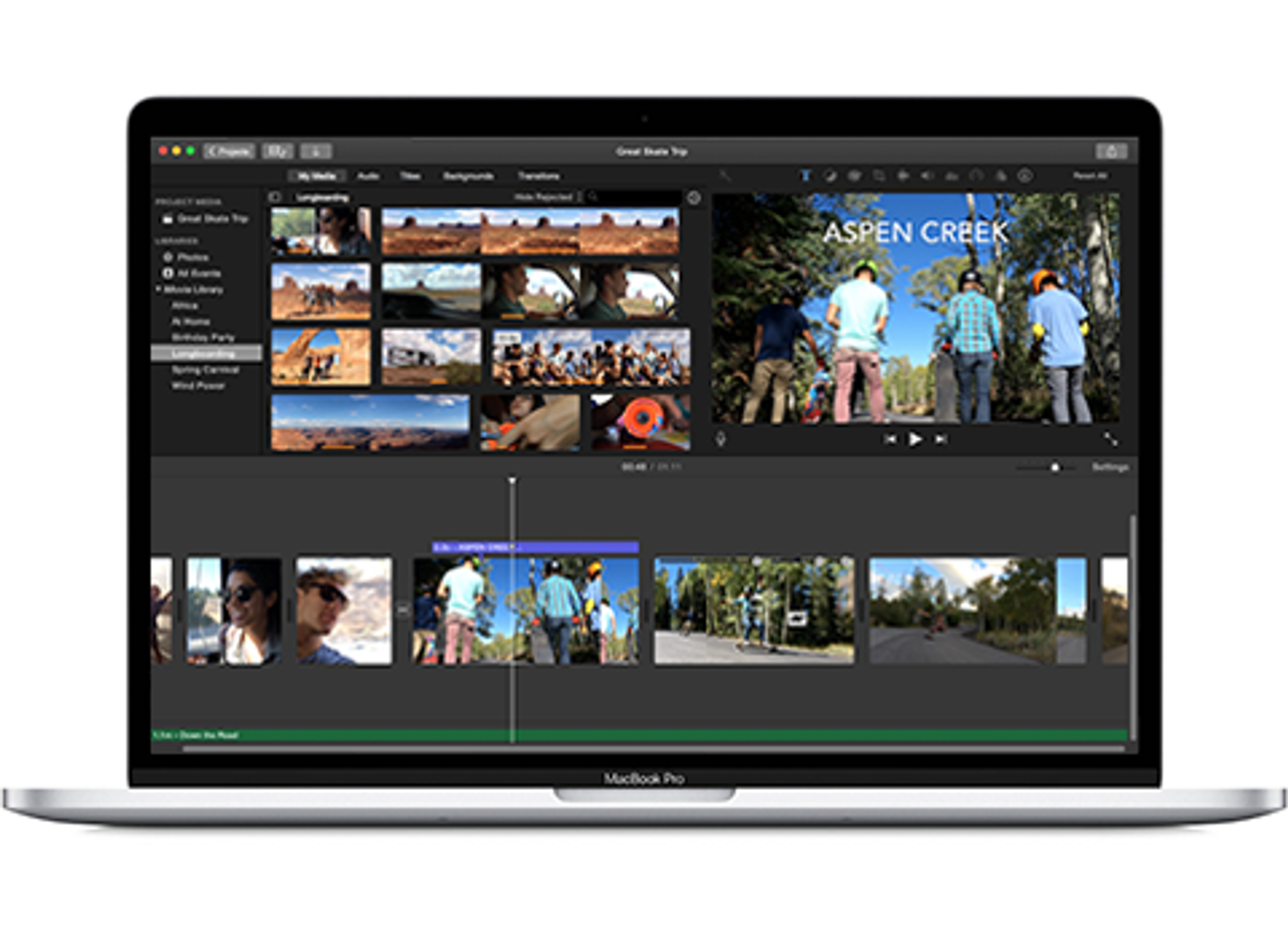
Since its release in 1999, Apple iMovie has improved its efficiency and become a dynamic video editing software for Mac users. Definitely up there with the best free video editing software for YouTube without watermark.
All you have to do is choose your clips, then add titles, music, and effects. iMovie even supports 4K UHD videos for stunning high-quality films.
Best for: This is a great option for YouTube video creators for Mac users.
Pros
- Comes free with all Apple devices.
- Easy to use, and great for beginners.
- Simple, but powerful.
- Packed with features, including impressive transitions, and titles to jazz up your next video and make it look professional.
- Supports 4k UHD resolution.
- Drag-and-drop interface makes editing easy.
- Runs well on phone as well as laptop.
Cons
- Not complex enough to manipulate each and every pixel out there.
- Only available on Apple.
Price
- Free.
7. Filmora
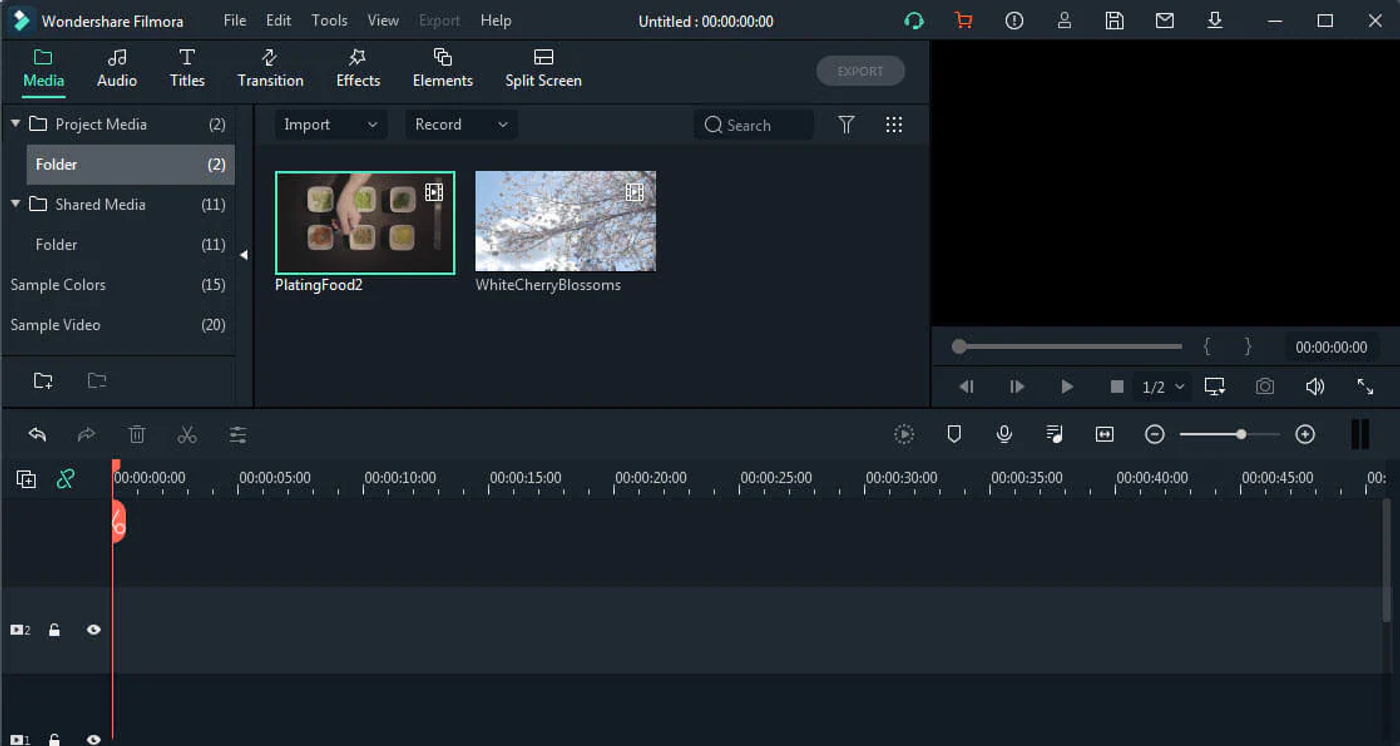
Source: Filmora
Filmora is one of those video editors that has come a long way since it first launched, and is a good option for video editing now. It's got a really clean, easy-to-use interface and packs in a ton of features that you normally only find in advanced video editing software.
For instance, the colour correction suite, the timeline editing experience, and the tools you have access to — all of this has been integrated thoughtfully into the Filmora video editor.
Best for: Content creators, video production studios, entrepreneurs, and small to mid-sized businesses.
Pros
- Considerable stock library of effects, royalty music, and sound effects.
- Colour correction and audio editing experiences that are not overwhelming, yet super powerful.
- Advanced features like green screen, tilt-shift and video stabilisation.
- Compatible with the most commonly-used formats like MP4, MKV, MOV, FLV, etc.
Cons
- The free version comes with a watermark that you have to pay to remove.
- Customer support only through email.
Price
- Free, but can also update to a paid plan that includes all features at $89.99 billed annually, or the 'Perpetual Plan' (that offers lifetime access) at a one-time fee of $149.99.
8. Adobe Premier Rush
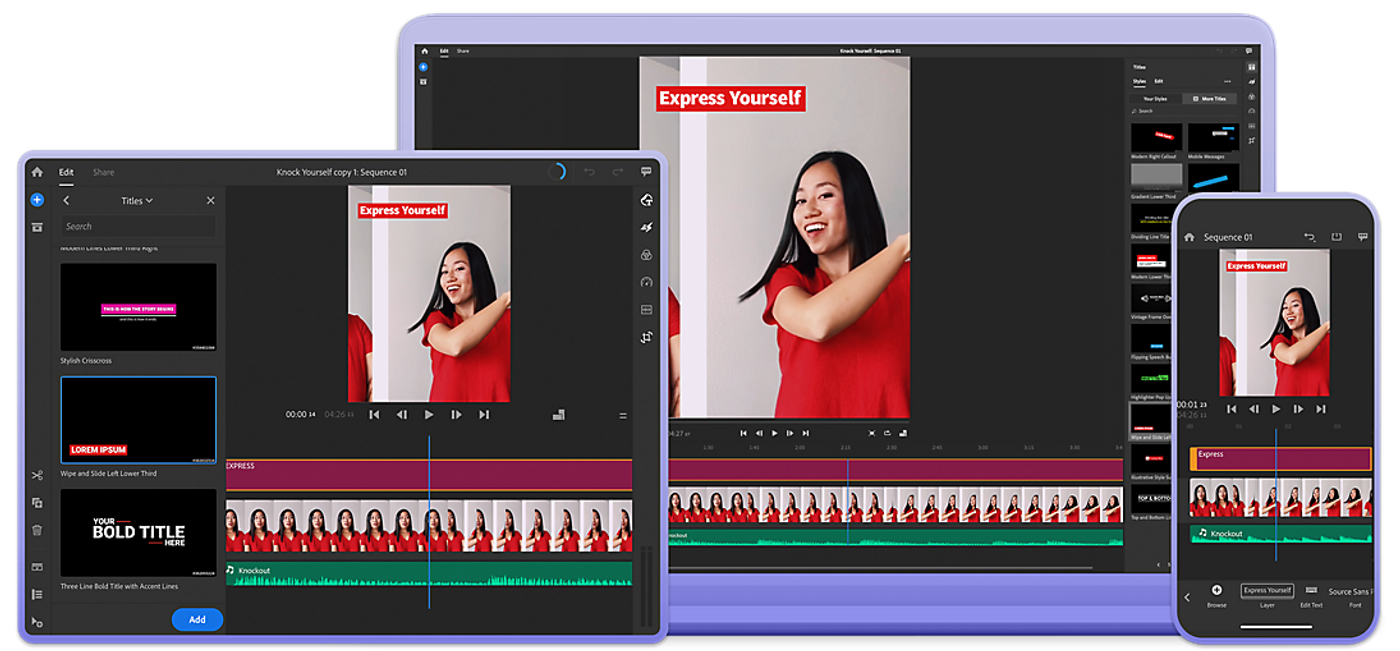
Source: Adobe
Adobe Premiere Rush is a powerful video editing software app that lets you edit on the go, and across devices. It lets you easily and effectively create and share online videos – super fast!
You can colour correct, adjust audio, add titles, and edit, amongst a long list of features with easy-to-use tools, customisable Motion Graphics templates, plus integration with Adobe Stock.
Best for: Entrepreneurs, small businesses, marketing professionals; those who want no-frills, fast-paced editing of social media videos.
Pros
- Simple, easy-to-use interface.
- Syncs up projects across devices.
- Effective colour and title tools.
- Ready-to-use templates, with limited ability to customise them.
- Videos can be easily shared to social media platforms.
Cons
- No storyboard templates.
- Limited transitions.
- Short on video effects.
- Requires subscription, which is expensive (at an additional fee of$29.99/month) if you're not already a Adobe Creative Cloud subscriber.
Price
- Free on mobile with a 2GB cloud space limit, but can also update to a paid plan at $9.99/month, which gets you 100GB of cloud storage.
9. Adobe Premiere Elements
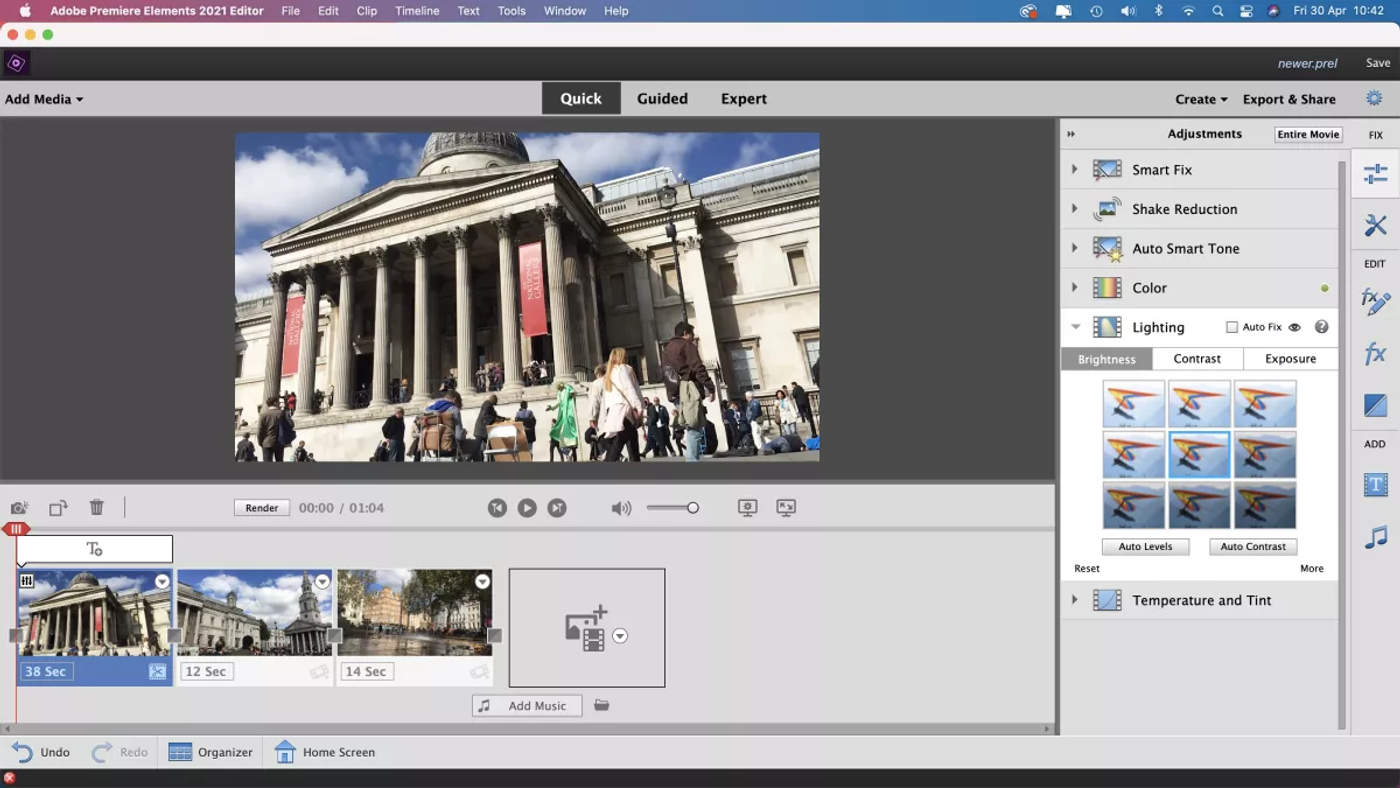
Image: © George Cairns/Digital Camera World
In addition to being extremely easy-to-use, Adobe Premiere Elements allows the user to work extensively with multitrack and keyframe-based editing. Alternatively, you can just opt to use its automatic tools, which can be helpful if you’re a YouTube content creator who’s just starting out.
It's a great beginner-friendly tool, but could, all in all, have more effects, better rendering speed, and formats it supports to stay relevant as a video editor's level of expertise grows.
Best for: Personal projects by solopreneurs, family videos, small businesses; anyone who wants to create effective videos without having to navigate a complex professional application.
Pros
- Simple interface.
- Guided Edits that can aid basic and advanced projects alike.
- Great text tools, and plenty of video effects.
- Lets you stack up multiple effects on individual clips, which makes your video look super cool with minimum effort. Combines multiple effect layers.
- Powered by Adobe Sensei AI technology that makes for an editing experience that is intelligent and intuitive. The integration of automated features helps you make precise selections, see effects in real time (without rendering) and create stunning visuals with cinematic flair.
- Backed by new Object Detection, this software can help you out with a few tricks like categorising footage, helping you trim your footage, etc. They also claim to stabilise shaky footage.
- Integrates with the Elements Organiser.
- Cross-platform support.
Cons
- No ready-to-use templates available.
- No screen recording capability.
- The free stock library is only available if you have a Adobe CC subscription. If you don’t, it’ll set you back by $29.99/month.
- Customer support available only through email.
Price
- A one-time fee of $99.99 for a full license.
10. Adobe Premiere Pro
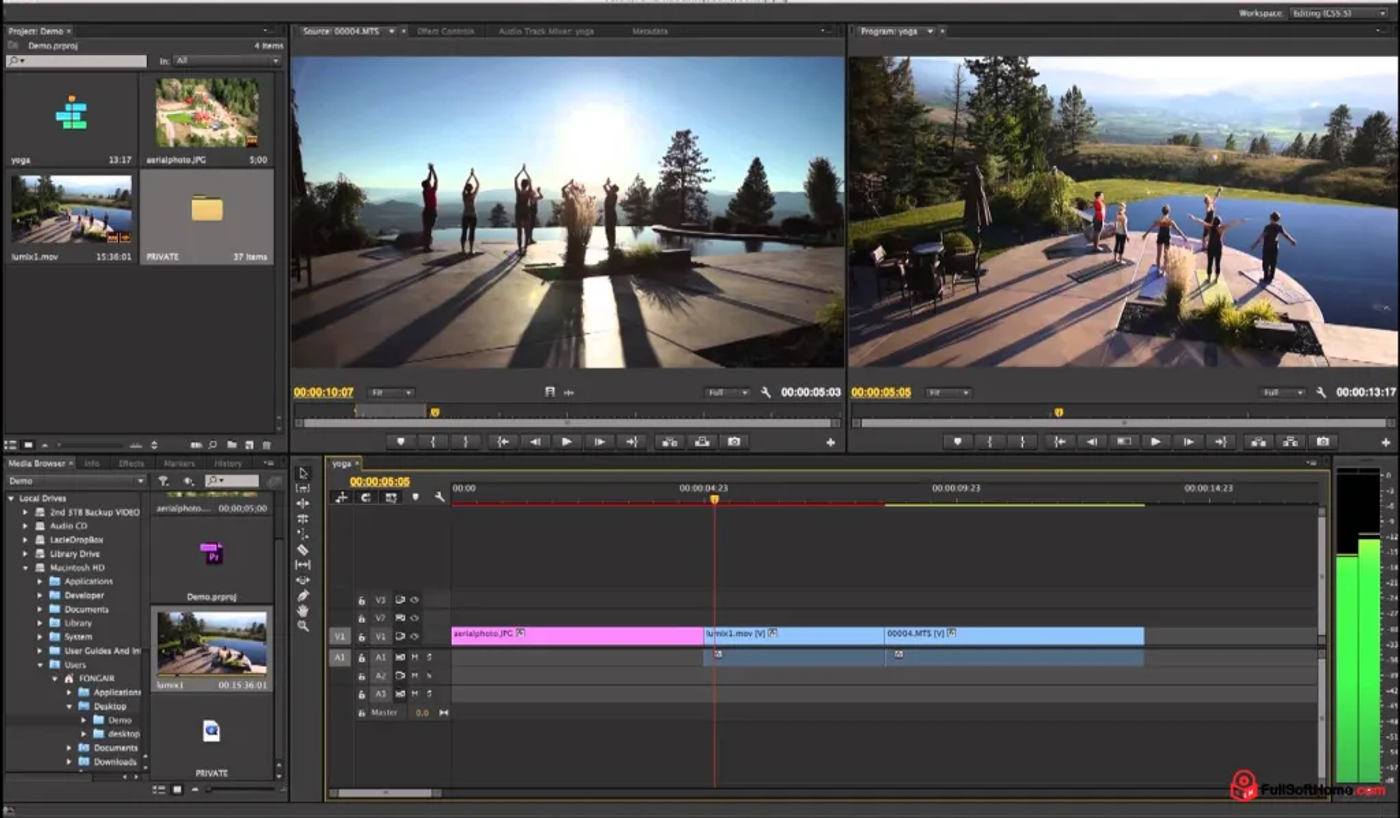
Source: Adobe
This industry giant in video editing softwares is used by beginners and pros alike.
Automated tools powered by Adobe Sensei helps you with a few things like video stabilisation and footage catagorisation, so you save time and really focus on the important thing: storytelling. The excellent integrated workflows help you jazz up your final output without breaking a sweat, because you can polish up your work without once leaving your timeline.
Best for: Professional filmmakers, video editors and video production agencies.
Pros
- Supports 4K format for YouTube and supports 8k footage of professional cameras.
- Has customisable features and allows for audio processing and colour adjustment.
- You can edit VR or 360 degree videos.
- You can subscribe to it individually, or get it as a part of the Adobe package.
- Supported by Mac and Windows.
Cons
- Very limited after-effects templates, with a limited ability to be customised.
- The free stock library is only available if you have a Adobe CC subscription. If you don’t, it’ll set you back by $29.99/month for it.
- Customer support available only through email.
Price
- $19.99/month billed annually.
11. Final Cut Pro
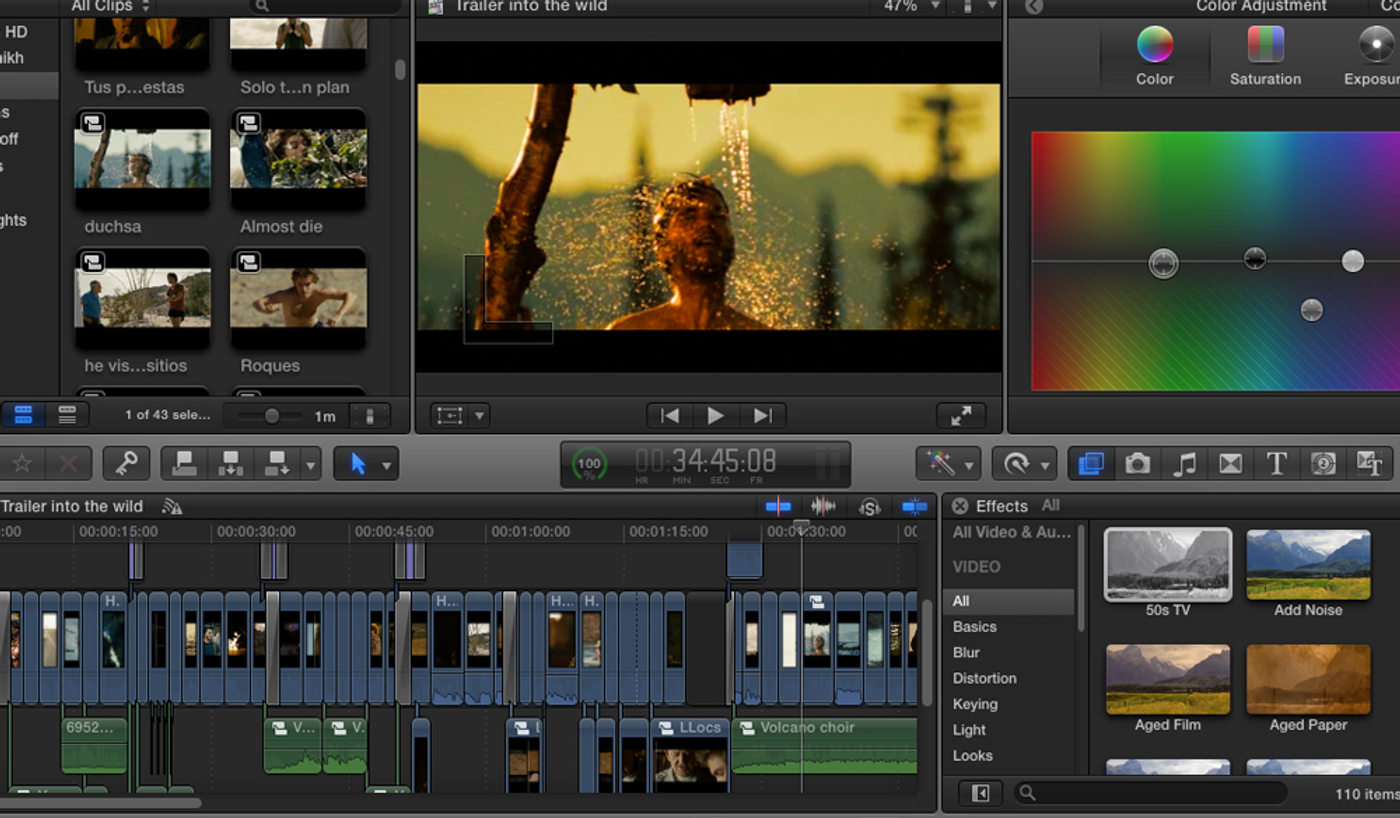
Final Cut Pro a professional non-linear video-editing software, that allows you to easily share libraries with editors anywhere in the world.
With high-quality in-built templates and fast performance, it features tools that automatically transform your widescreen project into sizes customised for social media; which all makes the editing process super convenient.
Pros
- Similar interface to iMovie, so most Mac users can pick up the software easily.
- Comes with a vast selection of effects and transitions.
- Top-notch organisation tools, including libraries, ratings, and tagging.
- Integrates uploads to YouTube, Facebook, and Vimeo. Plus it supports 4k UHD resolution for YouTube.
Cons
- Only works on Apple.
- The storyline editing feature may put off loyal professional editors.
- No stabilisation or motion tracking for 360-degree video.
- It is relatively expensive.
- Very limited motion templates.
- No free stock library.
- Customer support only through email.
Price
- A one-time payment of $299.
12. Shotcut
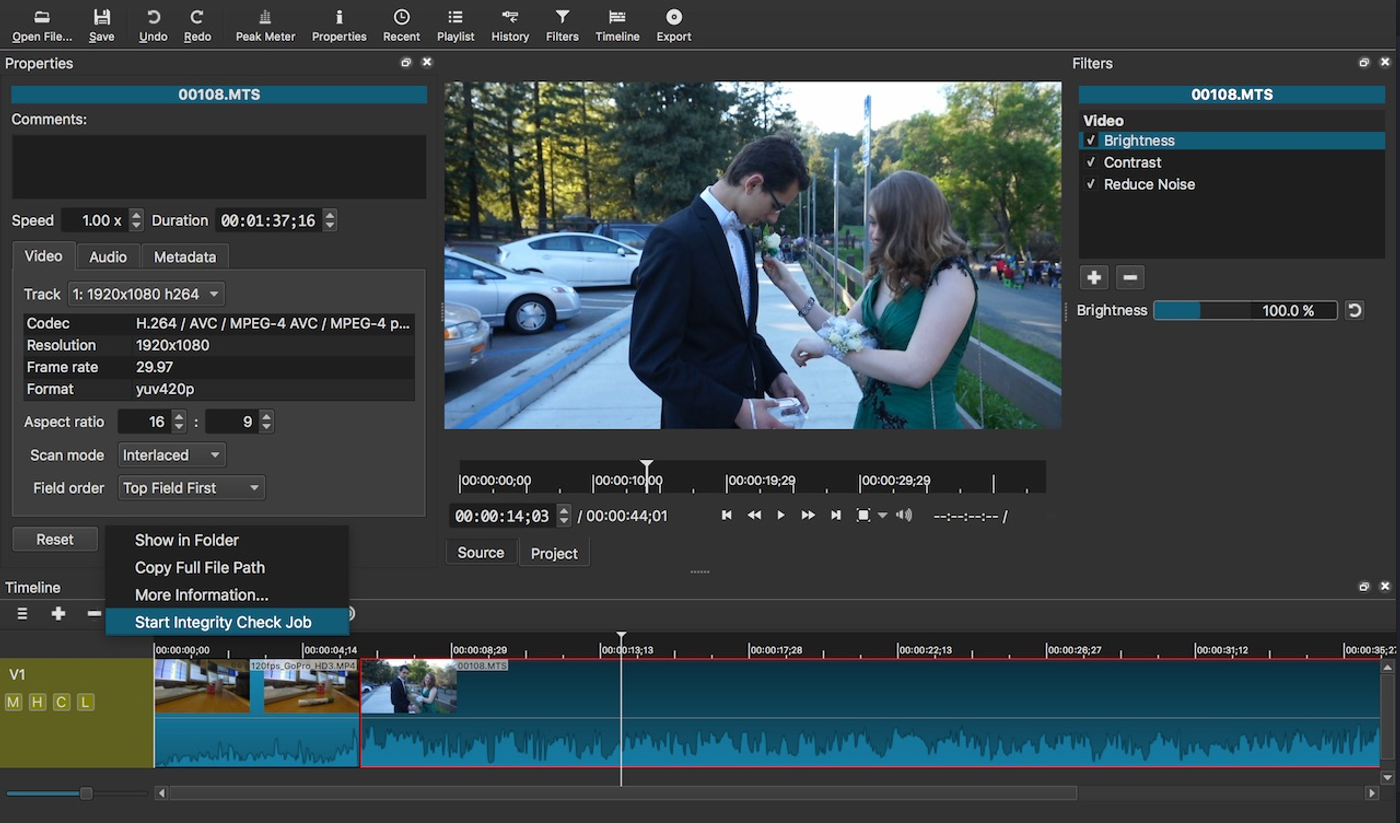
Shotcut is a free, open-source, cross-platform video editor which allows for native editing. Think multi-format timelines, 4K resolution support, and an intuitive interface with drag-and-drop assets.
It has many video wipe transitions, and a spectacular color wheel that allows for professional-grade colour correction.
Best for: Content creators, social media managers, entrepreneurs as well as solopreneurs, and marketing professionals across varying levels of experience.
Pros
- Available on Windows, Mac, and Linux.
- Fully open-source program, so you can avail the features without any payment.
- It supports 4K HD resolution, unlike most free softwares and also 1080 video projects.
- It has a great selection of filters and effects.
Cons
- Because it was designed originally for Linux, it has many features that are not intuitive for non-Linux users. So the software takes a while to get used to.
- Although it has a large selection of filters, you can’t preview them.
- No ready-to-use templates.
- Limited free stock library, with 280+ sound effects.
- Customer support only through their website.
Price
- Free (open source).
13. DaVinci Resolve
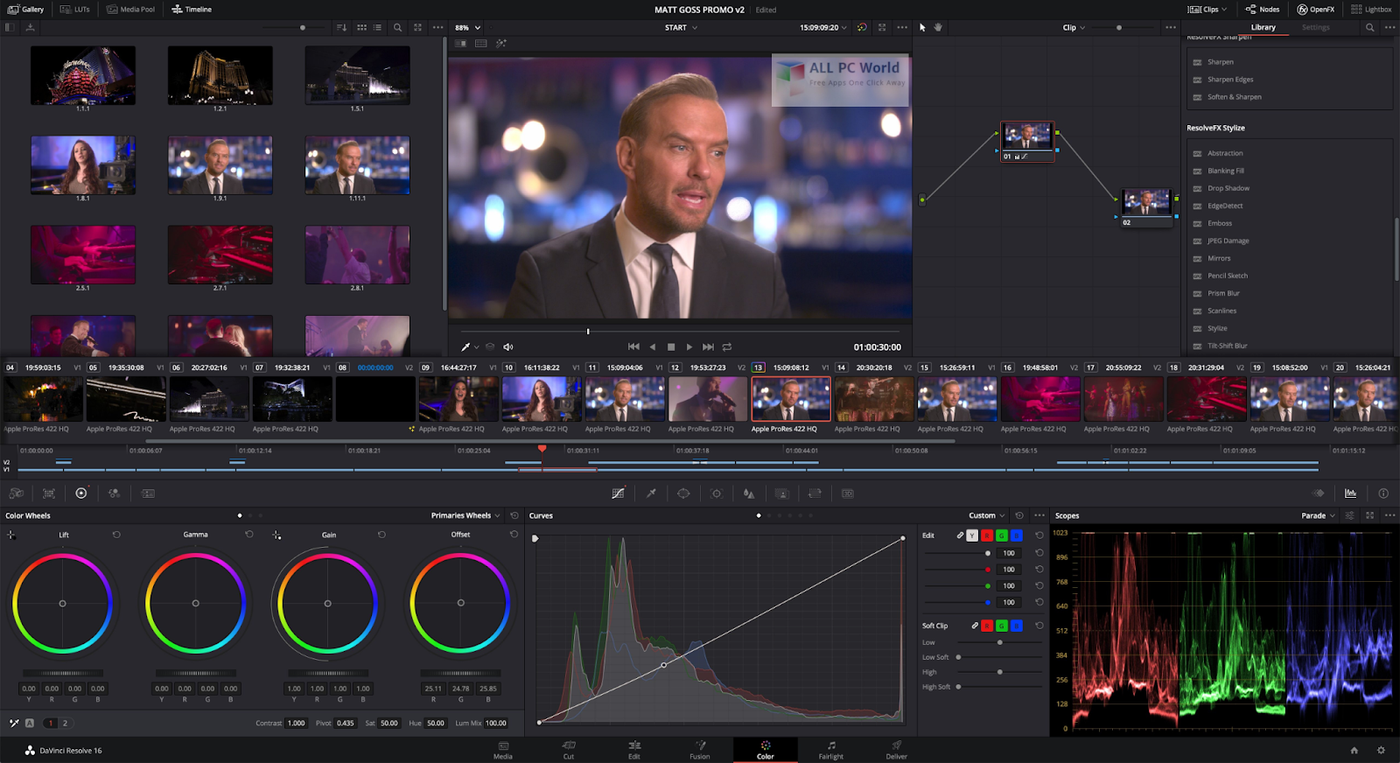
DaVinci Resolve is a software that combines many tools one might need to create outstanding high-quality videos; everything from motion graphics and visual effects to colour correction. This here is an absolutely industry-defining product, one that is the highest level of editing software known to editor-kind.
Your hunt for the best software for video editing for YouTube may just end here.
With DaVinci Resolve, you can just focus on working faster and at higher quality. That means you can work with original-quality images throughout the entire process.
Best for: Content creators, filmmakers, and professional video editors at the top of their game.
Pros
- Contains video editing modules from beginner to professional.
- Works on Mac, Linux, and Windows.
- Allows node-based editing, instead of a layer-based workflow, which helps simplify complex compositing, and also reduces file size..
- It has advanced video-trimming features.
Cons
- The software may be overwhelming initially for editors who are just starting out.
- No ready-to-use templates.
- No free stock library.
- Customer support only through email.
Price
- Free, but can update to a paid Studio version at $299 (lifetime license).
Worth noting: comes free with Blackmagic cameras.
Conclusion
And there you go — that’s our round-up of the top 13 best video editing softwares for YouTube.
If you did love this article on best video editing software for YouTube videos, you should definitely check out our guides on how to make a YouTube video and 212 YouTube Video Ideas – The Ultimate List with Templates.
Let's take a look at the side-by-side comparison of all the different video editing softwares for YouTube so you know which one is best suited for your needs:
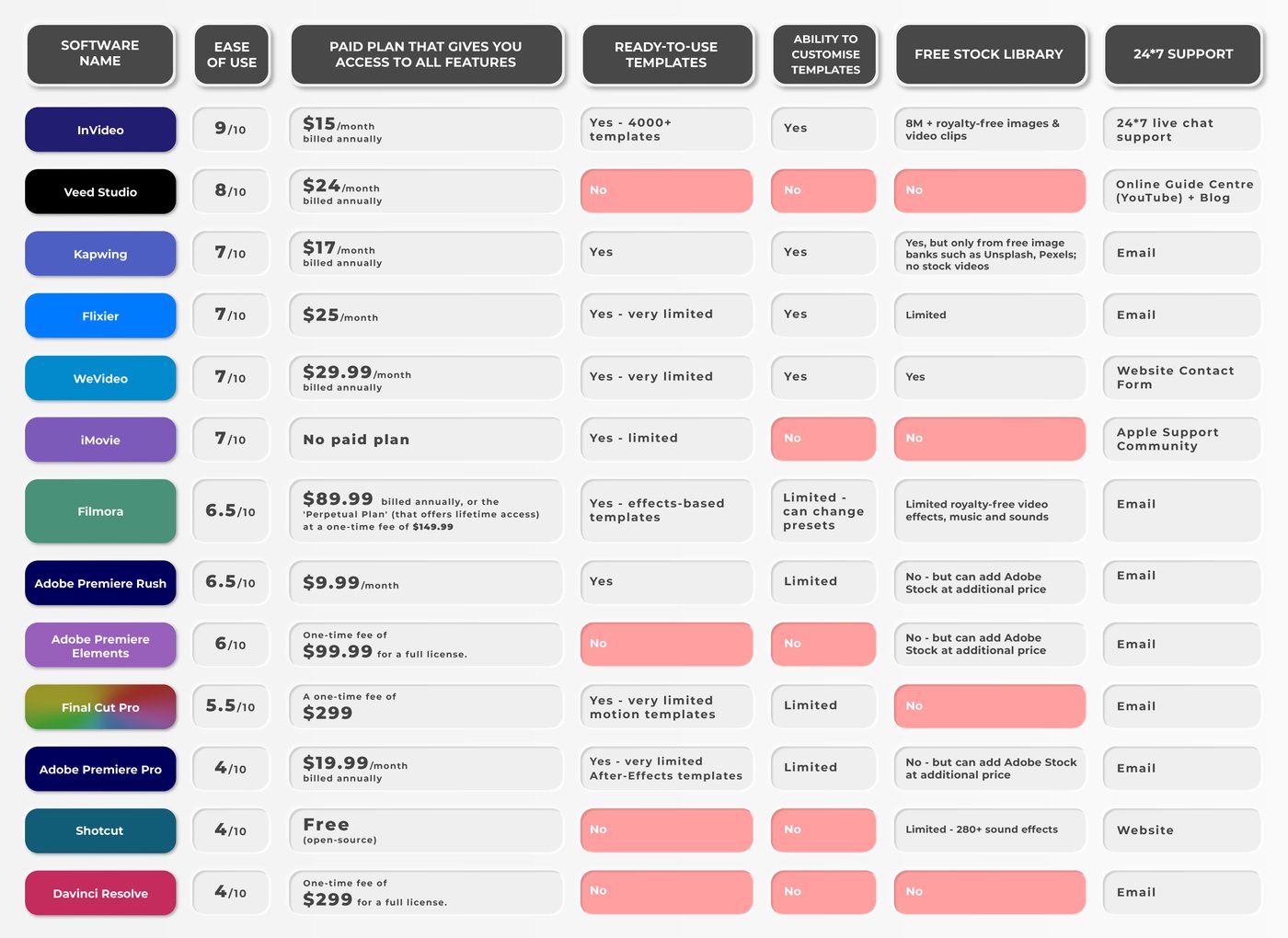
FAQs
Where can I edit my videos online for free?
There are plenty of options to edit videos online for free, starting right here with InVideo! Our free plan gives you access to a super intuitive video editor, and 5000+ customizable video templates and 8M+ standard media library for free. Plus there is no watermark!
Can you edit videos online?
You bet. You don’t need to download any software to produce professional-quality videos. You can use InVideo and create and edit a video right from your browser.
While some of these platforms offer paid plans, we’ve also listed options where you can edit your videos online for free.
How can I edit videos for free?
Some online video editors, such as InVideo, allow you to create and edit a video for free. Others, like some of the ones we’ve listed above, come free with a platform or need to be downloaded.
Some offer basic functions such as cropping, trimming, and adjusting the aspect ratio, while others, like InVideo, provide you with templates, stock footage, photos and audio to boot. Scroll through our curated list to select one that best suits your needs.

