If you want to leverage Instagram for your brand, you know how crucial videos are and what they can do for you. But given the number of different formats that Instagram has for videos and the introduction of new formats like reels, it’s tricky to keep a tab.
Hence, we’ve put together this guide that will get you up to speed with all the restrictions about video lengths, so you can nail your Instagram video strategy in 2025.
We’ve also added some pro-tips and templates from InVideo that will help you make the most of each video format. And while you’re at it, make sure to check out InVideo’s Instagram page where we share informative videos on how to turn these templates into impactful videos for your brand.
Instagram video formats we’ll cover today:
1. Instagram Feed Video
2. Instagram Story Video
3. IGTV Videos
4. Instagram Live Video
5. Instagram Reel Videos
6. Instagram Video Ads
Let’s get started!
Create videos for all Instagram formats
With the world’s easiest Instagram video editor
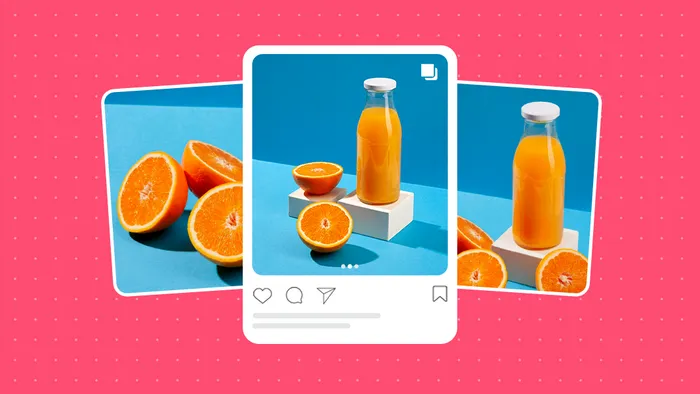 Try InVideo today
Try InVideo today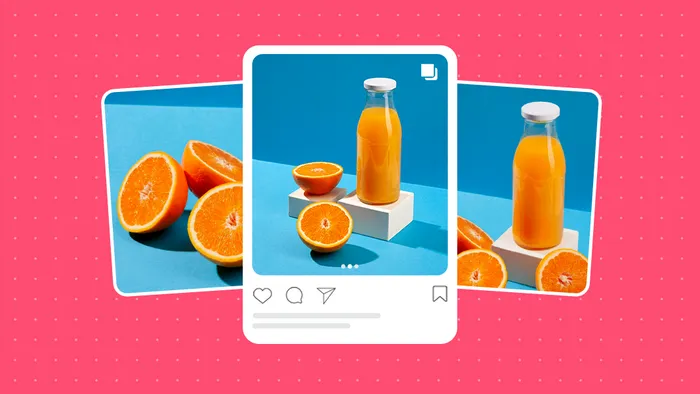
1. Instagram Feed Video
Length: 3 Seconds- 60 Seconds
Resolution and aspect ratio: 1080×1920 / 4:5
If you want to post a video on your Instagram feed or profile, you need to stay within the 60-second limit. If you have a video longer than a minute, you must select a 60-second frame within the app, and post it on your feed.
The app’s in-built editor allows you to trim the video and select your preferred part. From there, you can directly post it on your profile.
To do this, select the ‘+’ icon on your profile. Select the video you want to post and select ‘next.’
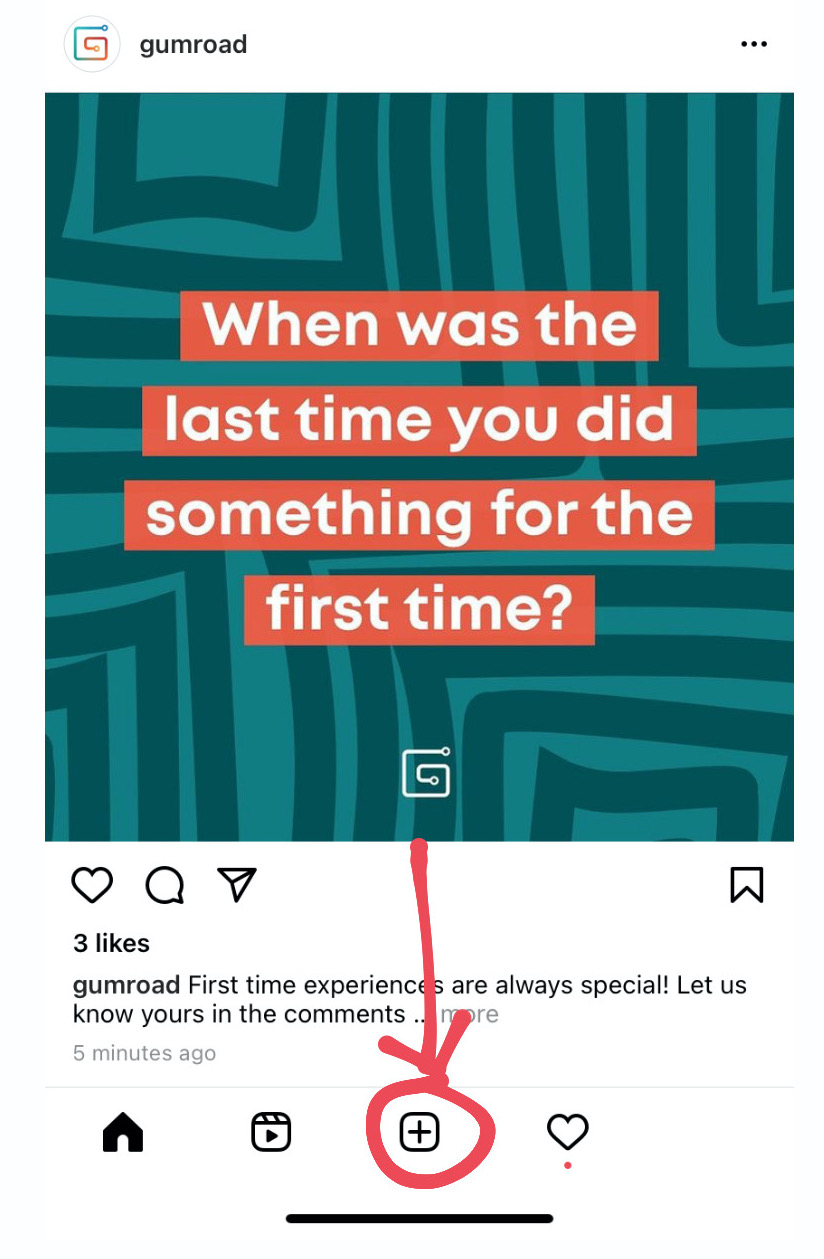
Click on the ‘trim’ section right next to the filters. Drag the bar to your preferred 60-second video frame, and press ‘next.’

And there you go.
Now you can post the video on your feed with an engaging caption.
How to cut your long video into carousels?
You cannot always have a 60-second video, sometimes you might have a video longer than that. But Instagram limits you to post the video.
What if we told you, there’s a hack around it?
You can cut your long video into smaller ones to form a carousel post. Carousels allow you to put ten photos or videos in a single post, where your audience can swipe and view them all.
To do this, you can trim your original video into 1-minute clips using your phone’s in-build editor. However, for finesse, we would recommend using a professional video editor like InVideo.
Once you’ve trimmed all the videos, open the Instagram app. Tap on the ‘+’ icon and select multiple videos through a small icon on the right. The carousel icon looks like multiple squares on top of each other. Through this, choose your trimmed videos in sequence and then select ‘next.’ And you’re done!
Pro Tip: 3 Things to keep in mind before you post on your feed
Your Instagram feed is like your visual lookbook. Here are three things to keep in mind before you think of ideas for your Instagram feed posts:
#1 - Anything you post here stays for a long time and is visible to anyone who comes to your profile. This makes it necessary for you to focus on your content’s quality and relevance to your audience.
#2 - Every post affects your page’s overall theme. It needs to align with your brand’s content and visual identity.
#3 - By posting a video on your feed, you’re asking for your audience’s time and attention. Give them content that’s packed with valuable into and is designed professionally.
Here’s an example of an Instagram feed video we did for our own Instagram channel.
Want to learn more about how you can create a consistent visual identity for your brand? Check out this video for 10 easy tips or head over to our Instagram page to see how we use videos to build an overall theme for the brand.
Looking for more video ideas for your Instagram posts? Check out these 15 Instagram video ideas that you can get started with today.
2. Instagram Story Video
Length: Upto 15 seconds
Resolution and aspect ratio: 1080 x 1920 or 9:16
Instagram stories allow you to post a video of upto 15 seconds. If you upload a longer video, it automatically chops it into individual videos of 15 seconds. However, it only cuts the video into four parts, which means you can upload only 60 seconds of video at large.

Once you upload the video, you can add text, GIFs, stickers, music, or an additional photo or video to the same story. You can do this through the in-built story features.
If you want to record your story video, live within the app, hold the button while you record. It will automatically create a maximum of 1-minute videos chopped into four parts of 15 seconds.
What if you want to upload videos longer than a minute?
If you want to upload videos longer than a minute, you can cut it in your camera roll and post them as separate stories of 15-seconds each. We would suggest using InVideo for seamless editing.
Here are some Instagram story hacks to make your videos more interesting.
Pro Tip: 5 Ways to Get More Story Views for Your Videos
Instagram stories are free real estate for you to engage with your audience. Posting videos here can invite messages from your followers and help them get involved with you on a deeper level. Look at these five ways to get more story views and engagement for your videos:
#1 - Use relevant GIFs and stickers to make your stories more interactive and visually appealing.

#2 - Using the poll and question stickers, involve your audience in your stories and share responses.

#3 - Give them a sneak peek into your life and work by including some behind-the-scenes videos.

#4 - Show your face on stories to engage and connect with your audience on a one-to-one basis.

#5 - Create videos that are natively designed to fit the aspect ratio of the format (9:16) as opposed to simply force-fitting videos that were originally made for Instagram feed.
This could get cumbersome at times, but with InVideo, you can simply duplicate a video to the native Instagram story size at the click of a button.
Here’s an example of how we recreated this 1:1 feed video into a native story video to give our audience a super immersive experience.
Instagram Feed Video
Instagram Story Video
Use this template for your brand
3. IGTV Videos
Length: Upto 10 minutes for regular accounts and 60 minutes for large/verified accounts.
Aspect ratio: 9:16 or 16:9
Instagram allows you to post long-form content on your feed as an IGTV video. You can upload a video of 1 minute to 10 minutes from your mobile device and 60 minutes from the computer app.
When you post an IGTV on your feed, your audience can see a preview of 15 seconds only. If they want to continue watching it, they will have to click on ‘Keep watching.’

To make your audience want to watch the entire video after the preview, you need to optimize the first 5-10 seconds.
One way of doing this is that you will front-load your best insight or part from the video and place it in the beginning so that it immediately catches people’s attention and compels them to watch the entire piece.
For example, GaryVee picks up the most valuable piece of his video and places it in the first 5 seconds with his signature mark.
Here’s another example of Simon Sinek front-loading the main crux of his conversation to give you a sense of the value you will derive if you watch the whole video.
Pro Tips to create more engaging IGTV videos:
#1 - Add captions to your videos
With IGTV, you’re posting content of a higher duration, demanding more of your audience’s attention. If you want to keep them engaged and prevent drop-offs, add captions to your videos.
You can add captions using InVideo’s online editor in less than 10 minutes - making your video more accessible to a wider audience.

It makes it easy for users to navigate your video and get what you’re saying with greater understanding. You can easily add captions to your IGTV videos, using InVideo.
#2 - Use a branded IGTV cover
When you post an IGTV video, you can either choose a frame for your video as the cover or upload one from your camera roll. This cover will appear on your feed before a user starts watching the video.

To align it with your brand’s identity and your profile’s visual aesthetic, combine your brand colors and create an IGTV cover template using a simple tool like Canva.
Tip #3 - Optimize your title, caption, and hashtags
Unlike other videos on Instagram, IGTV lets you add a title to your video. Make sure you add a compelling title that sums up the topic. In the caption, mention the things you discussed in bullet points. You can also add timestamps here to make it easier for your audience to navigate through the video.
Last but not least, use the most optimal hashtags to maximize the reach for your videos.
Want to know more about finding the right hashtags? Check out this video.
4. Instagram Live Video
Length: Upto 4 hours
Resolution and aspect ratio: 1080 x 1920 or 9:16
Till the first half of 2020, Instagram restricted users to go live for a maximum of 60 minutes, just like Facebook. However, they’ve now increased the duration from 60 minutes to 4 hours which gives us an amazing opportunity to interact with our audience for a significant period of time.
However, if you want to go live for more than 4 hours, all you’ve got to do is restart your live session at the end of the first one and you can pick up where you left off.
Another change introduced recently is that you now have the ability to go live with 4 people. Earlier, if you were hosting a live session, you could only invite one person as a guest. Now, you can invite up to three people and thus, do a session with 4 people on the live giving you the ability to tap into their respective audiences.
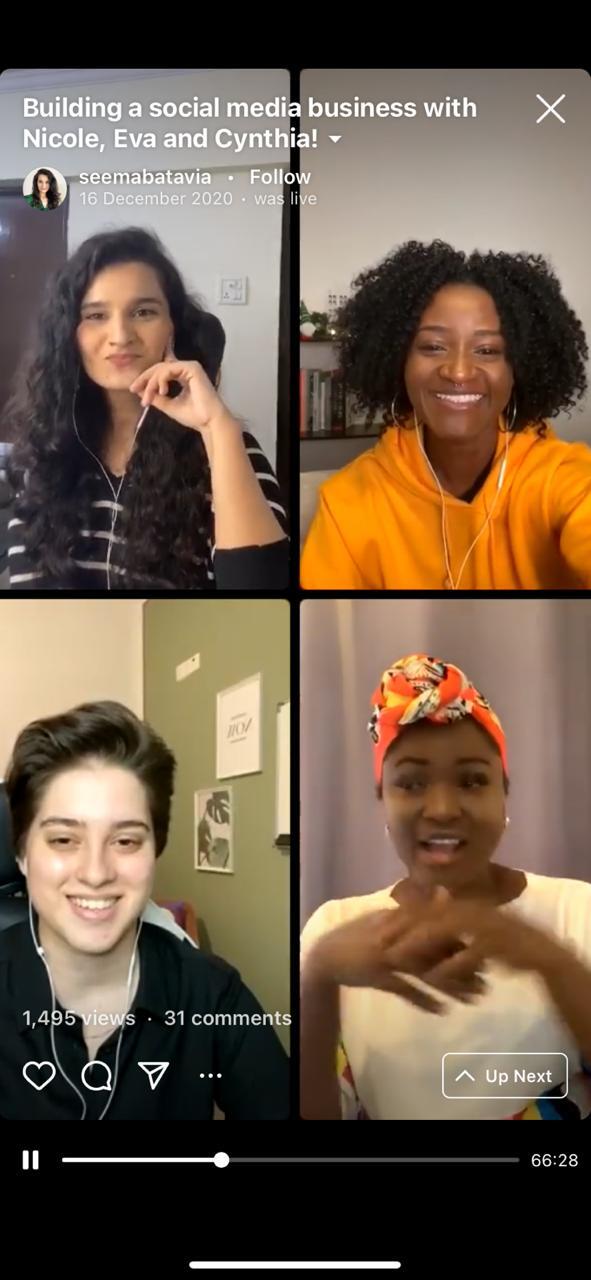
You can also share and save your Instagram live session as an IGTV on your feed for your audience to watch a replay.
Turn your Instagram Live videos into snackable social media videos
With the world’s easiest Instagram video editor
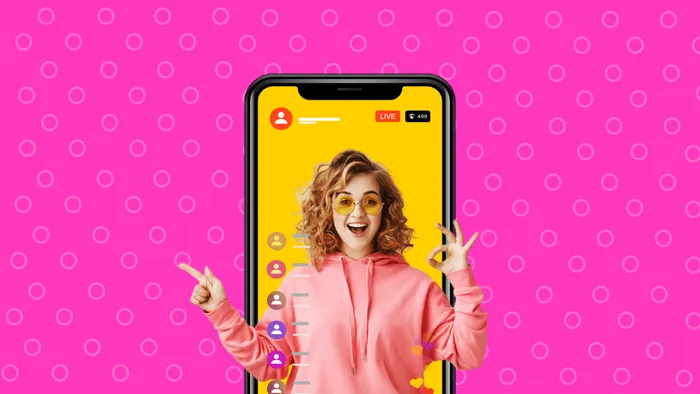 Try InVideo for free
Try InVideo for free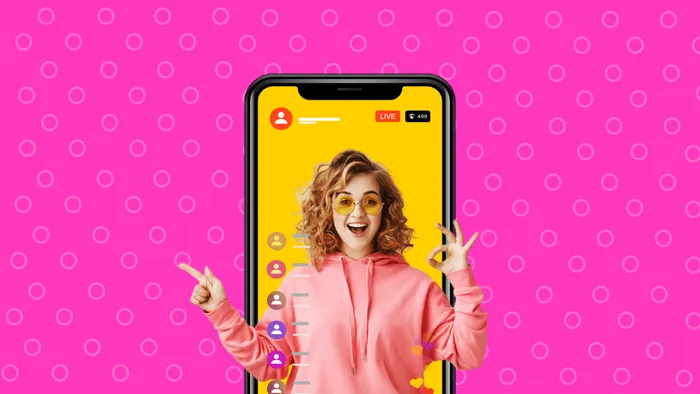
Pro Tip: 5 Ways to get more Instagram Live Viewers
The live feature is a great way to interact and collaborate with other creators in your field, and with your audience. More viewers mean more engagement and a chance of getting more followers and profile visits.
You can see the number of people who attended your live session as soon as it ends.

Let’s see how you can attract a higher number of viewers.
#1 - Give your audience a sneak peek of what’s in it for them with a story reveal of the topic and some bullet points.

#2 - Use the countdown feature on your story to invite people to attend the live session.

#3 - Share your Instagram live timings and details on other social media platforms and relevant groups to invite more people.

Get more eye-balls for your Instagram Live videos
With an engaging story video you can create in minutes
 Create video for free
Create video for free
#4 - Prepare a poster if you’re doing a live session with a guest and ask them to share it on their profile.
For example, see how Pitchground uses their posters as thumbnails while posting the live session to IGTV.
#5 - Use a question sticker on your story to ask people some questions you should answer during the live. Chances are they will attend if they’ve asked you a question.

Want to know how you can use Instagram live for business? Watch this video for everything you need to know about going live on Instagram.
5. Instagram Reel Videos
Length: Upto 30 seconds
Resolution and aspect ratio: 1080 x 1920 or 9:16
Instagram’s newest addition- Reels lets you provide super snackable 30-sec videos
You can upload a video from your camera roll, or you can shoot it within the app. You can use filters, slo-mo effects, or add music. The reels feature also allows you to shoot in breaks to set a timer and shoot in different locations, attires, or however you want. Even if you’re uploading a pre-recorded video, you can combine other parts or videos to form a single reel.
You can also make the most of these ready-to-use templates on InVideo that allows you to create engaging Reels in less than 10 minutes!
Here’s a detailed tutorial on how you can make the most of Reels:
Pro Tip: The Best Kind of Content for Reels
Reels are exploding on Instagram, and if you want to leverage that for your page, start creating them now. Here are some easy content ideas for you:
- Cover your audience’s common pain points.
- Talk about updates in your industry.
- Talk about your learnings and inspirations.
- Share lists of your favourite tools, books, creators, etc.
- Share tutorials, tips, and tricks.
Want to learn how you can get massive reach for your brand via reels? Watch this video.

6. Instagram Video Ads
1. Feed Video Ad
Length: Upto 60 seconds
Resolution and aspect ratio: 1080×1920 or 4:5
When you post video ads on your feed, they get stacked between your regular feed posts. You will see ads on your feed with a ‘sponsored’ title under the name and a call-to-action like ‘Sign up now’ or ‘View more.’

You can either choose to post a single video ad of 60 seconds or a maximum of 10 slides as part of a carousel. This allows you to engage your reader for a longer time. It’s more or less like a long-form sales page which can result in conversions. Check out these ready-to-go video ad templates that you can use to churn out thumb-stopping video ads for your brand in minutes.
Pro Tip: Best Practices for Feed Video Ads
To stop people from scrolling and ensure they take the desired action, here are some actionable best practices for feed video ads:
#1 - Videos are muted by default, so consider adding captions to your videos.
For example, here’s how GaryVee adds captions to his videos.
#2 - Have a hook in the first 5 seconds, or you lose them.
Here’s a classic example of how Netflix hooks its audience in the first 10 seconds.
#3 - Don’t promote the offer, promote the benefits.
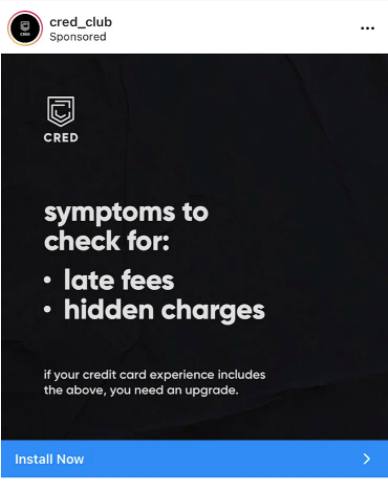
#4 - Optimize the thumbnail to attract more audience
Here’s an example of how Jay Shetty uses a consistent thumbnail template for his videos.
#5 - Add a clear and compelling call-to-action

2. Story Video Ad
Length: Upto 15 seconds
Resolution and aspect ratio: 1080×1920 or 9:16
Instagram story ads allow you to add either one story of 15-seconds or a carousel story of 150 seconds. They are placed in between organic stories, and you can see them while casually swiping your follower stories.

You can add 10 story cards of 15 seconds each. However, Instagram shows the user only three stories by default, after which they can choose to watch more with the ‘Expand story’ CTA.

These ads cover the entire space and have the option of taking the user to your profile, a landing page, or a direct message through the CTA.
Since these videos show up between organic stories, your first card or the first 5-seconds need to be very attractive and compelling, so your audience continues watching or takes the desired action.
Pro Tip: Best Practices for Story Ads
With story ads, you want to get swipes and conversions so here are some best practices to optimize your ads:
#1 - Position your text strategically because you already have ‘sponsored’ text on the top and ‘swipe up’ text at the bottom.

#2 - Try and show a human face instead of an all-text video ad to make it more relatable.

#3 - Perform A/B testing to see what works.
#4 - Brand your ads with color and font consistency.
This story ad by Spotify uses the bright color combination like in their app advertisements, consistent font, and their logo. It reflects the consistency in brand personality across channels.

#5 - Add music and captions to make it more engaging.
Here’s a very good example where Jay Shetty used music and captions to amplify the messaging of his video.
Want to grow your brand with Instagram story ads?
Pick from 1000+ vertical video templates on InVideo
 Get started for free
Get started for free
Wrapping it up
Now that you know all the specifications + best practices for each video type, it’s time for you to execute and make the most of Instagram videos for your brand in 2025.
You also have at your disposal more than 5000 ready-to-use templates and InVideo’s intuitive online editor to create engaging videos for Instagram.
If you are looking to get feedback on your Instagram videos or have any further questions, come continue the discussion on the InVideo community– a safe space for you to connect with and learn from 20K other marketers, creators, and business owners just like yourself.
Found this article helpful? Please do share it with your friends and peers who are looking to get started with Instagram videos.


