It’s been a long time since we last associated YouTube with music videos and funny pets compilations only. The second most visited platform on the web is not only the optimal alternative to traditional television but also generates more views than any other streaming platform on the internet.
You turn to YouTube whether you need a distraction, or want to educate, or entertain yourself—listen to music, learn a new skill, watch movie trailers. It is no wonder that one billion hours of content is watched in a single day on the platform.
Being not only a viewer but also a marketer and a business owner, you should embrace the giant that YouTube is and use it to reach your target audience in large numbers—62% of businesses already do.
Having your advertisement placed inside a video-sharing platform can seem daunting. You need to come up with an idea, make a video that will demand attention, and figure out the nitty-gritty aspects of YouTube advertising. That’s why we’ve gathered all the information you need about YouTube video ads and how to use them in one place.
After reading this article, you can leverage YouTube to get your business in front of your target audience and make your sales go through the roof.
How Does YouTube Video Advertising Work?
Just like Facebook, YouTube got vastly creative when it came to how advertisers could use the platform. You have plenty of options when it comes to the formats of your ads and their placements. Grasping how you can make revenue from YouTube ads is just as crucial as understanding how to monetize Facebook videos, if not more.
The first lesson to learn here is that YouTube allows you to target your ad to the users who are already interested in what you have to offer. Google introduced this practice back in 2017 when it was clear that YouTube views occurred primarily on mobile devices.
Relying on the viewers’ Google search history, YouTube makes it easier for you to reach your target audience. What this means for you is that you get greater customer engagement and that there’s a higher probability that a person who sees your ad will click on it and be directed to your website.
Types of YouTube Video Ads
Even if you are a complete novice at YouTube advertising, you have certainly encountered ads on the platform as a viewer and know that they can appear at the start, during, and at the end of a video. The placement of ads within a video is only one way you can categorize YouTube ads.
Taking a more technical approach, YouTube ads can appear in the following formats:
- TrueView discovery ads
- Non-skippable video ads
- Bumper ads
- TrueView skippable video ads
TrueView Discovery Ads
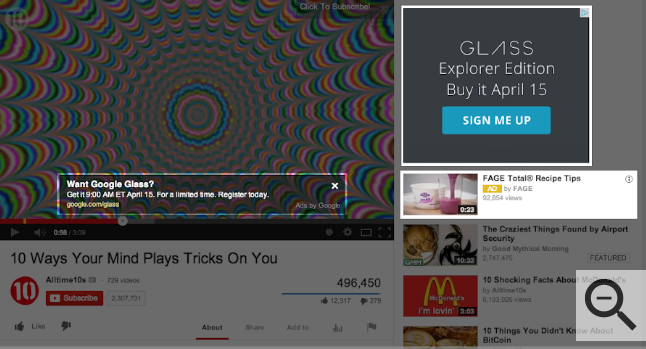
As the name suggests, TrueView video discovery ads help your viewer discover your brand. They do this primarily because YouTube can place them in:
- The results page. Seeing as YouTube also acts as a search engine, discovery ads can appear when a viewer types in the word or phrase they are looking for. Your ad can be placed above and below the organic results
- Video watch page. As presented in the image above, a discovery ad can also be positioned in the video sidebar. If your ad is more appealing than the suggested organic videos, a viewer will be more likely to click on it
- Homepage. TrueView discovery ads can also pop up on the homepage of the YouTube mobile app, both for iOS and Android users
What the term TrueView suggests is that viewers can choose rather than be forced to watch your discovery ad. For this reason, a thumbnail and the three lines of text are key to making your ad as alluring as possible.
Here are YouTube’s technical guidelines and recommendations for a discovery ad:
|
Aspect Ratio |
Resolution | File Size | Description | Headline Text |
| 4:3
16:9 |
640×360 px
480×360 px |
1GB max | 35 characters max |
25 characters max |
Another name for discovery ads is in-display video ads.
Non-Skippable Video Ads
Also called pre-roll video ads, non-skippable ads can be played before, during, or after the video the viewer has originally clicked on. Depending on regional norms, they usually last 15–20 seconds.
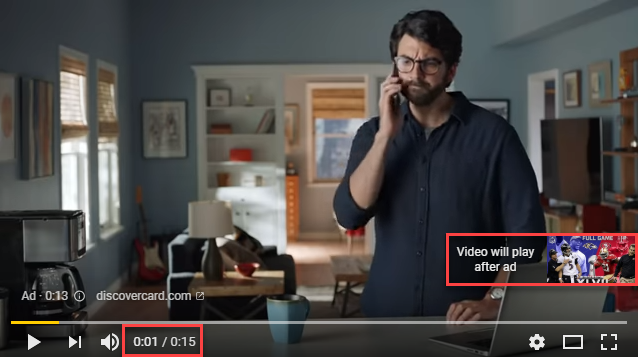
Source: Non-skippable Ad on YouTube
According to a report published on MediaPost, more than 70% of people skip ads. This is why many advertisers will decide to run non-skippable ads.
In these 15–20 seconds, you could include people, audio, conversation, or any other element in your video that you believe best portrays your brand. Since your viewers won’t be able to skip pre-roll ads, direct their attention to clicking on your call-to-action (CTA). Keep in mind that you will have to opt for the pay-per-click (PPC) option for this type of ad.
Bumper Ads
Bumper ads are a subtype of non-skippable ads and are the shortest YouTube video ads accessible to you. At six-second duration, they can play before, mid, or post-roll video.
Bumper ads cannot narrate everything you want your viewers to hear, but they can be an addition to a much larger video campaign. Remember to use the six seconds wisely, and include the most important or the most alluring elements of your brand in the ad.
TrueView Skippable Video Ads
As the name suggests, this type of YouTube video ad is skippable after five seconds. They are also known as TrueView ads and are the most common ones you can find on YouTube.
If you want to use a skippable ad, the good news is that you will pay for it only when viewers interact with it—by clicking on a CTA, for instance—or watch more than 30 seconds or the entirety of the ad.
By the YouTube requirements, skippable ads must be between 12 seconds to six minutes in duration.
YouTube Non-Video Ads
YouTube also has non-video ads if you want to promote your product or service with only an image and a link to your website. These are called overlay or banner ads, with the minor difference being that the former is transparent (text only), while the latter is an image
Overlay YouTube ads are displayed at the bottom of the video on YouTube watch pages. They last for around 10–20 seconds and are displayed along with the video.
While the video is running in the background, the overlay remains unchanged. Your viewers are free to on the ad or close it. If they decide to click on it, the video itself will pause and they will be taken to the URL you placed within the ad, which will open in a new tab. This lets them go back to the video at any time and continue from where they left off.
You can insert your ads directly into the streamed content using overlays without interrupting the viewing experience.
Make Your Ads on YouTube Videos Stand Out
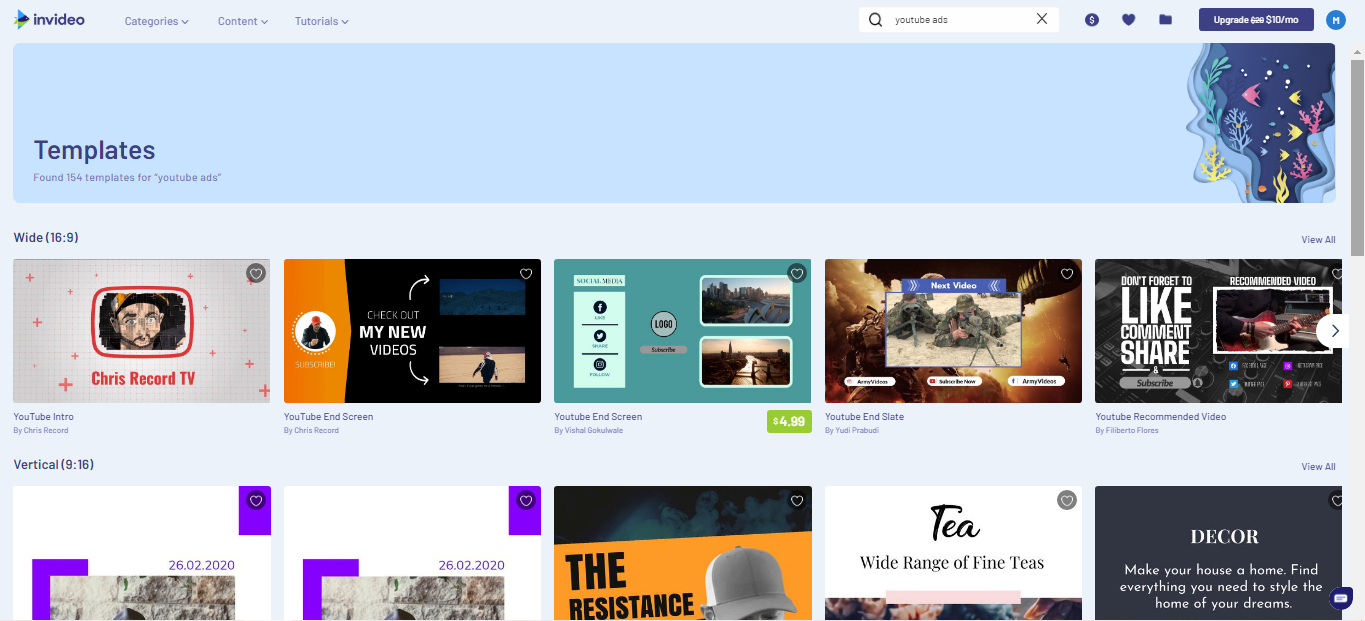
InVideo YouTube Ads Templates
To start your own video ad campaign on YouTube, you need to create a video ad first.
Although many people would be daunted by the endeavor of creating and then editing a video, you don’t have to be among them. Once you discover the best video editing software for YouTube, the process will be a piece of cake.
InVideo is an award-winning video editing platform that you can use directly from your web browser. Our software was designed to help you create videos that are effective and professional without having to pay third-party creators or spend days making the ad yourself.
With InVideo, you can create a professional YouTube video ad literally in minutes. Our platform gives you the option to make videos from scratch or leverage one of the pre-made templates from our vast library. Here’s what you need to do:
- Sign up for InVideo from your web browser
- Type in the word or phrase that best suits your project in the search tab (for example, you can type in YouTube video ads or promotional videos)
- Pick the type of template you want to use for your project
- Click on Use this template
- Customize the template to your liking
- Preview your project when you are done
- Export your video when you are satisfied with your project
InVideo prioritizes efficiency when it comes to video creation, which is why we offer these useful features to our users:
- Brand Presets
- Team Settings
Brand Presets

InVideo Brand Presets and Team Settings Features
When you are running a company, time is everything. In your InVideo account, you can edit your Brand Presets settings so that you don’t have to customize each YouTube video template from scratch every time you want to make a new video.
You can put the brand-specific information and elements you want to appear in all the videos by configuring the Brand Presets. Some of these elements are your:
- Brand name
- Brand logo
- Facebook page
- Instagram handle
- End clip
Team Settings
Being a marketer who is set on growing their business, you must value teamwork just as much as you value time efficiency. InVideo shares these core work values with you, which is why we make it possible for you to add team members to your existing InVideo account.
You can add as many of your colleagues as you want. Why work in solitude when you can have your team members help you or work on different projects at the same time you are working on yours?
What Is Needed for an Advertiser To Set Up a Video Ad Campaign?
When you create your video in our editing software, the next item on your to-do list is launching your YouTube ad campaign. We’ll break down the entire process for you, step-by-step.
As an advertiser, you first need a Google AdWords account to launch your YouTube video ad campaign. Once you have created it, you will go through these steps:
- Set up your campaign
- Select your bid strategy
- Determine your budget and ad placement
- Define your target audience
- Finalize the project
Getting Started
Before you go to your Google AdWords account, make sure you have uploaded your video ad to your YouTube channel. You can then take the following steps:
- Choose Campaigns on the Google AdWords homepage
- Select the plus icon
- Click on the New campaign option
Now it’s time to set up your campaign goals. Here are your options:
- Product and brand consideration
- Brand awareness and reach
- Leads
- Website traffic
You should now choose the video campaign type for your ad. These are the YouTube video ad types we have listed. YouTube also offers campaign subtypes, which are:
- Outstream
- Skippable in-stream
- Bumper
- Ad sequence
- Non-skippable in-stream
Name your campaign to proceed to the next step.
Defining Your Bid Strategy
What video campaign type you have chosen usually determines your bid strategy. YouTube offers three types of bid strategies, depending on what your goals are:
- Clicks. Cost-per-click (CPC) bid strategies are an optimal choice if your primary goal is to get as many clicks as possible to increase your website traffic. YouTube offers the automated bid strategy to maximize the number of clicks your ad can generate. Another option is manual CPC bidding, which gives you more control over your advertising budget.
- Impressions. YouTube recommends you focus on impressions if you want to increase your brand’s visibility. Impressions count for the number of times your video ad is shown on the platform.
- Conversions. Conversion bid tools, such as Smart Bidding, are the best choice if you want your viewers to interact with your video ad above anything else. Each time a viewer responds to your CTA—buys a product from you online, schedules a consultation call or an appointment, or calls your company—counts as a conversion.
Setting Your Budget and Network
It’s time to optimize your budget and delivery methods. You should let YouTube know how much you are willing to invest in your campaign as well as whether you want your ads to appear evenly in one day or pop up as fast as possible.
When it comes to Networks—where you want your ad to appear—you have three options:
|
YouTube Network Option |
Characteristics and Limitations |
|
Videos |
Your ad will appear on YouTube videos or the platform homepage. In-stream and discovery video ads are eligible. |
|
Search results |
Your ad can show in the YouTube search results or next to it. This Network option is reserved for discovery ads. |
|
Video Partners |
YouTube can display your ads on the sites and apps that fall under the Google Video Partner category. |
Defining Your Audience
One of the most important parts of setting up your ad campaign on YouTube is selecting your audience demographics. You want your video ad to be shown to the viewers who are already interested in the type of product or service you are offering.
Google AdWords offers many features you can use to optimize your ad for specific audiences, such as choosing the locations you want your ads to appear in, mobile devices you want them to be displayed on, and the language your targeted viewers speak.
During this part, you should set the time and date when you want your ad campaign to start and finish. You can also choose the tags for YouTube videos.
Finalizing the Project
As one of the final steps, you want to include the necessary elements to your ad, such as:
- Landing page URL—the page you want your viewers to go to when they click on your ad
- Call-to-action—YouTube specifies your CTA should lead to the landing page URL
- Headline—this is the first line of text that appears in your ad and describes your product or service best
You can now choose the Save and continue option to launch your YouTube video ad campaign.
Advertise Your Brand With a High-Quality YouTube Video
Since you now know all the nitty-gritty of launching your YouTube ad campaign and have learned that making videos isn’t as complicated as some software solutions make it to be, you should grow your business by uploading regular video content.
To that end, you might want to learn what the best YouTube video size is and how you can:
- Add captions to YouTube videos
- Loop a YouTube video
- Make a YouTube intro video
- Add intro to your YouTube videos
- Make an eye-catching YouTube thumbnail
Sign up for InVideo today for free and start creating engaging, professional-looking YouTube ads that boost brand awareness, drive engagement, and generate sales!


