According to YouTube’s Creator Academy, “Great playlists can keep viewers watching longer.” In fact, if you want to increase the watch time on your YouTube videos, and make your content more discoverable, one of the easiest strategies is creating multiple playlists on your YouTube channel. In addition to that, use an online video editor to create super engaging videos for your playlists in less than 5 minutes!
We have written this ultimate guide for YouTube playlists where we’re going to share:
1. What are YouTube Playlists?
2. How to create and edit a YouTube playlist for your channel?
And if you stay tuned till the end we’ve also shared best practices so you can make the most of your YouTube playlists. Let’s dive in.
1. What are YouTube playlists?
YouTube playlists are similar-themed or related videos that are bunched together and organised in a list. Let’s check out a few basic tenets about playlists:
1) When a user watches a video in a playlist, the other videos automatically play in sequence. For example, check out this playlist of “Makeup basics with Maybelline New York.” You can see the videos in the playlist sequence on your right.
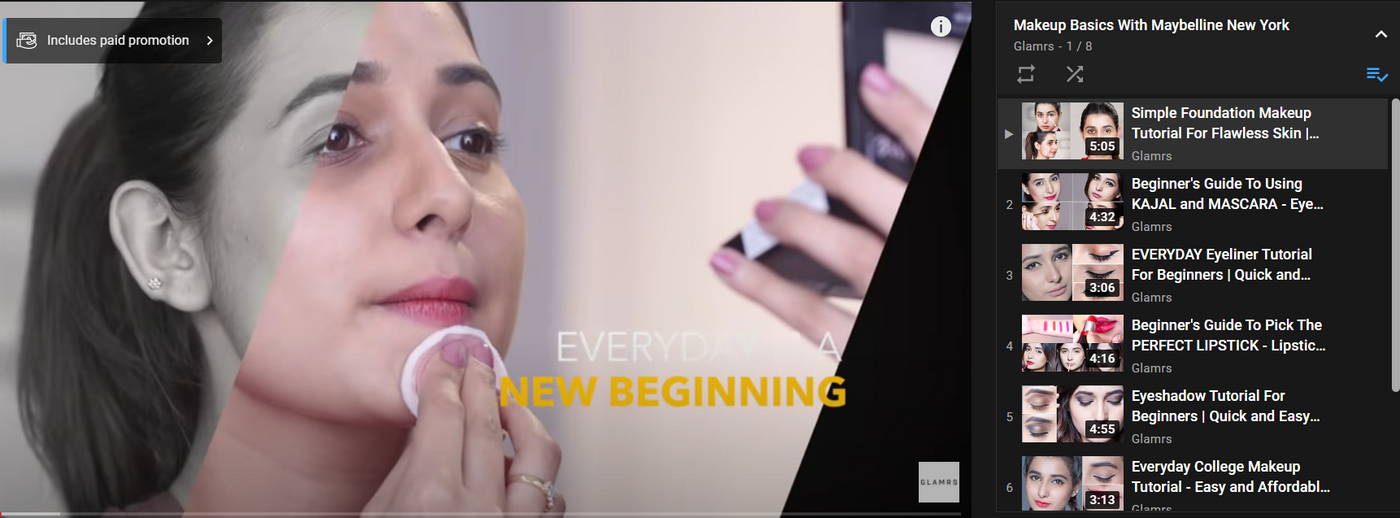
2) Both YouTube viewers and creators can make playlists on YouTube. In fact, when you like a video on YouTube, it becomes a part of your personal “Liked Videos” playlist. YouTube automatically creates playlists like “Your Movies,” “Watch Later” or “Saved Videos” for you. You can find these playlists on your YouTube homepage on the left side of your screen or in the “Library” section on mobile.

3) Users can make playlists to save favourite songs, tutorials or important videos too.
4) Meanwhile, brands make themed playlists. This is a cool way to make it super easy for viewers to find content. For example, Netflix’s YouTube channel has playlists on different shows, which makes it easy for viewers to binge watch videos of their favourite characters and shows.

Why create a YouTube playlist?
Here are 3 reasons that make YouTube playlists super important for brands, businesses and YouTubers alike:
#1 - Playlists help you curate and categorise your content
Playlists make it super easy for you to organise your videos into categories and themes. You can include videos from your own channel and from other channels you admire as well in your playlists. This is great for a brand or a content creator, because it allows anyone who visits your channel page to find the right and relevant content easily.
For example, if a user is interested in Korean music and dramas, they will easily find playlists on Korean songs, idols, reality TV, dramas, etc., on the KBS World Network Youtube channel. This not only helps you introduce your viewers to more content that they love, but also showcases your channel’s creativity and personality.

#2 - Playlists increase Watch Time on your YouTube videos
It’s simple really - since playlists have videos arranged in a sequence, which automatically play one after the other, users are likely to watch your content for a longer period of time. Since “Watch Time” is a high ranking criterion on YouTube, this in turn helps your videos rank higher.
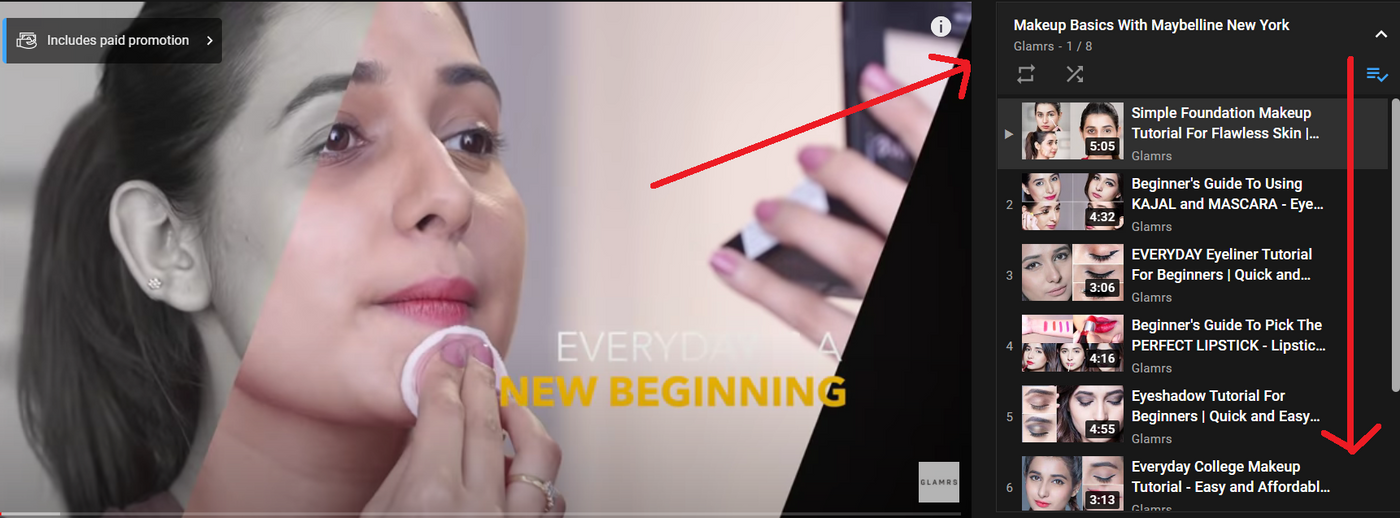
Playlists can also help boost views of certain videos that aren’t performing well. You simply place the popular videos at the top, followed by the less popular ones in the playlist.

#3 - Playlists help in creating better content and boosting SEO
Playlists can rank for keywords that your audience is searching for. They help viewers find videos without much hassle as they appear in search results and suggested videos too. This makes them great for SEO. For example, anyone searching for Microwave mug meals might end up on Gemma’s Easy 1 Minute Microwave Recipe Playlist.
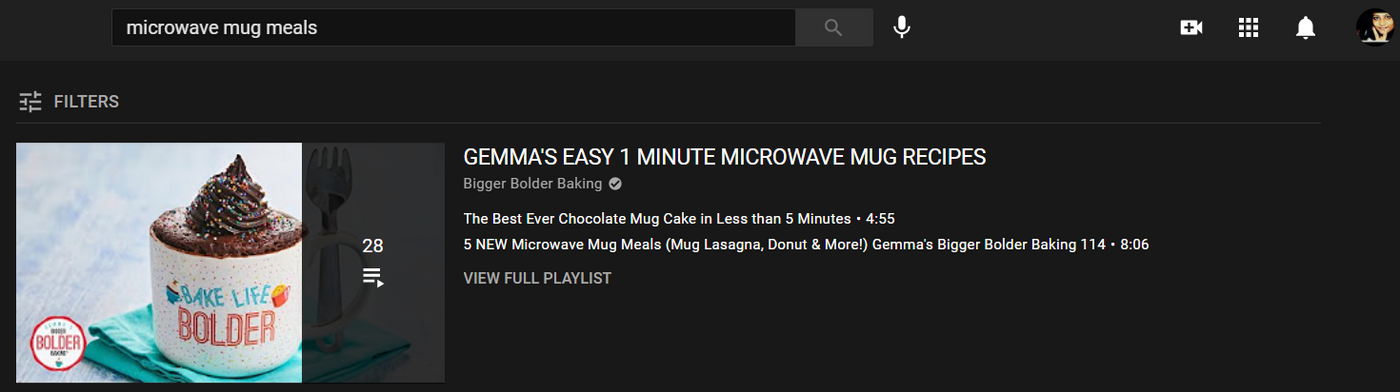
Also, based on the number of views your playlist gets, you can determine what kind of videos work for your audience. This will help you create better content, as well as optimise your existing content for your audience and consequently increase your subscribers.
Pro-tip: If you want to dive deeper into how you can get your videos ranked on YouTube, you should definitely check out this extensive guide on YouTube SEO.
2. How to create and edit a YouTube playlist on your channel?
In this section, we will cover everything you need to know about creating, editing, and deleting YouTube playlists with elaborate step-by-step guides.
A. Here’s a step by step process of creating a YouTube playlist
Step 1: If you’re creating a playlist using your own content, click on your channel icon in the upper-right corner. On the drop-down menu that appears, choose, “Your channel.”

Step 2: You will now be able to see all of your videos. Once you have decided on the first video you want to add to your playlist, just click on the three dots next to the video and click on “Save to playlist.”
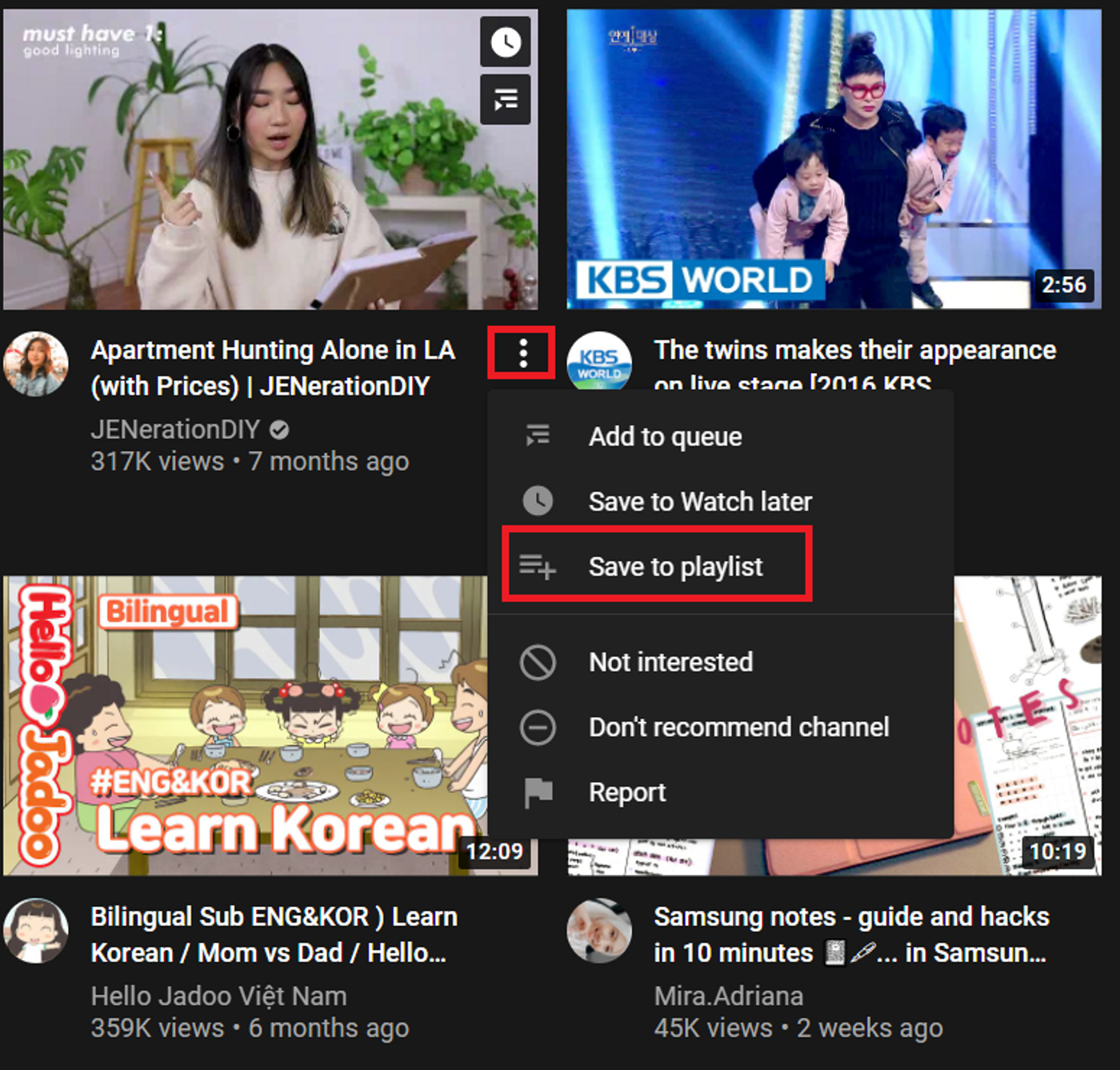
Step 3: Now select the “Create new playlist” option.

Step 4: Now add the name for your new playlist. Note that there is a 150 character limit to this.

Step 5: Now you need to choose your privacy settings. To bring up the privacy settings, click on the drop-down arrow. You’ll be able to choose from 3 privacy settings.
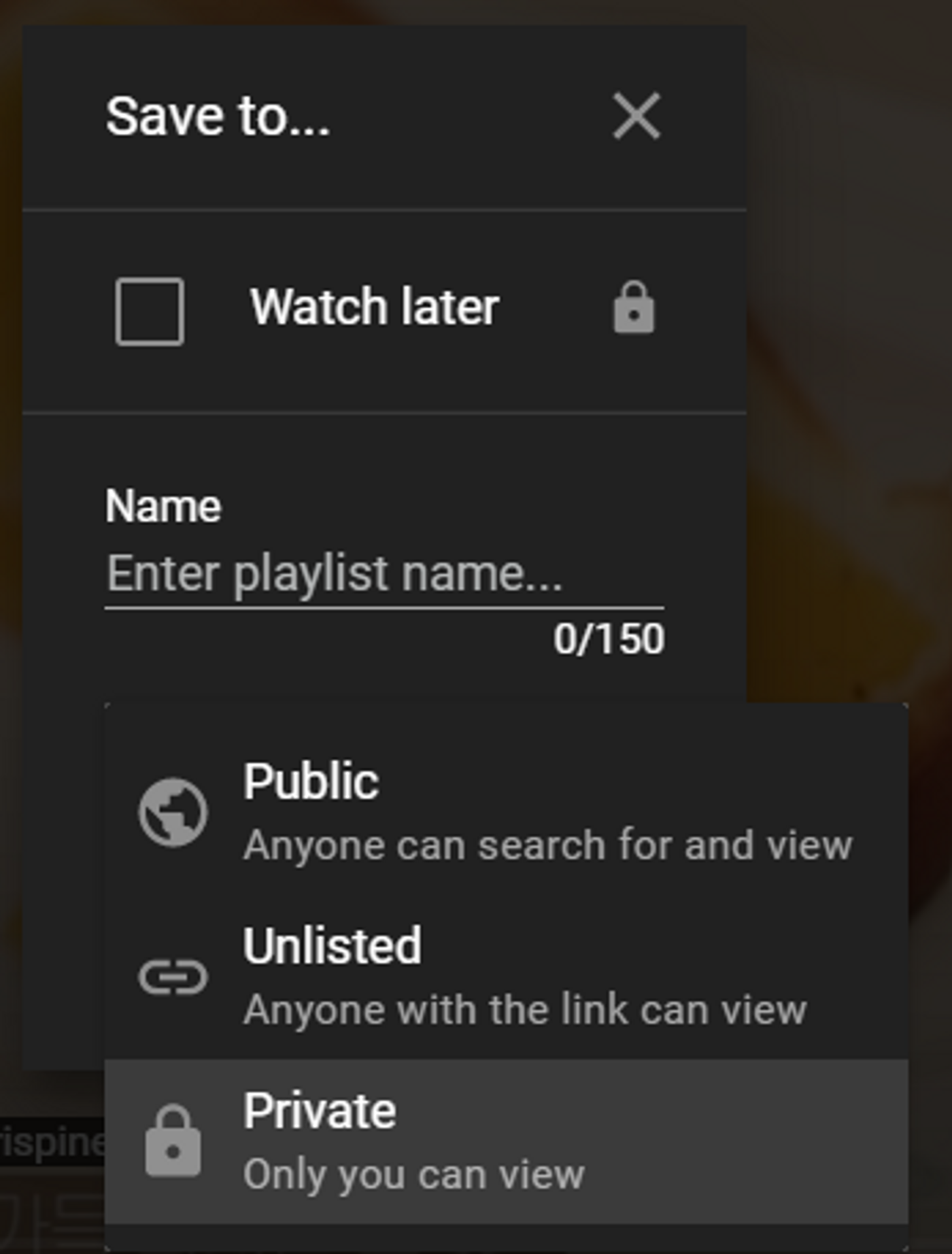
Think about who will be seeing your video and choose one of the following settings accordingly:
- Public: This setting is perfect for you if you want your videos to come up in search results. Use the public setting for maximum exposure for your playlist and YouTube channel.
- Unlisted: This means your playlist will not come up in search results, but you can share it with friends, family, co-workers, and customers. This is relevant for you if you have a channel with hyper-targeted webinars or videos to be shared with prospects, which can’t be made public for competitors to see. In such a case, you could send prospects an unlisted link.
- Private: You should use the private setting only if you’re creating the playlist for your personal use. These are playlists that you don’t intend to share with anyone.
Step 6: Once done with privacy settings click on the “Create” button to make your new playlist.

B. How do I find my playlist on YouTube?
To find your playlist, simply go to your YouTube channel homepage and click on the “Playlists” tab.
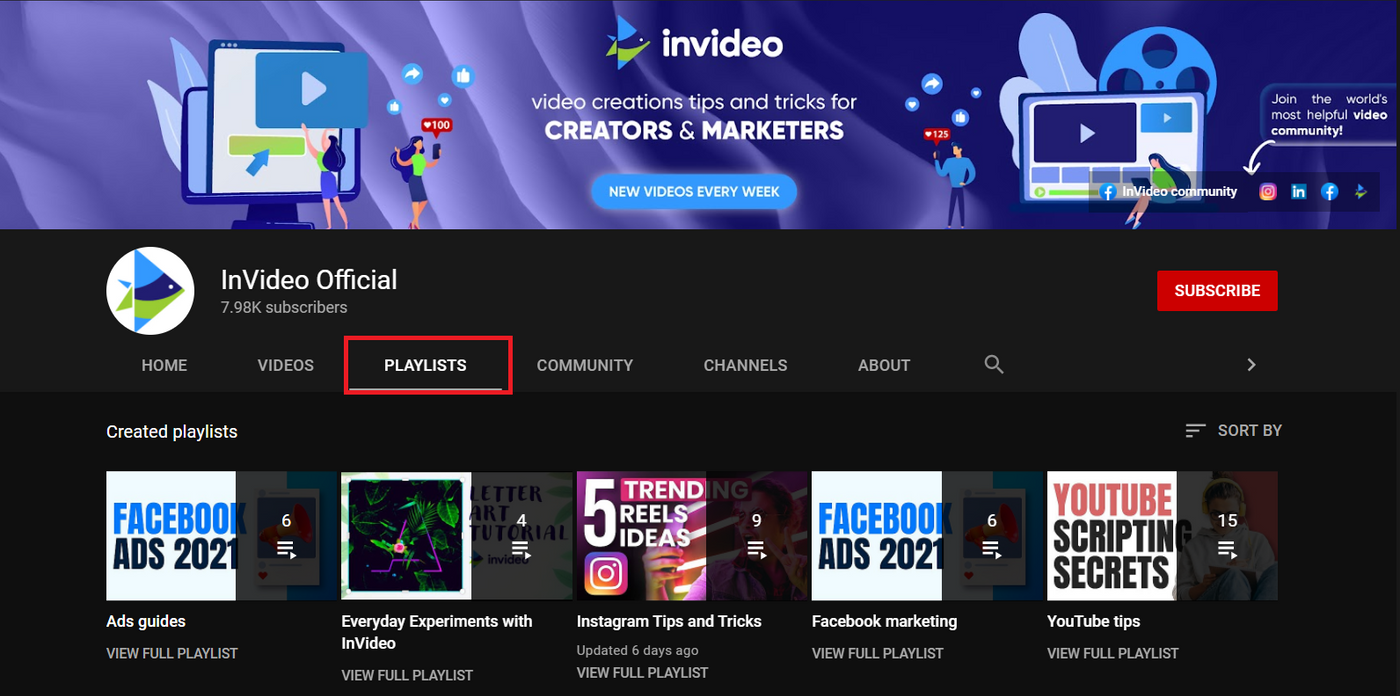
Sometimes, a private playlist may not be visible on your channel. If you cannot locate it, here’s how to access a playlist on YouTube:
Step 1: Click on your profile/channel icon on the right corner of your YouTube homepage. Now select the “YouTube Studio” option.

Step 2: Click on the “Playlists” option in the menu on the left corner of the screen. You will now be able to see all the playlists on your channel.

C. How to add a video to my YouTube playlist?
Step 1: To add a video to your existing playlist, open the video on YouTube and click on the “Save To” icon.
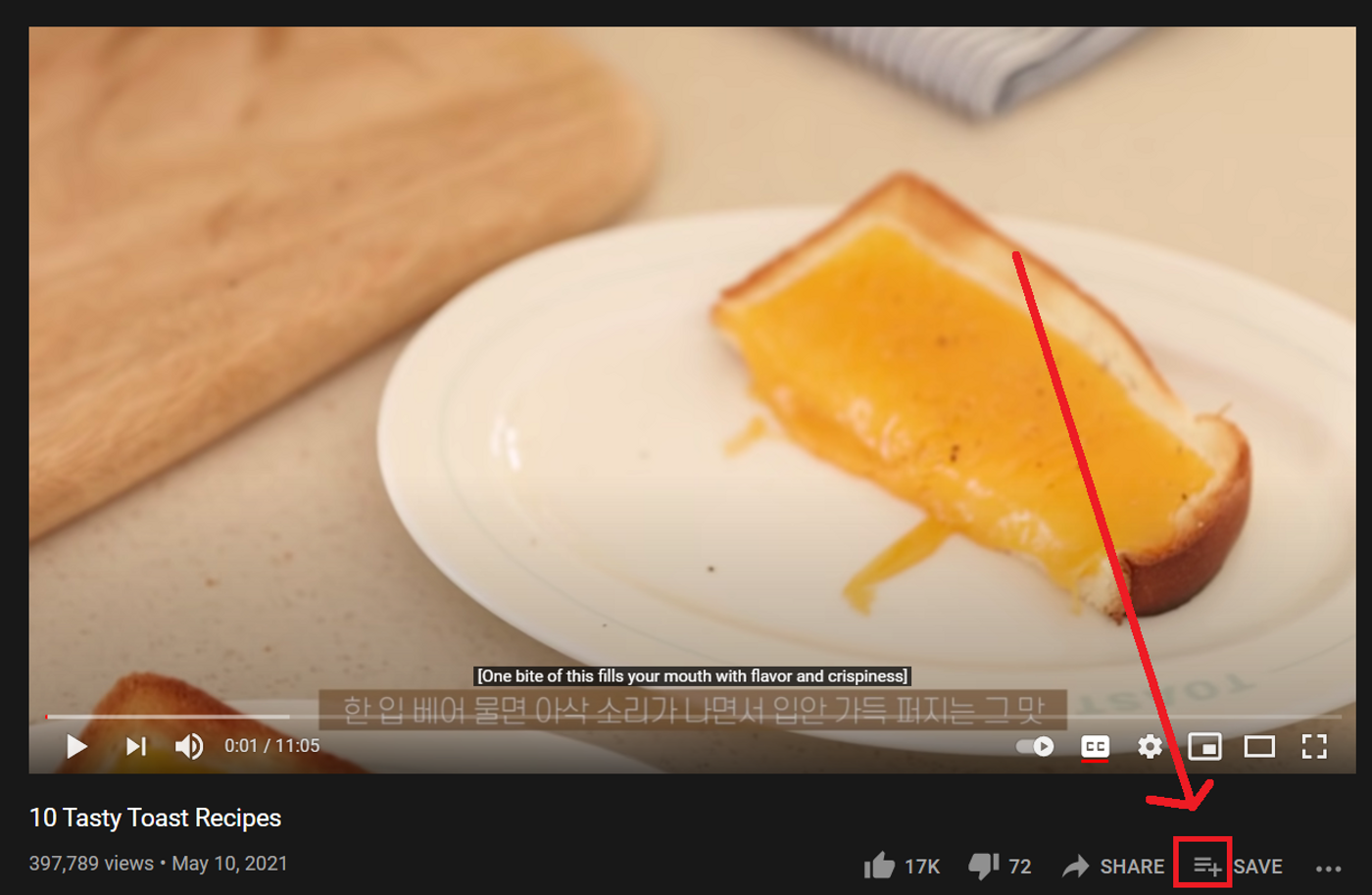
Step 2: Now simply click on the box of the playlist you want to add your video to. You can also create a new playlist by clicking on the last option of the menu.

That’s it. You will see a notification saying “Your video has been added to
Note: You can add the same video to multiple playlists if relevant as well.
D. How to bulk add videos to your YouTube playlist?
If you want to add videos in bulk to your playlist - follow this simple step by step process which will help you save time and effort.
Step 1: Go to your channel’s homepage on YouTube. On your YouTube channel, you'll see all of your playlists listed under "Library" on the left side of the page. Select the relevant playlist.
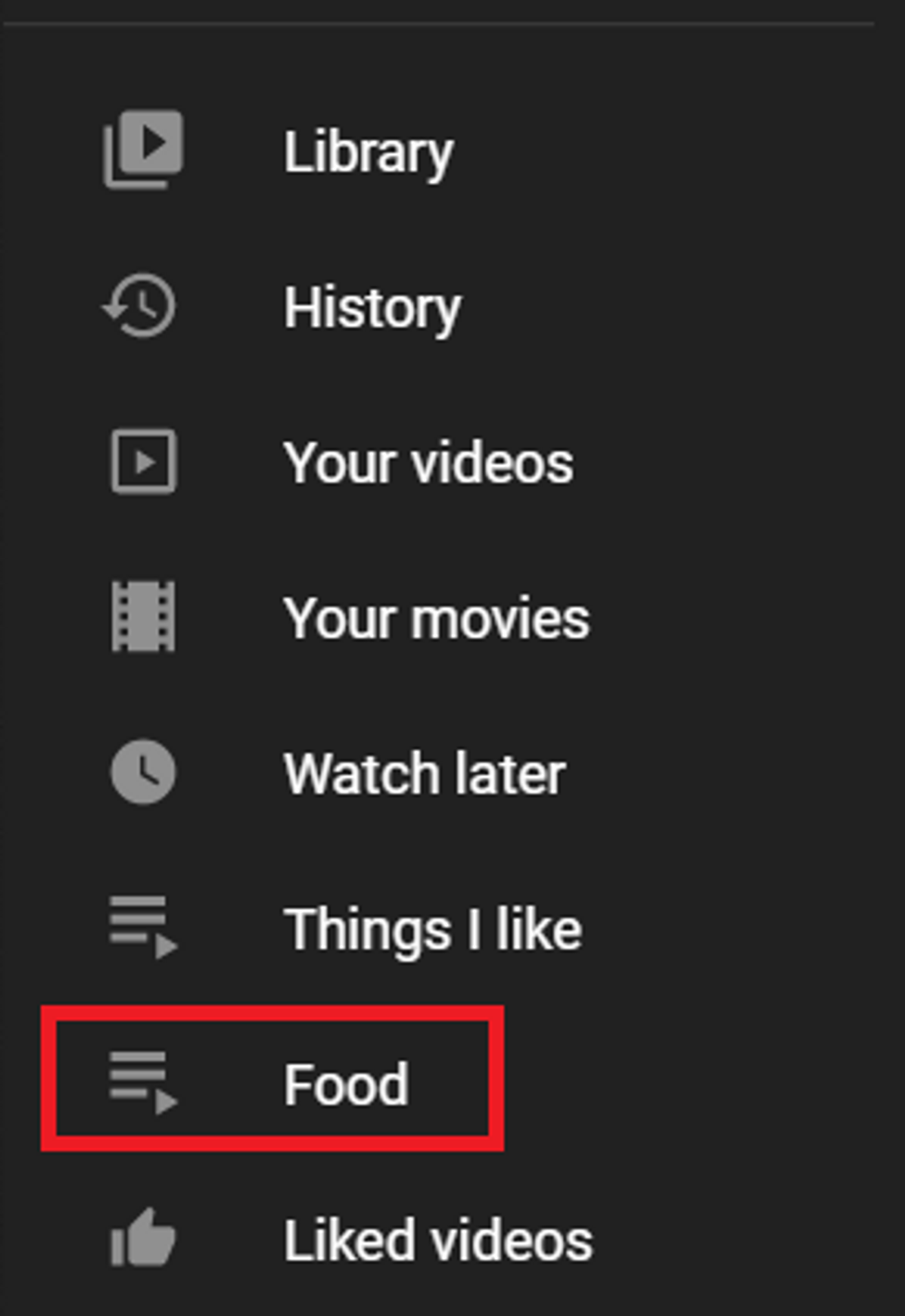
Step 2: Now click on the “More” icon (the 3 dots) and select the “Add Videos” option.
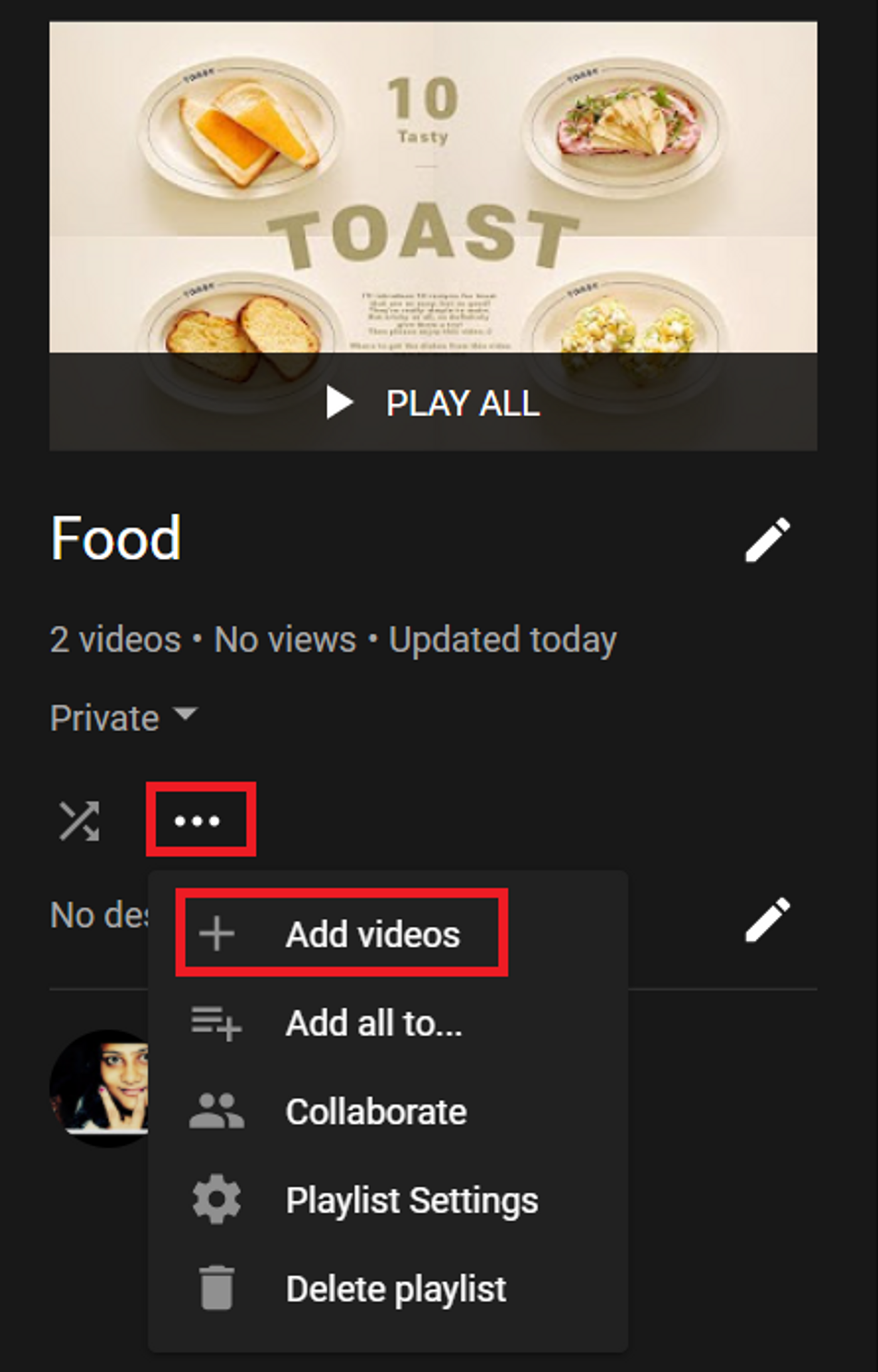
Step 3: You’ll see a menu pop up on the screen. You can search for videos by keywords and URL. If you want to add your own videos, go to the “Your Youtube Videos” tab.
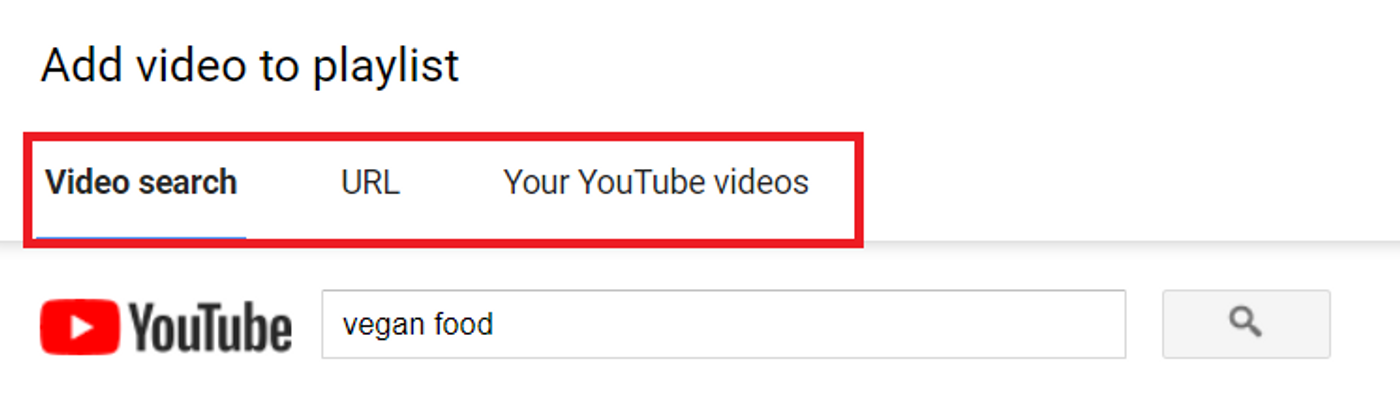
Step 4: Select all the videos you wish to add by clicking on them. Once done, click the “Add Videos” button. You will now see all the selected videos in your playlist.

E. How to edit your YouTube playlist?
To edit your playlist, here’s what you need to do:
Step 1: Simply go to your channel’s homepage on YouTube. When you're logged in to your YouTube channel, you'll see all of your playlists listed under "Library" on the left-hand side of the page. Select the relevant playlist.

Step 2: Click on the edit button (pencil icon) next to the title and the description to edit these respectively.
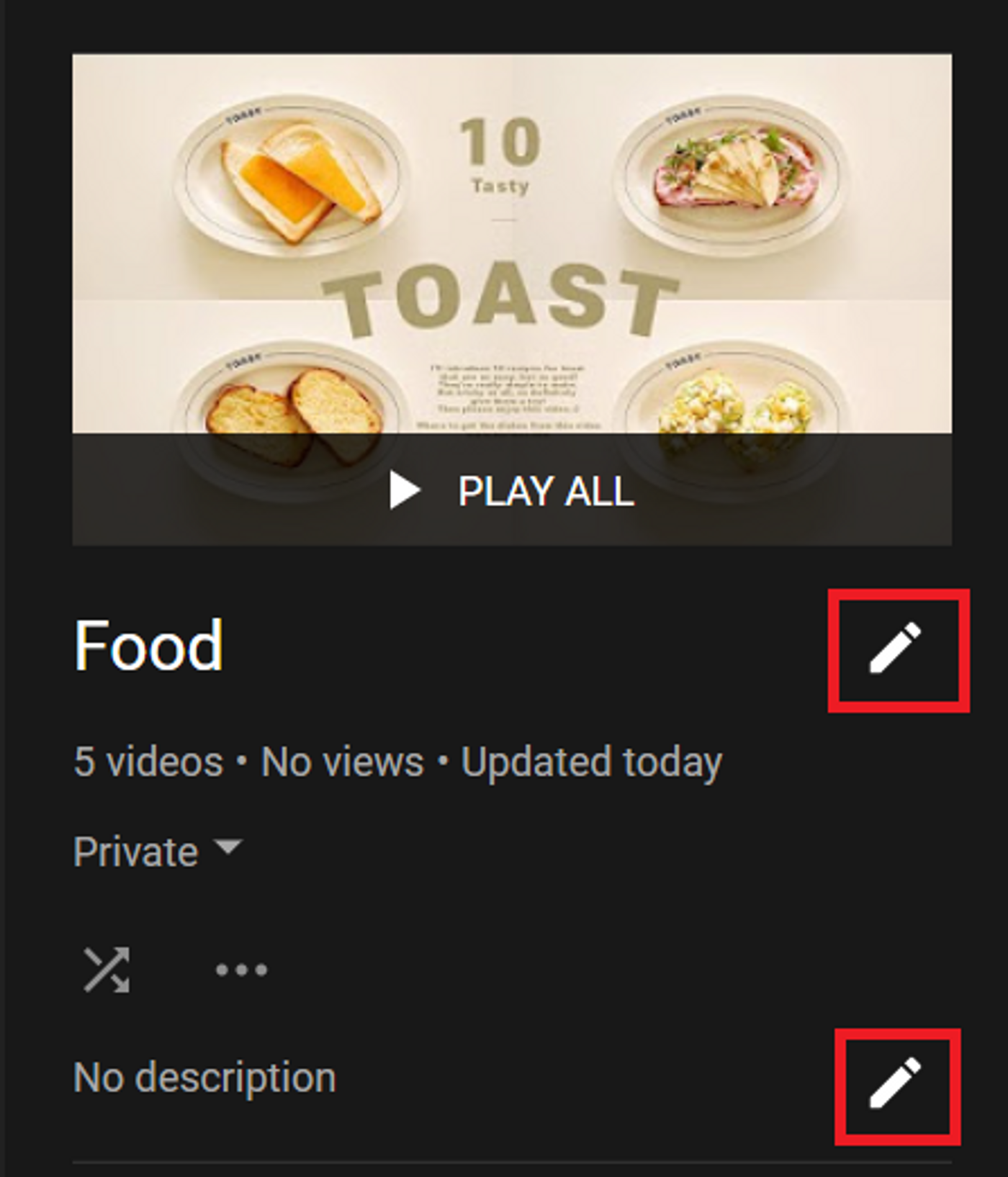
Step 3: To edit the order of the videos, simply drag the videos to where you want them to be in the list, above or below respectively.
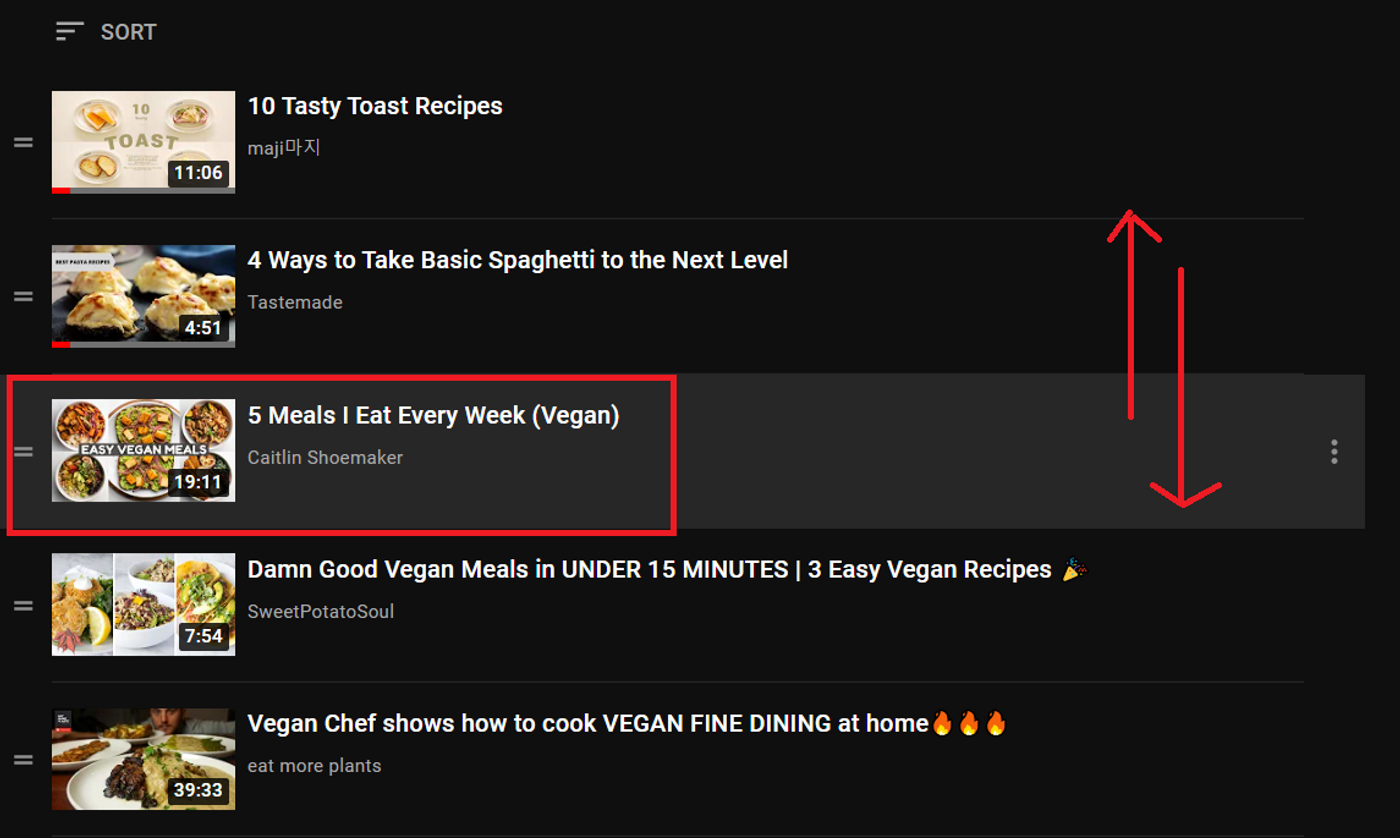
Step 4: You can also reorganise your videos by using the “Sort” button and selecting the relevant option from the dropdown menu.
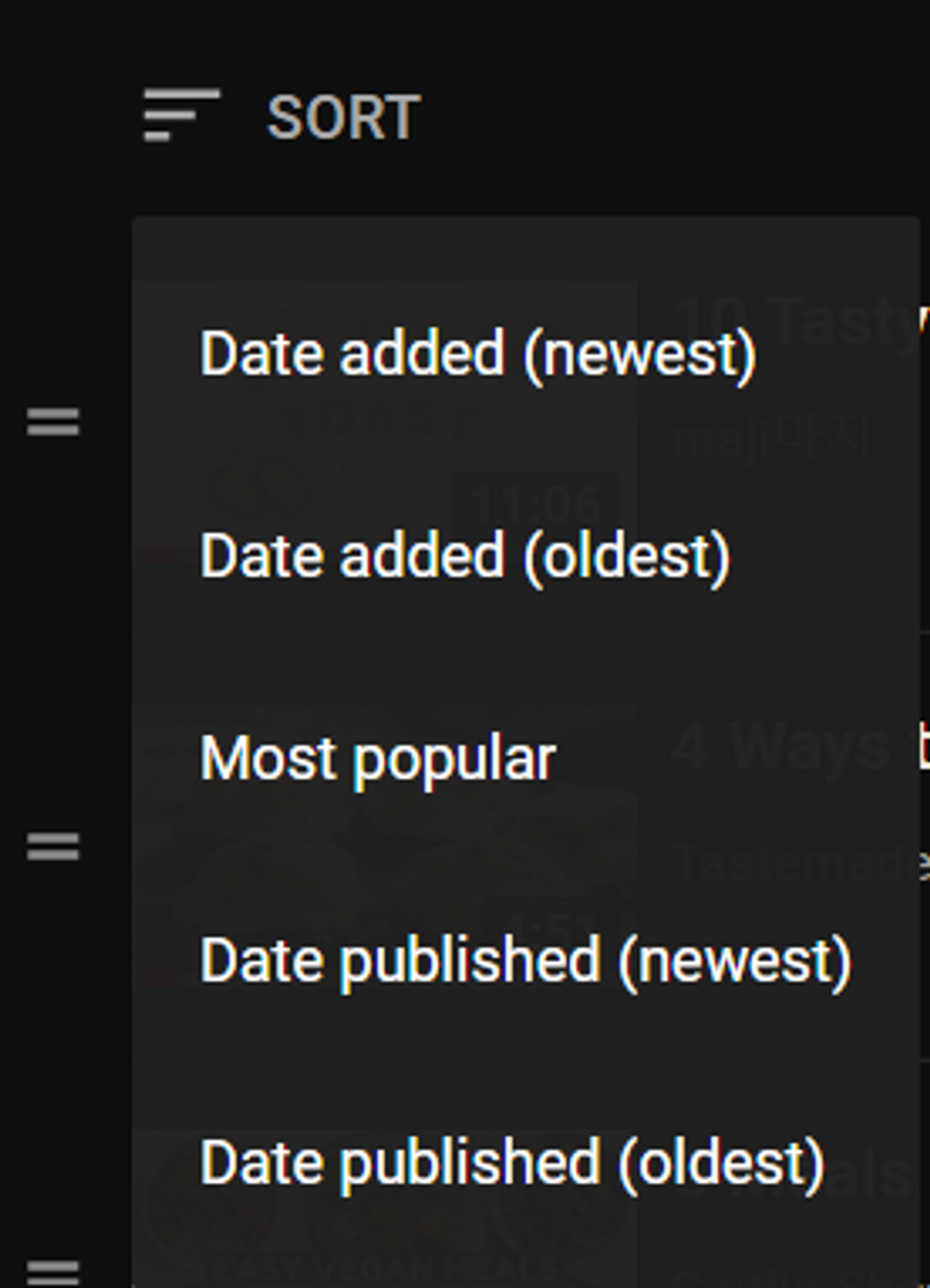
Step 5: Finally, you can click on the “More” option (three dots next to the video) and select the “Move to top” or “Move to bottom” options to change the position of the video in the playlist.

Step 6: You can also remove a video by clicking on the “Remove from” option. You can also click on the ‘Set as playlist thumbnail’ option to select a video thumbnail as the thumbnail for the playlist.
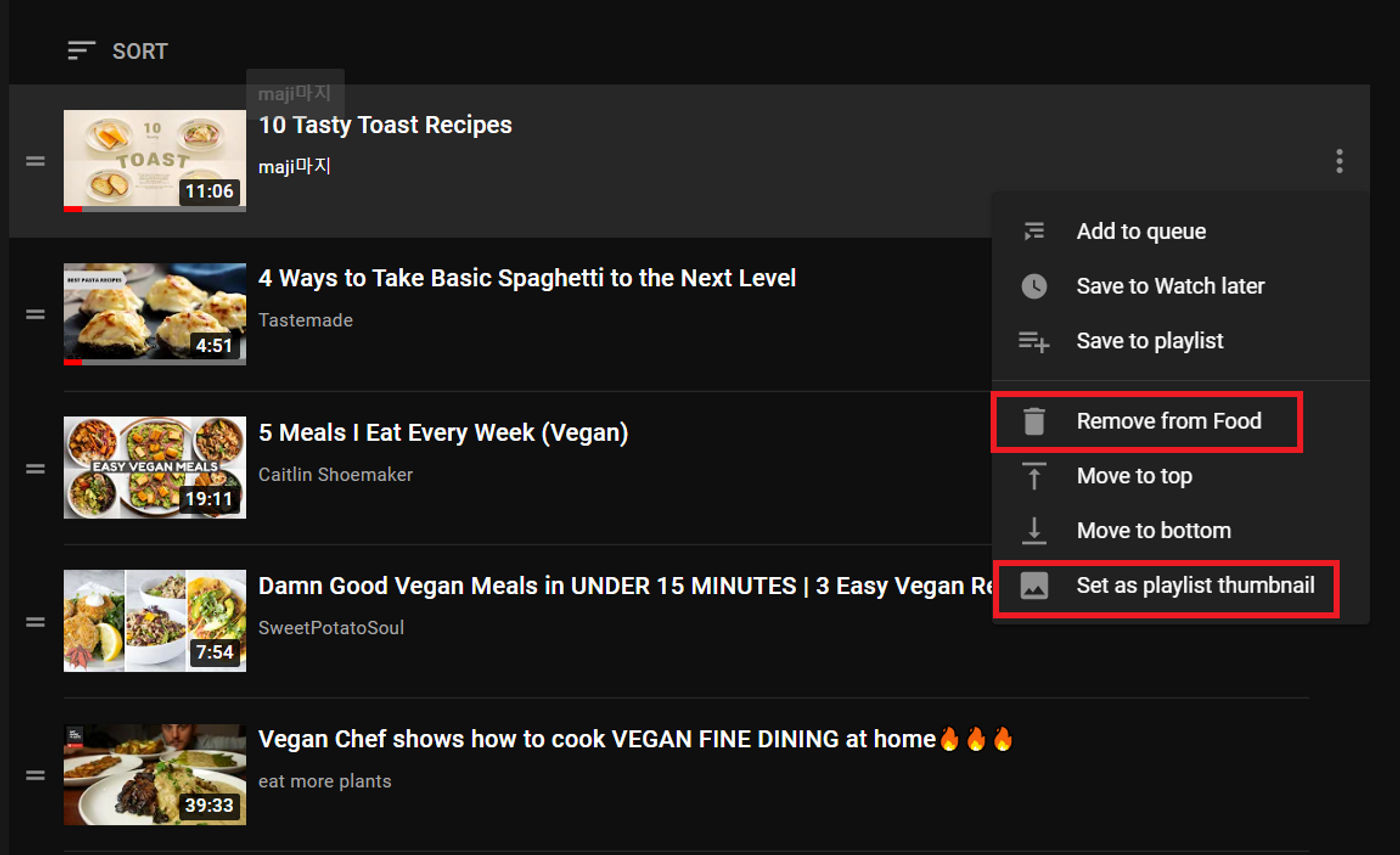
Step 7: You can click on the “More” option (three dots) above the description and click on “Collaborate” to share your playlist with collaborators. This gives them the ability to edit your playlist as well.
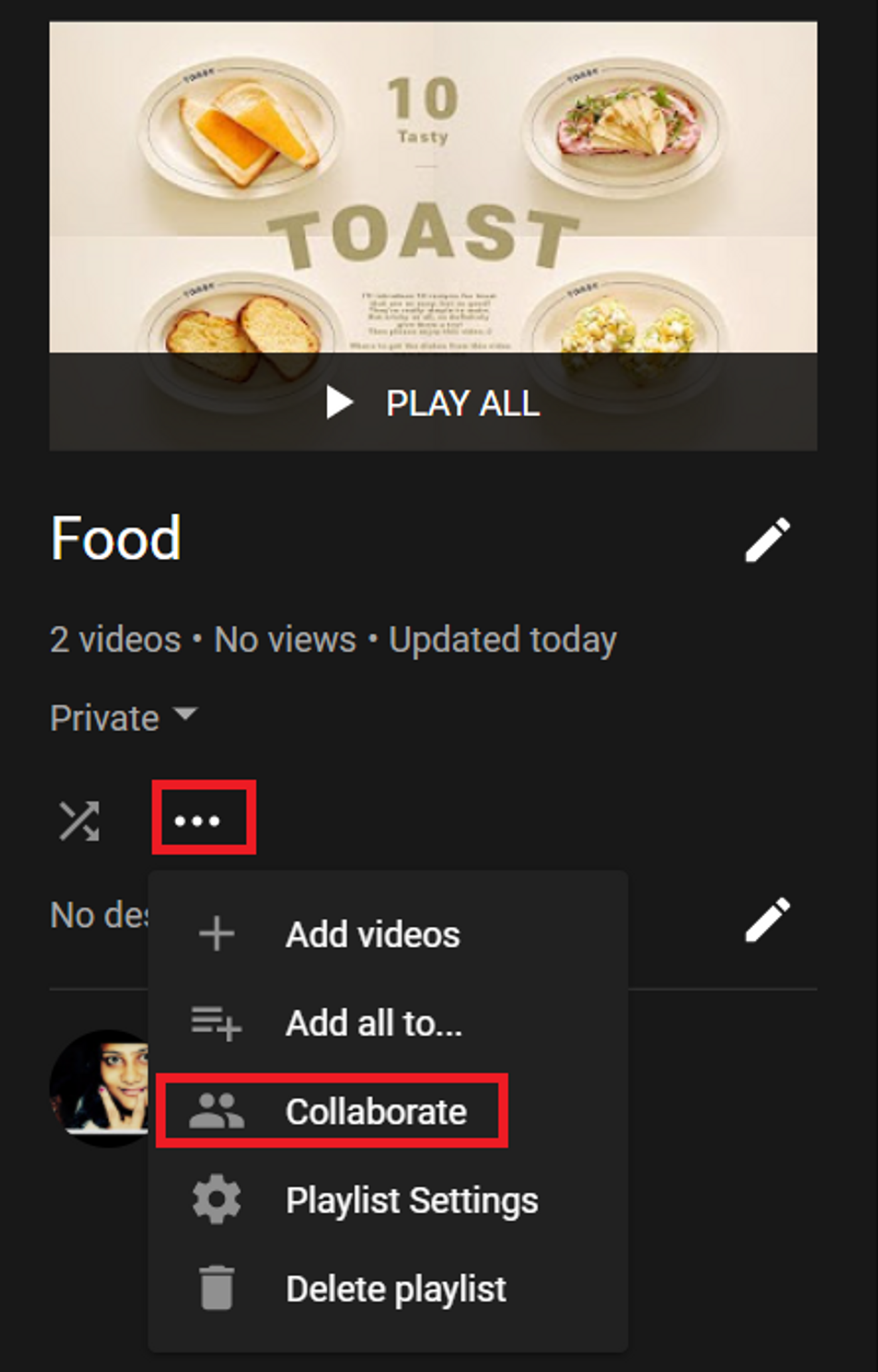
F. How to delete your playlist?
Follow this simple step-by-step guide to delete your YouTube Playlist:
Step 1: Go to your channel’s homepage on YouTube. You'll see all of your playlists listed under ‘Library’ on the left side of the page and select the relevant playlist.
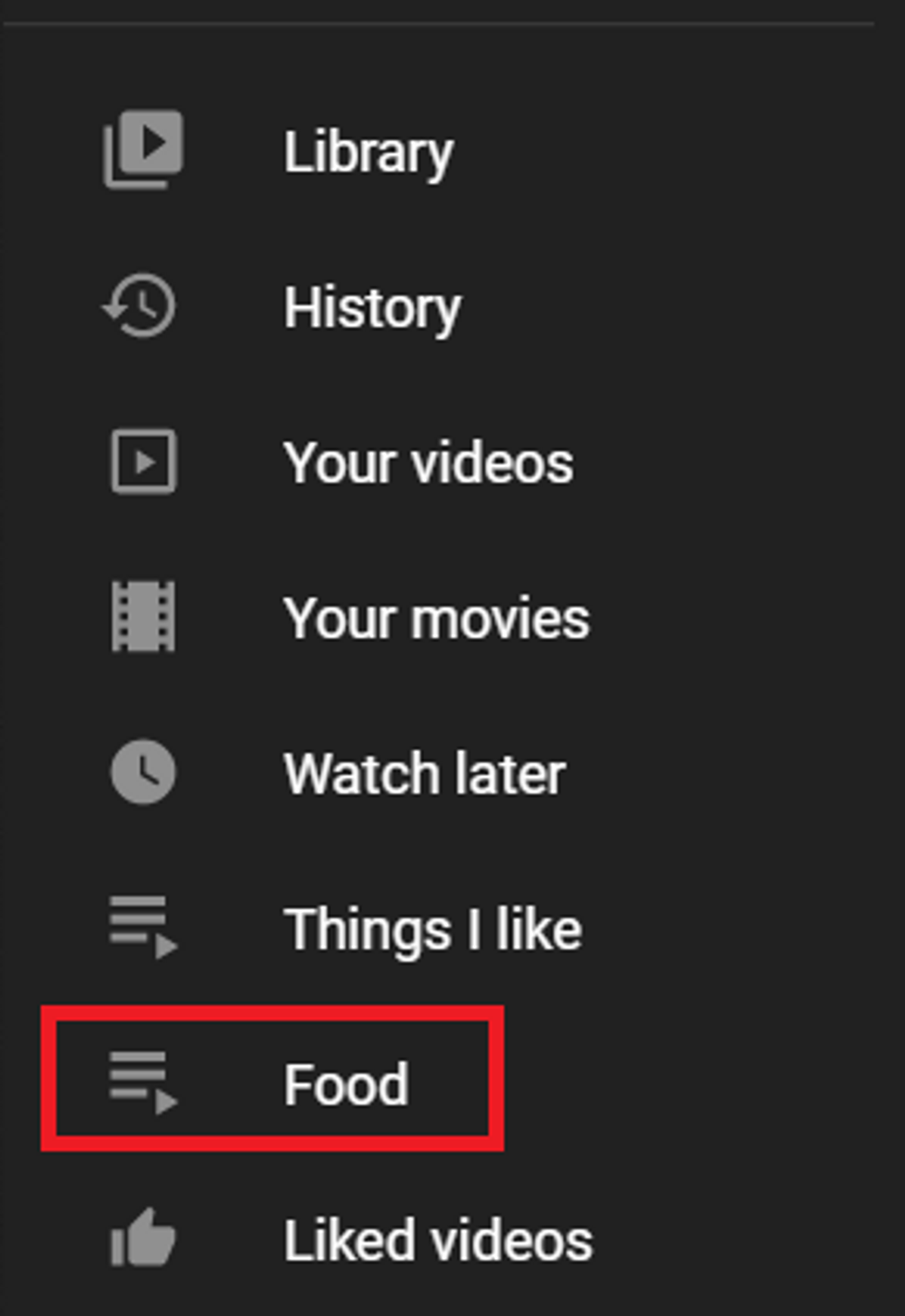
Step 2: To delete the playlist, simply select the ‘More’ (3 dots) and click on the ‘Delete playlist’ option.
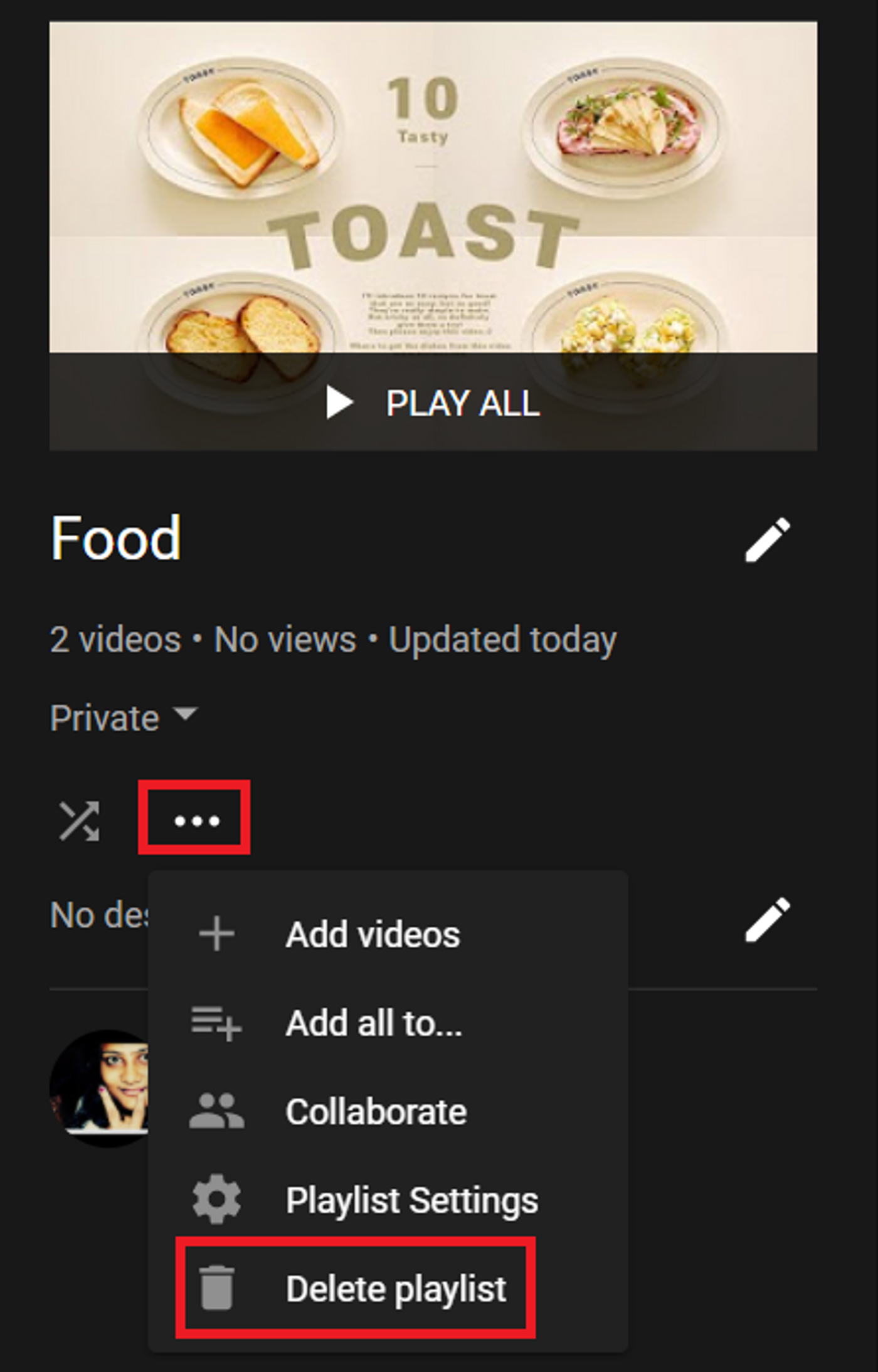
Step 3: You will see a pop up asking for confirmation. Just click the ‘Delete’ button again and your playlist will be deleted from YouTube.
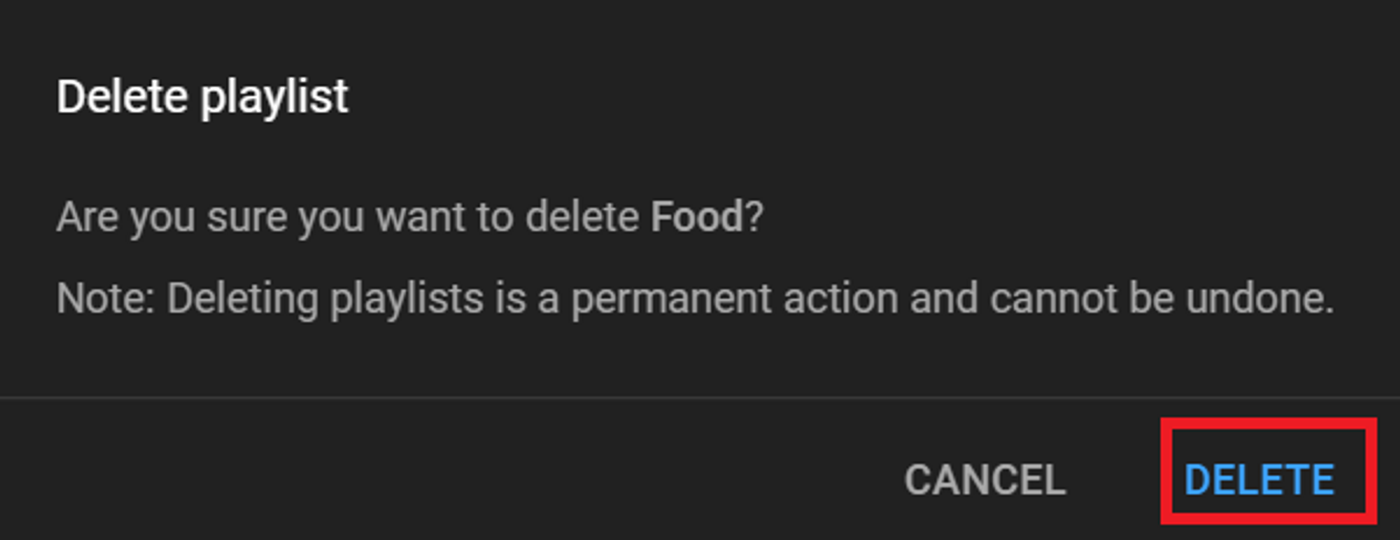
3. YouTube playlist best practices
Just like any YouTube video, you can also optimise your YouTube playlists for best results. We have curated a few best practices for you to follow:
A. Pay attention to your title and descriptions
Your playlist’s title and description play a huge role in making it discoverable. For this purpose, make sure that its title and description are optimised for search.
You can do this by avoiding generic titles. Instead use compelling titles that highlight the benefits of your playlist. For example check out this playlist by Tastemade called “Must Try Food & Beverage Trends from Tastemade.” By calling it a list of must try trends, the viewer can easily gauge what the playlist is about and why she should watch it.
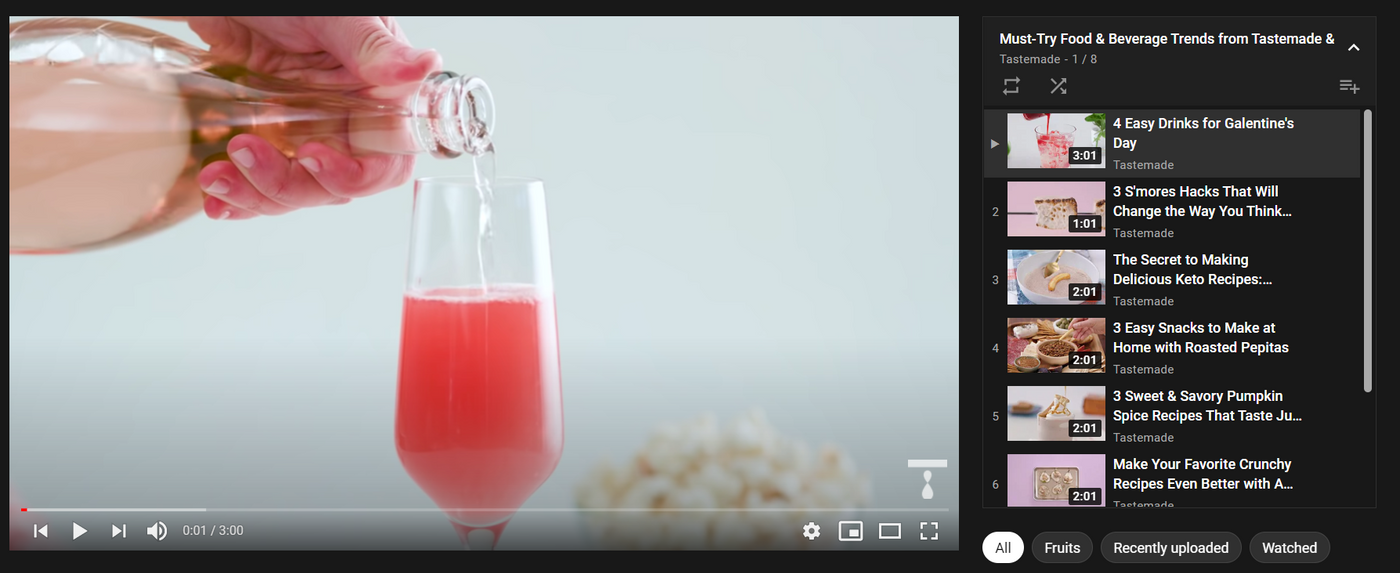
Don’t forget to write a description that supports your title and outlines the major pros of your playlist. For example, if you are curious about the world, Vox’s playlist titles and descriptions invite you to watch more. You can’t help but binge on these videos:

B. Keyword optimise your playlists
Just like you would do for your videos - you need to add keywords for the benefit of search to your playlists as well. For example, when you search for walking workouts at home on YouTube, you see these walking at home playlists in your search results.

Optimising keywords helps with YouTube SEO - your playlists can rank in search results, leading to more YouTube video and playlist views.
According to YouTube’s Creator Academy, YouTube shows videos that are topically related to each other in the Suggested videos column. For example, check out this playlist on Sociology by The School of Life featuring topical or related videos explaining the philosophies of different thinkers.
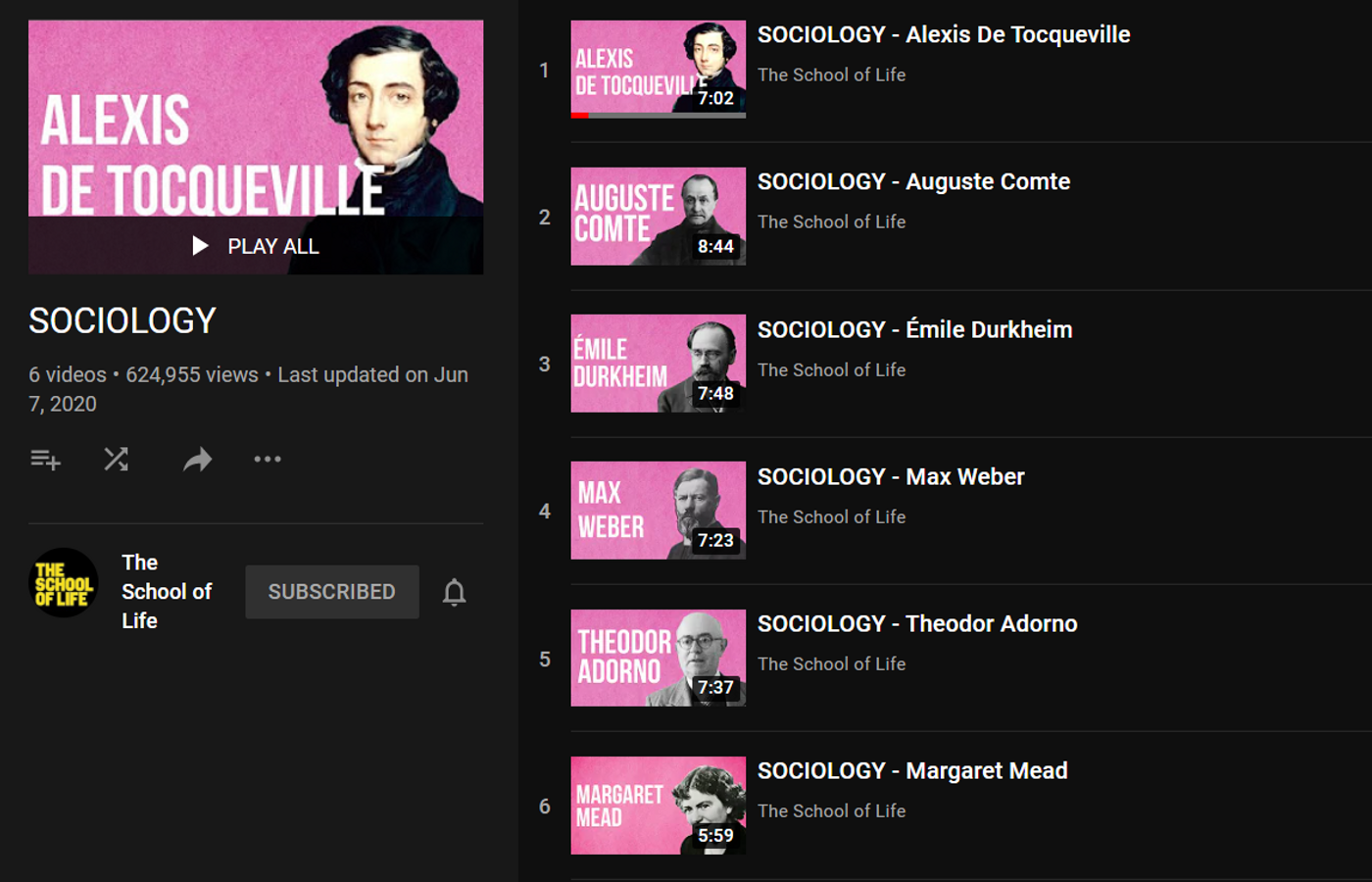
Essentially, you are telling YouTube that the videos in a playlist are related. This means that videos in a playlist are more likely to show up as suggested videos.
C. Use 4-8 videos in sequence in a playlist
The sequence and number of videos in your playlists matter. You do not want to overwhelm your viewers. It is recommended to use up to 8 videos in your playlist. For example, most of the Tastemade playlists are limited to 7-8 videos. Only a few playlists exceed this number.
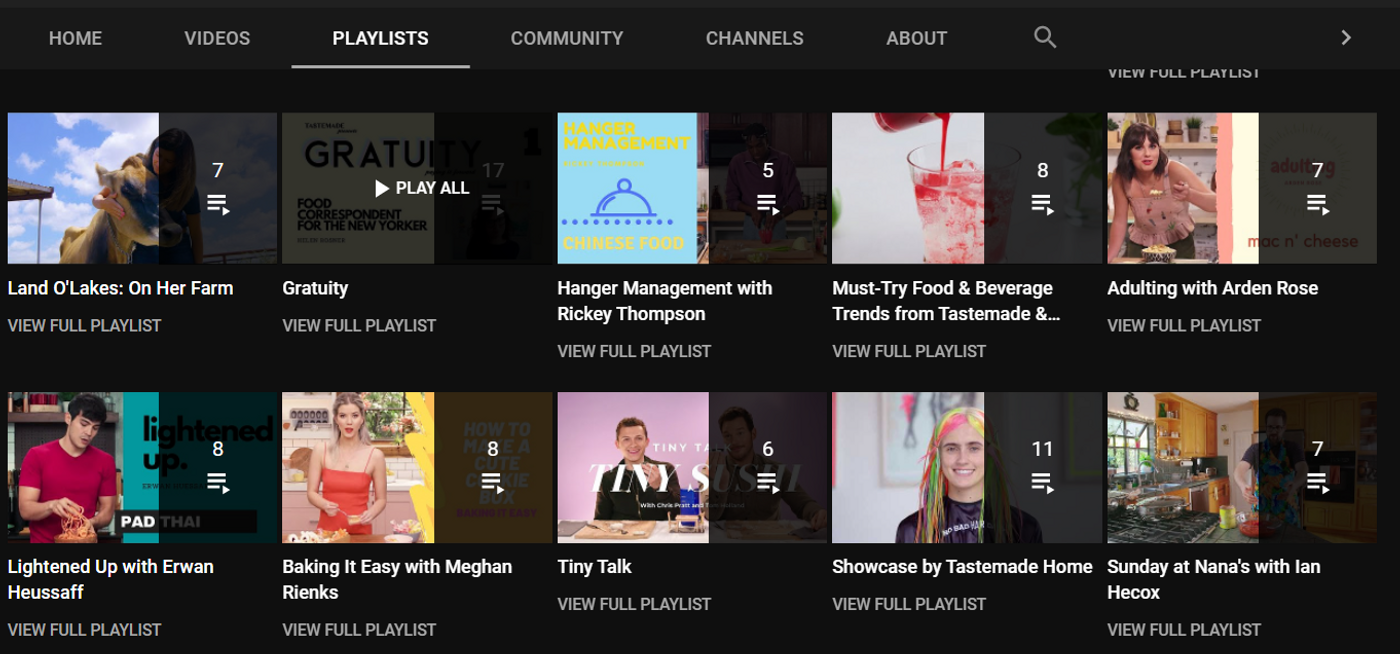
Also, when your videos are linked to each other or follow a theme, they have a much higher chance of engagement. So make sure to organise your videos in a contextual manner.
D. Use your best thumbnail and customise the layout on your channel page if possible
Similar to your YouTube videos, YouTube playlist thumbnails show up in your search results. So you want to make sure that your playlist thumbnail is relevant and impactful. You can edit your thumbnail by following the steps here.
You can also follow a template or a pattern for your YouTube thumbnails like The School of Life. This means when you finally create playlists, you’ll be able to have specific layouts for your playlist thumbnails as well.

E. Put your best videos on top in your playlists
When you add a new video to your playlist, it gets added at the very end or bottom of your playlist by default - but you can sort your videos strategically in your playlists to get the best results. For example, Ali Abdal’s playlist on using Notion for note taking starts with his best performing Notion video (with 1,002,538 views).
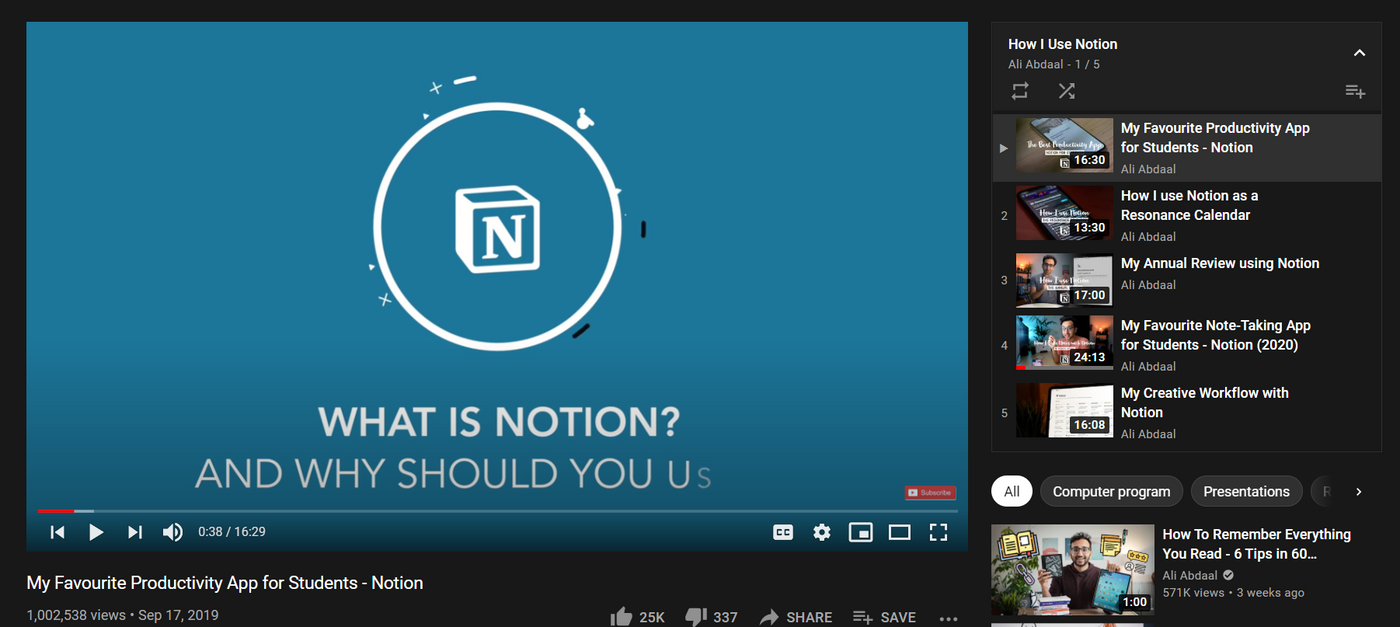
You can do this too - simply check which of your videos have the highest watch time, retention rate, etc in the YouTube Studio. Put these videos at the top of your playlists so that you get higher rankings.
F. Add an Intro video to your playlist
If you want to contextualise your playlists further to get the best out of YouTube, you can also create a specific intro video for your playlists. This is especially useful if you are repurposing old videos in a playlist. For example, check out this playlist by Yoga with Adriene which starts with a special introductory video that says “Start Here” in the title, thus suggesting to viewers that the playlist works in a sequence.

Wrapping Up
Now that you know how to create YouTube playlists - nothing is stopping you from leveling-up your YouTube channel.
If you found this guide useful, you’d definitely want to check out this swipe file of 212 YouTube video ideas to inspire you with video ideas and templates that you can use for your own channel.
And if you’re looking to create thumb-stopping YouTube videos in minutes (even if you’re not a PRO), sign up for a free account on InVideo to get started.
Also, if you have any questions or want to continue the conversation, hop over to the InVideo community and learn from 25K other marketers and video creators just like you!
FAQs
1. Can you make a playlist on YouTube for free?
Yes, you can make a playlist on YouTube for free. In this article, we share step-by-step tutorials on how to create, edit and delete a playlist.
2. How do I find my old playlist on YouTube?
You can find your old playlist on YouTube by going to your channel and clicking on the Playlist tab. In this article, we have shared a detailed guide on how you can find your old playlist in this guide.
3. Can I add the same video to multiple playlists?
Yes, you can add the same video to multiple playlists. Learn how to create, edit and delete a playlist in this article.
4. Why can’t I create a playlist on YouTube?
You can only create a playlist if you have an account on YouTube. Make sure to sign up or login to YouTube in order to create a playlist. Meanwhile, in this comprehensive guide, we show you how to create, edit and delete a playlist.
5. How do I make a playlist on YouTube mobile?
You can create a playlist on YouTube mobile by simply tapping on the ‘Save’ option beneath your video and then tapping the ‘New Playlist’ option. Check out this article in which we share a step-by-step guide on how you can create a playlist.
6. How to share a YouTube Playlist to collaborate?
You can share your YouTube playlist to collaborate by clicking on the ‘More’ option in the playlist edit menu and selecting the ‘Collaborate’ option. Find the detailed guide with pictures here. Meanwhile, in this article, we share how you can create, edit and delete a playlist.
This post was written by Upasna and edited by Abhilash from Team InVideo


