Whether you’re looking for a job or aiming to reach new customers on LinkedIn, it can sometimes feel impossible to stand out among the 756 million members on the platform.
Video could be your answer. With over 78 percent of people watching videos every week - it is one of the best ways to be seen (and heard!) and on LinkedIn, you can capitalize on this by using their newest feature: LinkedIn creator cover stories.
In this blog, we'll take you through everything you need to know about LinkedIn cover videos from how they can help build your personal brand, the best way to edit them using our online video editor, and a ton of examples to make it easier for you to understand.
Here’s what we’re going to cover:
1. What is a LinkedIn Cover Video?
2. Why are LinkedIn cover videos important?
3. How to shoot a LinkedIn Cover Video
4. How to shoot a winning LinkedIn Cover Video using InVideo
5. How to post your LinkedIn Cover Video
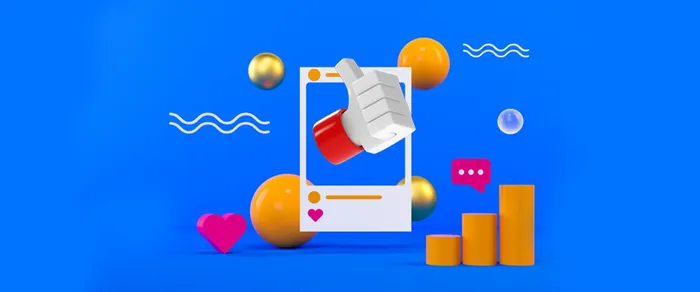
1. What is a LinkedIn cover video?
A LinkedIn cover video is a short 30-second introductory video, a user can add to their profiles, and is quite similar to the profile video function on Facebook or Instagram stories. With a LinkedIn cover video, you can share your skills and experience with your network in a short, easily digestible video clip.
LinkedIn covers reside in the same area as your Linkedin cover photo but becomes fully visible only once someone clicks on the static photo. On the LinkedIn mobile app, a silent preview will start playing automatically after someone lands on your profile. Your LinkedIn cover photo will continue to remain visible in search results and on the desktop or website versions of LinkedIn - but will be replaced by your video on the LinkedIn app.
This new LinkedIn feature allows you to make your presence felt through the medium of video and, more importantly, stand out from the crowd!
Here’s a good Linkedin profile picture example:

Pro tip: Create a cover video that draws attention just like Michelle’s does using one of Invideo’s cover video templates.
There are a few important things you should know about LinkedIn cover stories:
- This LinkedIn feature is only available on the mobile app - you’ll need to use the app to upload your LinkedIn cover story and to view other’s LinkedIn cover videos.
- When a user has uploaded a LinkedIn cover video, an orange circle appears on their profile (or a gold one if you’re a premium user or LinkedIn influencer)
- A 3-second preview of the video will start to play silently in the profile image bubble when you land on a profile with a video. You can choose whether you want the video to start playing automatically or begin playing only once someone clicks on your profile.
- To change the LinkedIn cover size into a full-size video with sound on you’ll need to click on the profile image to open it up
- As LinkedIn covers are mainly a mobile feature, all videos are shown in a vertical aspect ratio - so you’ll need to shoot your video in portrait mode so it can be viewed comfortably on a mobile screen. (More on this in the next section)
- LinkedIn cover videos don’t appear in search results, but only when you’re on someone’s profile
- Your LinkedIn background banner can’t be made into a video - you can only change your LinkedIn profile photo
- Your LinkedIn cover story video doesn’t have to be just a talking head - you can also use animation and different types of shots to keep things more interesting.
- For added privacy, you can choose whether all LinkedIn members or only connections can view your video. If you do not make a selection, the setting will default to all LinkedIn members.
- There can be only one cover story per LinkedIn profile. If you would like to change your LinkedIn cover story, you will have to delete the existing story and upload a new one
So what happens when you click on a video? Take a look at this Linkedin profile picture example from Nick Raeburn:
If you want to create super cool videos like this in minutes, head on over to InVideo’s online video editor which has a ton of templates to get you started right away.
2. Why are LinkedIn cover videos important?
Over 96 percent of people prefer watching videos over any other medium, and video posts on social media get 48 percent more views. With LinkedIn cover stories you can capitalize on the popularity of videos to grab attention and make yourself (or your business) more visible than ever! (In fact, video content is an irreplaceable part of any business's marketing strategy).
LinkedIn covers are the first thing people see on your profile. Turning these into quick videos is a great way to share your personality and build trust among those that view your profile. If you’re job hunting you can use your LinkedIn cover story to bring your resume to life and talk about your past work in a super engaging format. It’s also a great opportunity to show off your public speaking and video content skills - especially if you’re looking for jobs in a creative field or you run a business in the media.
Using Linkedin creator cover stories is a much more effective way for recruiters or potential customers to get a sense of you and your personal brand. In fact, in March 2021, LinkedIn shared that 76% of recruiters believe it’s helpful to see a pre-recorded video of a job seeker.
It also helps keep people on your profile for longer - and the longer someone stays on your profile, the more likely they are to reach out to you and initiate a business relationship.
Check out this LinkedIn cover video template below:
Use this template to make your own Linkedin cover story.
If you’ve never created a video, you might want to check out InVideo’s online video editor which has over 5000 video templates that you can use to create your own LinkedIn cover videos.
Now let’s get started with how to shoot your own LinkedIn cover story!
3. How to shoot a LinkedIn Cover Video
Here’s what you’ll need to learn in order to shoot stellar LinkedIn covers:
A) Determine your goal for the cover video
B) Write a compelling script
C) Shoot your LinkedIn cover story video
D) Some tips for making great LinkedIn Cover videos
Let’s get to it!
A. Determine your goal for the cover video
The first thing to do before you do anything is to figure out the goal for your LinkedIn cover story. Your goal for this video will determine your story and script as well as how you shoot the video.
Are you looking for new job opportunities? Do you want to establish yourself as a thought leader? Do you want more prospects to contact you or would you like to simply grow your following on LinkedIn? Having a clear purpose for the video will set you on the right path and help you make decisions based on what you want to achieve.
LinkedIn examples like this one, make it clear that Gillian Whitney thought about their goals clearly before shooting the video. (Also, note how their LinkedIn background banner is super simple so your attention is focused only on the cover video.)
Once you have a goal you’ll have a clear direction for the next step: writing a script.
B) Write a compelling script
A good script is a foundation for creating a stunning video. For this reason, it’s critical to get the script right. We’ve included a couple of things you need to keep in mind when writing a script for your LinkedIn cover video - but for a super-detailed guide to video script writing, you’ll want to check out this blog.
Here are a few important things you’ll need to know when writing your script:
1 - Start with a rough outline
An outline will help you get a sense of what you’d like your script to be about and allows room for edits. Write down the concept, and make a brief note of the beginning, middle, and end.
2 - Choose an appropriate tone
Before writing remind yourself to set the tone for the video. Since your video will be hosted on LinkedIn, keep it professional - be warm and natural but not overly casual. Definitely stay away from any profanity!
3 - Write it out
There are a little over 75 words in a 30-second video, so writing out exactly what you’re going to say will help keep your video crisp and clean. This also allows you to edit and make sure you pack as much impact as possible into the limited time frame without wasting precious seconds.
4 - Test out sentences as you write
When writing, read your sentences aloud to test whether they sound natural and are conveying the intended tone.
5 - Review your script
Ask for feedback from close friends and colleagues. Pass the script around and make adjustments to your LinkedIn cover video story script based on the feedback you receive. Remember you don’t have to take all their feedback - only change what makes sense to you.
6 - Practice
Be sure to practice your script several times before you begin shooting the video. This will not only make you more comfortable but also help you say the words more naturally so that it doesn’t sound too rehearsed. The more natural you appear on camera, the fewer recording attempts you’ll need. Don’t forget to speak slowly and clearly. We recommend learning the script by-heart so you don’t look like you’re reading from a page - it’s only about 75 words, so you can easily do this!
Check out these LinkedIn examples of cover videos to see how a well-written script can draw an audience in:
Now you know the process of writing a script, let's take a look at a few ideas you can use for your LinkedIn cover video script. You can choose whether to include these ideas, depending on your goal for your cover.
Idea #1 - Summarize your career highlights
Have you done anything in your career that you’re super proud of? Was there a project that achieved more than it intended? Now’s your chance to talk about that. Share a few quick statistics from recent projects, an award you received, or a story about how your team pulled off a big accomplishment. This is ideal if you’re seeking new job opportunities.
Idea #2 - Create a personal brand for yourself by sharing your passions
Increasingly recruiters and prospects want to know more about the people they’re going to work with and want to get a sense of who you are and whether you’d be a good culture fit for their business. So let your personality shine through by talking about causes you care about or what they can expect to see from your posts on LinkedIn. This is a good choice if you’re hoping to grow your personal brand and professional network on LinkedIn.
Idea #3 - Highlight your area of expertise
Don’t keep people guessing - clearly state what your top skills and credentials are. This is your time to brag a bit - so don’t be shy! This will help people trust your expertise and is helpful for both job seekers and brand builders alike.
Idea #4 - Share services or offers
Freelancers or business owners seeking work from the LinkedIn community are most likely to benefit from this topic. Talk about your offerings briefly and direct viewers to where they can connect with you for booking inquiries. If you’re a recruiter you can use your LinkedIn cover stories to talk about available job opportunities. You can market a specific role or show off why your company is a great place to work and direct them to your job listings or a recruitment video.
See how it’s done in one of these LinkedIn creator cover stories:
Pro-tip: If you are confused about what type of cover video you want to create, you can browse through templates on InVideo to get some ideas and start creating.
C) Shoot your LinkedIn cover story video
Now that you’re done writing your script, it’s finally time to shoot the video! We’ll first take a look at some of the equipment to use and then get into a few things you’ll need to know while shooting.
But if you’re looking for a super detailed guide on shooting videos from scratch, check out this post first.
The three most important elements for shooting a video are camera, lighting, and audio. Choosing the right equipment is essential to creating gold-standard videos. And while you won’t need the most expensive camera or lighting or a film crew for LinkedIn cover stories, you should still pay close attention to the quality of your lighting, sound, and video.
It’s fine to use your phone camera to shoot the video (especially if you have a great one), since most LinkedIn covers are shot on phones. People aren’t going to expect a professionally shot cover video. This is especially important to think about before getting started since you might want to change or update your videos periodically and might not always be able to spend the money required for a professional shoot. But if you want to create something reasonably professional with good equipment then there are still a few things you’ll need:
1) Camera
You won’t need a professional camera for a LinkedIn cover video - the video camera on your phone should work just fine! Only make sure you record in HD/4K or the highest resolution your phone offers for the best results.
2) Stabilizer/Tripod
Since you’re using your phone for the video, you’ll need a mobile tripod to capture smooth and fluid movements. The Manfrotto PIXI or any simple 3-legged tripod that will support your camcorder or smartphone will do.
3) Light
Make sure you get as much natural light as possible when shooting. Try standing in front of a window for natural light which will enhance your video shoot. Make sure the light is directly in front of you while shooting. If natural light isn’t enough, Ring lights are a great alternative as they’re best for lighting up a single person in a video.
4) Audio
Use a lapel mic like the Deity V Lav Lavalier Lapel Mic or the RODE Go Compact Wireless to seamlessly record sound directly to your smartphone.
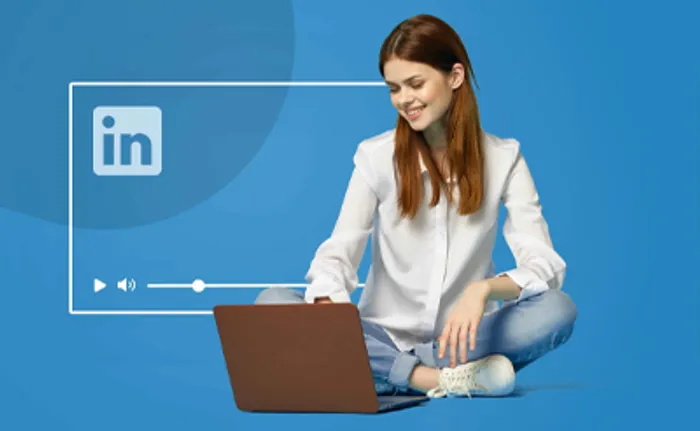
Now before you start shooting, here are some tips and tricks to help you get the best results:
D) Some tips for making great LinkedIn Cover Videos
Now you’ve sorted out the equipment you need, here are a few important tips to remember while shooting LinkedIn creator cover stories:
Tip #1 - LinkedIn cover size specifications: Make sure you shoot your video with a 9:16 vertical aspect ratio (or 1080 pixels in width and 1920 pixels in height) to fit LinkedIn’s cover video guidelines. If you shoot in another aspect ratio - make sure you export your video in the 9:16 format so that when viewed on a mobile screen nothing is cut out. (Learn how to adjust the aspect ratio while editing your video on InVideo here)
Tip #2 - While you won’t need to adjust this in most cameras, LinkedIn recommends a frame rate of 30 frames per second
Tip #3 - Make sure you always have sufficient light (whether it is natural or artificial) coming from right in front of you
Tip #4 - Remove any audio or visual distractions from your space - this is especially important if you’re shooting at home. Record away from busy streets and make sure children and pets are kept well away from your shoot! Be careful that you don’t have a cluttered or messy background.
Tip #6 - Use a simple professional Linkedin background that is neutral or has just a single color - having too many things going on in the background can feel distracting for the viewer. That’s why the best LinkedIn backgrounds are either plain walls or neutral spaces as this allows the focus to stay on you.
Tip #7 - Prop your smartphone, camera, or webcam on a tripod so that it doesn't shake during the video.
Tip #8 - Test out your video with different angles so you manage to capture the most flattering one for you.
Tip #9 - Wear a professional outfit that you feel confident in. Feeling happy and confident in your clothes will make you appear more at ease on camera and help you stand out in a good way!
Tip #10 - Place your script above your camera so you can easily read it without seeming like you’re reading from a script. But we recommend you memorize the script - since it’s such a short one!
Tip #11 - Don’t forget to breathe and try to relax when you record your video so that your personality can shine through.
Tip #12 - Smile! Imagine that you’re meeting a friend for coffee if you need a little help with this.
Tip #13 - Caption your video - this is important because 92 percent of consumers watch videos with the sound off and 50 percent rely on captions - so it’s super important that you create videos that are optimized for silent viewing
Tip #14 - Edit your video carefully! We’ll show you how to do this in the next section. But remember after editing to double-check the audio and visual quality of your LinkedIn cover video.
Here are a few more tips on how to create the best LinkedIn creator cover stories:
For more tips on how to create a professional video, check out our blog on how to make a video! Once you’ve shot the video it’s time to look at editing it! To do this we’re going to use InVideo’s online video editor.
4. How to create a winning LinkedIn Cover Video using InVideo
There are two ways you can edit your video. LinkedIn features an editing function in their app, so you can shoot and edit the video directly from the LinkedIn app and upload it. Here’s how you can do this:
Alternatively, you can edit your video with InVideo and then directly upload it to LinkedIn. This allows you more freedom with editing to create a professional video. Check out this tutorial on how you can use a pre-made InVideo template to create your LinkedIn cover video quickly and easily:
Pro-tip: You can also edit your video directly from your mobile using Invideo’s mobile editing application!
Now that you know how to edit a video on InVideo, let’s look at how to post your edited video to the LinkedIn app! And if you’re thinking about making more videos for your LinkedIn network - you might also want to check out these great LinkedIn video ideas you can use to promote your page.
5. How to post your LinkedIn Cover Video
To get started you’ll need the app as this LinkedIn feature is currently only available on the LinkedIn mobile app for iPhone or Android.
Let’s get to it.
Step 1: Open the LinkedIn app
Download and open the LinkedIn application from the Google Playstore or Apple store.
Step 2: Open your profile photo menu
On your LinkedIn profile look for your profile photo. There should be a + icon on the bottom left corner of it. Click on it to open the profile photo menu options.

Step 3: Click on Add profile video
The LinkedIn profile menu will slide up from the bottom. To add a cover story video, click on Add profile video.

Step 4: Upload your Linkedin cover video
Since we’ve already recorded the video, we’ll only need to upload it. Make sure you’ve downloaded or sent the video to your phone before this step. When you click on Add profile video, LinkedIn automatically turns on your selfie camera to record a video.
But since we’re uploading our video instead, you’ll need to click on the image icon beside the red record button to select it from the media library of your phone.
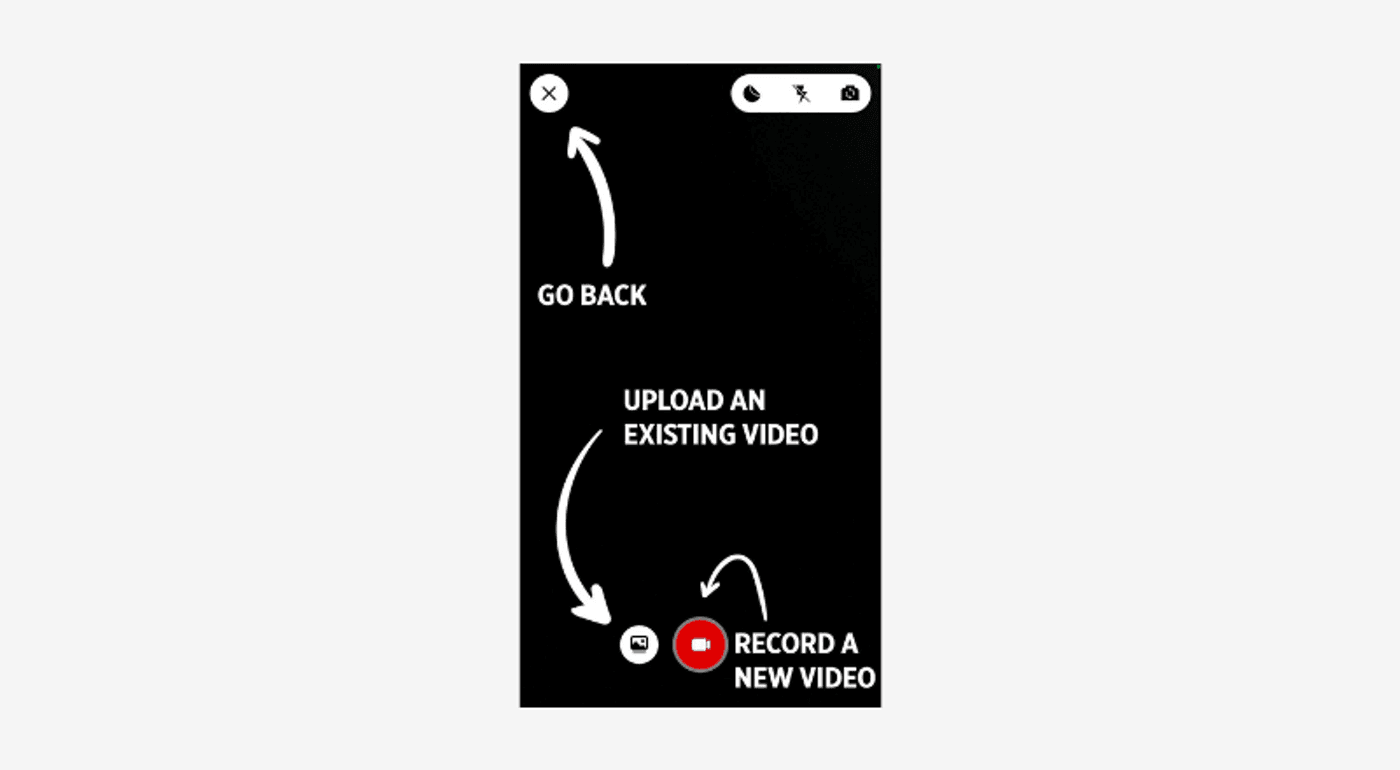
Select a video from your media library and click Next.

Note: You can also adjust your privacy settings from here by clicking on the Eye icon. You can change the settings from All LinkedIn members to Connections only, to keep your profile video private.
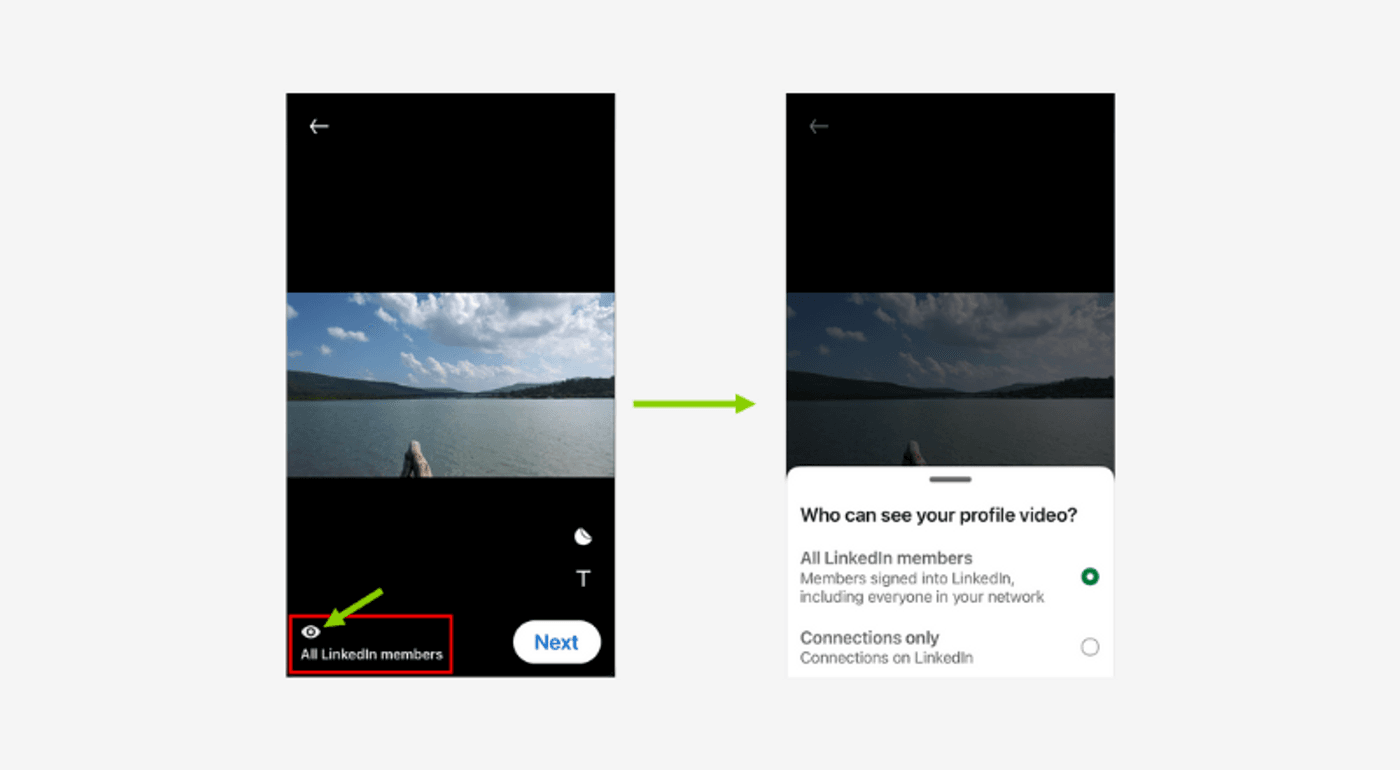
Step 5: Add text or stickers
After uploading your LinkedIn Cover Story you have the option to add additional text or stickers to your video as an overlay. You can add these elements from the bottom right corner of the video. You will also be able to adjust the size of the text.

Since we’ve already recorded the video, you most likely won’t need to use this function - but it is helpful if you’re recording directly from the LinkedIn app.
Step 6: Adjust Preview
Once you’ve clicked Next, you’ll be able to see your video in a circle with a few grid lines. This is where you can position your video so that the preview appears the way you want it to. Move the video around by tapping your finger on the screen and adjusting it accordingly. To zoom in or out use the magnifier below.

If you’re using a video with your face in it, it’s especially important to zoom in or out so that your face is clearly visible and you have a good LinkedIn background.

Once you're happy, click on the Share to Profile button at the bottom.
Step 7: Review your LinkedIn cover video
Once you’ve added a video to your LinkedIn cover photo, you will be redirected to your LinkedIn profile. If you can see a colorful orange or blue circle around it that means that your LinkedIn Cover Story has been successfully added to your LinkedIn profile.

If you want to make any edits you can do this by clicking on the + sign and clicking on 'Edit Profile video.' If you want to change your video and make an animated video or use different templates to make it more interesting, you can do this using InVideo!
And that’s a wrap!
LinkedIn covers are an integral part of your personal brand so make sure you start with the best possible impression. You might want to stand out with an animated cover story or think of other cool ways to represent your brand. InVideo has a ton of video templates you can make your own - so take some time exploring before you settle on one.
If you found this article helpful and you want to start creating more video content for your business on social media, you might also want to check out our blog on creating impactful videos for LinkedIn or learn more in this in-depth guide to LinkedIn ads.
But if you prefer learning via videos, you should definitely take a look at our YouTube channel, where we share daily video creation tips and tricks, and the latest trends and ideas, which will help you make more money as a creator!


