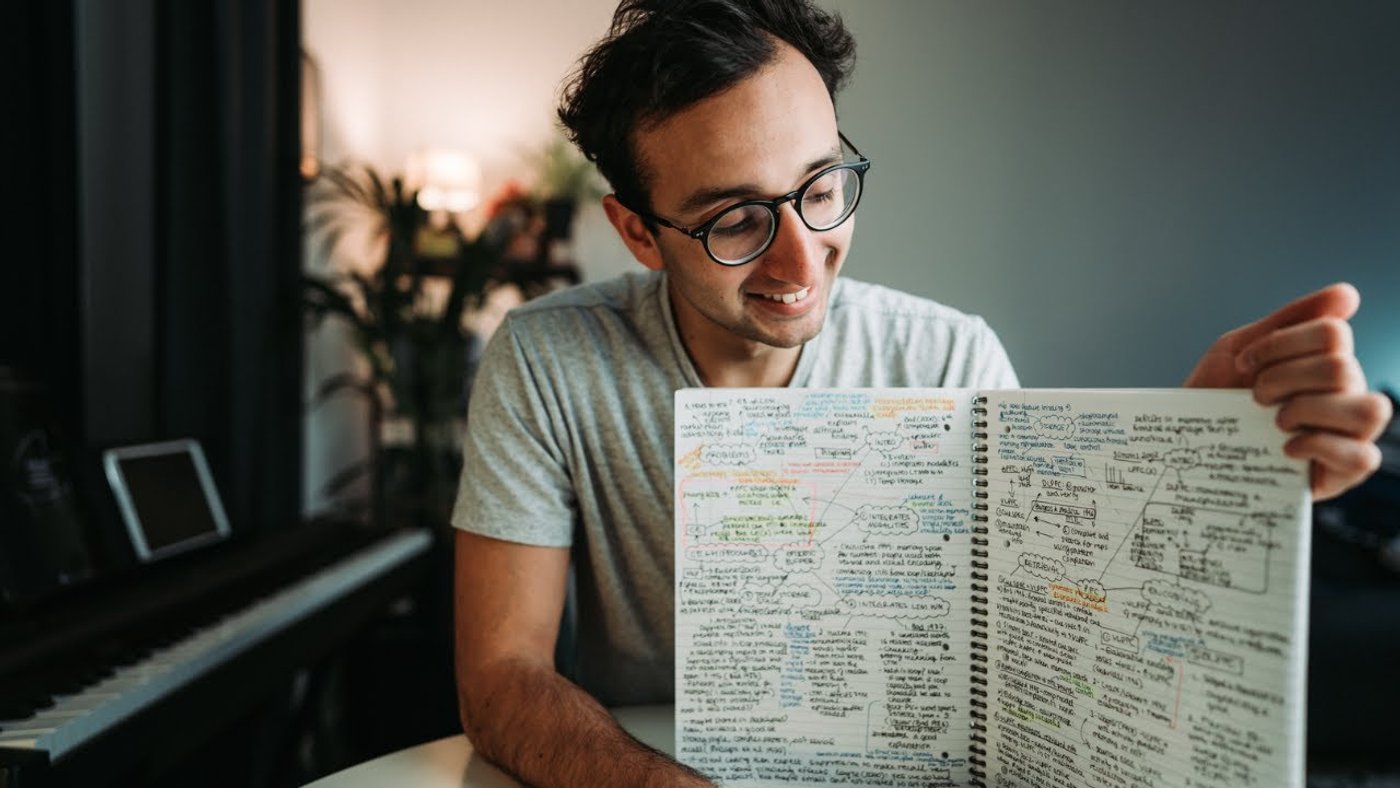Your YouTube thumbnail is the first thing that your audience gets to see before they decide if they want to click on your video and actually watch it. So, if you want to get more views on your Youtube video, you must put the same amount of thought and effort into your thumbnail as you do in your video.
That’s why we’ve put together this guide, where we’ll show you how to create attention-grabbing YouTube thumbnails. Not just that but if you stick around till the end we will show you how you can consistently create high-quality videos for YouTube using InVideo’s online editor.
Here’s what we will be covering:
1. What is the best YouTube thumbnail size?
2. How to create an attention-grabbing YouTube thumbnail?
3. How to upload a YouTube thumbnail?
4. Best practices to create scroll-stopping YouTube thumbnails (with examples)
Let’s get right to it!

What is the best size for a YouTube thumbnail?
Here’s the quick version for the best dimensions to use for the YouTube thumbnail image.
The ideal YouTube Thumbnail size/ dimension is 1280 pixels wide x 720 pixels tall. While this seems like a large size for a YouTube thumbnail, it also helps to maintain flexibility when the video is embedded on external websites as well as increasing the chances that it will stay sharp and crisp on high-density displays like Retina screens.
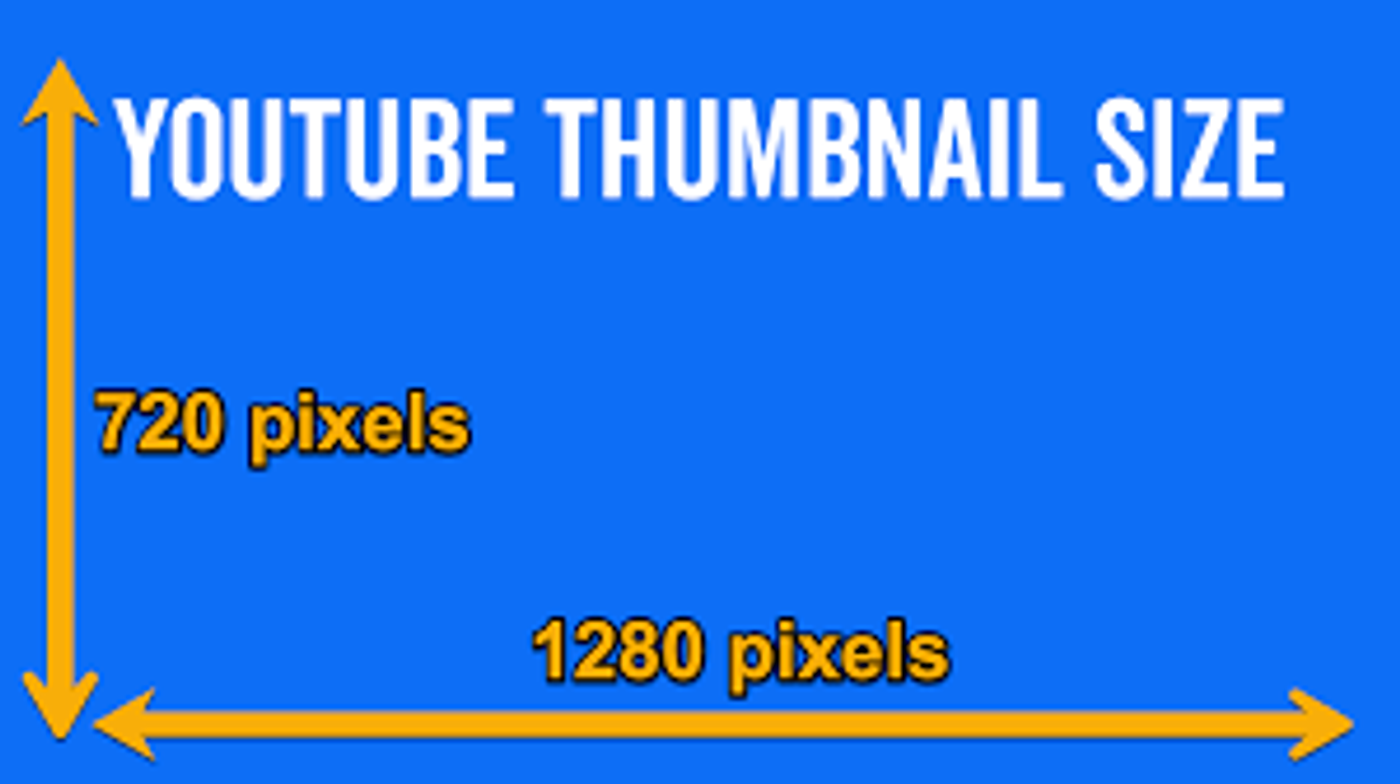
If you were to upload a smaller-sized image as a YouTube thumbnail, chances are that it may appear blurry or pixelated to viewers. To avoid this, YouTube recommends minimum thumbnail image size dimensions to be 640 pixels wide at least.
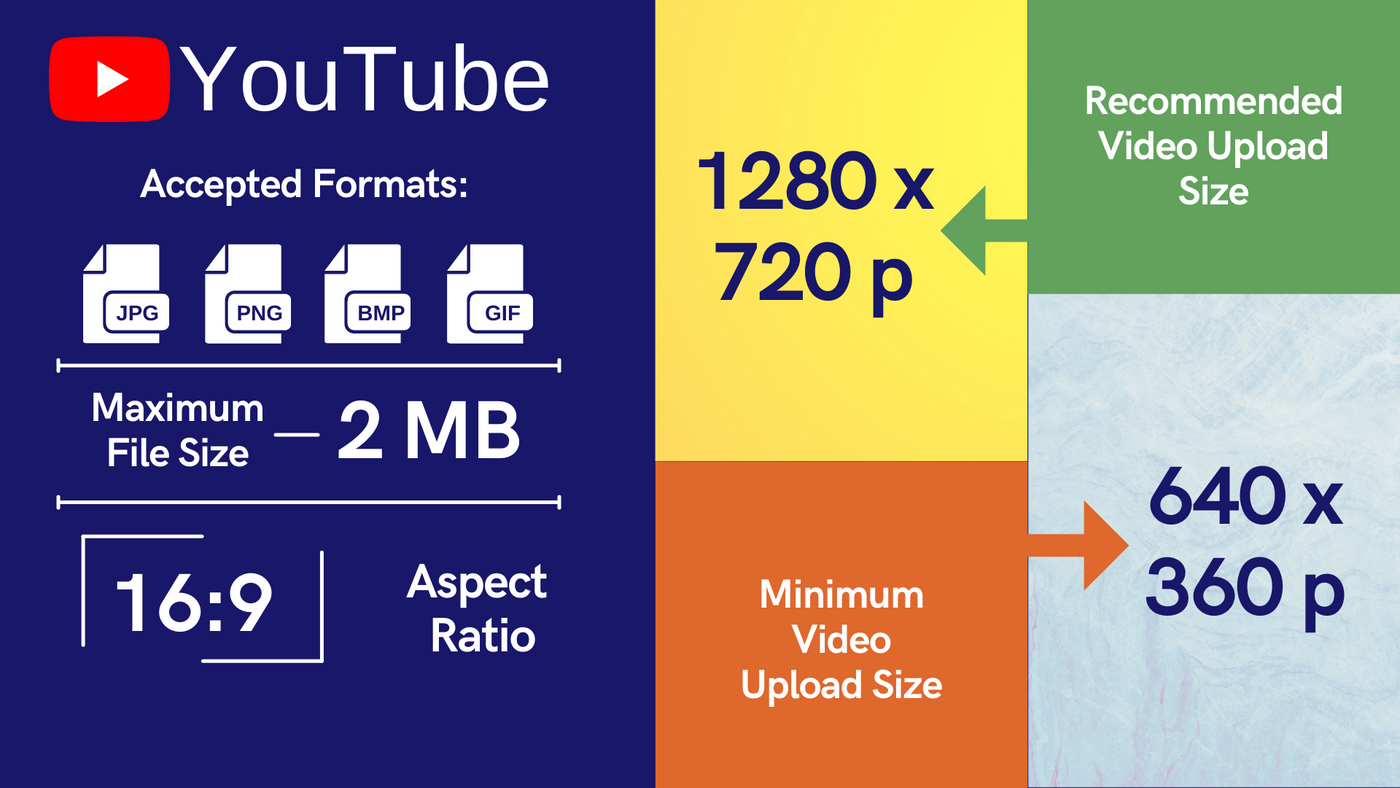
The best aspect ratio to use for your custom thumbnail is 16:9.
The maximum file size of images you can upload to use as a thumbnail image on YouTube is 2MB. If you upload a file that is larger than that, you’ll get a warning that “File is bigger than 2MB,” and it will be rejected.
Image file formats you can upload to YouTube include JPG (or JPEG), GIF (non animated), PNG, and BMP.
How to make a YouTube thumbnail?
Your YouTube thumbnail works like a book cover. It’s the very first impression your viewer gets of your video. But how do you make scroll-stopping thumbnails that get eyeballs? Do you need knowledge of Adobe Photoshop or a photo editor to make these professional thumbnails? The good news is, that you don’t! Because you now have access to free photo editing tools online that can help you make great thumbnails for your YouTube videos. Let’s check out some of these tools.
1. Canva
An intuitive tool to design and create all kinds of images, Canva will help you make your own YouTube video thumbnails look professional and clickable. With an exhaustive list of ready-to-use templates (see image below) and a simplified editing system, you can easily create a relevant YouTube thumbnail image. Canva is free to use and updated regularly with templates from users as well. Check out how you can make a Youtube thumbnail using Canva here.
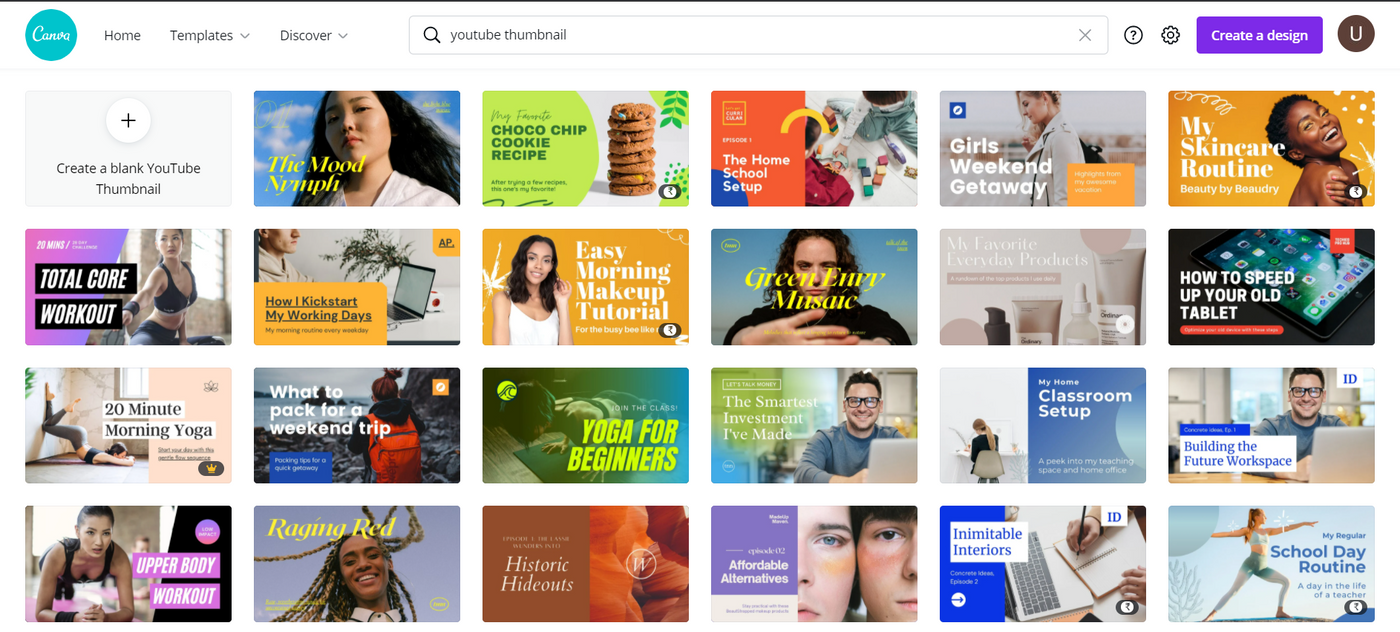
Pick the template you need, customise colors, fonts, text, and images to make a YouTube thumbnail that also promotes your video.
2. Pixlr
Another tool you can use to create professional-looking thumbnails is Pixlr. With a helpful and intuitive image editing interface, it’s very easy to use. You can also avail of the various templates on Pixlr to create your thumbnails. You’ll find beautiful YouTube thumbnail templates for travel, lifestyle, and beauty videos on Pixlr.
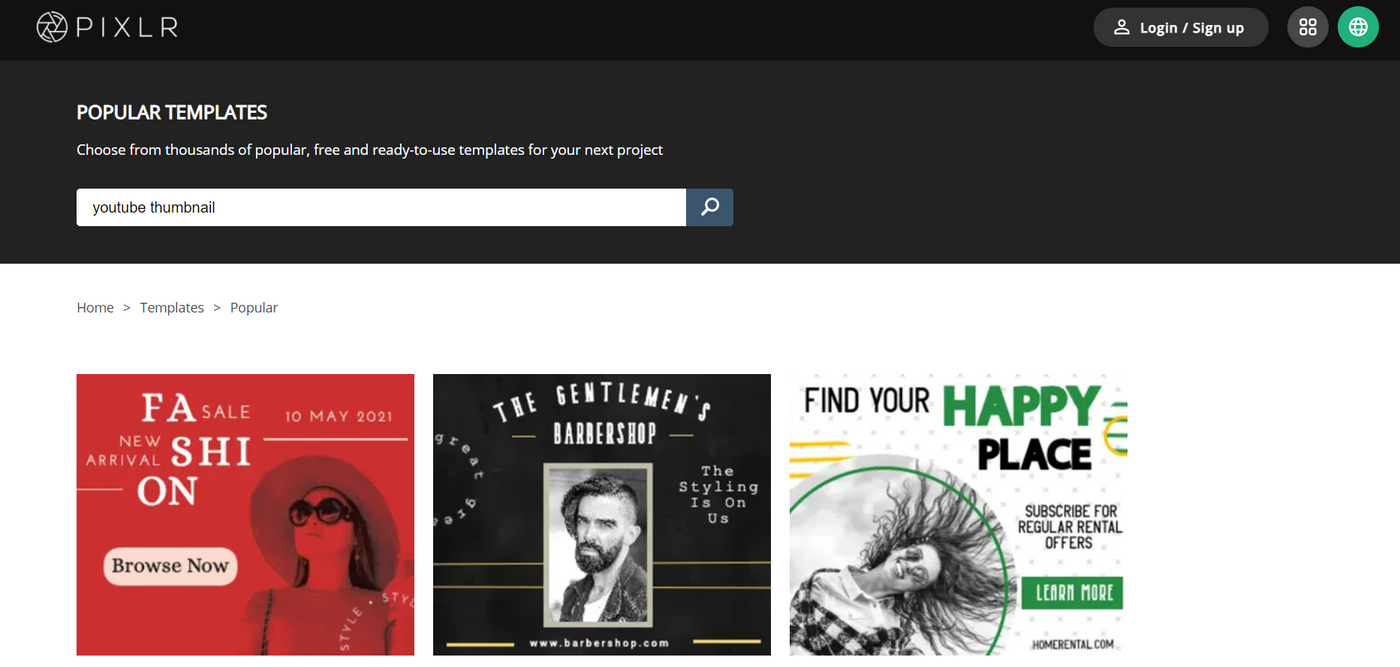
Want to know more about making scroll-stopping YouTube thumbnails? Check out this helpful guide.
How to upload a YouTube thumbnail?
You can upload your YouTube thumbnail while uploading your YouTube video or later. There are 2 types of YouTube thumbnails you can add.
1. System thumbnails
These are images auto-selected by YouTube from your video during the time of upload. Before you publish your YouTube video, you will have to select a thumbnail from these images. Note that if you do not upload a thumbnail to YouTube, it will automatically select a thumbnail image from your video and show that as your YouTube thumbnail. Check out the image below with the 3 auto-generated thumbnails from a YouTube video.

2. Custom thumbnails
This is an image you create and upload to YouTube. For most YouTubers, this is the selected method when it comes to a Youtube thumbnail. According to YouTube, 90% of the best-performing videos have custom thumbnails. Technically speaking, a custom thumbnail for every video is not a YouTube requirement. But if you want to appeal to both your viewers and the YouTube algorithm, having a custom thumbnail image will be of big help.
You can upload a custom thumbnail to an existing video on YouTube following the steps below:
Step 1: In the YouTube Studio app or website, click on the Menu icon (3 horizontal lines) and then click on Videos.
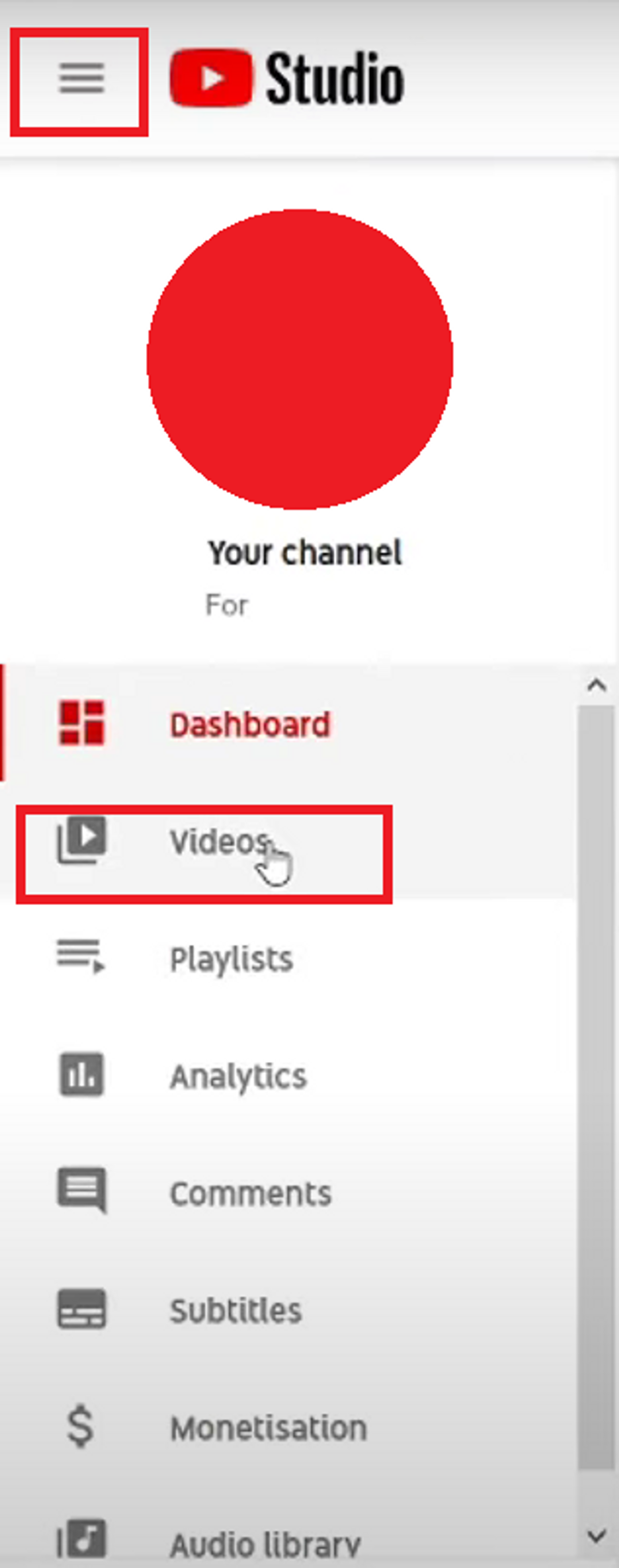
Step 2: Select the video you want to edit the thumbnail for and click the edit icon.

Step 3: If you have not uploaded a custom thumbnail to your video yet, simply scroll down to the thumbnails section and click the “custom thumbnail” button. You can then browse your custom thumbnail and select it to add it. Once done, just click “Save” and you’re done.

Note: In case you just want to change your custom thumbnail, simply scroll down to the thumbnail menu and select the thumbnail you want to edit. Now click on the three dots to access the dropdown menu. You’ll also see auto-generated thumbnails by YouTube. You can simply select one of these.
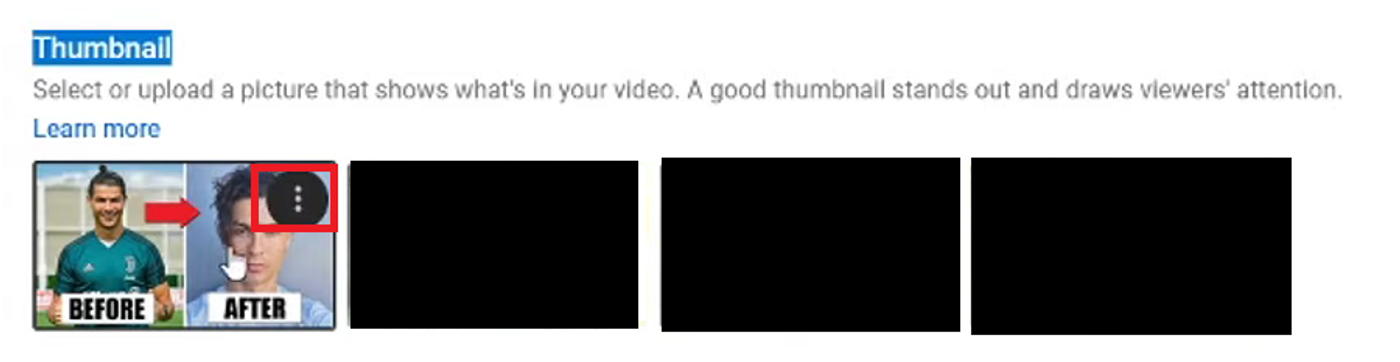
Next, click on the “Change” option and then browse your custom thumbnail and select it to add it. Once done, just click “Save” and you’re done.
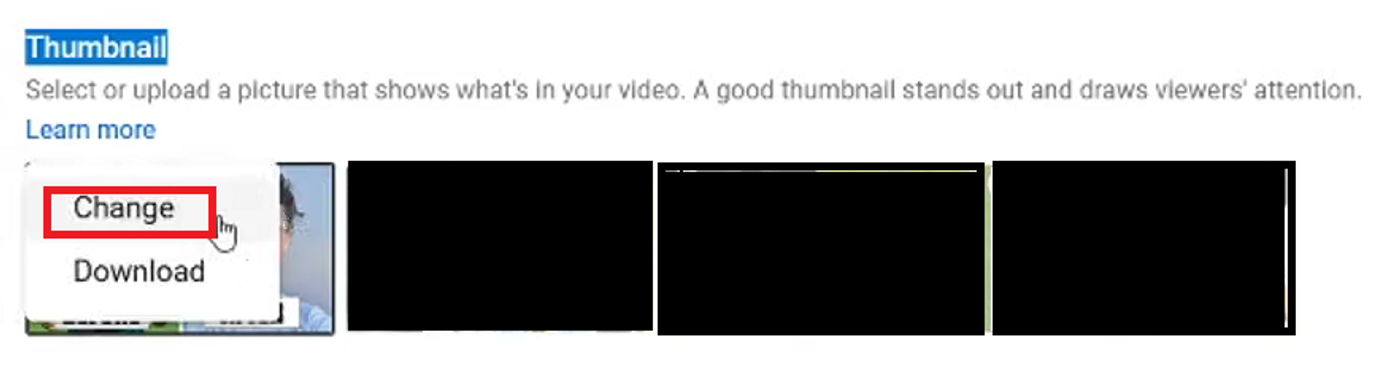
Note that you may not see the “customise thumbnail” button immediately when your video begins uploading. Your video needs to at least be uploaded 50% before you can see the button.
Best practices to create a scroll-stopping YouTube thumbnail (with examples)
Apart from the technical aspects, creating scroll-stopping YouTube thumbnails that get noticed also require you to follow some other rules. So here’s 4 tips you can keep in mind while creating your own YouTube thumbnail.
Tip #1 - Show a face in your YouTube thumbnail like Ali Abdal
Productivity YouTuber Ali Abdal is the face of his own YouTube channel. He is the brand that makes his YouTube and other digital businesses work smoothly. Since Ali knows this, most of his YouTube video thumbnails show his face as well as some other elements. For example, check out this video thumbnail where he talks about how he studied to get 1st rank at Cambridge.
You too can use this hack if you are a vlogger or have a person who features in most of your videos. Putting a human face on your YouTube thumbnail creates a sense of familiarity and strengthens the bond with your viewer.
Tip #2 - Implement the rule of thirds like the Nerdwriter
The rule of thirds is a guideline that separates an image into nine equal parts, using imaginary horizontal and vertical lines. The important subject of your image should be placed on one of the four intersecting points where two lines meet. This makes your image more dynamic and interesting to look at. For example, check out the image below, divided into 9 parts, with the subject of the image on the left intersection points.

Now, for a YouTube thumbnail, it’s recommended to fill up at least two-thirds of the image with the main subject for best viewership when using this technique. The Nerdwriter, a YouTuber who vlogs about art and films, seems to use the rule of thirds when designing some of his impressive video thumbnails. Check out the thumbnail to his video on the famous Italian Impressionist painter Caravaggio here.
Tip #3 - Use text and graphics in your YouTube thumbnails like the School of Life
The School of Life makes videos on philosophy, science, and how to improve our lives in general. All their YouTube thumbnails follow a template where they use text related to their video titles as thumbnails. Check out the image below with some of their videos on relationships.

These thumbnails serve a dual purpose. They tell viewers what the video is about and grab attention due to the well-placed, large text. They also have become a brand staple and viewers recognise the unique design as a School of Life video. If you want to create similar thumbnails with text or graphics, keep a few things in mind:
- Choose a readable font.
- Make sure your graphics are relevant to the video.
- Make sure your text is related to your video.
- Don’t crowd the thumbnail with too much text. You can even test out what works for your videos by trying out different text combinations.
- Keep in mind that these thumbnails are mostly seen on mobile phones and appear really tiny, so make sure to account for that when creating your own thumbnail.
- You can even put your video title as thumbnail text, but be mindful of not crowding your thumbnail.
- Make sure to check the text background is not hiding the text.
Tip #4 - Add images and stills from your videos to your thumbnails like Netflix
One of the easiest ways to tell your viewers what your video is about is by adding stills or images from your video itself as a thumbnail image. You can further customise this image by adding graphic elements, text, your logo, etc. Netflix uses this technique for most of their YouTube video thumbnails. Check out a shot of Netflix thumbnails here for example.

Tip #5 - Use BOGY Colors like Kurzgesagt
As you know, the YouTube interface colours are red, black, and white. So if your thumbnails too are predominantly red, black, and white, chances are, they’ll blend into the YouTube UI and might not get noticed. Instead, experts recommend using BOGY thumbnails. BOGY refers to the four colors - blue, orange, green, and yellow. Using these colors in your thumbnails, especially as a background color, will help your video stand out and get noticed.
For instance, Kurzgesagt - Life In A Nutshell, a YouTube channel that simplifies science and philosophy concepts, uses BOGY colours to make their YouTube thumbnails stand out. Check out their thumbnails on videos related to medicine and biology here.
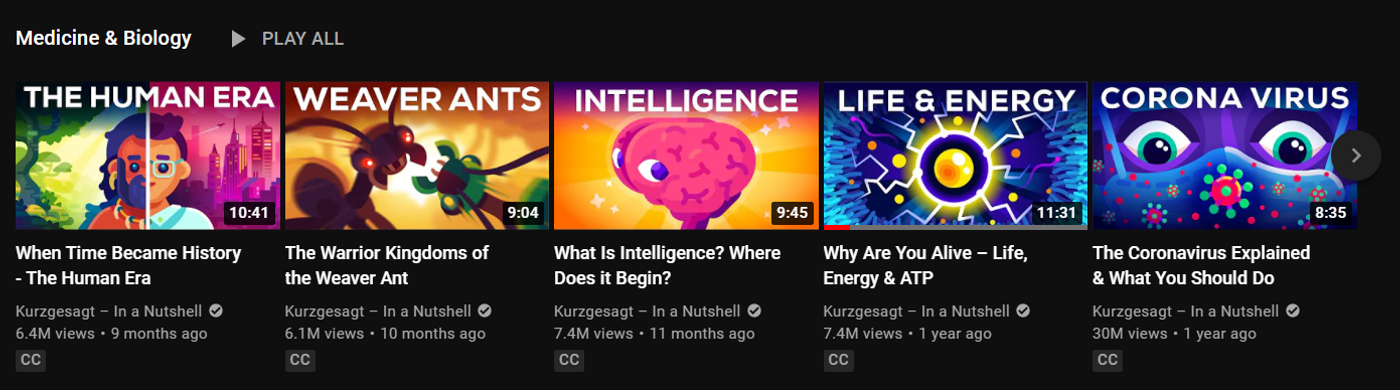
A few other pointers to keep in mind while creating your YouTube thumbnails:
- Write eye-catching titles that play to the needs of your audiences. This is how you can let people know exactly what your video is about.
- Make sure to write a relevant description, use tags, and optimised thumbnails for your YouTube videos. Check out how and why these are important here.
- It's very important not to mislead your audience with your thumbnail. Doing so will cost you the trust of your followers. The primary goal of your video thumbnail is to reflect the content of the video. Excessive clickbait in your title or thumbnail can cause a rapid increase in the bounce rate (the number of visitors who navigate away after watching only a small percentage of your videos) for your channel. In consequence, YouTube might stop recommending your videos or showing them among top search results.
- Finally, find out the best time to post your videos on YouTube (ideally when your users are active on YouTube). Find out more about what tools to use and how to find the best time to post a video on your YouTube channel.
So these were some tips to keep in mind when creating your own thumbnails for YouTube.

Wrapping up
While getting your video thumbnail and dimensions right can help you score more views on YouTube, the best way to grow your audience is to create high-quality videos consistently. And that’s exactly where a free online video editor like InVideo comes in! With more than 5000 templates and 8M+ royalty-free images and videoclips, it’s your one-stop shop to bringing your ideas to life, even if you’ve never edited a video before.
To learn more about what makes InVideo the best online video editor in 2025 and how you can get started with it today, check out this video.
And if you’re new to YouTube and are looking to learn more about how you can create youtube videos for your channel in 2025, check out our A-Z guide on how to make a YouTube video.
FAQs
Q.1 What is the best size for YouTube thumbnails?
Ans: The perfect YouTube thumbnail size is 1280 x 720, with a minimum width of 640 pixels. It is a 16:9 ratio. Make sure your file doesn't exceed the maximum size of 2MG. Check out more details here.
Q.2 Can a YouTube Thumbnail be 1920x1080?
Ans: Yes your YouTube thumbnail can be 1920x1080, but your image may look pixelated and this may affect your video playback on YouTube. So it is recommended that you stick to the 1280x720p dimensions.
Q.3 How do I make YouTube thumbnails fit?
Ans: Have a resolution of 1280x720 (with minimum width of 640 pixels). Be uploaded in image formats such as JPG, GIF, or PNG. Remain under the 2MB limit. Try to use a 16:9 aspect ratio as it's the most used in YouTube players and previews.
Q.4 How do I reduce/ resize the size of a thumbnail?
Ans: You can easily reduce the size of your YouTube thumbnail image by using an online image resizer. Check out this online tool - Reduce Images, where you can compress the sizes of various types of images. All you have to do is upload your image and hit the “resize” button.
Q.5 What do Youtubers use to edit thumbnails?
Ans: Check out this list of tools YouTubers use to create and edit thumbnails.
Q.6 How do I create a YouTube thumbnail?
Ans: You can create a YouTube thumbnail using tools like Adobe Photoshop or free online image editors like Canva, Adobe Spark, and more. Check out how you can use these tools here.
This post was written by Upasna and edited by Abhilash from Team InVideo