You don’t have to be a professional editor to make super cool compilation videos from your existing photos and videos.
In this article, we will share with you 5 best video compilation makers which are simple, super easy to use and completely online. Plus they allow you to do all the video editing yourself - like adding text, music, stock footage and so much more, even if you have never edited a video before.
Here are the editors we will be covering:
1. InVideo
2. Clideo
3. Kapwing
4. Lumen5
5. Promo
Let’s dive right in!
5 Best Compilation Video Makers Of 2025
1. InVideo
Whether you're a professional editor or not, InVideo is easy to understand and helps you create stunning videos with just a few clicks.
You have access to more than 5000 templates, an in-built library of royalty-free music, 8M+ stock media and a robust editor that allows you to add special visual effects like light leaks, retros, gradients to make a lot of cool edits to your videos with a simple drag and drop.
If you’re just beginning, InVideo's blog and YouTube channel provide easy-to-grasp tutorials that will help you edit videos better even if you’ve never done that before.
InVideo Features
- 5000+ ready to use video templates
- In-built library of royalty-free music
- 8M+ stock footage
- Variety of transitions and cool effects to add to your video
- Voice over with text to speech feature in multiple languages
- Text to video option to create informative slideshow videos
- Convenient editing options like drag & drop
- Direct share option for social media channels
- 24*7 customer support
- Paid plans start as low as $15/month

Pricing Plans
You can start editing on InVideo for free which lets you download videos in 720p resolution with the InVideo watermark. The business plan starts for as low as $15 per month and the Unlimited plan starts at $30 per month.
You can get the complete price breakdown here.
How to compile captivating videos with InVideo in under 5 minutes?
It will take you less than 5 minutes to create super cool compilation videos with your existing photos and videos using InVideo - here’s how:
Step 1: Log in or sign up for a free account on InVideo.
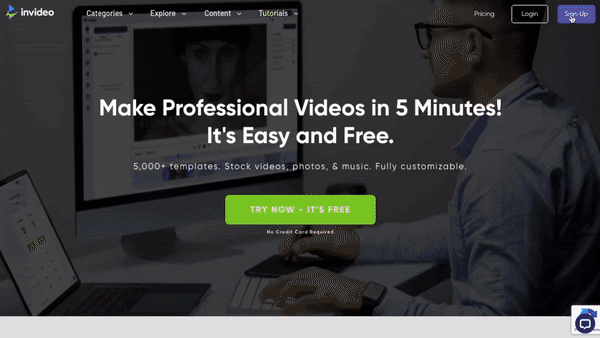
Step 2: Choose the Blank Canvas option and then select your preferred video dimensions. For example, if you're creating compilation videos for YouTube, then choose the 16:9 aspect ratio, for Instagram and Facebook posts, it’s best to go with the 1:1 ratio, and for IG Reels and stories, you will choose the 9:16 ratio.
If you want to share your videos on multiple platforms, read this guide on how you can resize your videos using InVideo in just 3 simple clicks.

Step 3: You will now be redirected to the editor and this is where you can start compiling your videos.
To start, click on Upload Media on the panel on the left hand side of your screen to upload your files from your desktop.

If you don’t have footage of your own, you can also choose from the stock media available with InVideo

Step 4: Once you’ve uploaded your files, you can simply drag and drop them on the center of your screen to add them to the editor.

As your files get added to the editor, you will also get a pop up option to trim your videos. You can use the side bars or timestamps to trim your video.

You will also have the option to mute the sound of your video here. You can do this by simply clicking on the sound icon below the preview of your video.

Once you’re done trimming your video, click on Done to add it to your scene. If you don’t want to make any cuts to your footage, simply click on the Use full video button.
Step 5: Click on Add Scene next to the video timeline to add another scene and you can follow the same steps mentioned above to add your remaining videos to the editor.

Step 6: Once all your clips have been added to the timeline, go ahead and add your music to your video compilation. To do that click on the Music tab on the left menu panel and select a song based on the mood/genre you’re going for. Click on the little image on the left of the music track to listen to it and then click on the +icon on the right to add it to your video.

Step 7: You can now add text, transitions, stickers and effects to your video to make it even more compelling.
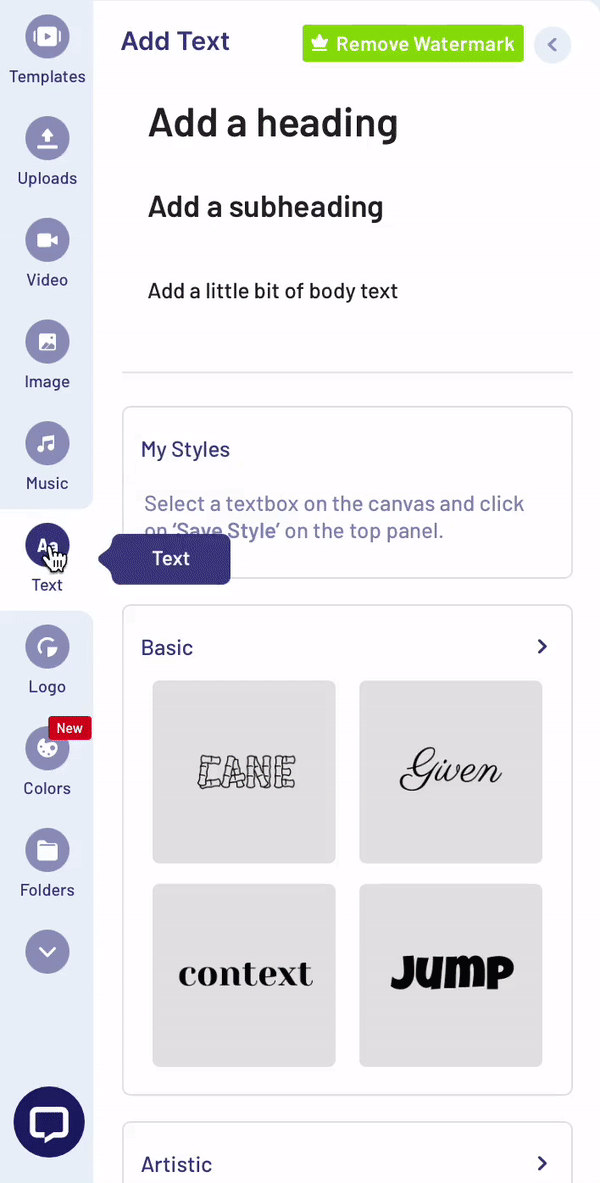
Step 8: Once you’re satisfied with the edits, click on the Download & Share button on the top right corner and then choose the resolution you want to download your video in and click on the Export button.

You will be able to download your video once it has been rendered or you can directly share it to different social media platforms from InVideo’s editor.

2. Clideo
Clideo is an online video effects software that helps you create engaging short videos in no time. It comes loaded with video editing tools, such as merging, compressing, compiling, adding text, making memes etc, that you can access directly from the website without having to log in or create an account.
It is used by marketers and hobbyists to make stop motion animation and looping videos easily. However, the features it offers are very primary and it might not be the best solution for more complex, heavy-duty editing.

Features
- Supports all popular web browsers
- Allows direct sharing to all major social media platforms.
- Super easy user interface and very short learning curve
- Unique tools such as a meme maker, slideshow maker, DPI converter, speed video maker, and more that can be accessed with one click.

- Separate tools for adding and adjusting audio
- A huge media stock library
Pricing Plans
Clideo does not offer a free plan but their lowest plan is available for $9, with unlimited access. The yearly plan costs $72.
3. Kapwing
Kapwing is designed for creative professionals and the platform allows you to edit, subtitle, resize videos and much more. It’s best for creating shareable content for social media and helps you record, edit, and collaborate with your team on a single platform.

Features
- Allows direct sharing to social media platforms
- Hundreds of pro templates to make video editing easier
- Allows you to add subtitles seamlessly with its AI-powered auto-generate feature for subtitles
- Allows foreign language subtitles to be added
- Easy-to-use interface and hardly any learning curve
- One-click access to editing tools such as meme generator, subtitler, video trimmer, video resizer, video converter, gif maker, and more.
- Seamless collaboration for multiple team members
Pricing Plans
Kapwing has a free version that allows you to use some of its basic features like 3 hours of video publishing per month, 250 MB file upload limit, no watermark and free access to all tools.
Its subscription plans start at $16 per month.
4. Lumen5
Lumen5 is another online video editor that helps brands come up with content marketing, thought leadership, and brand awareness content quickly. It’s highly popular because of its convenient text-to-video feature, which takes written collaterals like scripts, blog posts, or other materials and turns it into a video storyboard that you can customize.
It also comes with an in-built media library of still images, videos, and music that you can use to enhance your content.

Features
- Allows you to easily transform articles and blog posts into video content
- Automatically creates storyboards from article links
- AI-powered workflow automation to make videos in minutes
- Access to 15 million+ stock media and music
- Ability to customise your branding with options to choose brand colours, add logos, and customise fonts.
Pricing Plans
Lumen5 has five pricing plans starting from $11 USD. It also provides a free version in which you can download unlimited videos at 720p resolution but with a watermark.
5. Promo
Promo is an online video editor more inclined towards professional marketing videos, video ads, and promotional videos for businesses. It’s expert-approved as its partners include Instagram, YouTube, and Facebook Marketing.

Features
- Photo compilation video maker
- Photo collage maker
- 5000+ ready-to-use templates
- Animated texts options
- 110m premium clips and photos
- White-label sharing
- Brand Logos and watermarks for branding
- Audio library with multiple audio options
Pricing Plans
Promo offers 3 pricing plans starting from $6 per month. It also features a business plan for the brand owners at $14 per month.
Summing Up-
We’ve listed out the 5 best video compilation makers for you - and also showed you how you can create a compilation video in under 5 minutes using InVideo.
If you want to dig deeper into how you can easily make cool edits to your videos using an online video editor, check out this guide.
And if you prefer learning via videos, you definitely should check out our YouTube channel, where we share daily video creation tips and tricks, the latest video trends and ideas, and help you make more money as a video creator.
FAQs
How to make engaging video compilations for social media?
Use these tips to create more engaging video compilations for YouTube and other social media platforms so that you can enhance your reach, build authentic relationships with your audience and ultimately drive more conversions:
- Pay attention to what your audience enjoys watching and create more videos on similar topics.
- Prepare a video script before creating the video for more clarity.
- Capture your audience’s attention with social media templates.
- Add transitions to keep the video engaging
- Add music to your video to build better connect with your audience
- Use text creatively to keep your audience hooked.
This post was written by Mrignayni and edited by Sarika from Team InVideo


