Publishing videos on your YouTube channel is similar to airing a show on television—if you do so at the right time, you’ll get more views.
In May 2020, YouTube introduced the advanced When your viewers are on YouTube report feature that made it significantly easier for YouTubers to determine the best days and hours to upload their videos. The downside is that this feature isn’t available for channels with little traffic. The good news is that there are trends and other analytics that can help you before your channel generates a larger fanbase.
That’s why in this blog we will show you how to find the best time for you to post your videos on YouTube and if you stick around till the end, we also share a hack on how you can create stunning videos consistently using InVideo’s online editor.
Let’s dive right in!
Create PRO-quality YouTube videos in minutes With the world’s easiest YouTube video editor Try InVideo for free
Try InVideo for free
How to figure out the best time to post YouTube videos without YouTube’s Advanced Report feature
If your channel doesn’t have enough traffic during a specific time period, you won’t have access to the When your viewers are on YouTube report. In that case, you’ll have to rely on general practices determined by studies and the data that YouTube Studio analytics provide for channels that haven’t gained traction yet.
When it comes to broader trends, the best days and hours for posting to YouTube are:
|
Best Days and Hours To Post YouTube Videos |
|
|
Days |
Hours |
| Monday to Wednesday |
2–4 p.m. EST |
|
Thursday and Friday |
12–3 p.m. EST |
| Saturday and Sunday |
9–11 a.m. EST |
One of the main issues with this data is that the timing depends on your niche and your main audience’s location.
There’s a difference when it comes to what works best for business channels in comparison to other niches. While a business may benefit the most from posting between Tuesday and Thursday, an entertainment channel will usually get better results when publishing videos between Friday and Monday.
The best time to upload YouTube videos vs. The best time to publish YouTube videos

Source: Lukas Blazek @Unsplash
While you may not have access to YouTube’s advanced report, you can still get valuable information from other analytics that the platform has to offer. Before we take a look at how you can use the Real-time analytics report to determine the best time to publish YouTube videos, it’s important to note that you should upload them earlier.
The goal is to prepare everything on time. You should upload your video a few hours earlier because you want to ensure that YouTube has enough time to:
- Process the video in SD, HD, and 4K
- Check the ad suitability of your video
For monetized YouTube channels, it takes up to an hour to determine whether your video is suitable for ads. When your video passes the check, you’ll be informed about its monetization status. No ads will show in the meantime, so if you want to increase your revenue, you should upload your video at least an hour before you decide to publish it.
The best time to publish YouTube videos based on the Real-Time analytics report
The Real-time analytics report can help you figure out the perfect timing for publishing the video. You need to:
1. Open YouTube Studio
2. Click on Analytics
3. Go to the Overview tab

Source: Ahrefs
The Real-time analytics report provides you with information on the time when your videos got the most views during the:
- Last 48 hours
- Last 60 minutes
You can use the first option to determine and make use of the hour of the day when your videos get the most views. Let’s say that your peak hour is 4 p.m. The best time for you to post your video would be one to two hours before that.
Why you should post YouTube videos before the Peak Time
While your first instinct may be to post videos at the peak time of the day, this is not the best practice because of two important reasons:
1 - You should give YouTube time to index and analyze the video so that it can suggest it to more viewers
2 - You should reap the views that you can get before reaching the prime time
While the time when you publish your video may not affect its performance, in the long run, it can matter a lot during the few hours when you post it. Our experience with posting videos on our YouTube channel has shown that the first two hours are crucial.
This is when your videos get the most views. The best course of action is to post them up to two hours before the peak time so that you create a proper build-up until your channel gets the most traffic during the day.
Let’s take a look at how the advanced report feature can further improve your YouTube efforts.
How to figure out the best time to post YouTube videos using YouTube’s Advanced Report feature
When your channel gains enough traffic, you’ll be able to use the When your viewers are on YouTube report. To find it, you need to:
1. Open YouTube Studio
2. Click on Analytics
3. Go to the Audience tab
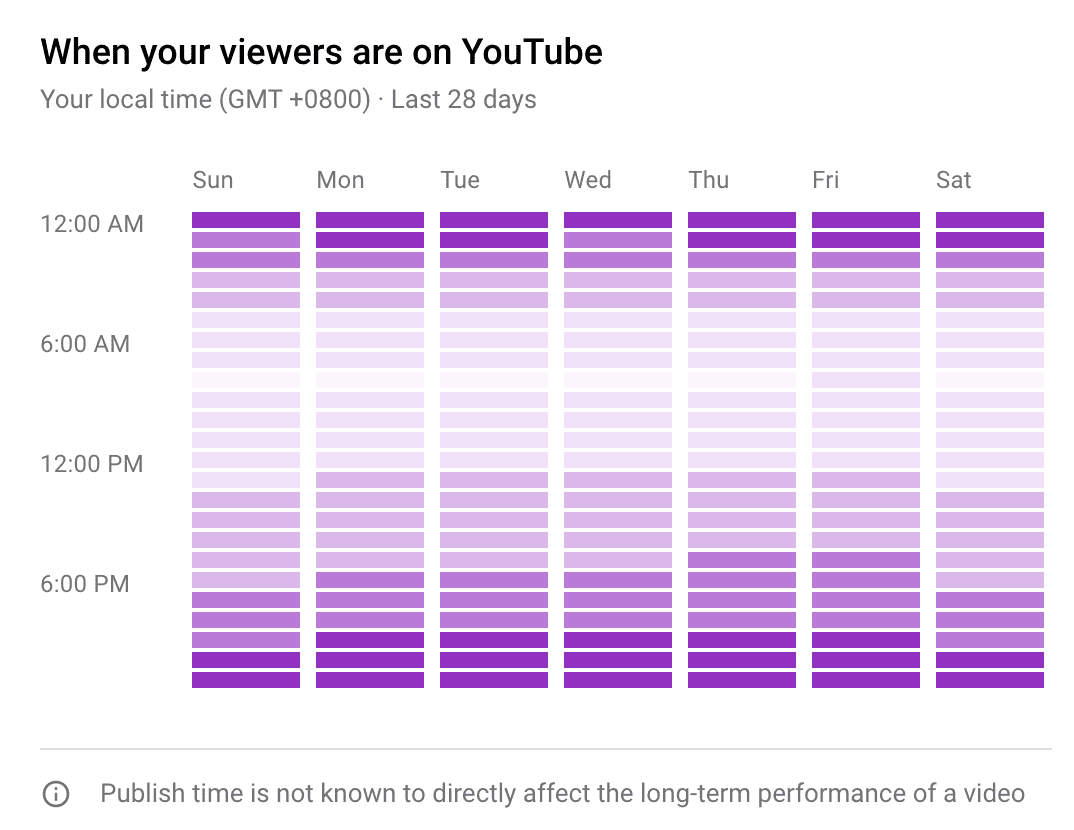
Source: Ahrefs
This report gives you a more extensive overview of your YouTube channel’s traffic. The crucial difference is that, instead of showing you the number of views your videos are getting, it gives you an overview of the time when your viewers are on YouTube in general.
You can see all the days of the week with purple bars presenting the hours when your viewers are browsing the platform and watching videos. The darkest bars show the prime time when the majority of your viewers are on YouTube. The brighter the shade of the bars, the fewer viewers are around.
This information enables you to plan out your posting schedule and generate optimal results. The darkest bars are the time when your videos will be suggested to the largest number of viewers. What’s particularly useful about this report is that it can also help you determine the best days of the week to post your videos.
Figuring out the best days to post your YouTube videos
The day with the darkest purple bars is the peak time you should focus on. In case you’ve got multiple days with the same number of dark bars, count the ones with a lighter shade. Depending on the type of content your channel consists of, you’ll get different results for the best day of the week to post videos on.
Similarly to how videos perform the best during the first two hours when you post them, it’s crucial to note that they get the most views on the first two days after being published. This means that the best course of action would be to publish them in line with how much traffic the days before and after have.
Let’s say your channel gets the most traffic on Fridays. If Saturday gets more traffic than Thursday, posting your video on Friday is fine. If Thursday performs better, you should consider publishing your video a day earlier to boost the view count as much as possible.
Posting more than one YouTube video during the week

Source: Jazmin Quaynor @Unsplash
If you want to post more videos during the week, you should publish the one you think will get the most views on the day when most of your viewers are on YouTube and schedule all the others in line with that video.
In case you intend to post 2–3 videos per week, you should try to avoid doing so consecutively. Consider the performance of the days that are not right next to the one with the most traffic.
Let’s say that your best performing day is Friday, closely followed by Thursday. If you post your videos on both days, the chances are that one will overshadow the other and hinder its performance.
Now that we’ve covered how you can determine the best time to post YouTube videos, let’s take a look at how you can create fantastic projects using one of the best video editing software for YouTube.
Make amazing YouTube videos with InVideo
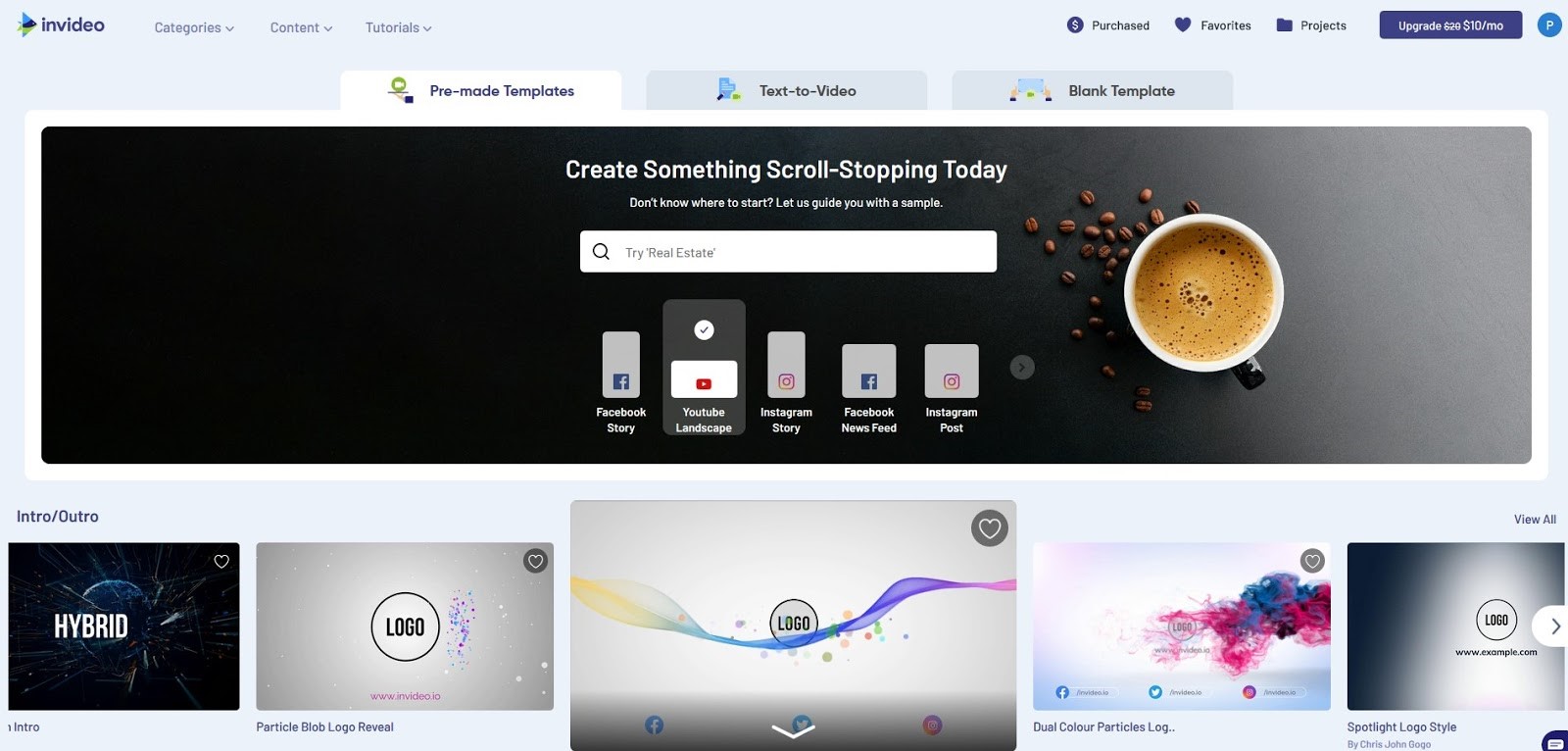
InVideo is a powerful video editing platform with a vast assortment of features. If you’re looking for an easy-to-use video editing app that can help you come up with fantastic results, we’ve got just what you need. You can create various types of videos, including:
- Highlight videos
- Music videos
- Lyric videos
- Stop-motion videos
- Tutorial videos
- YouTube intro videos
One of InVideo’s primary benefits is that it comes with a user-friendly interface. While many other video editors take hours and even days getting used to, our video editing software solution enables you to craft eye-catching videos in no more than ten minutes.
With 24/7 customer support and an extensive library of video tutorials, we’ve made sure that you don’t have any trouble figuring out how to make the most of what our powerful video editor has to offer.
To top it off, our platform is supported by an AI-driven assistant that helps you create impeccable videos. Our Intelligent Video Assistant is made to scan your videos for mistakes and offer the best possible solutions. You can activate it with a click of a button and let it correct any errors you might have overlooked in your scenes.
InVideo is a browser-based platform that saves all your progress automatically. This enables you to edit your videos anywhere and at any time. You can use our video editor on different operating systems, including Mac and Windows.
Turn your ideas into engaging YouTube videos
Even if you’re a complete beginner with InVideo’s YouTube editor
 Try InVideo for free
Try InVideo for free
How you can create videos using InVideo
When it comes to video editing, we’ve come up with different options to help you find the one that suits your preferences. Based on the kind of video you want to make and your preferred approach to the editing process, you can use:
1. Premade templates
2. Blank templates
3. Text-to-Video
1. Premade Templates

If you want to make a video based on a specific theme, you can pick the Premade Templates option and choose from our selection of more than 5000 unique templates. They are all fully customizable and provide the perfect starting point if you want to work with ready-made elements.
We’ve got solutions for all kinds of videos, including:
- Intros
- Outros
- Video presentations
- Listicles
- Webinar promos
- Product video ads
- Branding templates

You can choose a template from our list of categories or use the search bar to find a particular theme. When you’ve found what you need, click on the Use this template button to start working. In the editor, you can see all the template elements as layers that you can customize to your liking.
2. Blank Template

If you prefer the opposite approach—taking control over the majority of the video editing process—you can choose the Blank Template option.
You start with a basic template without any premade elements, and you can build your video from the ground up. This approach is perfect if you like having as much creative freedom as possible when making a YouTube video.
You’ve got all of InVideo’s features at your disposal to create a unique video on your own. This includes - Effects, Stickers, Transitions, Textual elements, Animations and Enhancers.
InVideo provides a variety of creative options. You can:
- Add music to a YouTube video
- Animate various video elements
- Incorporate Twitter and Instagram posts
- Create animated collage layouts
- Insert eye-catching icons and stickers
You’ve also got access to our extensive library of over a million royalty-free songs, images, and videos. This includes a selection of premium media files that are of the highest quality.
3. Text-To-Video

The Text-to-Video option is made for turning a script, website URL, or your media files into a sequence of scenes. Choose a template as a starting point, and InVideo will take you to the Storyboard where you can pay special attention to each scene that InVideo created based on your input.
If you’re crafting a video based on a script, you can either let the editor pick an appropriate media file for every scene or insert images and videos that you upload yourself. You can replace the files later and rearrange the scenes to your liking.
If the video is based on your media files, you can add captions using the fields below the scenes and edit them in line with the template you’ve picked.
When you’re done setting up your scenes in the Storyboard, you can move to the Advanced Editor. Here, you can edit your video using all of the platform’s features, including a regular and advanced timeline.
How to set up brand presets for your videos
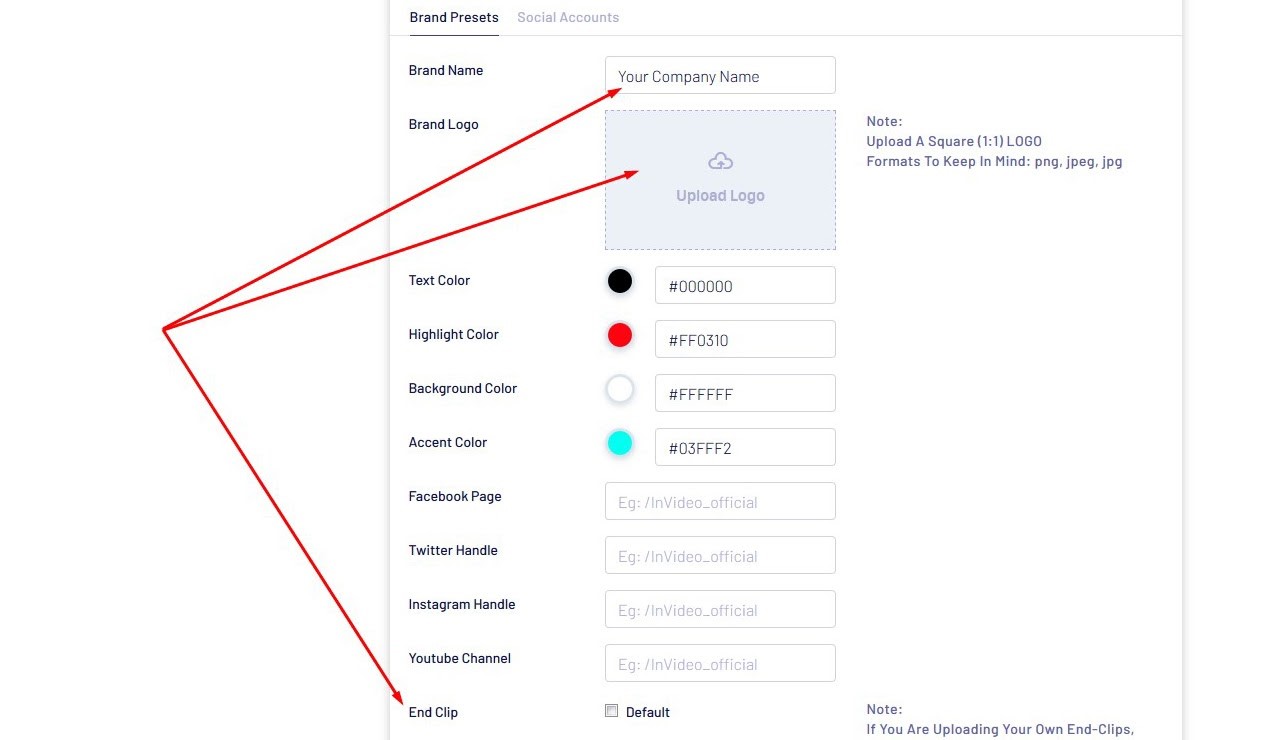
InVideo enables you to set up Brand Presets consisting of branding elements that can appear in all the videos you make using our platform. This way, you’ll have a foundation for making all your YouTube videos consistent. You can insert:
- Brand name
- Logo
- Social media handles
- End clip
You can also set up the default text, accent, highlight, and background colors.
How much does InVideo cost?
If you don’t want to pay for InVideo, you have the option to use it for free without a time limit. The only monthly restrictions that the free version comes with are that you can:
- Export no more than 60 videos
- Use up to 300 premium images and videos
- Download only watermarked videos
To get rid of the watermark, you can opt for the Business plan. The Unlimited plan, as the name implies, removes all restrictions.
When it comes to how much it costs, InVideo is one of the most affordable video editors you can find. Take a look at the pricing for our paid plans:
|
InVideo Paid Plans |
|
| Plan |
Price |
|
Business |
|
|
Unlimited |
|
Start making high-quality YouTube videos that will skyrocket your views by signing up for InVideo today!


