When starting your YouTube journey, it’s important to not only make sure your content is top-notch but also to upload your videos in the right format to boost your chances of getting more views and audience engagement.
Hence, in this guide we’ll take you through:
- The best formats for uploading YouTube videos in 2024
- The correct dimensions for a YouTube video
- How to convert your videos to a format supported by YouTube
Let’s dive in.
(1) What is the best YouTube video format?
(2) What is the YouTube video aspect ratio/ size/ dimension?
(3) YouTube’s recommended video upload settings
(4) How to convert a video to a format compatible with YouTube
(5) FAQs
Create a professional YouTube video in minutes
Even if you've never edited a video before
 Try InVideo today
Try InVideo today
What is the best YouTube video format?
MP4 is the best video format for YouTube with AAC-LC audio codec and H.264 video codec, and a standard aspect ratio of 16:9. This produces a high-quality video at a smaller file size. YouTube also recommends uploading videos in a format as close as possible to the original, especially if it’s HD or a higher resolution.
While MP4 is the recommended file format, here’s a look at other video formats compatible with YouTube. Note that these are basically a mix of codecs and/ or containers that make up a video file.

What is the best YouTube video size?
The following video resolutions and dimensions are recommended to ensure the best quality YouTube video uploads.
|
Resolution |
Dimensions |
Quality |
|
240p |
426 x 240 |
This is the minimum YouTube video size (good for viewing on a slow internet connection). |
|
360p |
640 x 360 |
This is best for YouTube videos that need to be embedded on websites. |
|
480p |
854 x 480 |
This is the standard definition of YouTube video size. |
|
720p |
1280 x 720 |
This is the preferred YouTube HD video size when viewing videos on mobile data or a slow internet connection. |
|
1080p |
1920 x 1080 |
This is the standard HD video size and the best option for viewing. |
|
1440p |
2560 x 1440 |
This is 2K video quality YouTube video size. |
|
2160p |
3840 x 2160 |
This is 4K video quality YouTube video size. |
If your video is not in the recommended 16:9 aspect ratio, YouTube may add padding for optimal viewing (see image below).
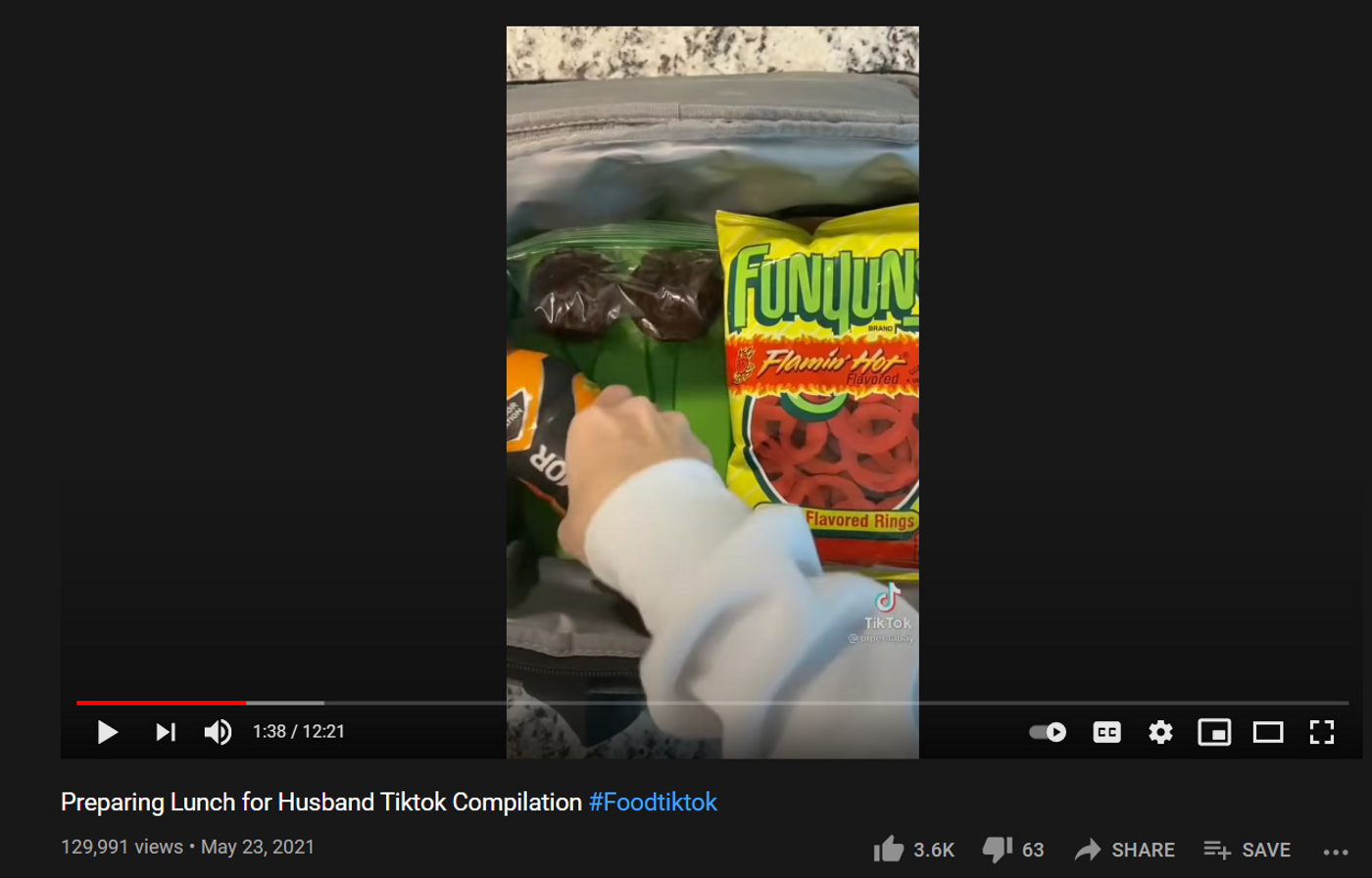
To better understand YouTube aspect ratios, check out the image below.

Other important factors to keep in mind while uploading a YouTube video:
- The maximum YouTube video file size is 128GB.
- The maximum YouTube video length is 12 hours.
Your best bet? Upload your video using the largest dimensions possible within the format you’ve chosen.
Why do you need to pay attention to your YouTube video format?
- Each file format is processed differently by YouTube and this might affect the playback of your video. Your video might not display properly, and the viewing quality may suffer.
- Certain YouTube video upload formats are such that they process a single video and produce a larger file size. This affects your video quality when shared on other social media portals.
- Keeping these points in mind, as YouTube is all about the video viewing experience, it’s essential to select the most advantageous YouTube video upload format.
Get a headstart on your YouTube journey Unlock access to 700+ YouTube video templates with InVideo Take me to templates
Take me to templates
YouTube’s recommended video upload settings
Whenever you upload videos to YouTube, you have the option to select your video encoding settings. Let’s understand what this means. Historically, for a video recorded at 30 frames per second (fps or frame rate), you had 30 photos per second of footage. That’s 1,800 images per minute of video. As a result, video file sizes were massive. Uploading these digitally would take a long time and require a whole lot of space on servers.
The only sensible solution was to compress these videos, but the quality was lost through this process. Engineers then developed video encoding which provided a way to compress these files without compromising the quality. Video encoding is basically the digital method used to compress files so that they are not saved as individual images but as fluid videos. Video encoding happens automatically when we are recording videos or during the editing process, using tools called codecs and containers.

When your video is ready to be uploaded to YouTube, the video file type or format also refers to the container and codec that has been used to encode it. Let’s look at the difference between video file containers and codecs:
Video file containers: Video file containers refers to how the video, audio, and metadata content are organised. They can also be called a file extension, the most popular ones being .MP4 and .MOV. MP4 h.264 is the current industry standard for high-definition video and provides the most practical way of distributing video content.

Video file codecs: YouTube also uses file codecs or code to compress and then decompress video files. In fact, certain poor-quality codecs can result in low-quality compression and decompression. This means that though they can create small video file sizes, the video quality might also be affected.
In order to get the best results, YouTube recommends the following upload encoding settings for all videos:
Container: MP4
Audio codec: AAC-LC
Video codec: H.264
Frame rate: Content should be encoded and uploaded in the same frame rate it was recorded. Common frame rates include 24, 25, 30, 48, 50, 60 frames per second (other frame rates are also acceptable).
Quick Tips
Tip #1 - Since your videos are encoded while filming, shooting your YouTube videos using 1080p resolution is optimal. This offers the maximum resolution for a full HD video and keeps your file sizes smaller than when filming in the larger 4K and 2K video qualities.
Tip #2 - 720p is the minimum resolution needed for an HD video. You will thus be able to reduce the file size while still retaining a sharp video quality.
Tip #3 - Note that if you are using your mobile phone to record video, it will automatically be saved as MP4.
Tip #4 - Encoding your YouTube videos means faster upload speed and less usage of WiFi or mobile data as well as device storage space.
Tip #5 - You can also ensure your video is encoded for YouTube when editing it.
Turn your ideas into full HD 1080p YouTube videos
With the world’s easiest YouTube video editor
 Try InVideo for free
Try InVideo for free
How to convert a video to a format compatible with YouTube
If you try to upload a video to YouTube saved in an unsupported format, you will receive an "invalid file format" error message.

To avoid this, you will need to convert your video to a YouTube-friendly file format such as MP4. This can be done using a free online video format converter such as Online Convert. Simply drag and drop or upload your video to this converter and hit the “Start Conversion” button.
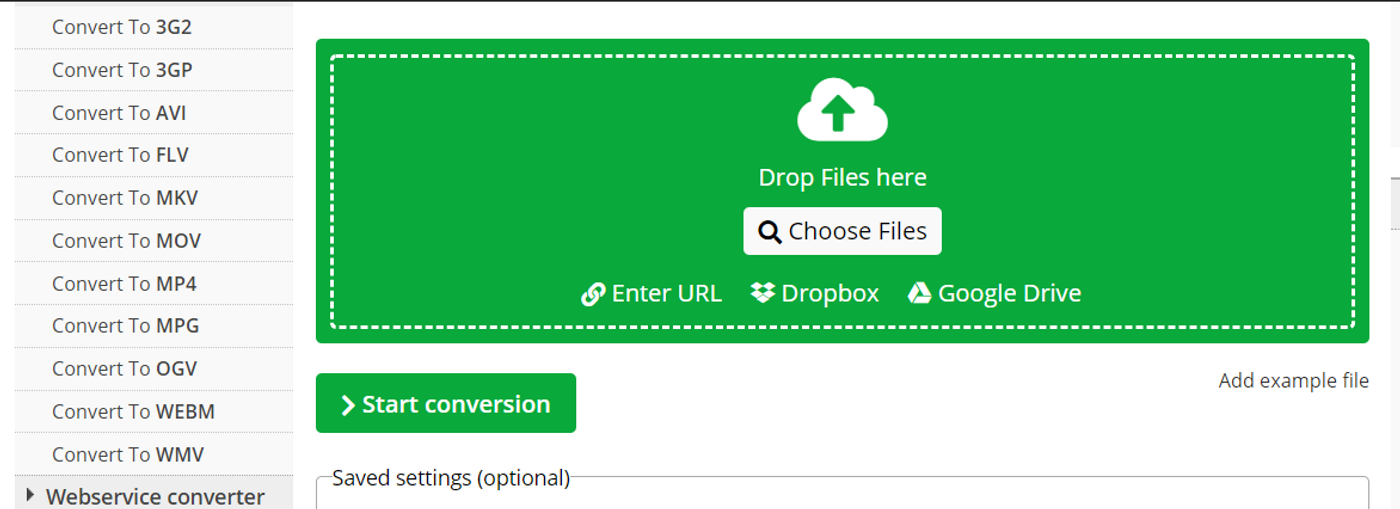
You can also encode your video by customising the audio and video codec, bitrate, aspect ratio, and other settings.
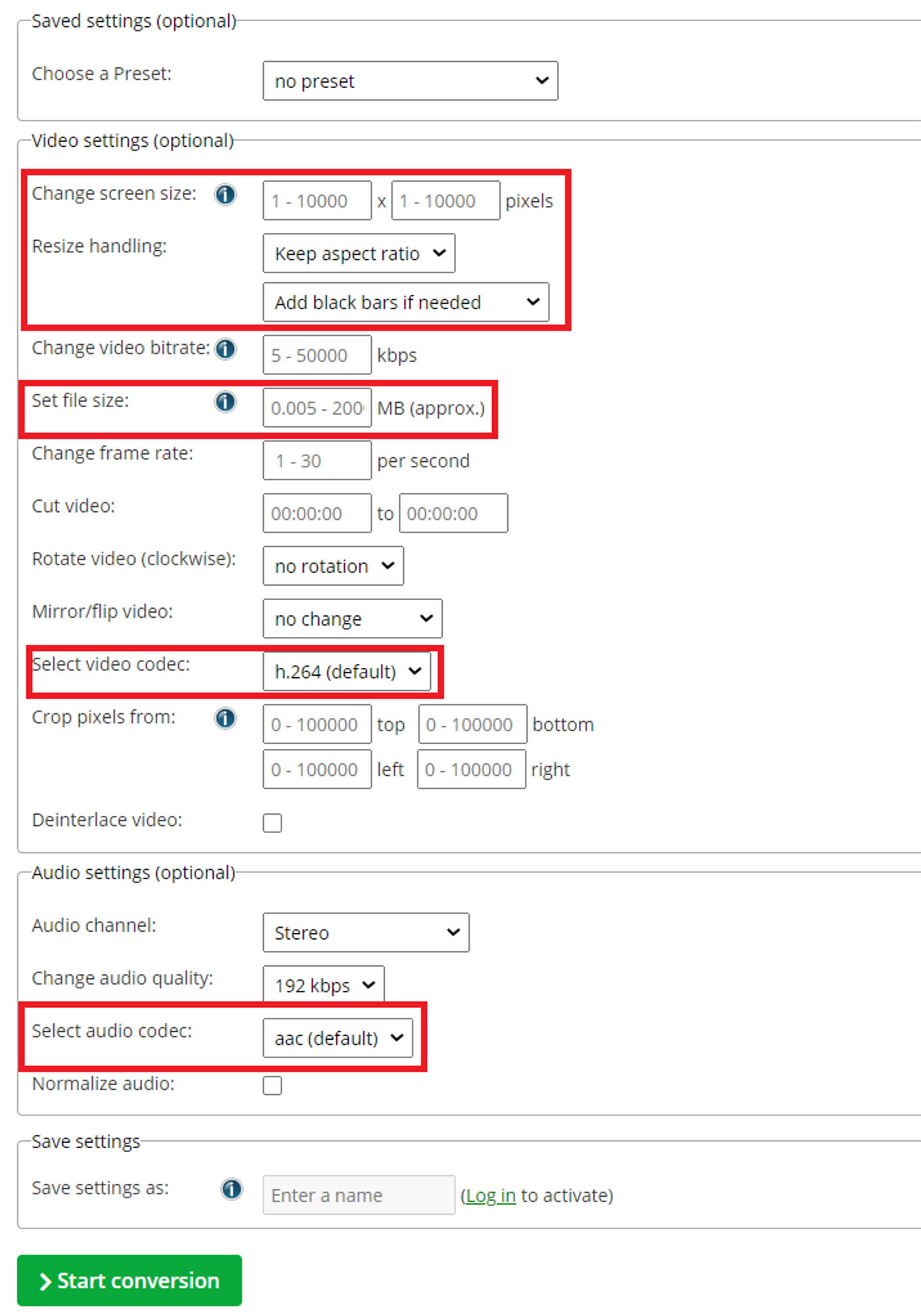
Find out more methods of converting your YouTube video to MP4.
Wrapping Up
Now that you’ve got your basics covered, don’t forget to check out our ultimate guide to getting more views on your YouTube videos. For more quick tips and hacks on editing and creating videos, subscribe to InVideo’s YouTube Channel. And if you’re looking to create thumb-stopping YouTube videos in minutes (even if you’re not a PRO), sign up for a free account on InVideo to get started.
FAQs
Q.1 What video format should I use on YouTube?
Ans: According to YouTube, the recommended video format is MP4. To display your videos at the highest quality possible, YouTube also recommends using the h.264 video codec and a standard aspect ratio of 16:9.
Q.2 What is the maximum file size I can upload to YouTube?
Ans: The maximum YouTube video file size is 128GB.
Q.3 What width and height is a YouTube video?
Ans: YouTube videos at the recommended resolution of 1080p have a height of 1080 px and width of 1920 px for an aspect ratio of 16:9. For more accepted YouTube video dimensions, see here.
Q.4 How do I convert videos to YouTube format?
You can convert a video to a format supported by YouTube with a free online video format converter such as Online Convert. For more options, check here and here.
Q.5 How to upload a YouTube video?
Ans: Check out this extensive guide on how to upload YouTube videos.
Q.6 Why do some of my YouTube videos look blurred or fuzzy?
Ans: Videos may often appear blurry on YouTube immediately after they are uploaded. This is because YouTube displays a low-resolution version of your video while they're still processing the HD version in the background. But your video will ultimately appear in HD once it's ready.
Q.7 Is MPEG the same as MP4?
Ans: MPEG-4 is a video codec recognised by MPEG (Motion Picture Experts Group) as a standard of audio and video data compression. Over the years, it has branched out into many different parts, among which are MPEG-4 Part 2, MPEG-4 part 10 and MPEG-4 Part 14, and more. Despite this, in a way, the MP4 container format stands for MPEG4. However, it only applies to MPEG4 Part 14 (MP4). It's called MP4 mainly because MPEG-4 Part 14 has .mp4 as its filename extension. This clearly shows that MPEG4 is not the same as MP4.
This post was written by Upasna and edited by Abhilash from Team InVideo

