Video editing consists of many different steps you need to take if you want your content piece to be perfect. Some of them are as easy as cropping your video, while others—such as adding special effects—require a bit more skill, patience, and precision.
Being that video has become the most converting content type out there, its popularity is on the rise. That said, you can conclude that the competition is endless—the video you make will be just one in a sea of others.
This explains why it’s crucial to have your videos stand out. No matter whether you’re a business person or an individual who wants to profit from their videos, it’s your job to ensure top quality that sells.
Although the process of editing a video can be lengthy and complicated with most programs, cropping a video is almost effortless. You can use many software solutions to get the job done, but it would make the most sense to pick an all-in-one, easy-to-use platform in case you want to add a bit of oomph to your videos.
Unsure how to crop a video on Windows? Let’s take a look at some of the most popular programs and platforms that will allow you to perform this task:
1. InVideo
2. Windows Movie Maker/Photos app
3. Clipchamp
4. EZGif
5. VEED
6. Clideo
7. Online Video Cutter
8. Kdenlive
9. Davinci Resolve 16
10. Easy Video Maker
1. InVideo
InVideo is the best choice for any video-editing undertaking. Whether you want to crop, enhance, or add effects to your content piece, our platform makes it super easy and time-efficient.
To start your cropping process, all you need to do is upload your video to our editor and crop away. To demonstrate how easy it is to use InVideo for any video editing, we will show you the steps you need to take.

How to crop a video in InVideo?
When you create your video using one of InVideo’s video templates or upload your own, click on Layers in the top-right corner of your screen. Once you do that, you will get a preview of all the layers in your video, and you should click on the one you want to crop.

If you want to crop the whole video, find it in the Layers tab and move on to the Edit window. Click on the Video Edit drop-down menu and hit Crop Frame, as demonstrated in the image below:

To crop your video, all you need to do now is drag the edges of the frame. You can choose specific aspect ratios in the pop-up window if you don’t want to customize the size of your video. InVideo will let you choose from:
- 1:1
- 16:9
- 9:16
You can hit the Play button to preview what the video will look like if you apply the changes.

If you’re satisfied with the results, click on Done in the lower-right corner of the window.
The whole process is as easy as it gets. InVideo is a highly intuitive platform, so even if you’ve never edited a video before, it’s going to be a piece of cake. You don’t need to worry about the platform having overly complex options—everything is made simple. You can even make use of our video editing tutorials if you need some extra guidance.
One of the best parts about InVideo is that you can use it on any operating system—whether it’s Mac, Linux, or Windows—because it’s browser-based.
You can use InVideo to crop your videos on Windows cost-free!
2. Windows Movie Maker/Photos App

Source: Microsoft
Windows Movie Maker has been the most beginner-friendly app for a basic photo and video editing for years. As the name suggests, the program is available only on Windows, and if you want to crop your video quickly and don’t need additional options, this app will do the job.
Since Windows Movie Maker is no longer available for download on Windows 10, you can use the Photos app instead. It will let you crop your video and do some basic editing effortlessly.
You can purchase the HD Movie Maker version of the Windows Movie Maker for around $14. Although the price won’t empty your wallet, you should consider the fact that the app will be useful only for the most basic type of editing.
For that price, you can buy yourself a monthly subscription to a robust platform that offers all kinds of options and features, such as InVideo.
Windows Movie Maker or the Photos app won’t allow you to create a professional-looking video. The best you can do with these programs is to create a video that resembles lyric videos from 2008, which doesn’t have to be a bad thing if you don’t need a state-of-the-art editing platform for business purposes.
3. Clipchamp
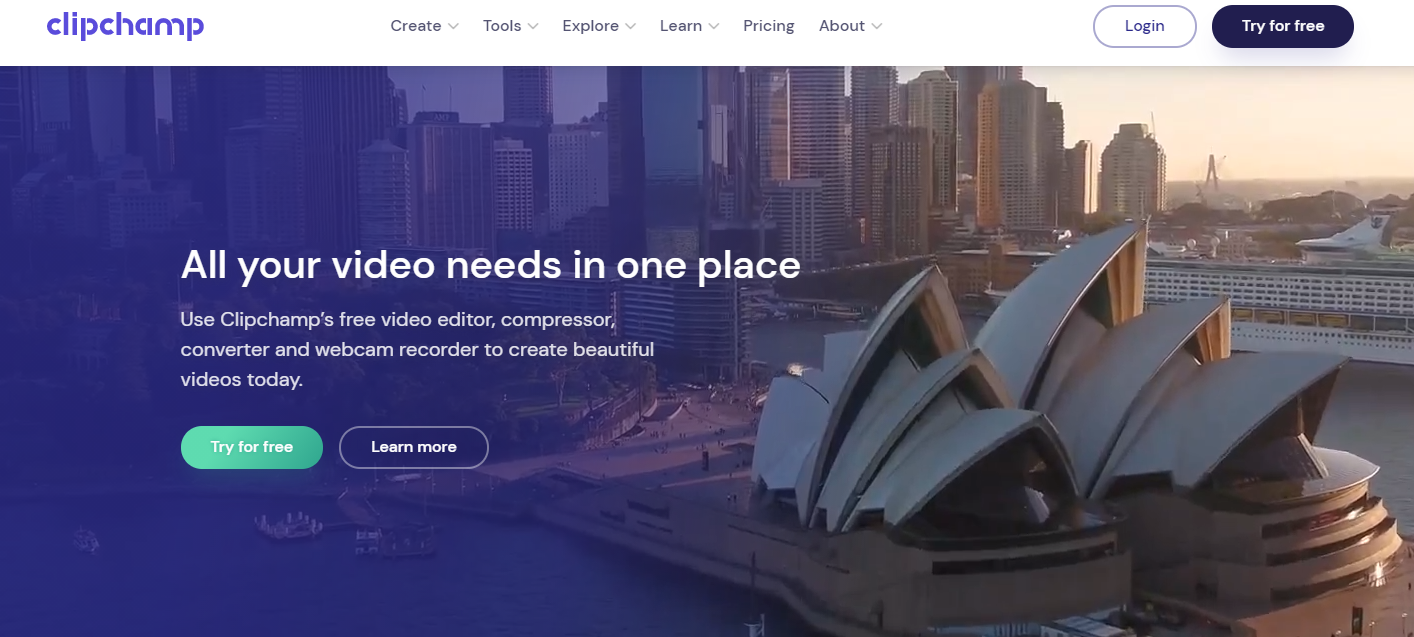
Clipchamp is another one of the beginner-friendly video editing platform that will let you clip your videos with ease. You don’t need to mess with the whole downloading process as the platform is cloud-based.
Clipchamp’s video editor lets you create any video you need. It’s a robust platform that can be utilized in many different ways. You can use Clipchamp to create:
- Facebook video ads
- Instagram video ads
- YouTube videos
- Slideshow videos
If you’re looking for more than just a simple video-cropping software, Clipchamp won’t disappoint you.
As far as the pricing plans are concerned, Clipchamp offers a few. If your video-clipping task is a one-shot deal, you can sign up for the platform’s basic plan, which is free of charge. You should know that it comes with plenty of limitations, though.
The basic plan will let you export only 480p videos, so if you’re not looking to improve the quality of your videos, this plan is ideal.
If you want the ability to export a 720p video, you will have to pay $9 a month. For full HD videos, you’ll have to cash out $19.
Although the pricing won’t break the bank, you should also keep in mind that you will be charged $5 per video stock. If you don’t even want to use this platform’s features, though, think about whether it will be worth it to invest in Clipchamp that won’t even let you export good-quality videos once you’re done cropping them.
4. EZGif

EZGif’s video cutter is a simple online tool that allows you to upload videos that are up to 100MB in size and cut, crop, rotate, and resize them. In case your video is already uploaded somewhere on the web, you can paste the URL to begin the process as well.
EZGif is primarily known as a platform that makes gif creation easy. You can upload up to 2,000 files and turn them into attention-grabbing gifs in just a few minutes.
As far as the video formats are concerned, not all of them are allowed for upload on EZGif. You can use this tool only if the video you want to cut is one of the following formats:
- 3GP
- MOV
- FLV
- MPEG
- AVI
- MP4
- WebM
The platform might support other formats as well because the listed formats are followed by ‘Others’ that aren’t specified. You can give it a shot, though nobody guarantees that EZGif will be able to work with it.
The process of cropping the video is straightforward—all you need to do is:
1. Select Crop Video from Ezgif’s menu
2. Upload a video from your computer or paste a URL if the video is live on the web
3. Drag the edges to crop a video or choose one of the pre-set ratios (square, 4:3, 16:9, 3:2)
Unlike the rest of the programs and platforms we’ve listed here, EZGif won’t work for you if you’re in need of additional video-editing features. The platform can only do the following:
- Resize your video
- Rotate your video
- Reverse your video
- Crop your video
- Cut your video
- Change your video’s speed
- Convert videos into gifs
The biggest advantage of this tool is that you can use it free of charge.
5. VEED

VEED’s online cropper tool is super easy to use and will get the job done in minutes. To crop a video, all you need to do is select one of the default ratios or click and drag the edges to adjust your footage without restrictions. The platform works as a video editor that allows users with any editing knowledge to create a stunning video with minimal effort.
When it comes to video editing, VEED has plenty of options that are super easy to use. Some of the most prominent services that the platform offers are the following:
- Video filtering
- Podcast to video
- Auto-transcription
- Subtitled video
VEED offers two pricing plans to its users:
|
Plan |
Pricing |
|
Basic |
$15 per user per month |
| Pro |
$30 per user per month |
You can sign up for VEED’s free plan, which will let you export only 720p videos. You should also keep in mind that VEED doesn’t offer customer care services to users who utilize the free plan.
The storage that comes with the free plan is limited to only 2GB, and the maximum video length that VEED supports in the plan is 10 minutes. If your video is longer than that, you shouldn’t count on this platform.
In case you opt for VEED after all, it’s good to know that you can add text to your video and make some other minor changes if you want.
6. Clideo

Clideo is a versatile platform that offers plenty of tools for its users. From cropping, rotating, and compressing videos all the way to creating slideshows, you can utilize Clideo’s features for different ‘technical’ video-editing purposes.
You can crop a video through Clideo easily because the platform has pre-cut templates for some of the most popular social media channels. You don’t need to mess around with manual resizing as the platform does the job in your stead.
Clideo will let you upload videos of various formats, including:
- WMV
- MP4
- AVI
- MOV
- MPG
There’s no need to download anything because Clideo is a web-based platform. Whatever you upload to it, you can rest assured that it’s completely safe because Clideo guarantees protection.
The biggest advantage of Clideo is that it has an intuitive interface. You don’t need to have any previous editing knowledge to be able to use the platform’s toolkit.
Clideo’s pricing plans are straightforward—there are only two of them. You can sign up either for the monthly plan that costs $9 or the annual one for $72. You will save $36 if you opt for the latter, which is a great deal if you need to edit videos frequently.
Clideo doesn’t offer any actual editing features, though, so it may not be the best choice if you would like to enhance your content pieces.
7. Online Video Cutter

Developed by 123apps, Online Video Cutter is similar to Clideo in terms of functionality. The web-based platform lets you edit videos from the more technical side, so to speak. Using Online Video Cutter, you can:
- Crop your video
- Cut your video
- Rotate your video
You don’t need to worry about your video format—Online Video Cutter supports nearly all of them. The videos you upload to the platform are completely safe. They get deleted after a few hours once you finish editing them, meaning that nobody will be able to see your videos except for you.
If your videos are up to 500MB in size, you won’t come across any issues while using this platform.
You can upload your files in three different ways:
1. From Dropbox
2. From Google Drive
3. By pasting a URL
Once the platform loads your video, you can drag out the frame up to the point that you want to crop out, and that’s all it takes to finalize the process.
123apps also offers some other video-related tools, such as the video recorder and the video converter.
You can use Online Video Cutter free of charge, which is a significant advantage over some other video cutters and editors we’ve mentioned so far.
8. Kdenlive
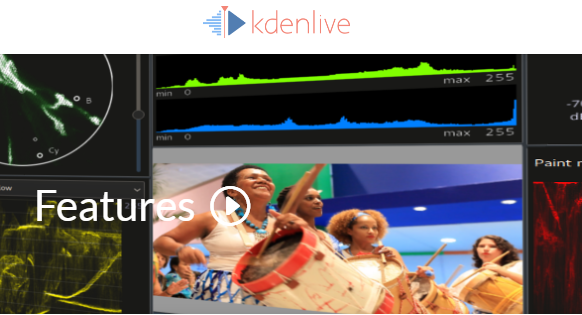
Kdenlive is a popular open-source video editor that comes with plenty of features. Unlike the aforementioned Clideo and Online Video Cutter, Kdenlive is more of a ‘standard’ video-editing program that you can download to your PC.
The video editor is fully compatible with Mac, Linux, and Windows, meaning that pretty much anyone can use it. Kdenlive will work for both professional editors and amateurs who need to make some basic changes to their videos.
Although marketed as a program that can be used by anyone, the sheer number of options you will see within the software can perplex you. This means that Kdenlive isn’t exactly ideal for you if you’re looking to do nothing but crop your video and are a beginner in the field.
The downloading process can be straining, so if you don’t want to fuss with all of that, using a cloud-based platform, such as InVideo, is your best choice.
Some of Kdenlive’s most prominent features are:
- Multi-track video editing
- Titler
- Audio and video scopes
- Keyframeable effects
- Timeline preview
You can get this software completely free of charge, with the ability to donate to the creators of the platform.
9. DaVinci Resolve 16

DaVinci Resolve 16 is a robust software solution that is famous among professional editors. Although the program promotes itself as a video editor that can be used by anyone, we’d say that it’s a bit of an overstatement.
Although you can technically use DaVinci Resolve 16 for video-cutting and cropping purposes, it probably wouldn’t be your first choice. Since it’s primarily used by professionals, the software comes with a plethora of tools, options, and features that tend to startle beginners.
If you want to do nothing to your video but cut or crop it, you aren’t likely to invest $299 in DaVinci Resolve 16 unless you’re planning to become a video editor. You can also get the program free of charge, but the video editing options of the free version are severely limited.
If you’re curious about the DaVinci Resolve 16 key features, take a look at these:
- On-screen annotation tools
- Image stabilization
- 2D and 3D title templates
- Customized timelines
If you’re unable to understand half of the listed options, you should opt for another solution—DaVinci Resolve 16 is too complex for beginners to pay for and mess with.
10. Easy Video Maker
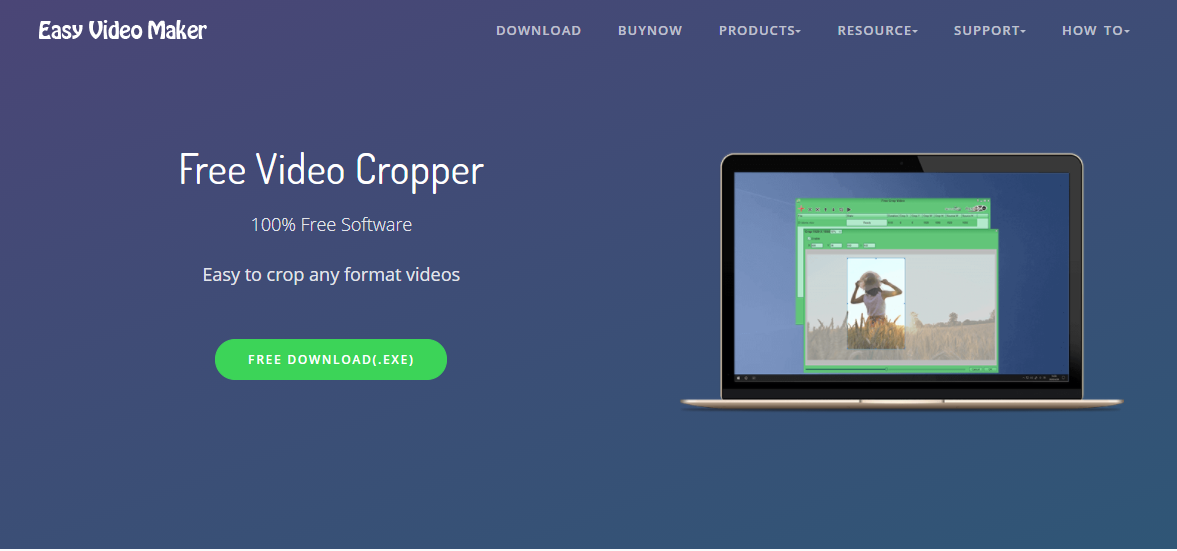
Easy Video Maker is precisely what the name says—a platform that makes it easy for you to create videos. It comes with several different products, among which you can find its video cutter and video cropper.
Using the Free Crop Video software that Easy Video Maker offers is super simple. How hard can it be to use a program that’s intended for nothing else but video-cropping?
Free Crop Video will let you import videos of any format, so you don’t need to worry about that part of the deal.
Why you should use InVideo to cut and crop your videos
InVideo is one of the most versatile, cloud-based, and user-friendly video-editing platforms that you can find. Choosing our platform is your best bet because it allows you to polish your videos to perfection, with minimal effort, and at an incredible price.
We offer two pricing plans:
|
Pricing Plan |
Price |
|
Business |
$20 per month, billed monthly
$10 per month, billed yearly |
| Unlimited |
$60 per month, billed monthly $30 per month, billed yearly |
With both of these incredible pricing plans, you will get the following features:
- 5000+ handcrafted video templates
- Unlimited team members
- Premium templates
- Automated text-to-speech
- 30-minute videos
- 24/7 customer support
- 3,000,000+ files in our media library
No matter which one you opt for, you will not be disappointed. The only two limitations that you’ll have if you choose the Business pricing plan are:
1. 300 photos and videos per month
2. 60 HD video exports per month
As you may have guessed—with the Unlimited plan, everything is unlimited.
You can also sign up for our free plan that allows you to use all of our features. The only difference is that there will be an InVideo watermark in your videos.

If you want to learn more about the best Windows 10 video editor—such as how to merge videos in Windows 10—check out our blog!
Sign up as early as today if you want to utilize our:
- Promo Video Maker
- Ad Maker
- Facebook ad template
- Marketing templates
- Instagram Video Editor


